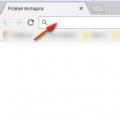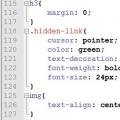When using several devices, it is necessary to be able to obtain the necessary data from each of them. It is for these purposes that gadgets have a convenient function. Let's talk about what synchronization is in an Android phone and why it is needed.
Synchronization - what is it
Synchronization is a mechanism that combines activities on different devices into one coherent stream, which allows you to get up-to-date single information on each of the devices. To fully use the Android device, you need a Google account, which is used to enter the application store. But it has another function - synchronization.
If this setting is enabled, then user data is automatically uploaded to the Google Cloud. After logging into an account on another device, the data from the storage will be transferred to the gadget for use by the user. The following elements are synchronized:
- browser bookmarks;
- mail;
- application data;
- the documents;
- calendar;
- contacts;
If you have one of the Google applications installed on your device (“Photos”, “Documents”, “Notes”, etc.), then the corresponding items will additionally appear in your account settings.
How to set up sync for Google
Let's move on to setting up the main Android account.
Note! For example, Meizu M5 with Flyme shell is used. On other devices, the location of the items may differ.

Note! Use the Google Photo app to sync photos and videos, and Google Drive for files.
To disable, just uncheck the appropriate boxes.
other methods
It is worth noting that you can copy data to all your devices in other ways.
For branded shell
Almost all smartphone manufacturers use Android branded shells (add-ons) on their gadgets. Some of them have a sync feature for their own profile.
Note! For example, Meizu is used with the Flyme shell, which provides a Meizu account. Different manufacturers have their own profile may differ or even be absent.

Similar actions for Mi-account and others.
Third Party Applications
There are many apps available on the Play Store that allow you to back up your data and sync it to another device. Consider the example of one of the most popular programs - G Cloud.
- Install and run the application.
- Click "Don't have an account yet".

- Select "Sign up with Google+" → enter your account.

- Check the checkboxes for the items you want to add to the cloud → click on the button with the floppy disk.

- Wait for the process to complete.

- Your data is now in the cloud.
For automatic synchronization:

To install data on another phone, just install the application on the second device → log in to the same account.
- Open the side menu → Restore.

- Choose your smartphone.

- Go to the folder with the relevant data.

- Click on the file → "Restore".

Synchronization with PC
You can access the elements of a smartphone through a computer in the MyPhoneExplorer program.
Feature overview
- Contacts:
- View and edit all smartphone contacts;
- Adding or removing;
- Write SMS or email;
- Transfer to the desired group;
- call;
- Export Import.
- Challenges:
- View the history of current calls;
- Add a contact from the lists or edit the current one.
- Organizer:
- Full work with the calendar;
- Fully functional work with an alarm clock;
- Add, edit or delete notes.
- Messages:
- View all messages and conversations;
- Write SMS;
- Deleting SMS or transferring them to the archive;
- Files:
- View all files of a memory card or internal memory;
- View all system storage files.
- Additionally:
- View monitoring of the current state of the smartphone;
- View the available memory of Android.

Sooner or later, every phone owner is faced with the problem of transferring data from one device to another. It can be any combination. Most often this is true for copying data from a phone to a computer or tablet, but there are many other devices with which you can "reduce" your device. Sometimes it turns out that you need to establish contact between two phones. We'll talk about this.
In order to transfer data from one device to another, synchronization is needed. The difference from standard protocols is the presence of an external server for storing data. It all depends on which phone you have and which one you need to transfer information to. In this article, we will look at how to sync Android and Apple phones.
Sync Android Phonebooks
Let's consider this problem using the example of synchronizing the phone books of the old and new phones. In order to sync them on this platform, you will need to create a Google account. Everything is very simple here, if you have a Gmail email, then you are already registered and can proceed to the next step. It is also suitable for registration in such services as:
- YouTube;
- Blogger
- The documents;
- picasa.
If you have an account in the listed sites, just go to the mail. All these resources were developed by Google, as, indeed, the Android platform itself, so they have well-developed synchronization schemes using accounts.
Next, we'll work a little with the old phone. First of all, your phone book is information that is stored in memory in a certain way. In order to load this data first into Gmail, and then into a new phone, you need to format the contacts so that the resource can accept them. CSV and VCard are two suitable formats for this situation.
You need to go into the phone book of the old device and select all the contacts there. Next, you need to copy them to a memory card. During this process, they will automatically change the format. After that, you can find them on the memory card by going to the "General" folder, and then "Contacts". The last step in this step is to import this information into Gmail. You need to copy contacts one at a time.
Now that we have the phone book in our Google account, we need to transfer it to a new Android device. Moreover, with the help of synchronization, you can set up automatic data transfer. For example, if you deleted or added a contact in the mail, the phone will receive this data and do the same.
Taking a new phone, we act like this:
- We go to Settings.
- We are looking for the Accounts item, click - a menu appears.
- In the pop-up window, the question “Add an existing account or create a new one?” appears at the top, and answer options at the bottom. Select "Existing".
- We enter the data of the Gmail mail on which the contacts are saved and enter.
- Then we synchronize and get the finished phone book on the new phone.
Having done all these steps, you can quickly extract the information you need on a new device, be it a phone, tablet or other device. This is very convenient in any situation and saving the loss of the apparatus.
Android Snapshot Sync
Photo synchronization was mentioned in passing in the review on how to clean up the memory of an Android phone. All photos from Google Photos can be uploaded when connected to a networked Google Drive, visible to anyone with access to it (set by the account owner). To do this, you need to enter the Google Drive application on your phone, select the top left menu, enter the settings and set the Auto add option.
The reverse process is supported by Google Photos. You need to go to the application, expand the menu in the upper left corner of the screen, select Startup and sync (support.google.com/photos/answer/6193313?co=GENIE.Platform%3DAndroid&hl=ru). Please note that the instruction only works for older builds. In new versions of Google Photos, this item is not available. The authors rolled back the updates of this application to the factory settings (version 1.11.0.110496109), and then the option appeared.

More detailed options are set as follows:

Here you can configure roaming settings, give preference to free WiFi, specify the size of photos. You can sync most of your documents through Google Drive. Opposite those of them that have not yet been uploaded to the server, there will be a crossed out cloud.
Synchronization Peer-to-Peer
Many companies offer free and commercial versions of synchronizers. For example, Resilio offers a client for data transfer using Peer-to-Peer technology, which is widely used in torrent clients. A server is created with a dedicated hard disk, where synchronized subscribers upload information. You can download the application for a computer on the official website of the company.

The mobile phone accesses the information by scanning a QR code, which will then need to be opened.

We used the BitTorrent Sync application with Google Play as a client. Although the software is quite young, it still managed to collect a lot of positive feedback.

It is possible to work with Google Drive. To transfer files, a request is sent to the account mail, which must be confirmed by clicking on the link, or ignored.

Instead of paid synchronization
Google gives 15 GB of space for free, and you need to constantly make sure that there is free space. Instead, it is sometimes easier to transfer files over wireless protocols without the involvement of mobile networks.
bluetooth
This interface has not taken root in personal computers. Meanwhile, in automatic mode, it allows you to pair not only smartphones, but also ordinary phones that lack operating systems. This is the best and fastest way to convey a small amount of information. That allows you to upload beautiful photos and high-quality music to a simple technique. What is important for developers is that the interface specification is available for free download (bluetooth.com). This means that anyone who wants to (and who knows how to program) can even now start writing applications for device communication. This is an important fact, because many standards (including ANSI) are sold at a very decent price, and it is not possible to find them in the public domain.
The name was chosen in honor of the ancient Viking king Harald Bluetooth. Known not only for the conquest and attempts to unite the lands, but also for the installation of runic stones to describe their territory, the construction of fortresses. In the same way that stones without the inscriptions of the king are rock, so phones without BlueTooth software cannot communicate with each other properly. Harald I at one time managed to unite the kingdoms of Denmark and part of Norway. The developers from Stockholm, of course, read the ancient sagas and hoped that their interface could do what BlueTooth did for its subjects in the 10th century AD.
Like the WiFi interface, it operates at a frequency of 2.4 GHz, and therefore expansion card modules are often combined. Both protocols can be used. This is very convenient, because both technologies are very popular, although, as it is obvious, WiFi is gradually replacing its fellow. In the fight against signal fading, the channel is constantly looking for more suitable frequencies, which provides a certain flexibility and adaptability of the interface.
Unlike WiFi, the speed of the protocol is not very high, barely exceeding 1 Mbps. But this is quite enough for transferring small files between phones. For example, a high-quality 4K resolution photo can weigh about 5 MB. That is, the transfer will take from 10 seconds. Most phone cameras, on the other hand, have a much lower resolution, which means that information is transmitted almost instantly. BlueTooth 5, released in pursuit of WiFi, is much more productive, bitrate reaches 50 Mbps at a distance of up to 230 meters. To synchronize two phones, you need to do the following:



Data transfer is carried out through the menu of these folders, the second option would be to go to the directories and act from there. Some phones will need to additionally accept the OPP data profile for the operation to be successful. This happens automatically, but requires user approval.

Using WiFi
Under Android, it is possible to transfer data directly via WiFi Direct. All phones that have enabled the option will see each other. The menu is located in the WiFi network settings.

But sometimes it is more convenient to communicate through friendly applications. For example, the Alcatel Onetocuh installs the WiFi Transfer application. We could not find it in the Play Market, but it is definitely present on many phones. The interface can be misleading when you first turn it on.

For a user accustomed to Windows, it seems logical to click through the images using the dotted pointers at the bottom of the screen. But nothing happens! Only the Android user will guess that you need to drag to the left, then the following screen will appear.

Finally, on the third screen, an offer to start working appears ... In particular, the system requires that there be no anonymous people in it. For the presentation is the user's own nickname and an avatar to choose from nine pre-installed. Anyone can upload any photo.

After that, it remains only to create your own group or join an existing one in order to start transferring information.

You can transfer, as you can see from the screenshots, music, videos, pictures, etc. Another common program is Share.it. We talked about it in the section on how to transfer photos from your phone to a computer (which does not support WiFi Direct).
Apple Sync
An iOS device can be synchronized by wire using a special iTunes program. It is done using a native USB cable that comes with the phone itself, and a computer.
All devices of this brand are synchronized with iTunes. Every time you update your device, add or remove new data, pictures or music, you will need to sync it with your computer so that all the information is copied there. Already from a stationary machine, in the reverse way, you can transfer information to any Apple device. Let's analyze this in more detail.
- You need the latest version of iTunes to sync. Open the program and make sure all updates are installed.
- using a USB cable, connect your phone to the computer through the appropriate connector.
- find the list of connected devices on the program control panel and select the one you need to work
- after open this menu, on the left you will see a list of tabs that you can transfer to your computer
- in order to synchronize devices, you need to click on the corresponding button at the bottom of the window.
A similar connection to a computer is also possible in the reverse order. You can also connect and sync without a cable. This can be done via wireless Internet, which, with good speed, is much more convenient.
By following these simple steps, you will make your life much easier when buying a new phone or any other device of the listed companies. If you are still tormented by the complexity of the question “how to synchronize phone with phone?” leave it. Just a few minutes of wasted time will save you hours of useless torment over technology in the future.
2 ratings, average: 4,00
out of 5)
Some users who have recently become acquainted with the Android operating system do not have enough experience with it, as a result of which the appearance of questions about it becomes a logical outcome. practical application.
One of the popular questions is the need for auto-sync on a phone with this operating system.
Let's figure out what it is and why it is needed.
When information is stored in different locations, tracking and controlling it becomes a technically complex operation. For example, a user may store some part of the data on an online server, while another part of the information is stored in his smartphone or tablet computer.
As a result, when accessing one of the storage resources, it may be difficult to understand whether the user is really final version of the file. Well, if he remembers that this is exactly the last option, however, if he works with data both there and there, then he may forget which version he worked with the last time.
The result of such complexities is the question of how you can combine the existing data so as not to copy it manually every time. The most appropriate way in this situation would be synchronization in automatic mode.
Essentially, synchronization is a process connecting a pair of objects to each other. The main purpose of this operation is to ensure that the information on one of the devices matches the information on the other device in a number of properties.
According to modern computer terminology, synchronization can be as two-way. So is one-sided.
When it comes to bidirectional synchronization, it is about copying and modifying data in both directions at the same time. That is, if, for example, a user has changed the information in a file on a smartphone, then the information on the server has also changed. Thus, the information looks the same everywhere.
Every time you auto sync between two devices the data are compared with each other, and their identity is revealed. If the files are different, they are updated to the same state.
Such a function will be ideal when changing the device, or if you want to roll back the gadget to factory settings.
How to set up auto-sync on Android? The algorithm is quite simple:
- The user enters the device menu and selects the settings menu;
- In the settings there is an item "Accounts and synchronization", where you need to add a user account;
- Next, the type of Google account is selected, after which it is necessary to register all the data from the Gmail mailbox;
- After that, synchronization will start automatically. The result will be that all the user's contacts will be copied to the "cloud".
Some applications on a smartphone cannot be synchronized, so the user should check their list in advance. It should be noted that auto-synchronization is essential reduces battery life therefore, if you need to extend it, then it is recommended to disable synchronization.
If you wish to resume using Auto Sync, you can re-enable it after the battery is fully charged.
However, if this function is disabled, it should be remembered that when updating files on one of the devices, the information in the "cloud" will not be updated. This means that the latest version of the program will be saved only where the user last worked with files.
When auto-sync is resumed, the files will be updated to latest version in automatic mode. If the user no longer wants to use this function, then he can only update the files manually.
Disabling automatic synchronization in progress simple enough:
- The user enters the settings menu and selects the “Other accounts” item. There is also an option with just “Accounts”;
- In the list that appears, the "Google" icon is selected;
- After that, the checkboxes are removed from the desired synchronization parameters.
After the checkboxes are unchecked, automatic synchronization will be disabled and the data will no longer be updated in real time. Upgrade option will become available when you re-enable a disabled function.
In general, automatic synchronization is a thing enough useful and convenient especially for those who work on multiple devices. This is extremely important when, for example, a user at work uses the files of a work computer, and when he comes home, he wants to work with them on a home PC or tablet. In this case, he does not have to transfer information to an additional medium.
Not all people have an idea of what synchronization is in phones. And this is a very important and useful feature of all smartphones, which will help save and protect information from loss. In more detail about what synchronization is in an android phone, I will tell you in this article.
How synchronization works and what it is
Speaking literally and accurately, synchronization is the connection and exchange of information between two devices. This concept is almost always understood as consolidating a list of contacts and copying them to the “cloud”, to which only your account has access.
Synchronization is needed so that if you lose your phone or simply purchase a new or additional one, you do not re-enter all contacts, but simply transfer them. You can also sync with your computer in the same way. At the same time, it is very convenient that information will change simultaneously on synchronized devices. For example, if you added a new contact, or transferred an old one to a group, then the information on the synchronized device will also change.
The Benefits of Synchronization
First of all, synchronization is convenience and security. Especially if you use several mobile devices and computers at the same time. With this application, you can save not just contacts, but also contacts from social networks such as VK, Facebook, as well as Skype, Viber, and others.
And this is really convenient, because thanks to synchronization, you understand that you will not lose your data under any circumstances, since a copy of it is stored on the Internet. It is also very convenient that all the applications that you have synchronized will be automatically updated when connected to Wi-fi.
For synchronization to be possible, you must have a . And to create it, you just need to register a mailbox in Gmail.

How to sync Android with services
To synchronize your phone with services you need:
- configure access and mark information that should be synchronized;
- go to the "personal" section;
- then we look for accounts and synchronization:
- here you will see the name of your account, and if you want to link to several accounts, you must click the "Add" button and enter the name of another account.
I think sync is one of the best features of a phone as it can protect your data.
In everyday life, many of us are faced with such a concept as "synchronization". What it is? What is it for? We will consider these and many other questions in this article. Looking ahead, it can be noted that almost all users know about this term, but they do not delve into the essence of the issue and do not substantiate it from a scientific point of view. For a more accurate understanding, it is worth referring to mobile and computer technology.
What is sync?
To begin with, a brief scientific rationale should be given. If we consider modern mobile and computer devices, then synchronization can be understood as a set of algorithms that allow you to save some information objects in the same state on different devices and at different time intervals, even if they change in one source. If at least one of the sources undergoes changes, then this affects all other related information. Synchronization, on the other hand, can be called the use or display of the same data on different devices at the time of interaction between them. If we consider the scope of such tools, then we can distinguish several main aspects in IT technologies:
- backup;
— synchronization of devices among themselves;
— synchronization of accounts when connected to the Internet;
— multiplayer applications and games.
Synchronization: basic types
The term "synchronization" can be found not only in computer systems. Also, this term is found in production. Several machines can be involved in the technological process at once, which must perform a predetermined sequence of operations at strictly defined points in time. But let's get back to mobile and computer systems. In the implementation of all these processes, two main types of synchronization algorithms used can be distinguished: one-way and two-way. In the first case, data verification on two devices is implied, one of which is the main one, and the second is the slave. An example is the synchronization of Google services with a smartphone, where the server is a priority device, and the phone with the installed application acts as a slave device. Changing the account or backup settings in this case, when using storage on the server, allows you to use the data on all devices where a similar application is installed. You can replace the phone with another model and enter the service under the old login. With two-way synchronization, several criteria can be used to determine the priority device. The user can independently decide on which device the information will be changed on. The data will change accordingly on the other device. For tablets and smartphones, this can be synchronization with a personal computer. It does not matter at all where the changes will be made.
Synchronization of data on mobile devices
On mobile devices, synchronization is presented in only a few variations. First of all, this is due to the accounts that are used to enter Internet services and some applications. The simplest example is account synchronization on Android devices when you sign in to Google Play. It is worth noting that it happens automatically when the connection is established. Secondly, if the information backup option is activated in the system, in which a copy is stored on a remote server in the "cloud" storage, contacts, applications and any other settings can be restored using an account registered on another mobile device.
Synchronization between devices
Synchronization is also carried out when the smartphone is connected to the computer via Wi-Fi, Bluetooth or USB. You do not need to install special applications to modify objects saved on external and internal media. To carry out operations with folders and files, the usual "Explorer" or any other file manager will be quite enough. If you need to gain control over the settings and provide access to the contact list, some kind of synchronization program is useful, for example, My Phone Explorer, Sony PC Companion, iTunes, Nokia PCSuite and others.
Backup
Let's look at another side of the term "synchronization". What does this mean in terms of the backup procedure? Here, in essence, the process of simultaneous change of information with subsequent preservation is implied. There are two possible options here. So, for example, a copy on a computer can be stored in a dedicated disk partition. It can also be used and "cloud storage". Both in the first and in the second case, synchronization occurs simultaneously. The main condition for using the cloud is the presence of an Internet connection. Additional space is used to store the backup on the hard drive. Each user will have to decide for himself what to choose. In any case, backup can be done both by means of the system itself, and with the help of special software. To get a simultaneous change of information, you will need to select the appropriate criteria. "Cloud" technologies in this regard look more attractive, however, for such storages, restrictions on the use of free disk space are often set without paying an additional fee.
Why you need synchronization in multiplayer games and applications
Let's touch on one more aspect of the topic of synchronization. It's no secret that modern computer games make it possible to use command modes of passage. Suffice it to at least recall the championships in Quake or Counter Strike. Here, synchronization is carried out between several terminals, behind which are the players of the opposing teams. Also here you can trace not only the synchronization of actions in the game, but also the interaction between the players. Thanks to the emergence of special software products such as Team Viewer, players can organize their actions through instructions or coordinate joint movements. Here we are no longer talking about creating and demonstrating presentations when remote access is needed.
Results
In conclusion of this review, we can only add that far from all situations in which the manifestation of synchronization processes occurs have been considered here. Only the main aspects that relate to computer technology were considered here. The concept of synchronization itself is much broader. Even in the organization of public life and in sports, these technologies are used daily. However, most of us simply do not pay attention to them, although we are familiar with this phenomenon.