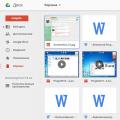Siri is a unique voice recognition system for IPhone/IPad devices. With it, you can quickly access functions and search for data on your phone or the Internet using voice commands.
Are you having problems using the Smart Assistant? If Siri does not work, you need to check your smartphone settings. Repeat all the steps below to fix the issue.
Smartphone location
Even with the release of iOS 9, users noticed a certain peculiarity in using Siri: if there are several devices running iOS in the room at once, only one device, which is closest to you, will respond to the phrase “Hey Siri”. Before using the voice assistant, make sure that there is no other smartphone or tablet nearby.
You need to speak clearly into the device's speaker. This ensures 100% recognition of your voice.
Rollback settings
The voice assistant is compatible with all Apple devices running iOS 8 and higher. If you notice any inaccuracies or errors in the operation of Siri, we recommend that you roll back your smartphone to factory settings. This action is guaranteed to eliminate all software bugs.
Press the Home key and the Power key at the same time. Hold the buttons until the apple icon appears on the display. Now the smartphone will reboot and request re-registration. Enter your existing Apple ID details to continue using your iPhone.

Working with updates
Problems with Siri are often explained by simultaneous incompatibility of the assistant, phone model, and installed operating system. If the developers have released a new update package and adapted Siri for it, most likely, support for the utility in the older OS will no longer be as active, and therefore crashes may appear.
To use standard software without any problems, regularly update IOS to the new version. You can check for updates in the settings window “General” - “Software and updates”. Connect your iPhone to your router and install the detected firmware.

Enabling the utility in settings
Make sure the Smart Assistant display feature is turned on on your iPhone.
- In the main settings, activate the “Siri” slider;
- Then turn on the “Allow “Hey Siri”” option. From now on, the program will turn on after pronouncing this phrase;
- Reboot your phone for the changes to take effect.

Siri takes a long time to respond
To record a call to Siri, you must first press the Home key and then ask the desired question. If the utility does not recognize your command, try connecting headphones with a built-in microphone to your iPhone. Speak the command into the headset.
If Siri does not work on your iPhone, make sure that the utility is configured to recognize your language. Go to settings and click on “Siri”. In the language field, select the desired value. A complete list of languages supported by the program is available on the official Apple website.

Notice! Siri won't work if your phone is in power saving mode and the battery life is low. Connect the iPhone to the power cable and repeat the above steps.
After all the settings on your smartphone, Siri still doesn’t respond? Most likely, the phone's speakers are not working. The phone will need repair. Detailed instructions on how to replace the speaker yourself. Also, make sure you are using a fast global network connection (Wi-Fi or 3G).
Apple has added the ability to call a voice assistant Siri without pressing any keys, just saying the phrase “Hey Siri.” However, this method only works on devices connected to a power source. Today you will learn how you can use Siri voice activation without using chargers.
This method works for any iPhone, iPad or iPod touch with version iOS 8.1 and higher and does not require jailbreak. All we need:
- iPhone, iPad or iPod touch (iOS 8.1 or later);
- iTunes;
- iBackupBot program (trial version is sufficient);
- Cable for connecting the device to the computer.
1. First, we need to go into the settings of our iDevice and turn off the “Find my iPhone” function (Settings –> iCloud –> Find my iPhone). This is necessary for subsequent restoration of the device from a backup.

3. We create a backup of our device in iTunes. It is necessary to disable the “Encrypt iPhone backup” function, since otherwise we will not be able to view, much less edit, the contents of the backup.

4. Then we run the program iBackupBot and after a short scan we see our backup copy.

5. Go to System Files – HomeDomain – Library – Preferences, and open the file com.apple.voicetrigger.plist(iBackupBot will offer to buy the full version, but this window can simply be closed by clicking on the Cancel button).
Paste the following lines into this file:
Battery Power Allowed

6. Save the file and do full recovery our iDevice using iBackupBot.

After a reboot and standard initial device setup, Siri will be voice-activated regardless of whether your iPhone, iPad, or iPod touch is connected to power.
Also this function will remain with any subsequent update or restoration of the device, unless Apple changes something fundamentally in the voice activation settings or the structure of the settings file.
If you decide for some reason to abandon this function, then simply follow all the steps indicated in the instructions, only instead of adding new lines to com.apple.voicetrigger.plist, remove them.
It is worth noting that constantly running voice activation of Siri will certainly negatively affect the battery life of the device. But there's nothing you can do about it.
Russian-speaking Siri was released quite a long time ago (back in 2015), but as practice shows, it still does not always manage to successfully recognize Russian speech. The peculiarities of pronunciation of surnames lead to the fact that even calling the necessary contact becomes more difficult. And sometimes the assistant does not perceive the owner’s request at all, although he clearly pronounces the command into one of the microphones.
Problems also arise when a smartphone is resold without erasing the old settings. Let's say you purchased a used iPhone, and the assistant in it is configured to work only from the voice of the previous owner. As a result, it is unlikely that you will be able to use the service; messages will constantly appear that the assistant did not understand you.
To customize Siri's response, go to the corresponding settings menu. If it was turned on, turn it off and restart it after a while to reset the settings.
The same applies to the background mode - “Hey Siri”.
Now you need to record a sample of your voice with the text: “Hey Siri” into the gadget’s memory. The system will ask you to repeat this code phrase several times - to be sure, to accurately capture the voice specifics of the new owner. Try to perform this procedure in as quiet a manner as possible so that no noise distorts the sample. Each time, change the intonation of your pronunciation a little, achieving naturalness - the way you usually say it.

Now check the functionality of the assistant - the smartphone should vibrate in response to a standard greeting (if you are using a headset, a sound signal will be played).
But the cause of problems is not always in the voice or settings. For example, Siri does not respond to the welcome activation command when the smartphone is lying face down - i.e. while in Facedown Detection mode (by the way, you can keep in mind this quick way to disable it).
In this case, the solution will be a little non-standard - in the settings, in the privacy section, select the item movement and fitness. In it, deactivate the fitness tracking slider, this will allow Siri to launch even when the iPhone is in “facedown”.

Another reason whySirimay not respond to the owner’s commands - lack of access to the Internet (viaWiFior from the network) or the transmission speed is too slow for interactive operation.
Sometimes mechanical factors are to blame, for example, the channels of a smartphone’s built-in microphones are clogged with dust (or flooded). It turns out that the assistant simply does not hear you. To rule out a problem with microphones, connect a headset and try calling Siri through it.
In all cases of problems withSiri A simple reboot of the iPhone helps. Then, in the main settings section, disable and re-enable the application. After this, the assistant should work as expected.
If the problem persists, try restoring your smartphone by updating the firmware to the latest version. Perhaps the cause of the problem lies in the inconsistency of system versions.
The Siri head assistant has long been an integral part of Apple gadgets. With its help, you can easily find out the weather, find a suitable restaurant, or just fool around by asking someone to tell you a joke. However, users may encounter the problem that Siri no longer works on their iPhone. The problem occurs both when activated by voice on the iPhone, and when launched from the Home button. Let's figure out why the voice assistant doesn't work and how to fix it.
To figure out why Siri stopped responding to user requests, check the list:
- Is your iPhone 5 connected to the Internet via 3G, LTE or Wi-Fi connection.
- Make sure your device's microphone is working properly (call a friend).
- Make sure Siri on iPhone is enabled in Settings.
- Pronounce phrases clearly and loudly.

In the vast majority of cases, this is due to problems with the Internet connection, due to which it is impossible to display information at the user’s request. Therefore, immediately check your internet connection via Wi-Fi or mobile data connection. If nothing has changed, look below.
Smartphone location
Before you try to enable siri by voice on your iPhone, make sure that the phone is located at the required distance to recognize the voice command (up to a maximum of 2 meters). For example, if you are in a room where there are several devices running iOS, only the gadget that is closest will process your command.
It’s better to immediately make sure that the assistant really hears you by speaking directly to him through the speaker.
Rollback settings

If you begin to notice problems in the operation of the voice assistant and other system applications, there is a possibility of a system failure. In this case, troubleshooting problems with siri will require rolling back the device to its factory state.
This can be done either through the additional options of the device, following the path: “Settings” - “General” - “Reset” - “Erase content and settings” or by holding down the power button and the Home key. Please note that on new Apple smartphones that do not have a Home key, you press the lock button and the lower volume rocker. Afterwards, we authenticate via Apple ID and try to call Siri.
Updating to the latest iOS
To use siri, your device must be updated to the latest version of iOS. Sometimes it happens that the assistant receives a package of new updates that do not work correctly on the old version of the software. Check for a new update (Settings - General - Software and updates) and, if there is one, install it on your phone, this should fix the situation.
Enable the option in the settings

In the settings, make sure that Siri is really active; this should be indicated by the green toggle switch located opposite the function name.
And to restart siri, just turn it off for a while and start it again. For the changes to take effect, additionally restart the device.
Siri takes a long time to respond
If you contacted Assistant on iPhone 6, but it did not respond to the task assigned to it, look at what language it recognizes voice commands in. You can see this in the settings of the utility itself. Your native language must be set in the line, otherwise you are unlikely to receive a response.
Microphone failure

For example, some users may notice that when earpods are connected, the assistant responds to all commands, and when it is disabled, it categorically refuses to work. Then you need to check the microphone of your device.
Call and turn on speakerphone; if the other party does not hear your voice, the chances of hardware problems increase significantly; only iPhone repair can save the situation.
To finally confirm this theory, record a video on the front camera and play back the recording; if nothing is heard or the sound makes itself felt only a little, then you have found the cause of all the troubles. Therefore, instead of constantly shouting “hello Siri,” it is better to send the gadget to a service center to replace the module.
Conclusion
When siri commands for iPhone in Russian stop being processed, and the home button ignores the appearance of the assistant, then it’s time to find out what’s wrong. First, open any website in your browser and make sure there is Internet.
Consider several ways to solve the problem above. Check the system functionality and software updates again. Be sure to make sure that the hello Siri function has been activated and that you have not been talking into space this entire time.
Video
If you find that siri does not work on iPhone 6, come to our Apple service center. We will carry out diagnostics, during which we will find out all the malfunctions. After this, our specialists will begin to fix the problem. This service is far from the only one we provide. With us you can replace an unusable battery or any faulty part, carry out repairs of any complexity, set any necessary settings, remove factory defects, set up an uninterrupted Wi-Fi connection, put your iPhone into recovery mode and much more. In addition, we provide consultations.
IPhone 6 was already popular before its grand release. After all, this model has quite a powerful filling. Equipped with iOS 8, durable and non-marking case, nano SIM, 4.7-inch display, color IPS, touchscreen, Wi-Fi 802.11ac, Bluetooth 4.0, USB, NFC, sophisticated GPS/GLONASS satellite navigation, high-speed Apple A8 processor, band support LTE, Internet connection doesn’t just disappear, Geo Tagging, voice assistant, spacious storage for important data, M8 coprocessor, clear sound, Pay mobile payment system. This device is also notable for the fact that it can work up to 14 hours without recharging.
The fact that siri does not work on IPhone 6 can disrupt the ideal image of the iPhone. This is quite inconvenient, especially for those who regularly use this function.
Bringing Siri to life
- in the settings, deactivate Siri for a couple of minutes;
- reconnect the network;
- Activate Siri again.
As a rule, this method turns out to be effective in many cases. But there are also exceptions. If siri still does not work on iPhone 6, we suggest contacting our technicians at the Apple service center.