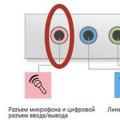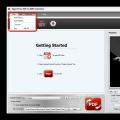At work, you often have to send documents by email. And most often these documents are scanned and sent in pdf format with all signatures and seals. Such documents cannot be edited, they weigh less, and you can view them on any computer or smartphone by installing a free program Adobe Reader or directly in email, without installing third-party programs. And for creating such files, a free PDF converter, which is available online, is well suited.
The pdf format has gained wide popularity not only in office routine, it is also widely used on the Internet for distributing e-books, brochures, instructions, and so on.
The question arises: “How to get a file in pdf format?” The most common way is to scan documents and save them in pdf format. There is also software that allows convert files to pdf. This is convenient when you have a multi-page document. Only programs that cope well with the task cost money. And it is not always reasonable to purchase a program if creating a pdf document is not a constant task.
That is why the online service will be an indispensable tool in any situation. Free pdf converter accessible from any computer with Internet access. With this service, you can turn your documents (formats .doc, .docx, .xls, .xlsx, .rtf, .odt, .ods) into a finished pdf file.
With the advent of such a tool, scanners began to be used much less frequently in offices. Moreover, unlike scanned documents, converted ones do not have any blurry fonts, stripes, etc. The pdf comes out clean and neat.
How to convert doc to pdf
Step 1.
By going to the main page of the service, you need to select the document you need to convert (transform). Hover over the field "Select a file" and click on it.
Step 2.
A standard Explorer window will open, where you need to select the required file.

Step 3.
Press the button "Convert" and wait for the process to complete.

Step 4.
After completing the conversion process, you must save the resulting document. To do this, just press the button "OK".

Result.
As a result, you have two documents, one typed in MS Word, the other its counterpart in pdf format. And by the way, pay attention to the size of these two documents. A document in pdf format takes up less space on your .

Conclusion
With a free PDF converter, you can quickly convert any document or spreadsheet into a PDF file and send it by email or dump it onto an external drive. The whole process takes just seconds.
And some resourceful workers have long forgotten about signing and scanning documents. Once all the necessary signatures are scanned, they are inserted into documents and converted in the service. The output is a signed document in pdf format and no scanning or wasting time.
I am sure you will also find a use for this service.
Scan and save a document to a PDF file
You can scan multi-page documents and save them into a single PDF file. EPSON Scan displays a window in which you can view the scanned pages, rearrange the pages, rotate them, and, if necessary, delete them.
On Windows:
Double-click the EPSON Scan icon on your desktop.
Or choose Start > All Programs or Programs > EPSON Scan > EPSON Scan.
On Mac OS X:
Open the folder Applications and click the icon EPSON Scan.
| Note: |


Make the settings appropriate for your document and click OK. You will be returned to the File Save Settings window.

If you are scanning a multi-page document, click Add page, on the flatbed scanner, replace the first page with the second and click Scan. Repeat steps 3-12 for each page of the document. After you finish scanning your document, click Edit page (Selecting images) and go to step 13.
|
The Editing Page window opens, displaying thumbnails of all scanned pages. |

| Note: |
You can import data from the scanner and convert it to a PDF file. A PDF file is the best option when you import several files from a scanner, because... You can save all pages in one file.
Simply use PDF24 Creator to scan to PDF
PDF24 Creator is a free PDF Creator with support for importing from a scanner or camera. Follow these steps to scan to PDF:
- Download and install PDF24 Creator
- Open PDF24 Creator
- Select File -> Import -> Scanner to open the scanner interface
- Select your settings and click the “scan” button
- PDF24 Creator receives the files from the scanner and creates a PDF file, and you should see the new file on the right side of the window
- Click on the "Save As" icon to save the imported file.
You can also import multiple files, and if you have imported all your files, you can create new files based on the imported ones by dragging pages from one file to another. If a page is upside down, mark the page and click Rotate Left or Rotate Right to bring the page into the correct orientation. If you have created your final file, save it.
Personal data privacy policy
This Personal Data Privacy Policy (hereinafter referred to as the Privacy Policy) applies to all information located on the website with the domain name www.site.
1. Definition of terms
1.1. The following terms are used in this Privacy Policy:
- "Site administration"(hereinafter referred to as the Site Administration) - authorized site management employees acting on behalf of IP Grigorieva Y.S., who organize and (or) process personal data, and also determine the purposes of processing personal data, the composition of personal data to be processed, actions ( operations) performed with personal data.
- "Personal Information"- any information relating directly or indirectly to a specific or identifiable individual (subject of personal data).
- “Processing of personal data”- any action (operation) or set of actions (operations) performed using automation tools or without the use of such means with personal data, including collection, recording, systematization, accumulation, storage, clarification (updating, changing), extraction, use, transfer (distribution, provision, access), depersonalization, blocking, deletion, destruction of personal data.
- "Confidentiality of personal data"- obligatory for the Operator or other person who has access to personal data to comply with the requirement not to allow their distribution without the consent of the subject of personal data or the presence of another legal basis.
- "Site user"(hereinafter referred to as the “User”) – a person who has access to the Site via the Internet
- “Cookies” are a small piece of data sent by a web server and stored on the user’s computer, which a web client or web browser sends to the web server every time in an HTTP request when they try to open a page on the corresponding site.
- “IP address” is a unique network address of a node in a computer network built using the IP protocol.
2. General provisions
The User's use of the site and submission of Personal Data constitutes agreement with this Privacy Policy and the terms of processing of the User's Personal Data.
2.2. In case of disagreement with the terms of the Privacy Policy, the User must stop using the site.
2.3. This Privacy Policy applies only to the website www.site.
2.4. The site administration does not verify the accuracy of the personal data provided by the site user.
3. Subject of the privacy policy
3.1. This Privacy Policy establishes the obligations of the Site Administration to non-disclose and ensure a regime for protecting the confidentiality of personal data that the User provides at the request of the Site Administration when placing an order.
3.2. Personal data permitted for processing under this Privacy Policy is provided by the User by filling out a form on the Site and includes the following information:
- First name, Last name;
- Contact phone number and/or email address where we can contact you;
3.3. Also, the Site Administration may, if necessary, collect some statistical information, for example:
- User IP address;
- Browser type;
- Date, time and number of visits;
- The address of the website from which the user made the transition to the Company’s website;
- Location information;
- Information about pages visited, advertising banners viewed;
4. Purposes of collecting the user’s personal information
4.1. The Site Administration may use the User’s personal data for the following purposes:
- Establishing feedback with the User, including sending notifications, requests regarding the provision of services, processing requests and applications from the User.
- Confirmation of the accuracy and completeness of personal data provided by the User.
- Notifications to the Site User about the status of the Order.
- Processing and receiving payments.
- Providing the User with effective customer and technical support if problems arise with the use of the Site.
- Providing the User with his consent, product updates, special offers, pricing information, newsletters and other information on behalf of the Company.
- Carrying out advertising activities with the consent of the User.
5. Methods and terms for processing personal information
5.1. The processing of the User's personal data is carried out without a time limit, in any legal way, including in personal data information systems using automation tools or without the use of such tools.
5.2. The User agrees that the Site Administration has the right to transfer personal data to third parties, in particular, courier services, postal organizations, telecommunication operators, solely for the purpose of fulfilling the User’s order.
5.3. The User's personal data may be transferred to authorized government bodies of the Russian Federation only on the grounds and in the manner established by the legislation of the Russian Federation.
5.4. In case of loss or disclosure of personal data, the Site Administration informs the User about the loss or disclosure of personal data.
5.5. The site administration takes the necessary organizational and technical measures to protect the User’s personal information from unauthorized or accidental access, destruction, modification, blocking, copying, distribution, as well as from other unlawful actions of third parties.
5.6. The site administration, together with the User, takes all necessary measures to prevent losses or other negative consequences caused by the loss or disclosure of the User’s personal data.
6. Obligations of the parties
6.1. The user is obliged:
6.1.1. Provide information about personal data necessary to use the Site.
6.1.2. Update, supplement the provided information about personal data if this information changes.
6.2. The site administration is obliged to:
6.2.1. Use the information received solely for the purposes specified in clause 4 of this Privacy Policy.
6.2.2. Ensure that confidential information is kept secret, not disclosed without the prior written permission of the User, and also not sell, exchange, publish, or disclose in other possible ways the transferred personal data of the User, with the exception of paragraphs. 5.2. and 5.3. of this Privacy Policy.
6.2.3. Take precautions to protect the confidentiality of the User's personal data in accordance with the procedure usually used to protect this type of information in existing business transactions.
6.2.4. Block personal data relating to the relevant User from the moment of application or request from the User or his legal representative or the authorized body for the protection of the rights of personal data subjects for the period of verification, in the event of detection of unreliable personal data or unlawful actions.
7. Responsibility of the parties
7.1. The site administration, which has not fulfilled its obligations, is responsible for losses incurred by the User in connection with the unlawful use of personal data, in accordance with the legislation of the Russian Federation, except for the cases provided for in paragraphs. 5.2., 5.3. and 7.2. of this Privacy Policy.
7.2. In case of loss or disclosure of Confidential Information, the Site Administration is not responsible if this confidential information:
- Became public domain until it was lost or disclosed.
- Was received from a third party before it was received by the Site Administration.
- Was disclosed with the consent of the User.
8. Dispute resolution
8.1. Before filing a claim in court regarding disputes arising from the relationship between the User and the Site Administration, it is mandatory to submit a claim (a written proposal for a voluntary settlement of the dispute).
8.2 The recipient of the claim, within 30 calendar days from the date of receipt of the claim, notifies the claimant in writing of the results of consideration of the claim.
8.3. If an agreement is not reached, the dispute will be referred to a judicial authority in accordance with the current legislation of the Russian Federation.
8.4. The current legislation of the Russian Federation applies to this Privacy Policy and the relationship between the User and the Site Administration.
9. Additional terms
9.1. The site administration has the right to make changes to this Privacy Policy without the consent of the User.
9.3. All suggestions or questions regarding this Privacy Policy should be reported by email to info@site
In computer technology, there are many electronic document formats. One of them is the document format with the PDF extension. Let's get to know him better. In this article I will talk about applications that allow you to scan a document into PDF format, without which it is difficult to imagine working in everyday office life. So, the PDF format is a document transferred from paper to electronic media, which is able to save images, fonts, and the layout of the transferred document, regardless of the application in which the document was created. This format is a recognized global standard for electronic documents.
Using pdf format ideal for print production. After all, with its help, it is convenient for printing house employees to do the initial layout of the material, followed by editing and production of a test print. Another advantage may be that a properly edited document can be sent immediately to a phototypesetting device.
Programs for scanning to pdf
There are a very large number of applications on the market that can be used to convert documents into pdf. Let's look at some examples of how this can be done and what equipment may be required for this.
As for equipment, only the scanner is traditional. And if we talk about mobile applications, then, naturally, the camera of your mobile device. But we will cover this information a little later.
 The most famous program for scanning documents into pdf is from such a digital giant as Adobe Systems. This application has proven itself only on the positive side and has a long-term excellent reputation. You can find it on the manufacturer's website. After payment, you will have access to the entire necessary range of application tools. The cost will be about two thousand rubles and includes support for your version by the manufacturer.
The most famous program for scanning documents into pdf is from such a digital giant as Adobe Systems. This application has proven itself only on the positive side and has a long-term excellent reputation. You can find it on the manufacturer's website. After payment, you will have access to the entire necessary range of application tools. The cost will be about two thousand rubles and includes support for your version by the manufacturer.
How to work:
- In the application, select the Tools panel.
- Then click the “Create Pdf” tab.
- Select your scanner to create your document.
- Click scan.
In order for you to scan a multi-page file, you need to perform almost the same steps with a slight difference: before starting scanning, you will need to select scanning multiple pages. After the procedure for digitizing the file you need don't forget to save it.
Enhance a Scanned Document

The application may also allow you to improve the quality of the sheet you scanned. You can do it like this:
- Tools;
- Improve scanning quality;
- Quality improvement;
- Scanned document.
The program itself will optimize the file you select and save the best option.
Other programs
Let's consider alternative programs that can convert paper into digital. There are a large number of them, but we will review only the best of them.
WinScan2PDF. The program is in the public domain. Easy to download and install. After installing it on your computer, you will be able to digitize any paper media. The menu is more than simple and contains only 3 buttons:
- “From” - select your scanner;
- "Scanning";
- "In PDF."
There is a multi-page scanning function. It is turned on by simply clicking the check mark in a separate cell. Even the most inexperienced user should not have any difficulties with such a program.
 A special feature of the program is small installation file size, portability, support for a large number of languages, unloaded interface, ability to edit file quality. For simple scanning of documents to pdf, the WinScan2PDF program will be an indispensable assistant.
A special feature of the program is small installation file size, portability, support for a large number of languages, unloaded interface, ability to edit file quality. For simple scanning of documents to pdf, the WinScan2PDF program will be an indispensable assistant.
OCR CuneiForm. The program performs a fairly high-quality conversion of the necessary text documents with subsequent preservation of the text structure. Supports almost all fonts. It is possible to send finished material to graphic editors. There is a special dictionary that is responsible for checking texts.
The advantages of the application are obvious: preservation of the original structure of fonts and text, batch and single file processing, Russian-language interface, search for used documents. I found it very attractive that the program saves the resulting result not only in PDF format, but also in other common extensions. The functionality is truly impressive. Moreover, the application will allow you to scan either one pdf file or several.
Next in line will be the program. The functionality of the program is greatly reduced, but it is intended mainly for quickly scanning a file. Using this application, you can quickly adjust parameters such as intensity, contrast, and font brightness. It has a nice ability to scan into a multi-page format, high quality results. Integrates with all Microsoft platforms.
 VueScan is a program that includes support for over five hundred different devices and can breathe life into your outdated scanning device. Quickly connects to the device. Does its job quickly. Saves the result in Jpeg, PDF, TIFF formats. Unfortunately, it does not support the Russian language, but thanks to its simple interface it will be intuitive to the user. And, by the way, the user can configure some parameters quite deeply.
VueScan is a program that includes support for over five hundred different devices and can breathe life into your outdated scanning device. Quickly connects to the device. Does its job quickly. Saves the result in Jpeg, PDF, TIFF formats. Unfortunately, it does not support the Russian language, but thanks to its simple interface it will be intuitive to the user. And, by the way, the user can configure some parameters quite deeply.
PaperScan has such a feature as the ability to print the necessary document directly from the application. The functionality is comparable to the programs described above. But there is a distinctive sign - you can work with the file while scanning, rotating it and cropping it in the desired proportions for the user. Built-in compression technology can convert a document into an electronic document without loss of quality. Supports additional filters and options that may be useful to the user.
Mobile applications
By the way, there is also a large selection of mobile applications that will help you digitize the file you need. The principle of their operation is very similar to those described above. I’ll explain with the example of an application called ScanBot. After launching the application, you point the camera of your mobile device at a sheet with an image of text. The camera can recognize and photograph text in both automatic and manual modes.
After this, the photo is converted into a PDF file, which you can quickly crop or send by email. But you can save the file separately. The degree of convenience is maximum.
That, in fact, is all I wanted to write about the pdf format and everything connected with it. I hope that when you create a search query with the text “document scanning program free download,” your eyes will not run wild and you will be able to choose a worthy application that will become your faithful assistant.