Not working wi-fi - this phenomenon is quite common, and most often occurs in case of making any changes: after reinstalling the OS, updating the firmware, replacing the router and others. Sometimes it is difficult even for experienced craftsmen to find the cause of Internet problems.
Wi-Fi not working on a laptop, what is the reason?
The reasons for the inability to connect to Wi-Fi can be very different, conditionally they can be divided into simple and complex. And in this article we will try to consider the main ones.
Banal (simple) reasons for not working wai-fay
- You have not paid for the Internet - pay for it.
- The router is not turned on - turn it on.
- No Wi-Fi coverage - move closer to your router.
- Your router is buggy - restart it.
Serious reasons for not working Wi-Fi
If you have a problem with connecting to Wi-Fi, then first you need to determine what is the reason: in a router or in a laptop.
The easiest way to find out what the problem is is to connect another device to your router or connect your laptop to a different Wi-Fi network.
Wi-Fi router / router not configured
Before connecting to a wireless network, you need to configure the router. If you have not done this, then you should find on the Internet instructions for the router of your model and for your specific provider.
To find out if the connection from the provider is working, you need to check in the WAN tab in the admin panel or the indicator on the router. If the connection from the provider does not work, then the problem may be as follows:
- The admin panel contains incorrect settings for connecting to the provider.
- The router is defective.
- Problems from the provider. To exclude or confirm this option, you can contact the provider.
Wi-Fi does not work on the laptop - the receiver is defective (burned out)
Sometimes Wifi laptop just stops working. The network connection is either missing or unstable. The reason may be a breakdown of the Wi-fi module in the laptop. Then it may need to be replaced or repaired.
Most likely reason for laptop not connecting internet after reinstallation operating system Is the inability of your new operating system to find and install a driver suitable for your network card.
As a rule, to install the driver on the network adapter, you must use the driver disk that comes with the laptop, and you can also download required driver from the manufacturer's website for specific model your device.
You can check for the driver installed on the network adapter in the Device Manager.
Wi-Fi module is not included in your laptop
There are 2 ways to enable the Wi-Fi adapter programmatically, if it was previously disabled in the OS settings:
1. Via the Network Control Center and general access.
You need to enter the ncpa.cpl command in the input window after pressing the Win + R combination. This command will open "Change adapter settings", from there you need to go to "Wireless network connection". If the network adapter icon is gray, then you need to enable it.
2. Through the device manager. If the adapter is disabled in Device Manager, then the Wireless Network Connection icon will not appear in Network Connections. Then, as in point 1, you need to press Win + R. Then you need to enter the devmgmt.msc command, it will open the device manager. Next, we find a device that contains Wi-Fi or Wireless in its name, and after clicking the right mouse button, you need to click "Activate". If the adapter does not turn on, then you need to check if there are suitable drivers.
Firewall or antivirus blocking internet access
Sometimes security elements of your OS can prevent your laptop from connecting to Wi-Fi: antivirus or firewall.
If the problem is in the firewall, then it is not difficult to solve the problem: you just need to disable it in the system settings.
If the antivirus suits the obstacles, then you must either end the necessary processes through the task manager, or you can disable the antivirus itself.
Viruses and Malware blocking Wi-Fi
If you do not have an antivirus installed or it is outdated, then there is a high probability that you will encounter a virus blocker. Such viruses block your Internet access, allegedly due to a violation of the law. Such a virus works very simply: it registers its DNS servers in the network settings, and your browser only finds a fraudulent website. To fix the problem, you just need to change the DNS servers to the ones that suit you.
There may be too many devices connected to your wi-fi. Look at and turn off the most active who "clog" the Internet channel.
 Many factors affect the speed of Wi-Fi. These include both external problems and the case may be in the device.
Many factors affect the speed of Wi-Fi. These include both external problems and the case may be in the device.
The most common reasons are:
- The laptop's network adapter and Wi-Fi router have different capabilities.
- An unauthorized connection has occurred to your router.
- The influence of electrical appliances.
- Incorrect router location.
- The wireless channel is being affected by another router.
- The equipment is out of date.
Advice: To make your Wi-Fi work faster, try restarting your router, rearranging it to a different location, or updating its firmware.
If before reinstall Windows wi-fi on the laptop worked properly - then the reason can only be in the drivers. Right-click on the "My Computer" icon, go to the "Hardware" tab, then click on the "Device Manager" button. In the list that appears, the exclamation mark icons indicate those devices for which the driver is not installed.

Find out the model of your motherboard(if you have a desktop computer) or your laptop model (can be seen under the battery). Then go to the manufacturer's website and download the drivers for your network card. After installing them, wi-fi will appear on your computer again.
Wifi button not working on lenovo / HP / asus / acer laptop - how to fix?
Fix not operating button you can only replace the entire laptop keyboard, order a keyboard from your laptop and replace the old one with a new one yourself, or take your laptop to a service.
Important! While the button does not work, you can turn on wi-fi on your laptop without a button, using OS Windows. To do this, click: "Start" - "Control Panel" - "Network and Internet" - "Network and Sharing Center". On the left, click on the item: "Changing adapter parameters". Next, we are looking for a wireless network, right-click on it and select the item - ON.
What to do if the wifi driver does not work on a laptop?
With this state of affairs, we have no options, we need to either update old driver, or uninstall the existing driver and install a new one.
To remove the current driver from your wi-fi - right-click on the "My Computer" icon, go to the "Hardware" tab, then click on the "Device Manager" button. Next in the list, we are looking for your network card and remove all network equipment, then restart the computer and install a new driver for wifi.
It is also possible that there are no new drivers for modern operating systems on your wi-fi adapter (network card), in which case you need to return the old operating system.
Hello, friends. If you have problems with work Wi-Fi router, or setting up Wi-Fi and you have already looked at the article, which by the way is the most popular on this site, then you probably noticed that the article collected a lot of comments, or rather questions about various problems about setting up and operating a Wi-Fi network.
Of course, the questions there are very different, we have already figured out some of them, and I wrote separate articles about their solution, for example. And I still cannot give a concrete answer to some questions. But after analyzing the comments a little, I noticed that there are a lot of questions of this type: the laptop and other devices have stopped connecting to the Internet via Wi-Fi, or the Internet via Wi-Fi is often cut off, and you have to restart the router.
In fact, the reasons that lead to such problems can be very many and almost always, and they are all different. For example, I'm on my router TP-Link TL-WR841N I have never noticed a Wi-Fi network interruption, and judging by the comments, this happens very often for others.An even more interesting case, which I also met in the comments, is when the Internet works, and at one point Wi-Fi network stops working. Devices either do not connect at all, or connect, but work with a network status without Internet access, or have limited access. Phones and tablets are connected to Wi-Fi, but websites do not open.
What to do if the Internet via Wi-Fi stops working?
Problems with Wi-Fi internet ohm:
- Internet over Wi-Fi stopped working
- Wi-Fi network drops frequently
- Internet over Wi-Fi started working very slowly
- Devices connect to the router one time.
- The device connects to Wi-Fi, but the sites do not work (sites do not open).
If you have one of the above listed problems, or a similar problem, then I have one piece of advice that may help solve it. Friends, I do not guarantee anything, but it's worth a try, in many cases it helps.
Each Wi-Fi network operates on a redirected channel. When configuring a router, the default is "Auto", and everyone advises, including myself, to install the Channel (Channel :) on the "Auto"... This means that the router itself will look for a more suitable channel and use it. The thing is that there may be interference from a neighboring Wi-Fi router and then the most different problems with Wi-Fi. Refusal to connect to the network, network without Internet access, and frequent disconnections.
You should try to change the value of the Channel :) parameter to any number from the list, or if you have installed definite meaning then try changing it to “Auto”.
How to change the Channel on a Wi-Fi router?
Everything is simple here, so you shouldn't have any problems. You need to go into the settings of the router, well, I hope you already know how to do this, I have already written about this many times. Apparently I'll have to again, very briefly :). Connect the router to the computer via a network cable (at the time of setup) and enter the address of the router 192.168.1.1 in the address bar of the browser. Enter your username and password and click “Submit”, enter, or whatever you have it, it doesn't matter.
I will show an example on, but even if you have a different model, or even a company, I think that the process of changing a Wi-Fi channel is not very different.
Go to the “Wireless” tab and on the left we find the “Channel” item.

There is a drop-down menu next to it where you can select a channel. I advise you to try several channels, for your viewing, after each channel change, do not forget save changes by clicking the “Save” button and reboot router... If you already have a certain number near the “Channel”, then try setting the value to “Auto”.

There is a program that you can see which channel is already occupied by neighboring Wi-Fi, and which one is not, it is called inSSlDer... But I will not describe it here, because it is more suitable for setting up a Wi-Fi network for more stable operation. And this is a topic for another article. Although if your devices find a lot of neighboring networks, you can try this program.

Try the method I described above, it certainly won't get any worse. And judging by the reviews on this site, the actions to change the Wi-Fi channel on the router really help solve the problem with unstable Wi-Fi operation, or in general, solve the problem when no device wants to connect to the Internet via Wi-Fi, or connects, but network without internet access. Good luck.
More on the site:
Wi-Fi Internet stopped working through the router. The Wi-Fi network is often cut off. updated: February 18, 2013 by the author: admin
If your laptop laptop does not connect to Wifi, writes limited access or without access to the Internet, you should understand this problem in more detail.
There are several reasons for the problem:
- outdated or missing drivers on a laptop;
- breakage of the Wifi card itself;
- incorrect router configuration, etc.
We are looking for the culprit - laptop or router
To understand why the laptop does not connect to the Internet via Wifi, consider all sides of this issue.
The first step towards solving the problem is identifying the culprit. Problems with Wifi can be in the laptop itself, or in the router. Finding the reason is important so as not to make things worse by changing all the settings.
First, try connecting another device via Wifi - a phone, tablet, laptop. The Wifi button on the router should be green. If the connection is normal on other devices, then the problem is with your laptop. And if the selected network does not work everywhere, then the cause of the problem is in the router and its settings.
If the reason is in the router, then you still need to check if there is Internet at all. Connect the cable to your laptop or computer directly. If everything works, then the problem is definitely in the settings of the router, and if not, contact your Internet provider to fix the problem.
Checking the version of the network driver
A common reason for the lack of Wifi on a laptop is incorrectly installed or outdated network driver... This is evidenced by such an icon at the bottom right of the notification panel.

He shows that no available connections(although they actually are). This often happens when reinstalling the system. Drivers that worked on Windows XP may not work with Windows 7, and Windows 7 may not work on Windows 8.
You need to check if the drivers are installed and, if so, their version, as follows:

- here already look for the "Network adapters / cards" tab and in it your network adapter. It can be named differently, it all depends on your laptop;
If there is a device, and there are no exclamation marks near it, then everything is in order with the driver.
To find out its version, you need to right-click on the driver and select "Properties".

In the window that opens, select the "Driver" item and see its development date.
Hardware enable adapter
Is the network device driver working, but the network is still down? Or did the Internet work before, but now there are no available connections? This indicates that the network adapter on the laptop is turned off.
On the different models This is done in different ways, but often you need to press the FN + F2 key combination at the same time or FN + another key with a drawn Wifi icon.
Some models have a dedicated button on the case.
Video: How to distribute wi-fi from a laptop
In the system itself, you can also enable the wireless network.
If you have Windows 7, then follow these steps:
- open "Start";
- select "Control Panel";
- "Network and Internet";
- Network and Sharing Center;
- "Change adapter settings".

If in the window that appears, the wireless network icon is colorless, this means that the network is inactive and must be turned on by right-clicking
To do this in Windows 8, then:
- click the "Options" button on the right panel;
- hereinafter - "Changing computer parameters";
- select "Wireless network". It must be enabled.

You can perform the same operation as for operating system 7 to make sure the network is on for sure.
In Windows XP, it's even easier to do:
- "Start";
- "Control Panel";
- "Network connections";
- enable wireless network by right-clicking.
The inclusion of the adapter will be indicated by such an icon in the notification bar.
Laptop stopped connecting to WiFi
If the laptop used to connect to this Wifi network, and then suddenly stopped (the settings did not change), a virus may be the cause of the problem. It can damage the file or confuse settings. Even if the antivirus check showed nothing, the installation of some program on the laptop could knock down the settings.
Simple removal of this program will not restore the network. Alternatively, you can delete the network connection and recreate it, you can reset the router settings and connect it from scratch, you can look for a knocked down parameter on a laptop for a long time, but the easiest way is to restore the system to the level the program got into it.
We restore the system
Starting this process:
- "Start";
- "All programs";
- "Standard";
- "Service";
- "System Restore" ;
- "Launching System Restore";
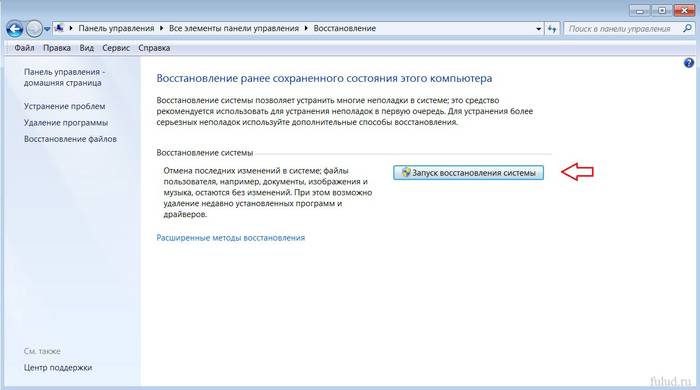
- "Further";
- select a restore point (updating and installing programs is recorded in the registry, therefore, in the window that opens, select the right time recovery);
- "Further".
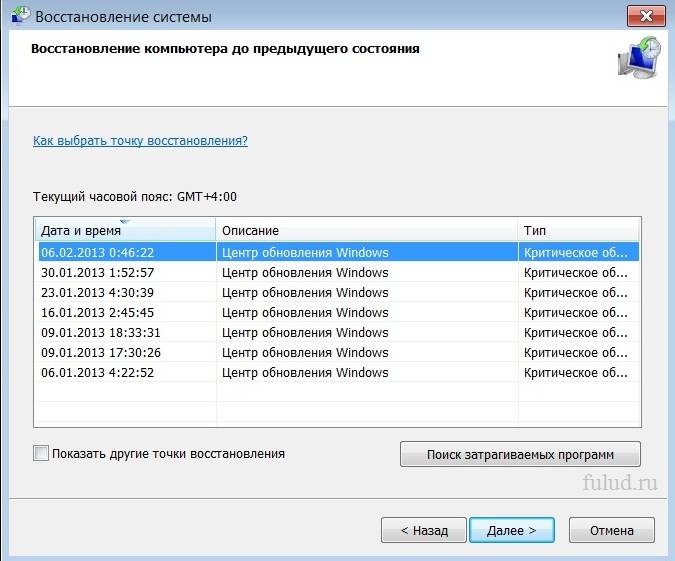
The recovery process will start and when it finishes, the laptop will restart. If the problem is malware then Wifi will work.
Updating hardware drivers
If, when checking the network adapter, there is an exclamation mark next to the driver icon in the device manager, right-click on it and select “Enable”.
The absence of a driver entry means that it needs to be installed. Then it must be downloaded from the manufacturer's official website. Or use the driver disc that comes with your laptop.

You can find out the name of the driver from the information in the device manager, in the description for the laptop or using a special program.
You can update the driver by right-clicking on it and choosing Update. Or go to its properties and select this item there. Even if everything is in order with the driver, it is recommended to download and install it again.
Checking connection settings
To check your connection settings:


When trying to connect to the selected Wifi network for the first time, a password entry message appears. Further to the network should be automatic connection when you turn on the laptop. But if the laptop does not want to automatically connect and asks for a password every time, check if the "Connect automatically" checkbox under the network name is checked.
Internet without access or limited on Windows
It happens that after completing the connection, identification occurs without access to the Internet via Wifi and a yellow triangle appears next to the network icon on the panel:

Also, if you go to the "Network and Sharing Center".
Enter the connection properties. If everything looks like this in the window and says "Without access to the network" in the IPv4 connection, the problem is with incorrectly entered IP addresses or with a DHCP server disabled on the router.

Check if you forgot to check the boxes for receiving addresses automatically. But if they are already there, then try to do the opposite - register everything manually. Receive network address can be in the settings of the router. But basically the IP address is the standard 192.168.1.X and the DNS is 192.168.1.1.
If the connection properties show an IPv4 connection "Without Internet access", then the DNS server addresses or router settings are incorrectly entered.
In this case, we only manually change the DNS settings, leaving the IP address automatic.

- 8.8.8.8 is Google's public DNS server;
- 77.88.8.8 - Yandex.
Some connection errors
If your laptop connects to the Internet, but sites load slowly, you might have gone too far out of the router's range. And if the problem does not disappear with a high Wifi signal, most likely you have many other networks caught and the Wifi channel is busy.
This changes in the settings of the router. The default is - 6, you try changing it from 1 to 13, and watch the speed change. You can also try the "Auto" option.
If your laptop connects to Wifi but doesn't go online and programs like Skype and ICQ are working, check the DNS addresses. They should be automatic or registered, as in the paragraph above.
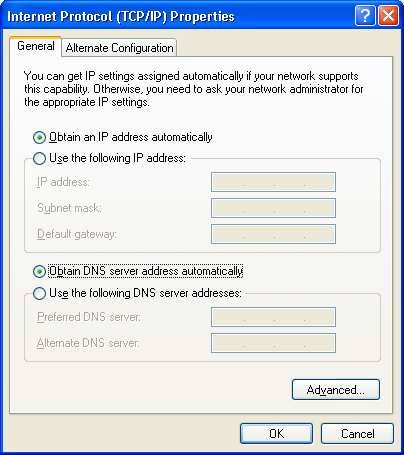
In case the laptop does not immediately connect to the Internet:
- open the "Start" menu;
- "Control Panel";
- "System and safety";
- "Power supply";
- Power Button Actions;
- in the Shutdown Options section, uncheck the Enable quick start(recommended) ";
- "Save".
Windows could not connect to ...
By choosing desired network and having entered the security password to it, I suddenly knocked out the error "Windows could not connect to ...":

You can try clicking "Troubleshoot" and see the written reason. Will be verified network devices and settings.
Also, this inscription appears due to a router error. Try restarting both it and your laptop.
In Device Manager, in the properties of the network adapter, disable "Allow this device to be turned off to save energy."
Long authorization process
If, after entering the Wifi security key, while connecting to the network, the inscription "Obtaining an IP address" is displayed for a long time, and after that the connection is terminated and tries to reconnect, this indicates an error in setting the IP addresses. In this case, in the connection properties, you need to configure the automatic acquisition of an IP address. And if it doesn't help, write them manually.
Unidentified network - what to do
If the laptop does not identify the network, check if the internet cable is connected to the router. Reboot your router and laptop. You also need to check the IP addresses and DNS servers, which was written about in the above paragraphs.
>There may be several reasons for the lack of Wifi on a laptop, the main ones are an incorrectly configured router (see the instructions for configuring your model), problems with the network adapter (outdated or not installed), an incorrect IP address or DNS server.




