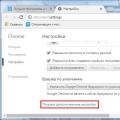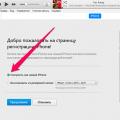EXIF data does contain a lot of information about a photo, but when it comes to uploading photos to the Internet, which almost everyone does in our age, the question arises - to keep or delete this data.
EXIF is useful in that it contains confirmation that the picture was taken from your camera, which, for example, can help. Also, EXIF is useful just when studying photos of masters, when you are wondering how the aperture, shutter speed and other shooting parameters were set. Here's how, for example, on the site 500px.com:
However, EXIF may contain, if not confidential, then at least undesirable information to be shown to the entire Internet. In this case, it becomes necessary to delete this data, although this does not exclude cases of removing EXIF in order to simply hide whose picture it is and use it as your own. In general, this is a rather complicated question, and it’s up to you to decide whether to remove or leave EXIF data, but my goal is to show how 🙂
Let's start with the fact that there is an excellent service StolenCameraFinder.com, which, in case of loss of a camera, will tell you serial number, even if you did not record it, and will automatically find photos from your camera - you just need to drop one of the past pictures taken by your camera into the window of this site. True, the test with my photos gave only 4 results 🙁 although there are a hundred times more of my photos on the network.
GadgetTrack.com, made even more popular by helping out, actually turned up a lot more results for my photos - in total, according to the site, they have indexed over 10.4 million serial numbers. However, this service does not automatically determine the serial number: for this you will have to look into EXIF one of your shots yourself, according to one of the methods shown in the article about that.
What to do if you still do not want to disclose the details of the photo?
Again, there are several ways.
1. The easiest way edit EXIF was described in the last lesson - just right-click on the file and go to the Properties menu item, go to the Details tab and click on the Remove Properties and Personal Information link. In the window that opens, choose which data to delete, and which to leave, and whether to leave at all.

2. The following method is convenient when processing a photo and saving it for subsequent publication on the Internet. Photoshop has special function for this File -> Save for web& Devices or just type t+Shit+Ctrl+S. Here you need to select the file format, in particular, jpg and specify in the metadata field how you want edit exif data - what to leave and what to remove, or in general remove all exifs data.

The ExifTool utility is designed to view and edit the metadata of a large number of file formats. Primarily used to view and edit shooting settings in digital photo files. License: GPL. Website: sno.phy.queensu.ca/~phil/exiftool/
General information
Many file formats, in addition to the main content, also contain metadata. This metadata may, on a case-by-case basis, describe different Extra options file content.
The most well-known metadata standard is the EXIF standard. (English Exchangeable Image File Format)- a standard that allows you to add to different types files Additional information describing the conditions and methods for obtaining them, GPS coordinates, authorship, comments and much more. The EXIF standard is most actively used for photographic images, and almost every modern digital camera writes a lot EXIF data for each photo.
Other data formats may also have their own metadata. These are video files, various document files - PDF, Djvu, etc.
You can view and edit file metadata using a large number of utilities and programs. Let's especially note the ExifTool console utility as the most versatile and powerful tool for working with file metadata.
This utility works from command line. It exists for any operating systems- Linux, Windows, macOS. However, there are also add-ons for it in the form of a GUI application, such as Exiftoolgui for Windows.

Another example of a graphical shell for ExifTool is the PyExifToolGUI utility. ()

Judging by the name, the ExifTool utility is primarily designed to work with EXIF metadata in digital photographs. Photo formats supported: JPEG, TIFF, PNG, DNG, NEF, PEF, CRW, JP2, CR2, MRW, ARW, SR2, ORF, RAF, and others.
But keep in mind that the ExifTool utility can also work with metadata in other types of files.
- video and audio: 3gp, AVI, MPG, MOV, WEBM, MP3, MP4, Ogg, etc.;
- documents: PDF, Djvu, RTF, PPT, EPUB, etc.;
- archives and binary files: ZIP, DLL, etc.
At the same time, for some files, both reading metadata and editing them is available. Other file types are read-only. Complete information about the numerous possibilities of the ExifTool utility can be obtained by running, after installing the program, the command
man exiftool
There will be a table in the manual, where the symbols will mark the possibility of editing metadata for this type of file. Character (r) - read-only metadata, (w) - metadata can be overwritten using ExifTool, (c) - metadata can be created.

Some examples of how ExifTool works with photos
Let's look at a few options of this console utility that are necessary for basic work with EXIF metadata in still image files, as this metadata format is used by almost all digital cameras. Although ExifTool also works with XMP, IPTC metadata formats.
Reading and editing tags
Exiftool FOTO.JPG

Exiftool-ISO FOTO.JPG
Show tags that can be edited.
Exiftool -listw FOTO.JPG
Writing the value of a particular EXIF tag to an image file is done through the assignment symbol = .
Exiftool -ISO="200" FOTO.JPG
Removing the value of a particular EXIF tag in an image file is done through assignments to an empty value.
Exiftool -ISO="" FOTO.JPG
Naturally, the exiftool console utility is good for batch processing files, when one or more identical tags need to be written or deleted in many images. Below command will write ISO value to all files with jpg extension in current folder. The * character in a filename is a wildcard for any name.
Exiftool -ISO="200" *.JPG
When editing tags, the utility creates an original file with the "_original" suffix next to the new file. If this is not required, the additional option -overwrite_original must be used.
Exiftool -ISO="200" -overwrite_original *.JPG
Note: if you forgot to write this option and ExifTool created many archive copies with the "_original" suffix, then you can delete these copies by running in the console for Linux systems in the current directory, a simple one-line script:
For f in *_original ; do rm $f; done
You can copy tags from one file to another. Below is an example of a command when EXIF tags will be copied from a FOTO.DNG file to FOTO.JPG
Exiftool -TagsFromFile FOTO.DNG FOTO.JPG
This way it is possible to copy tags for several files in a folder (original files and derivatives lie side by side).
Exiftool -TagsFromFile %d%f.DNG -r -ext JPG directory_path
Name and explanation of the most popular EXIF tags
- Make - camera manufacturer
- Model - camera model
- DateTime - date last change Images
- ExposureTime - exposure
- FNumber - aperture number
- ISO - light sensitivity
- DateTimeOriginal - shooting time
- focal length - focal length lens on the camera
- Artist - author
- Copyright - copyright
- UserComment - user comments on the file
In order not to enter any set of tags each time, they can be written to a separate text file. For example, a set of common tags for any digitized images from the Smena 8M camera can be written as text file with a title such as lens8M.txt.
N -EXIF:LensModel=LOMO T-43 (Triplet) 40mm f/4 -EXIF:Model=Smena 8M -EXIF:FocalLength=40 -EXIF:MaxApertureValue=4
And then just call it as an option parameter [email protected].
Exiftool [email protected] lens8M.txt *.JPG
Geotagging, read and edit
Exiftool is the easiest and affordable way Add location metadata (geotags) to both digital photo and video files.
Remove specific geotags via empty value. For example, it is considered correct when publishing photos on the Internet to remove geotags from them. Note: between two single quotes-geotag="" must be an empty value, not a space.
Exiftool -geotag="" FOTO.JPG
Conversely, for example, you can set the longitude and latitude in the metadata of a digital photograph using the -GPSLongitude and -GPSLatitude options, respectively. For example
Exiftool -GPSLongitude="27.46" -GPSLattitude="53.89" FOTO.JPG
ExifTool can work with GPS tracks, as a result of which you can synchronize the coordinates of the GPS track and the time the photo was taken. That is, if a GPS track was created during photography, then using ExifTool, you can automatically extract geo-coordinates from it corresponding to the time the image was taken, and write them into the photo metadata.
Exiftool -geotag track.gpx *.JPG
Date and time manipulation
Incorrectly set camera time is another common annoying oversight that ExifTool can help you fix. This is especially unpleasant when synchronizing GPS tracks and photos. Because synchronization with the coordinates of the GPS track occurs according to the time the photo was taken, and lagging behind the camera even by one minute can lead to large errors in the coordinates of the shooting location in the metadata of the digital photograph. You can fix the situation using the special format year:month:day hours:minutes:seconds for the -DateTimeOriginal option, which is easy to understand in the following example. Let's say we need to make a photo older "older" by one year and one hour.
Exiftool "-DateTimeOriginal-=1:0:0 1:00:00" FOTO.JPG
Notice the decrement sign - before the = sign. If the photo needs to be made “younger” by the time of creation, then a + sign is put.
You can change three time tags at once - DateTimeOriginal, CreateDate and ModifyDate. To do this, use the -AllDates option.
It is possible to rename image filenames based on the date from EXIF and remove the original filename.
Exiftool -d %Y%m%d-%H%M%S.%%e "-filename Renaming based on creation date without removing the original filename. Exiftool -d %Y%m%d-%H%M%S%%-c-%%f.%%e "-filename During the manipulations, ExifTool will change the modification date of the file. Restore original original date: Exiftool "-filemodifydate Photo EXIF Manager allows you to view and edit the most famous EXIF 2.3 digital photo tags. The tags are presented in the table and grouped into three main groups Image, Camera and GPS. Editing is very simple, double clicking on a tag opens an edit dialog, this dialog displays information about the tag and how to edit it. You can add, edit, remove some tags. There is also a function to clean photos from EXIF tags. The program allows you to easily navigate through the directory structure, the overall navigation is very similar to Windows Explorer, and the preview area displays the selected photo. The interface is well thought out, making it clear and easy to use, even a complete novice can immediately start using the program. Below the preview area is the file navigation, and to the right of it is the tag display table. The table displays information about the tags of the selected image and their meaning. If you need a tool to update the EXIF tags of photos in your collection, then this is what you should try. System requirements: Windows PC, Framework .Net 4.0. Why edit exif data in photos? Modern cameras, like mobile phones, contain an additional very low-capacity battery, an ionistor, a kind of fancy capacitor. In addition to the date, exif data also records GPS position, shooting parameters, focal length, and even flash power. It should be noted that windows already includes a basic iptc / exif tag editor, and it also has its pros and cons, and I will analyze it along with other utilities. Fortunately, the world is full of talented and not greedy programmers, the beloved sourceforge is the main proof of this. In this review, I will consider the best utilities for editing exif tags, an exclusively free format. Let's start. The easiest and most affordable way to edit exif data in photos in windows environment. Its undoubted advantage lies precisely in the presence at hand at the right time. The list of fields available for editing is very wide. There is also a prominent button to remove all properties at once. By selecting multiple files in a folder, you can edit tags in batch mode. The main disadvantage is the limitations of the ability to edit exif data, which is significant for photographers. For example, you cannot change the focal length, or aperture value. I love programs in which there is nothing superfluous. The ascetic English-language interface is supplemented with tabs on the right: Equipment (Equipment), Film (Film), Dev (Creator) Author (Author). In my opinion, the utility is very convenient if you are into film photography. The list of preset parameters is easy to add by pressing the key with a pencil. Batch work is implemented with the ability to transfer exif photo tag data to the entire folder. By the way, if you are confident in your actions, backup is better off- uncheck the box in the settings. The main purpose of the utility, as the name implies, is the assignment of GPS tags and other EXIF text data about the shooting location. Nevertheless, other tags are also available for editing, but, nevertheless, the program is more tailored to the main goal. Also noteworthy is the filtering system, which allows you to use only the necessary files in the folder. There is a certain sense in this, such an idea partially implements a batch mode of operation. The main navigation window of the utility. Tabbed tags are good. But the visualization of the names of the buttons let us down. I couldn't write a review about exif editors without mentioning exiftool. If you need a tool updated annually, and having full control of all the new exif format specifications, and at the same time you are not afraid of working through the command line - exiftool will be the best choice. My choice is definitely AnalogExif. The perfect combination of convenience and minimalism. If you need advanced functionality for gps photo tags, geosetter will help you with this. P.S. Recently, I accidentally stumbled upon The eXifer.net project - the guys launched Exif Editor right online. Such a solution is generally from the category of extreme .. but you never know it will come in handy, 700,000 people (or photos) have already used it. 🙂 Photographers are probably aware of the Exif data stored in every image file. As a rule, they contain information about the date the photo was taken, the device that the photo was taken with, and a lot of other information. It often happens that it is the Exif data of a graphic file that allows you to find out more information about its creator. Today we will look at a small free utility that allows not only viewing and editing Exif data and EXIF GPS, but also exporting and importing them into XML files. For sure, many users will not have enough editable Exif data tags in Exif Farm Free. In this case, the developers have provided the ability to export Exif data that is not edited directly in the program to a CSV or XML file. To do this, as it was described at the beginning of the article, open the menu for the file in Explorer, and select the item Export Exif/Iptc Info. The file will be saved in the same folder where the image is stored. Then we edit the XML file with the Exif data of the photo in any text editor or specialized utilities. After that, it remains only to erase the Exif data in the graphic file ( Clear Exif/Iptc/Xmp Info) and import them from an edited CSV or XML file ( Import Exif/Iptc Info). Characteristics:Key features of the program:
Most often this is required to correct the date due to shooting on an unconfigured camera.
But if the camera lies without batteries for a long time, the settings may go astray, including the date.
Of course, expensive graphics packages also have tag editors. However, here the main obstacle is rather big cost.Windows Exif/iptc tag editor
It is noteworthy that the owners of Apple technology were not awarded such a utility.
In fact, the utility consists of two parts.
One part is tab in the File Properties menu. The second part is the Details Pane built into Windows Explorer.
And in this one, in addition to natural minimalism, there are also interesting solutions for photographers.
On a mouse click, the data from the field is automatically loaded into the exif container of the file.
Or to prepare material for publication on the web.
The algorithm is as follows: edit one photo in the folder, stating the necessary exif parameters, then specify it, and the data is copied to all other files in the folder.GeoSetter
The utility can pull data from gps reports gadgets, rename photos according to the shooting location, work with routes, upload data on Google Earth.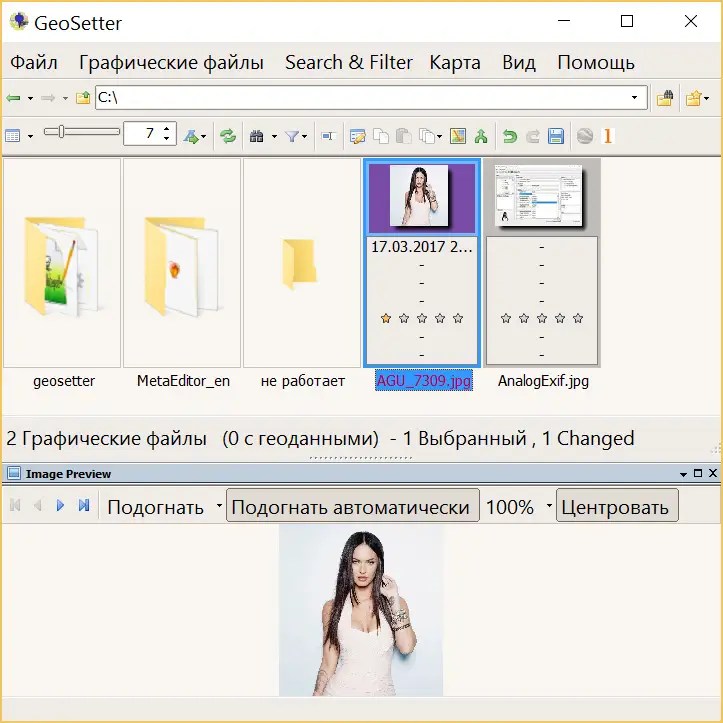

Exiftool
One of the oldest projects for working with exif data. Complete cross-platform forces the utility to work only through command line.
There are about a dozen graphical shells for different systems, unfortunately most of them are no longer being developed today. Unlike the main branch.findings
The absence of the Russian language in programs with narrow functionality, for me personally, is not noticeable at all. So I wouldn't call it a major drawback.
The functionality built into windows will also cope with simple daily tasks.
Exiftool, at first glance, is a geeky solution, but with frequent work you can write bat files, and in terms of convenience, the utility will not be inferior to competitors with a graphical shell.
All of these programs are free, easy to use, and often don't even require installation. However, if you still miss Adobe and want to have a lot of settings and the benefits of working with raw files, here I am for free, but for beginners.EXIF tag editor online



Interface language: English
OS: Windows XP, Vista, 7
File size: 5.3 MB
License: free, there is a paid version for batch processing files