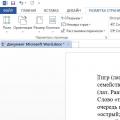Users rarely encounter this problem, but I know of two ways to solve it. This error can occur when launching not only Word and Photoshop, but also when running many other programs and applications in OS Windows. You can get rid of the error in the following ways:
- reinstall Visual C;
- fix some parameters in the registry.
How to reinstall the Visual C package?
In most cases, when your error occurs, the reason is precisely in the Microsoft Visual C components. The issue may be a conflict between versions 2008 and 2010. Reinstalling them is not difficult, you can easily handle it by following the instructions. Open Programs and Features, you should find Microsoft Visual C in the list (there will be a whole list of different versions, as in the photo).
To begin with, you can try to remove only versions 2008 and 2010, or remove everything at once. After this, you need to reboot the computer and download Microsoft Visual C for your operating system from microsoft.com. There is a version for x86 and x64. Most likely, these actions will solve the problem and applications will start running normally.
Changing the registry
There is a second way to eliminate the error, it is more complicated than the first, but if you follow the instructions, everything will work out. Press the combination on your keyboard Windows R, as in the photo, and write the word regedit.

This will take you to the registry editor, where you need to follow this path:
HKEY_LOCAL_MACHINE – SOFTWARE – Microsoft – Windows – CurrentVersion – SideBySide – Winners – x86_policy.9.0.microsoft.vc90.crt***** – 9.0(asterisks indicate arbitrary numbers).
On the right side of the screen there will be three options, the first of which will be called “default”, and the other two have names consisting of numbers. We are interested in the first one, the value of which must correspond to the name of the third parameter. If they are different, double click on the first parameter and change its value. Look at the picture to see how everything should look in the end.

A similar procedure must be done with registry parameters located in the same registry subkey, but for a different version of C, namely here: x86_policy.8.0.microsoft.vc80.crt****** – 8.0.
After these steps, all applications should work normally without the same error.
Just the other day I had a problem. I think from the title of the article you already understand which one it is. When installing one of my favorite toys on my PC, I accidentally rejected the installation of C++ and DirectX. The installation was successful. But when I started the program, I saw a system error message that the application could not be started because its parallel configuration was incorrect, etc.
90% of the time, this error occurs due to conflicts or missing required Visual C++ components. Most likely it is the absence. If, when installing a program or game, you unchecked the installation of additional software, it turns out that all the system libraries and components necessary for correct operation were not installed. This could also happen as in my case, simply by canceling the installation of these same components.
This can be solved very simply.
Another solution
As I wrote above. The described methods help in 90% of cases, but what about the remaining 10? Read below.
Don't forget the end of our error message: "For more information, see the application event log or use the program command line sxstrace.exe to get additional information"That's why let's run our sxstrace program. You need to run it on a command line running as an administrator.
To launch the console follow these steps:
Enter the command sxstrace trace -logfile:sxstrace.etl
Without closing the console, run the program with the error. Then just close the error message.
At the command prompt, enter the command sxstrace parse -logfile:sxstrace.etl -outfile:sxstrace.txt
Open the sxstrace.txt file itself
In this file you can find out the bit depth and the required version of Visual C++ components. Feel free to go to the Internet and download, install, reboot and launch our program. In the end, everything should work perfectly!
When launching programs, most often old ones, users sometimes encounter the error “The application could not be started because its parallel configuration is incorrect.” This error has much in common with another error, the description of which indicates that the computer is missing one or another DLL file and yet they are different. All run in the environment Windows programs one way or another use its resources presented system components, in particular, Microsoft Visual C++ Redistributable libraries.
Each program contains a manifest that specifies which versions of components are used. On startup Windows applications reads the manifest, and then searches for the required components and, if not found, issues the corresponding error. Let's say the manifest of the program you are launching states that it uses Microsoft Visual C++ 2008. If the system does not have this version, Windows will try to find the required library in an older version. In this case, a conflict often arises, which results in an error indicating an incorrect configuration.
Reinstalling Microsoft Visual C++
In the vast majority of cases, the cause of the above error is a conflict between MSVC components of versions 2008 and 2010. The simplest and most obvious way to fix it is to reinstall them. Go to “Programs and Features”, first remove the problematic program, then find the Microsoft Visual C++ packages of the specified versions in the list and remove them.

Restart your computer. Then download from the official website www.microsoft.com the required versions (the easiest way to find is via Google) and install them sequentially.

Please note that the problem may not only be related to versions 2008 and 2010; all packages may need to be reinstalled. If some MSVC packages are missing on your system, and it is desirable to have versions from 2005 to 2015, download and install them. Restart your computer, reinstall the program, run it and check if the error disappears. In most cases, installing/reinstalling MSVC solves the problem. If the error occurs again, it is also recommended to reinstall the component NET Framework(downloaded from the Microsoft website).
Manifest Analysis
To avoid reinstalling all versions of MSVC, you can use the built-in console utility sxstrace.exe, which allows you to analyze manifests and find out which component is causing the conflict. To do this, run a command prompt as administrator and run the following command:
sxstrace trace -logfile:D:/sxsTrace.etl

As a result of the tracing, the data will be saved to a file sxsTrace.etl to the root of drive D. Now we convert the resulting file into a human-readable Text Document. To do this, immediately run the following command:
sxstraceparse -logfile:D:/sxsTrace.etl -outfile:D:/sxsTrace.log

Open the resulting text document and find in it a line with the elements “Error” or “ERROR”.

Above in the search results block, look for the line starting with “INFO”. It will indicate Microsoft version Visual C++, which is needed for your program to work. If the version listed in the trace file is not available in Programs and Features, download and install it.
A common task for software developers is to configure an application. The solution is specific for each platform. Configuration features include:
- process synchronization;
- collection of results;
- distribution of work;
- launch, etc.
The applications use a parallel processing technique that allows multiple actions to be performed simultaneously.
In the process of using programs together, a situation arises when the program does not start and displays the error: “The application could not be started because its parallel configuration is incorrect.”
Causes of manifestation
The nature of the error can be assumed knowing that application development is carried out in a specific environment using a set of tools. Most often, it lies in damage to the C++ library files (Microsoft Visual C++ redistributable).
To solve the problem of launching the application, we will use the proposed application configuration diagnostic program -. The command line program finds the problematic manifest. The user's task is to restore damaged manifests (system components).
Program commands:
Sxstrace trace sxstrace parce
In the resulting logs, using the word “Error” or “Error” we will find the damaged component. Our task is to restore it.
Recovery algorithm
Let's carry out the algorithm for restoring the application launch:
- To eliminate problems when installing updates operating system, install the system update readiness tool from the link. We select the version corresponding to our architecture.
- Now let's eliminate errors from the application development environment by reinstalling Microsoft Visual C++. Download MS Visual C++ with SP1, which corresponds to the bit depth of the installed operating system. Before installing the downloaded version, you need to:
- remove the problematic program;
- remove existing Visual C++ redistributable package;
- reboot the system;
- install the downloaded Visual C++ package;
- reboot the machine.
- Let's eliminate errors in the toolkit environment and program execution. To do this you need to reinstall the .NET Framework:
- download the component from the link;
- delete the previous version;
- update the system registry, reboot;
- install the downloaded package.
- Install the application that caused the error.
- Reboot the computer.
In most cases, the manipulations performed solve the problem.
Additional options for solving the problem
If recovery doesn't help:
- You can use it - do a rollback.
- In case and this remedy did not help in solving the problem, you will have to resort to a last resort - reinstalling the operating system. Can be placed on top of the existing one. In this case, problematic files may remain and this will increase the time to resolve the problem. It is better to reinstall with full formatting.
To install the operating system, a licensed distribution kit is desirable so that in subsequent work you do not have to deal with installation problems:
- drivers;
- software products;
- non-existent fonts, etc.
Advice! Do not use third-party assemblies such as Beast, lDimm, filk, etc.
If you have any questions about how to resolve the error, ! Please indicate what the problem is and what you have already done so that we can help.
At active use PC users may experience unpleasant situations in which a particular game or program simply refuses to start, producing a certain error. Today in this article we will look at a fairly common error - “The application could not be started because its parallel configuration is incorrect”
There are two most effective methods that help eliminate this error error that occurs when launching applications in Windows.
- Reinstalling the Microsoft VISUAL C++ package;
- Editing the registry.
Fixing a parallel configuration error by reinstalling Microsoft VISUAL C++
The first method is very simple and fast. It will not take up much of your time, and also will not require any deep knowledge of computer field. You will need to simply reinstall the program and first remove it.
Very often programs and games do not start; a parallel configuration error is displayed due to incompatibility with installed versions system library Visual C++ 2008 or Visual C++ 2010. These are the ones we will reinstall.
To do this, go to “” and select “” Programs and components«.
Next on the list installed programs remove the ones highlighted in the image below, namely Microsoft Vusial C++ 2005, Microsoft Vusial C++ 2008 and Microsoft Visual C++ 2010, Microsoft Vusial C++ 2015 and Microsoft Vusial C++ 2013 X64 and X68 bits.
Visual C libraries in the list of installed programs
The next step is to restart your computer and download installation packages Visual C++ from the official Microsoft website.
After downloading the packages, install them and restart your PC again and try to run the application that was giving the error “The application could not be started, the parallel configuration is incorrect.”
Making corrections to the registry
This method is somewhat more complicated than the previous one. It will require your utmost care and strict adherence to instructions.
Attention! You perform all operations with the registry at your own peril and risk. It is recommended to create control point recovery.
Launch the “Run” window using the key combination “ Win"+"R" and enter the command " regedit«.

The combination of the “Win” + “R” buttons on the keyboard
The Registry Editor will open. You need to go to the following path, opening the folders on the left side of the window that opens:
HKEY_LOCAL_MACHINE – SOFTWARE – Microsoft – Windows – CurrentVersion – SideBySide – Winners – x86_policy.9.0.microsoft.vc90.crt_(various letters and numbers) – 9.0
After following the specified path, 3 parameters will be displayed on the right side of the window. The first one will be named "(Default)" and the other two will be numeric names.
So, the value of the “(Default)” parameter should correspond to the name of the last parameter in this folder. If this is not the case, then you need to change the value of the “Default” parameter to a value equal to the name of the last parameter in the folder by double-clicking on it.

Correspondence between values and name in the Windows registry
Now follow the path:
HKEY_LOCAL_MACHINE – SOFTWARE – Microsoft – Windows – CurrentVersion – SideBySide – Winners – x86_policy.8.0.microsoft.vc80.crt_(various letters and numbers) – 8.0
And do the same thing, that is, check that the default value of the parameter matches the name of the last parameter in the folder. And if they are different, change the value of the “(Default)” parameter.
After all the manipulations have been done, restart the computer and try to run the program that generated the error “The application could not be started because its parallel configuration is incorrect.”
Share this article on in social networks! Help our site!
Join us on VK!