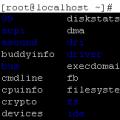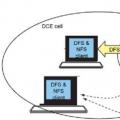Surely you are familiar with the situation when it suddenly turns out that there is too little free space on the system disk. Or you suddenly notice that your computer has started to work noticeably slower compared to how it worked before. And when buying a new laptop, you probably saw a huge list of installed demo versions of programs that you clearly do not need. To solve all the problems described above, you just need to remove all the "trash" from the system. But how to understand which of the programs are really unnecessary and which should be left on the computer? The answer to this question will give us free utility Should I Remove It ?.
How to find unnecessary programs on your PC
When you start the program, you will see a list installed programs, sorted by frequency of deletion by other users (column "Removal%"). The higher the program to the top of the list, the higher its uninstallation percentage (the more often other users uninstalled this application).
If the percentage of uninstallation of a program is in the green area, it means that other users almost do not uninstall this application and it can be left on the computer. If the percentage of uninstallation of the program is displayed in red, it means that it is recommended to uninstall such an application (other users very often uninstall this application).
Ideally, you should strive to ensure that all programs in the list have a green scale - this will mean that there are no unnecessary programs on the computer.
In addition, you can look at the "Rating" column, in which asterisks mark the programs' ratings given by other users. Based on this assessment, it is also possible to assess how good or bad the chosen program is.

To uninstall a program, select it in the list and click on the "Uninstall" button. In this case, after deletion, the data will be sent to the server, adding to the general statistics of the application in the program.
To find out details about the selected program, you need to click on the "What is it?" and the program will send you to its site, opening the description of the selected application.
How Does It Work?
During the use of the program, statistical information about the applications to be removed is automatically collected. This data is sent to the server of the utility manufacturer, where it is combined with data from other users. All this allows you to build a list of programs in descending order by the number of deletions.
Who are the leaders for removal?
If you look at the statistics of Should I Remove It ?, you can immediately notice that many users delete preinstalled programs from computer manufacturers and their partners, annoying panels (toolbars) and other unnecessary applications.

For example, 81% of users uninstall Ask Toolbar. 57% decide to destroy the program to purchase original HP ink cartridges. Further, a dense crowd is followed by little-known safe searches from services of very different authoritativeness, many toolbars with extremely convenient buttons, which in fact turn out to be simple links to some dubious sites.
In the Russian part of the Internet, everything is also very clear. When installing various domestic programs "on load" it is proposed to install, for example, Yandex.Bar. Only some crazy fan of Yandex and its services can use it all the time.
Conclusion
When uninstalling unnecessary programs, you need to understand which programs are really needed and which can be removed. The Should I Remove It? Service is taken to help with this, which will inform you not only of useless applications, but also recommends uninstalling low-quality programs. The most interesting thing is that users themselves help each other, collecting a large amount of statistical information, which is the basis of the service.
Unfortunately, the service only works on English language, Russian support was not found in it. But even in this case, he can help to find unnecessary programs- you just need to look for applications with a red rating in the list - they can definitely be deleted.
Bakhnu criticism from myself and in relation to the top starter and in relation to the enemy)
1. Firewood - no comments here, they are needed. True, for a start (if possible) we update Windows through Windows update (as for Windows 7 and everything above), a good half of the firewood gets up, or even that's all. What do you need to put firewood on from the off site and the freshest is on the video card (otherwise you don't mess up normally) and on the sound (if it is not built-in and you are a sound engineer)))) There are, of course, cases that none of the methods given the author is not suitable for some kind of crap (like a USB 3.0 controller on a monoblock mother, and there is no pancake disk in the box, and firewood is on the current on Win10 x64, and on the monoblock, at least 7 x86 should get out of the ass, but without firewood 2 ports of usb does not work, DRPs "does not help and you have to search for the controller chip and slip a different driver in general, but the main thing is that everything works) But this is an exception.
2. Browser, then as anyone likes (someone and ikplorer 5.0 surfing and norms to him). I won't say anything against Edg "a, but browser extensions such as AdBlock and BrowSec are more fun with them.
3. Antivirus. A separate topic, of course. A regular user shouldn't live without it. I completely agree in Win8-10 the built-in defender is generally a clear thing, it catches everything with a bang, dr web, kaspersky, nod32 missed, and the defender caught everything. Avira, Avast, Comodo and the like (free versions, paid ones did not test) trash, they missed viruses, and quite serious ones, after that I don’t put them and do not recommend them to anyone. In general, in Windows 7 too (with latest updates) there is a built-in defender, but I can't say anything about its work, so if you have Windows 7, XP you need to install something like dr web, kaspersky, nod32.
4. Archiver. The built-in archiver ... hmm ... to be honest, I see zip the least often, most of all rar is found, especially in a corporate environment. WinRar is paid, this is its main disadvantage, 7Zip must be installed, it just reads a lot of archive formats, it is cool to use as a console archiver for Reserve copy, lightweight and most importantly free.
5. Codecs yes, at home definitely yes. Provided that you download movies somewhere and watch them on your computer. In the population, this type of viewing is becoming a thing of the past. For a long time, no one has been downloading films and series - they watch online, watch online on smart TV, watch online on a tablet, and so on and so on. Codecs were relevant at the dawn of the development of peer-to-peer networks, when providers created their local networks in cities / districts of the city and everything hung in flylinkDC ++, pumped up pirobytes of films for themselves (which, by the way, never watched), films were in super different formats. Well, you can stick a kanesh on your home computer, just in case, definitely not on an office computer. No codecs.
6. PDF, I somehow used it with the distant version 4.0, in general it suited me with the interface and functionality, but in the latest versions it became very heavy, it keeps breaking down, it launches its services and positions itself in security reports as a collector of information on a par with google, apple, etc., so I'm starting to abandon it. A good alternative to FoxitReader is lightweight, easy to use. Regarding djvu "and a lot of different formats", djvu has not met for a long time (in the university only books on mathematical analysis and linear algebra were in this format), if someone is directly fond of heaps of books scanned in poor quality, then you can throw off the djvu viewer without installation, but "masses of other formats" do not even come to mind what it can be and to whom it can come in handy.
7. Office applications for any (well, when installing, we choose Word and Excel, the rest is of course not needed at home), on a corporate computer plus PowerPoint and Outlook, by the way, you can also use a mailer at home, a handy thing. And there are so many documents on the network in doc and xls format, so without an office, people often take work home, there a sign to finish, a document of some kind, well, someone even a presentation. If you do everything according to Feng Shui (Feng Shui in the field of copyright), then set up an open office - it will come home with a head.
8. Disk images. Here UltraIso (by the way, paid, if anything) is needed by admins, eniki and others like them, and as a rule at work or for work purposes, very well her system images are collected (the necessary wim archive is thrown into the original msdn image), boot disks are recorded (and in vain the critic shouts that discs like mammoth shit are already and we are all suckers here, at the enterprises it is an actual topic, and in some places it is even necessary - where the computers are categorized, who knows, he will understand), bootable USB drives etc. An ordinary user of UltraIso does not need nafig, all the more it is necessary to quack additionally. "Win10-8 works with images out of the box - you are all suckers" the question is broader than it might seem, at the moment 7% is Windows XP market share, 50% is Windows 7 market share (MacOS - 9%, * nix - 2%) , draw conclusions what kind of work out of the box with images))) Almost all games go to iso images, so at home DTLite won't be superfluous for me, I don't need nafig at work.
9. Skype is a rather individual thing, if you communicate with relatives from another city, then yes (well, or at work, you arrange something like a conference between branches). And so now everyone is on the telegram and wats "up", video calls are even in mobile phones (:-D even in the mail agent it is) and cellular became quite cheap.
10.Torent. Well, at home, yes, everyone seems to use this thing, of course not at work. some other rocking chairs are incomprehensible - nafig is not needed, there are enough built-in browsers. All the same, we are not downloading IE 4.0 over the dial-up channel (just not disconnect, just not disconnect !!! aaaaa !!! if anyone remembers masanya))))
12. Flash player. Well, if you are fond of watching "vidyashek" of various kinds of shitty in the internet, then you can put it, at work definitely not.
13. Turntable. Well, if you install K-lite codecs, then an MPC player (media player classic) is installed with them, a great thing, IMHO you don't need an extra hat on your computer, and the player built into Windows is also normal.
14. Well, recording discs ... again Nero (I have nothing against an excellent program in its class) - it is paid (copyright, feng shui and all that). Just burn a disc or a disc with music - Windows (starting from 7) and the built-in player do everything perfectly. If you really want something special, then there is a free analogue of BurnAwareFree theme norms. There is also freemake video converter- burns discs, dvd can do menus and navigation.
15. Punto Switcher - well it tastes. I always set myself, though only at work, at home she fucking did not give up. If only someone prints a lot of something (well, that is, works at home). In general, a handy thing.
16. Remote access. Again teamviewer and ammy admin paid. If you want to work even more helping everyone. If you have some kind of outsourced office, then yes, these programs are needed (oh God, copyright and feng shui violation). And the enterprise has RDP. In general, there is also at home (if there is a white ip of course), but I do not recommend allowing it at home.
During the operation of a computer or laptop, we install dozens of programs. Some of them are even installed hidden from the user, hang in the operating memory, take up space and lead to various kinds of problems: the computer starts to glitch, freeze, slow down, etc.
How to put things in order in the installed software? How to find out which programs can and even need to be removed, and which ones should not be removed? If an inexperienced user starts uninstalling everything, then this can lead to a complete reinstallation of Windows.
The free program "Should I Remove It?" Will come to the rescue. After installation and launch, it will scan your PC and display a list of all software installed on it. Opposite each position you will see a green, yellow or red scale, which indicates how useful the program is and how safe it is to uninstall it.
Clicking on any position in the list will open its description. Written in qBittorrent it looks like this:
There you can find:
- The version of the program and the date of its installation
- What percentage of users decided to uninstall it on their computer
- The "Uninstall" button, which will start the uninstallation process
- The "What is it?" Button, which will open a page in the browser with detailed description programs (where is installed, who is the manufacturer, what is it for, what it does, etc.)
After buying a new computer or laptop, you will definitely need programs for solving various tasks: creating text documents, watching movies, chatting with friends, etc. However, as well as after. After all, in this case, the local drive C will be formatted, and all files will be deleted.
The first thing to do after Windows settings and driver installation - protect your computer or laptop. That is, install an antivirus. It is not recommended to install other programs without it, as you can catch some kind of virus. And you may even have to reinstall Windows. Again.
There are more than enough antiviruses today. Of the free ones, it can be noted:
- Avast;
- Avira;
- Comodo Antivirus.
There is also NOD32, Dr.Web, Kaspersky Anti-Virus.
Which one is better to choose? This is a purely personal matter. Everyone chooses what he likes best. Personally, I have Kaspersky Internet Security... There are no viruses, the computer is working fine. In general, I'm not complaining.
Browser for comfortable gatherings on the Internet
For any Windows versions Internet Explorer (IE) is already installed by default. But the question is: who uses it? No wonder the Internet jokes that Internet Explorer is a browser for installing other browsers. Or maybe this is not a joke at all, because in most cases it is so: IE is launched only once in a lifetime to install another browser - Google chrome, Mozilla Firefox, Opera, Safari. 
Which is better? Again, this is a matter of taste. Therefore, choose the one that you like best. Unlike antivirus, the difference between browsers is mostly purely visual. Therefore, it is not so important what exactly you choose, the main thing is that it is convenient to use it.
Office suite Microsoft Office
There is also a free competitor to OpenOffice, but it is used much less often. Perhaps for the reason that many users have not even heard of its existence.

Which version should I use? If the computer or laptop is too weak and designed for work, then Microsoft Office 2003 release is enough with the head. And to open .docx and .xlsx files (they are created in the program of new versions from 2007 and higher), you just need to additionally install a compatibility pack from Microsoft.
Archivers
Usually, for transferring folders with files over the network, they are packed into an archive, after which they are transferred to the recipient. First, it's more convenient this way. Secondly, archivers compress files, reducing their size. But to open such an archive, you need to install this program.
Popular archivers today:
- WinRAR;
- WinZip;
 Each of them perfectly copes with its task, so choose any.
Each of them perfectly copes with its task, so choose any.
Audio and video codecs
On our home computer or laptop, we usually watch movies and listen to music. And in order for all video and audio formats to open without errors, you need to install a codec pack.

For example, the K-Lite Code Pack is popular today. There are several versions of this program, so it is best to install the full ("Full").
Audio and video players
The K-Lite Code Pack also has a built-in video player - Media Player. Basically, it will be enough to watch movies of any format (avi, mp4, mkv).
Alternatively, you can install KMPlayer. This is also a popular video player: simple, convenient and, perhaps, the loudest (for some users this is extremely important).

There are 2 excellent programs for listening to music - Winamp and Aimp. They are quite similar, so you can install any. If you listen to music online (VKontakte or somewhere else), then you don't have to install the audio player.
PDF Readers
Most often, PDF files are encountered during study (books, essays, manuals, etc.). Sometimes they slip through at work - in the form of reports, documents, etc. To open PDF files you can install Foxit Reader or Acrobat Reader... Both are free.

These 7 programs are enough for the average home computer or laptop owner.
Messengers for communication
You can communicate with friends not only through VKontakte. One of the most popular programs today is Skype (by the way, it can be installed on a smartphone). It supports text chat as well as voice and video calling. That is, you can call your friends and see them through a web-camera.

Another popular option is ICQ. She's ICQ. Also a great program for instant text messaging.
Instead of ICQ, you can still install QIP. It is simple and convenient and takes up less space than ICE.
CD burning software
Discs are rarely recorded today, but still. Nero is considered a popular DVD burning software. If you don't use it often, you can install Nero Mini - it takes up less space.
Another option is CDBurnerXP. The program is free and also takes up little space.
Reading ISO images
For those who like to play computer games you will need a program that can open .iso or.mdf files. Indeed, sometimes games are recorded in these formats. In this case, Daemon tools or Alcohol 120%.

Direct X
You will also need Direct X to be able to play games. latest version... Where can I find it? As a rule, a set of additional software is always included with any game, including Direct X. Therefore, when installing a toy, simply tick the box "Install Direct X".

Over time, some applications, games become unnecessary for the owner. To uninstall them correctly, you need to know how to remove the program from your computer without leaving it in the registry unnecessary files... The rules are the same for both laptops and desktops. You can uninstall using the built-in Windows tools or third party utilities.
How to completely remove a program from your computer
Some users think that you just need to press the delete button on the shortcut on the desktop, but this is not true. Removing programs from your computer can be done in several ways, some of them leave invisible files in the system, others completely erase all data. If you do not know how to uninstall unnecessary applications, over time you will accumulate so much "garbage" that problems with memory or system operation will begin.
Correct uninstallation manually or by means of third-party programs will help to avoid this. The most common utilities for these needs are as follows:
- Uninstall file;
- Your uninstaller;
- CCleaner;
- Revo uninstaller;
- built-in Windows tools.
Removing programs in Windows 7
One of the common versions of this operating system has all the necessary resources to completely uninstall files. You do not need to download additional software to remove all unnecessary applications and games. You just need an item such as adding and removing programs in Windows 7. The procedure is as follows:
- click on the "Start" button;
- select the "Control Panel" item from the menu;
- inside you need to find the section "Installation and Removal";
- choose from the list the application that you want to uninstall;
- click on it and click on the "Delete" item;
- wait until the end of the procedure.
Uninstall file
All the official developers leave it to the user to easily and quickly remove their product without any problems. There is a native uninstaller in the program, which, as a rule, is located along with all other files after installation and is called Uninstall. You just need to click on it, agree to uninstall and the file itself will perform all the actions without leaving hidden documents on the computer.
Utilities for complete removal of programs
There is also special software that was created to erase data from a computer, clean up registries, completely remove all components from a PC. The utilities will help you get rid of all hidden, inaccessible files. You can use the following software to uninstall programs:
- Ccleaner;
- Uninstall tool;
- Revo Uninstaller;
- Unlocker.
How to remove an unnecessary program from your computer
The above described different options for how to get rid of unused applications... You yourself can choose any of the ways to remove unnecessary programs from your computer. The uninstall option via the "Start" button is the simplest, but there are also more advanced utilities that open up more options for advanced users. You can not only remove unnecessary programs from your computer, but also work with the registry. Keep in mind that you can only perform these actions if you understand what you are doing. Otherwise, there is a risk of erasing the necessary documents.
Free Uninstall tool
It's easy simple utility which is distributed freely on the Internet. The Uninstall tool can be used without purchasing a license. During installation, in addition to the main folder, hidden in other places on the PC appear, and entries in the registry are added. It becomes difficult to delete them manually, because the search does not always find them by name. The utility in question will help you in this matter, it detects all the "tails" that were created during installation. You need to do the following:
- Install the software.
- Launches the application, in the first window you will see the "Uninstaller" menu.
- From the list in the box, select unnecessary application.
- Information about the file will appear, it is possible to delete it forcibly.

How to uninstall a program using Ccleaner
It is a powerful tool for working with the registry, everyone installed applications, games. Cleaning your Ccleaner computer can be done in automatic mode or manually. The utility is able to collect data from all over the PC and offer to erase specific files... Outwardly, the main window of the program looks like a standard one Windows tool... To get rid of unwanted documents, you need to do the following:
- Install and open the app.
- Select the "Service" tab.
- The first item in the menu will be "Delete", in the list you need to select the required line.
- Click on the "Uninstall" button, the software itself will perform all the necessary actions, guide the user through the necessary steps.
- Keep in mind that you need to click on the above button, and not on "Delete". This feature erases data from the registry, not the application itself.
- Then go to the "Registry" window, start scanning.
- Clean up any unnecessary entries that Ccleaner finds.
Revo uninstaller
Powerful utility that simplifies the process of erasing data. With its help, you can solve all the problems that may arise in this process. Revo uninstaller is uninstalled as follows:
- Launch the software, find in the main menu the icon of the document that you want to erase. Right-click on the line and select "Delete".
- First, a preliminary analysis will be carried out, then the uninstaller will be launched.
- The uninstall wizard will guide you through several steps, take the necessary steps by selecting the desired uninstall options.
- There might be some "tails" left, so go to the "Advanced" section, start scanning.
- The report should include all registry entries after the deletion is done.
- Click on "Select All" and then on "Delete" again. You don't have to worry about the performance of Windows, only unnecessary data is deleted from the registry.
- Do the same in the "Remaining files ..." section.
What to do if the program is not deleted
Sometimes users may encounter a situation when a non-removable file or folder. In this case, you will need special applications that remove the ban. Utilities for unlocking files LockHunter or Unlocker are considered popular. These options help to remove the blocking from the desired element, which gives you the message "Unable to delete file". Instructions on how to uninstall an uninstalled program:
- Download, install Unlocker, it will appear immediately in context menu OS so you don't look for it.
- Right-click on a document that does not voluntarily want to go to the trash can.
- In the window that appears, you must click on "Delete" and click "OK".
LockHunter works the same way. When you install it, when you right-click on any document, there will be a new line in the menu “What is locking this file?”. When you activate the item, a note will appear in which the path to the document and the processes that prevent it from being erased will be written. To get rid of the document, you just need to click on the "Delete it!" Option.

How to uninstall a program from a remote computer
Sometimes it's easier to do everything yourself than to explain to a person who does not understand the issue. You can remove programs on remote computer... It will be possible to do this only for users who have experience with computers in local network... Use of another PC must be approved by the owner. To work, you need the built-in WMI utility, you need to do the following:
- Press Win + R keyboard shortcut, write cmd.exe to run command line.
- Next, type in wmic.
- Next, you need to get a list of what is installed on the remote machine. Write the following: node: computer name product get name - and confirm with the enter button.
- You will receive a list and, for example, you need to erase the Klondike game.
- Re-type the following from the wmic utility: node: PcName product where name = Klondike call uninstall.
- Confirm your decision with the "Y" button.
- The deletion message will appear on the screen, and additional parameters will be indicated.
How to uninstall portable programs
There are utilities that do not require installation. They are just copied to HDD and are run from the exe executable file. Deleting portable programs entirely done by a simple Shift + Delete key combination. If you want to send a folder to the trash, then just Delete is enough (this will leave you the opportunity to restore data if necessary). Such cases do not require additional cleaning of the registry.
What programs cannot be removed from the computer
The main thing in this process is not to get carried away, because you can erase something really important. There is a list of folders that should not be touched complete removal programs. Some data are responsible for the operation of the entire operating system and their overwriting will lead to the inoperability of the computer. You cannot delete any of the following folders:
- ProgramData - if you do not know what the folder is responsible for, then you should not erase anything from it;
- Windows - the main folder of the OS, all components of the system are located here;
- Program Files - installed software, only if you understand what the folder is responsible for, you can overwrite it;
- Users - user data;
- Boot - system boot files.
Video: Ways to uninstall programs