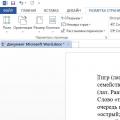Devices for printing documents, otherwise called printers, are equipment that is already installed in almost any home and certainly in every office and educational institution. Any mechanism can work for a very long time and not break down, or it can show the first defects after some time.
The most common problem is streaky printing. Sometimes they turn a blind eye to such a problem if it does not interfere educational process or document flow within the company. However, such a problem can create problems and must be dealt with. Only in different cases this is done individually.
This problem is not typical for printers of this type, but on equipment that is many years old, damage may occur, leading to the formation of streaks on the sheet. But there are other reasons that need to be examined in detail.
Reason 1: Ink Level
If we talk about inkjet printers, then first we check the ink level. In general, this is the least expensive procedure both in time and financial terms. Moreover, you don’t need to take out the cartridge, you just need to start special utility, which should come with the main device. Most often it is on disk. Such a utility easily shows how much paint is left and whether this can lead to streaks on the sheet.
When the level is zero or close to it, you need to think about the fact that it’s time to change the cartridge. Refilling it also helps, which is much cheaper, especially if you do it yourself.

It is worth noting that there are also printers that have a continuous ink supply system installed. This is most often done by the user himself, so the utility from the manufacturer will not show anything. However, here you can simply look at the flasks - they are absolutely transparent and allow you to understand whether there is ink there. You should also check all tubes for damage or blockages.
Reason 2: Print head clogged
From the title of the subtitle, you might think that this method involves disassembling the printer into its component elements, which cannot be done without professional skills. Yes and no. On the one hand, inkjet printer manufacturers anticipated this problem, since ink drying out is a natural occurrence, and created a utility that will help eliminate this. On the other hand, this simply may not help, and then you will have to disassemble the device.
So, the utility. Almost every manufacturer produces proprietary software that can clean the print head and nozzles - elements that become clogged due to infrequent use of the printer. And so that the user does not have to clean them manually all the time, they created a hardware alternative that does the same job using paint from a cartridge.

There is no need to delve into the principle of operation. All you have to do is open software your printer and select one of the suggested procedures there. You can do both, it won’t be superfluous.
It is worth noting that this procedure has to be done quite often, and sometimes several times per approach. After this, the printer needs to stand idle for at least an hour. If nothing has changed, then it is best to seek the help of professionals, since manual cleaning of such elements can result in financial losses comparable to the cost of a new printer.
Reason 3: Debris on the encoder strip and disk
Stripes can be either black or white. Moreover, if the second option is repeated with the same frequency, then you need to think about the fact that dust or other dirt has gotten on the encoder tape, interfering with the correct operation of the printer.

To perform cleaning, window cleaner is often used. This is justified by the fact that it contains alcohol, which removes various blockages. However, it will be extremely difficult for an inexperienced user to perform such a procedure. It is impossible to get these parts and you will have to work directly on all the electrical parts of the device, which is very dangerous for it. In other words, if all methods have been tried, but the problem remains and its nature is similar to that described above, then it is best to contact a specialized service.
That's it for the review possible problems problems associated with the appearance of streaks on an inkjet printer are over.
Laser printer
Printing with stripes on a laser printer is a problem that occurs sooner or later on almost every such device. There are a huge number of problems that cause this type of technology behavior. You need to understand the basics so that you can understand whether it is possible to restore the printer.
Cause 1: Damaged drum surface
The photodrum is a fairly important element, and it is from it that the laser is reflected during the printing process. Damage to the roller itself is practically impossible, but its radiation-sensitive surface often wears out and certain problems begin with the appearance of black stripes along the edges of the printed sheet. They are always the same, which makes it easy to identify the defective location.

By the way, by the width of the stripes you can understand how depleted the layer of this drum is. You should not ignore such manifestations of a problem, because these are not just black stripes, but an increased load on the cartridge, which can result in more serious consequences.
This layer can be restored, and many services even do this. However, the effectiveness of such a procedure is not high enough to neglect the usual replacement of the element, which is what is recommended in this case.
Reason 2: Poor contact between magnetic shaft and drum
Another identical stripe, which can often be found on printed sheets, indicates a specific breakdown. Only in this case they are horizontal, and the reason for their occurrence can be almost anything. For example, an overfilled waste bin or a poorly refilled cartridge. All of them are easy to analyze to understand whether they could be the result of such a problem.

If the toner is not involved in this problem, then you need to check the wear of the drum and the shaft itself. If you use the printer frequently over many years, this is the most likely outcome. As mentioned earlier, repairing such elements is completely unjustified.
Cause 3: Toner running low
The easiest printer element to replace is the cartridge. And if the computer does not have a special utility, the lack of toner can be noticed by white stripes along the printed sheet. It would be more correct to say that there are still some remnants of material in the cartridge, but this is not enough to print even one page with high quality.

The solution to this problem lies on the surface - replacing the cartridge or refilling the toner. Unlike previous defects, this situation can be resolved independently.
Reason 4: Cartridge leaks
Problems with the cartridge are not limited to just the lack of toner in it. Sometimes the sheet can be overcrowded with various kinds of stripes that always appear in different places. What happens to the printer at this moment? Obviously, the toner simply spills out during the printing of the sheet.

Taking out the cartridge and checking its tightness is not difficult. If the location of the rash is noticed, then you need to check whether it is possible to eliminate the problem. Maybe it's just a matter of the rubber band, then no difficulties should arise - you just need to replace it. If the problem is more serious, now is the time to look new cartridge.
Reason 5: Waste bin overflowing
What should I do if I find a stripe on a sheet that appears in the same place? Check waste bin. A competent technician will definitely clear it of any remaining toner when he refills the cartridge. However, users often do not know about such a tool, so they do not carry out the appropriate procedure.
The solution is simple - inspect the waste bin and the integrity of the squeegee, which shakes the toner into a special compartment. It is very simple and anyone can perform this procedure at home.
At this point, the consideration of all current methods of self-repair can be completed, since the main problems have been considered.
Why does the printer print in stripes? This is primarily due to the fact that as the printer ages, the quality of the printed image deteriorates.
One of the most common printing defects is the appearance of stripes on paper - wide and narrow, single-color and multi-color, horizontal, vertical, located in one place or, conversely, in different places.
There are many reasons why a printer prints in stripes. Most often, this is banal wear of parts and contamination of the printing mechanism with paint particles.
However, first things first.
If you have an inkjet printer
Reasons for striped printing
Here are the main reasons why streaks appear when printing with any brand of inkjet printer:
- Ink is running out.
- The ink has dried inside the print head.
- The print head is airy.
- The print head is faulty or its cable has failed.
Troubleshooting
1. Check the ink levels:
- run the printer management utility (if you don’t have it, install it from the disk that came with the printer when you purchased it or from the manufacturer’s website);
- open the “Maintenance” or “Service” section;
- run an ink level check.
This is what the “Estimated Ink Levels” tab looks like in the HP Printer Management Utility
And so - in the Epson printer settings
In continuous ink supply systems (CISS), the level can be assessed visually, since the cans are transparent.
If the ink runs out, the cartridge needs to be replaced or refilled.
2. Clean the print head
The printheads in inkjet printers can be located in the cartridge or in the printer itself.
The first option is implemented in the bulk of Canon and HP models, the second - in Epson.
If you have a printer of the first type, you can simply change the cartridge to solve the problem.
In cases where replacement is impractical (the cartridge is not completely used), or is irrelevant (replacing the print head in Epson printers is comparable in cost to buying a new printer), you can try to solve the problem by cleaning it.
At home, it is best to do this programmatically:
- Insert a sheet of paper into the printer, launch the management utility and open the “Maintenance” section (“Service”).
- Clean the print head and check the nozzles (nozzles or, in other words, “spray guns” from which ink comes out). Such options are available in service programs printers of any brand. Here are some examples:
Advice! If the problem is not solved, cleaning should be repeated 1-2 more times. When this does not help, you can remove dried ink from the print head with chemical liquids (at home, “Mr. Muscle” is usually used for this).
If you have CISS, make sure that the holes through which air enters the jars are clear. If they have filters installed, check that they are not dirty.
If air passes through the filters with difficulty, they need to be replaced or removed.
Advice! If you rarely print, to prevent ink from drying out, it is enough to turn on the printer at least once a week. It is not necessary to print, since after switching on, a little ink is forced through the print head nozzles. It doesn't have time to dry out in a week.
Cleaning the print head also helps if it becomes airy, which happens after changing or refilling cartridges.
3. Make sure the print head is working properly.
If cleaning, including manual flushing with liquids, does not help solve the problem, most likely the head or associated parts (cable) have failed.
Breakdowns of the printing mechanism often occur due to careless handling during removal, and sometimes spontaneously, especially if you print often and a lot.
The only way to fix the problem is to replace the faulty part.
Why decide this problem it's easier when it prints in stripes Canon printer or HP? Because, as we said, their print heads are located in cartridges.
You just need to replace the cartridges with new ones.
However, remember that their price can be 50-90% of the cost of the printer. The high cost is explained by the fact that the print head costs much higher than the ink tank.
If the printing device in an Epson or another model with a print head in the printer itself breaks down, you will have to contact service.
If a laser printer prints in stripes
Causes of malfunction
Streaks in laser printing may be caused by one of the following problems:
- The toner is running low.
- The cartridge is not sealed.
- The waste toner bin is full.
- The photoconductor is damaged.
- The metering blade is not installed correctly.
- The contact between the photodrum and magnetic shaft.
- The magnetic shaft is damaged or a foreign object has fallen on it.
Troubleshoot printing problems in different situations
The stripes appear in different places each time
If laser printer prints in stripes across the entire sheet of paper or the stripes are always located in different places - the problem is most likely in the cartridge.
Remove it and make sure it is sealed tightly.
If the toner spills out, check whether the rubber seals that retain the toner are in place, and whether there is any damage to the cartridge body.
In case of irreparable defect, replace the cartridge with a new one.
The stripes consist of individual small dots
This problem often occurs when the cartridge is refilled poorly - the hopper is overfilled with waste toner or the dispensing blade is installed incorrectly (the dispensing blade regulates the amount of toner that falls on the magnetic roller).
To solve the problem, you need to refill the cartridge, set the blade to the correct position and clean the hopper.
If a printer with an HP or Canon cartridge prints with such stripes, do not ask why and do not try to refill it. Change the cartridge - their quality leaves much to be desired.
Unprinted stripes in any part of the sheet
This often happens when the toner runs out, or when a foreign object gets on the printer shaft - a paper clip, a screw, or a piece of hardened toner. Refill required.
A wavy or intermittent stripe is located along the edges of the sheet on one or both sides
This defect occurs when the image drum is worn out or damaged.
The photodrum is a cylinder coated with a layer of photosensitive varnish. Immediately before printing, the laser illuminates the areas of the photodrum to which the magnetic roller transfers the toner.
During prolonged use, the photosensitive layer wears off on the edges of the paper. When this happens, the drum needs to be changed.
For some reason, it is believed that Epson printers begin printing with such stripes after 3-5 years. This is not true - printers of any brand are susceptible to the problem.
Horizontal stripes at equal distances from each other
This defect occurs when there is poor contact between the photodrum and the magnetic roller due to spilled toner, as well as due to the toner waste bin being overfilled.
Usually it is the result of poor-quality cartridge refilling, and sometimes it is a consequence of wear of the printing mechanism components (photo drum, shaft or squeegee - plate for cleaning the drum).
The problem can be solved by refilling the cartridge or replacing the faulty unit.
Often, users of multifunction printers and printers ask the following question: why does the printer print in stripes? So, if the printer begins to print with stripes, then keep in mind that there can be many reasons for such a problem, and if you don’t understand anything about the design of such office equipment, then we advise you to familiarize yourself with our website in more detail or seek help from a professional. Otherwise, you can aggravate the condition of your equipment, creating additional problems with an illiterate approach.
Let's look at some of the most common reasons why a device may print in stripes. But let us immediately note that the reasons why the printer streaks depend on the type of device used. Below you will find links to articles related to a specific type of printing device.
The cartridge is almost empty
In addition, if streaks appear when printing, be sure to check the level of ink in the device cartridge. To do this, you just need to run a special utility, which is necessarily supplied on disk in the same package as the printer itself. If, based on the results of the check, it turns out that the consumables bin is almost empty, then you will have to either purchase a new cartridge or refill it. After this, the refilled cartridge should stop printing in stripes.
Other Possible Problems
If the device produces stripes that appear in different places each time, then take into account that this problem may lie in a violation of the seal of the cartridge hopper. For example, a Mylar film could be bent and waste powder began to spill out from under it, creating something like a vertical stripe on the sheet. To check this, you should carefully remove consumables, then shake it. But if the printer streaks in the same place, then one of the reasons for this problem lies in the device shaft, which could have become deformed during operation. Also, violations could occur due to the fact that some foreign object, for example, a paper clip, got inside the printing mechanism. In this case, carefully inspect the cartridge itself and the inside of the printing device. It often happens that when foreign objects enter, the thermal film fails. In this case, you will have to completely disassemble the device and make quite serious repairs. When disassembling, remember that some of the printer parts are quite fragile and you need to be extremely careful with them.
But what should you do if the printer prints with streaks and the above recommendations did not help? It should be noted that such a defect can also appear due to damage to the cartridge due to its fall. In this case, the contacts could be broken or the housing could be damaged. You can solve the problem yourself only by buying new consumables or going through and replacing damaged parts in the old one. But if even after this a stripe or line appears on the sheet, it is possible that toner or drops of ink remained inside the cartridge body during refilling. As a result of operation, the ink may get onto some parts of the mechanism and thus, even after refilling the cartridge, printing defects will appear on the sheets.
If the printer prints in stripes, what should I do? Another reason for this problem may be contamination of the dispensing blade, which is a part located inside the cartridge. In this case, you need to do the following: disassemble the cartridge and wipe this blade made of translucent rubber-like material with a soft cloth previously moistened with a special liquid. Some craftsmen use acetone instead.

If the printed page has black streaks, your waste bin may be full. Clean it thoroughly, after which it is advisable to refill the cartridge. Another reason may be damage to the photoconductor - in this case, the only thing that can help is its complete replacement. read this article.
It would also be a good idea to refill with high-quality and expensive dyes. After refilling the cartridge of your device with them, try printing a couple of test sheets. But if this doesn’t make things better, then perhaps all the problems lie in the printer itself. High-quality diagnostics performed by specialists from one of the following will help identify the cause. service centers using appropriate equipment. Of course, in this case you will have to fork out money, but it is better to restore the functionality of such office equipment than to buy a replacement, which will cost an order of magnitude more than repairs.
Why does the printer print in stripes? This is primarily due to the fact that as the printer ages, the quality of the printed image deteriorates.
One of the most common printing defects is the appearance of stripes on paper - wide and narrow, single-color and multi-color, horizontal, vertical, located in one place or, conversely, in different places.
There are many reasons why a printer prints in stripes. Most often, this is banal wear of parts and contamination of the printing mechanism with paint particles.
However, first things first.
If you have an inkjet printer
Reasons for striped printing
Here are the main reasons why streaks appear when printing with any brand of inkjet printer:
- Ink is running out.
- The ink has dried inside the print head.
- The print head is airy.
- The print head is faulty or its cable has failed.
Troubleshooting
1. Check the ink levels:
- run the printer management utility (if you don’t have it, install it from the disk that came with the printer when you purchased it or from the manufacturer’s website);
- open the “Maintenance” or “Service” section;
- run an ink level check.

This is what the “Estimated Ink Levels” tab looks like in the HP Printer Management Utility

And so - in the Epson printer settings
In continuous ink supply systems (CISS), the level can be assessed visually, since the cans are transparent.
If the ink runs out, the cartridge needs to be replaced or refilled.
2. Clean the print head
The print heads may be located in the cartridge or in the printer itself.
The first option is implemented in the bulk of Canon and HP models, the second - in Epson.
If you have a printer of the first type, you can simply change the cartridge to solve the problem.
In cases where replacement is impractical (the cartridge is not completely used), or is irrelevant (replacing the print head in Epson printers is comparable in cost to buying a new printer), you can try to solve the problem by cleaning it.
At home, it is best to do this programmatically:
- Insert a sheet of paper into the printer, launch the management utility and open the “Maintenance” section (“Service”).
- Clean the print head and check the nozzles (nozzles or, in other words, “spray guns” from which ink comes out). Such options are available in the service programs of printers of any brand. Here are some examples:



Advice! If the problem is not solved, cleaning should be repeated 1-2 more times. When this does not help, you can remove dried ink from the print head with chemical liquids (at home, “Mr. Muscle” is usually used for this).
If you have CISS, make sure that the holes through which air enters the jars are clear. If they have filters installed, check that they are not dirty.
If air passes through the filters with difficulty, they need to be replaced or removed.
Advice! If you rarely print, to prevent ink from drying out, it is enough to turn on the printer at least once a week. It is not necessary to print, since after switching on, a little ink is forced through the print head nozzles. It doesn't have time to dry out in a week.
Cleaning the print head also helps if it becomes airy, which happens after changing or refilling cartridges.

3. Make sure the print head is working properly.
If cleaning, including manual flushing with liquids, does not help solve the problem, most likely the head or associated parts (cable) have failed.
Breakdowns of the printing mechanism often occur due to careless handling during removal, and sometimes spontaneously, especially if you print often and a lot.
The only way to fix the problem is to replace the faulty part.
Why is it easier to solve this problem when a Canon or HP printer prints in streaks? Because, as we said, their print heads are located in cartridges.
You just need to replace the cartridges with new ones.
However, remember that their price can be 50-90% of the cost of the printer. The high cost is explained by the fact that the print head costs much higher than the ink tank.

If the printing device in an Epson or another model with a print head in the printer itself breaks down, you will have to contact service.
If a laser printer prints in stripes
Causes of malfunction
Streaks in laser printing may be caused by one of the following problems:
- The toner is running low.
- The cartridge is not sealed.
- The waste toner bin is full.
- The photoconductor is damaged.
- The metering blade is not installed correctly.
- The contact between the photodrum and the magnetic shaft is broken.
- The magnetic shaft is damaged or a foreign object has fallen on it.
Troubleshoot printing problems in different situations
The stripes appear in different places each time

If your laser printer prints in stripes across the entire sheet of paper or the stripes are always located in different places, the problem is most likely in the cartridge.
Remove it and make sure it is sealed tightly.
If the toner spills out, check whether the rubber seals that retain the toner are in place, and whether there is any damage to the cartridge body.
In case of irreparable defect, replace the cartridge with a new one.
The stripes consist of individual small dots

This problem often occurs when the cartridge is refilled poorly - the hopper is overfilled with waste toner or the dispensing blade is installed incorrectly (the dispensing blade regulates the amount of toner that falls on the magnetic roller).
To solve the problem, you need to refill the cartridge, set the blade to the correct position and clean the hopper.
If a printer with an HP or Canon cartridge prints with such stripes, do not ask why and do not try to refill it. Change the cartridge - their quality leaves much to be desired.
Unprinted stripes in any part of the sheet

Any person who works with a printer sooner or later faces the problem of streaks appearing. That is, when printing an image, the image obtained is not the same as on the computer screen, but with big amount stripes, which, of course, significantly impair perception. It’s especially bad if we are talking about color printing of some flyers or business cards - it turns out not to be advertising, but some kind of anti-advertising.
I was involved in the production of printed advertising materials and am familiar with this problem firsthand. The appearance of streaks during printing is one of the most basic printing problems, which automatically entails a number of new ones. What’s most interesting is that no one can avoid it, so you just need to clearly understand the reasons for its occurrence and know how to behave to eliminate it. A question about the type - the printer prints with stripes - what to do is asked by any user of printing equipment.
This difficulty of use is more typical for inkjet printers (and it doesn’t matter whether it’s an outdated model with cartridges, or even some modern Epson equipped with a seven-color CISS - streaks appear in both cases). In the case of using “ink jets” you get the clearest stripes white. But here we need to make an amendment - the stripes may not always be exactly white. If color printing is used, the stripes can have very different colors. This is explained by the fact that the printer creates different shades by mixing primary colors, and if one of them is missing (problems with supply from the CISS), then, accordingly, in some places there will be a “gap” of another shade. For example, on blue background there may be pink streaks.
However, a laser printer can also produce streaks, but in this case they will be more “smooth”. This is due to the fact that the toner cartridge is running low.
What is the mechanism for this kind of problem to arise?
First, let's look at the reasons why streaks occur when printing on an inkjet printer. I would like to draw your attention to the fact that now it is much better to buy printers with CISS, since their use is much more economical than purchasing cartridges. So, the reason that leads to striped printing is that the print head, through which the pattern is applied, becomes clogged. That is, when ink enters, the microscopic channels connected to the print head become clogged. Or another reason is air getting into these channels. This is due to the fact that printing continued when the ink had already run out. But in any case, the result is the same, only in the second case there is a risk of “burning” the print head.
What to do if the printer prints in stripes and how dangerous can this be?
When this problem first occurred to me, I was very puzzled and quite alarmed, but after reading articles on the Internet about this, I quickly figured it out. So now I am happy to share my many years of experience with other people.
Below I will describe the clear sequence that I followed when eliminating this kind of defect. I would like to draw the reader’s attention to the fact that some details in terms of interface differ from different printers, however, the essence of this operation does not change. Personally, in my case, stripes were eliminated when printing on Epson printer L355.
Algorithm of actions to eliminate streaks.
The print head needs to be cleaned. To do this we do the following:
Again, it should be understood that each such cleaning consumes a certain amount of ink, which leads to the need to reset the so-called “Pampers” counter - which is very problematic. So we should try to carry out such cleanings as little as possible.
Streaks when working with a laser printer.
This may well be the case too. In the event that the “laser” begins to produce stripes when printing, you need to check three things and draw the appropriate conclusions:
- Is there enough toner? Perhaps the problem is on the surface, and you just need to add more toner.
- Is the camera working properly?
- Is the cartridge itself working?
In the vast majority of cases, you just need to add toner and that’s it. So everything is simpler here than with the jet fighters.