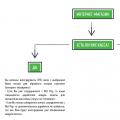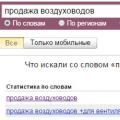It is often more convenient, having seen a link on the page being viewed, open it in a new browser tab so as not to leave the page from which the transition is made. What do you need to do so that when you click on a link, it opens in a new browser tab?
There are probably two answers here:
1. When writing the code of a link, how to make it always open in a new tab?
and
2. How to open any link on any page of any site (even this one) with one click in a new browser tab?
The first task is solved by using the "target" attribute with the value "_blank" in the HTML-code of the link. When you click on such a link with the left mouse button, it will open in a new tab. (I wanted to show an example code for such a link, but the editor does not give, however, those who write links themselves understand what I am talking about, and those who do not write do not need this.)
If you see a link on the page and want to view it without leaving the page where it is posted, but in a new tab, then for this you need to click once on this link not with the left button, as usual, but with the mouse wheel - from such a click any link will open in a new tab.
You can, of course, right-click on it and select "Open link in a new tab", but the wheel is steeper - you will immediately see that you are an advanced user.
★★★★★★★★★★
Comments (1)
I would like to add that advanced users use not only the mouse for such operations, but also the keyboard, with some key combinations.
If the author completes the answer himself, then it will be good. If not, I'll write myself how to open new tabs using the keyboard :-).
This is not about opening a new tab (for example, Ctrl + T), but about opening the link you need in it, located in an arbitrary place on the page. And hotkeys in different browsers various. But opening a link with them not from the address bar, but from the text of the page - this, in my opinion, is not advanced, but lame - it takes two hands at once (you need to hold down the Ctrl key) and requires going through links throughout the page, for example, using the Tab keys ... It's easier to just click on the wheel, agree. It is not for nothing that the mouse is considered one of the greatest inventions of the twentieth century ... Of course, I could give links to reference books of hotkeys for different browsers, but this has nothing to do with the question. However, if you want - write your answer, maybe it will be useful to someone ...
Still, I want to add. Some users (like me) access the Internet from laptops that do not have a wheel mouse (although you can buy one separately), but have a touchpad.
In the Opera browser, you can open a link in a new tab by clicking on it (with a mouse, touchpad, or something else) while holding Shift or Ctrl. Shift opens the active tab, that is, you go to it immediately after opening. Ctrl opens a tab that you can navigate to later. (You can switch between tabs in most browsers using Ctrl + Tab). In Firefox, Chrome and Internet Explorer, clicking on a link with Ctrl opens it in a new tab, and with Shift - in a new window.
.
Internet Explorer
Mozilla Firefox
Working with tabs
in Google Chrome browser
with tabs.
You can find all the complete information about working with tabs in your Google chrome.
Browser issue: all links open in a new tab
To do this, open your browser and simply press the F1 function key on your keyboard. Or click the wrench icon, or maybe an icon like mine, instead of the wrench, at the end of the browser address bar. And select at the bottom of the Help tab that opens. A new tab will open with a Tabs and Windows link in the center. Click and on the right will open all the Titles associated with the tabs.
Safari
Opera
When you surf the Internet, modern browsers always have the option to open a page following a link in a new window or new tab. This is often very convenient - you see an interesting link, but do not break away from the text you are reading, but open the link in a new window or tab to return when you are finished with an open one. this moment... I always wanted such an opportunity to be in Windows Explorer- right-clicked on the folder - and there is an option: "open in a new window".
It's enough to simply add such an option by climbing into the properties of the explorer, but don't do it on every computer you visit! It is much better to automate the process using a reg file. This is the second goal of this article - to continue the topic of the registry and show how it can be edited not only by hand.
In this article, I will give the code for the file that adds an option to the shortcut menu; in addition, this file can be downloaded. If you have interesting examples of registry files, send them to me in the comments!
Note: I apologize to those who were waiting for an article about anonymity. I don't have time. I spread it from the stock.
So the registry.
How to make links open in a new window or in a new tab
If you've run regedit before, you can experiment with exporting all or part of the registry yourself. To do this, while standing on the registry branch, go to the file-export menu and select where you want to upload. You will get a file with the reg extension, double clicking on which will restore the registry - download it back. But you can create such a file yourself, which we will now do with you. Create text file and write down the following content inside:
@ = "Open in a new window"
@ = "C: \\ WINDOWS \\ explorer.exe \"% 1 \ ""
Now the file needs to be renamed - change its extension to reg. How to do it? Exactly the way you rename other files, you only need to display the file extensions first.
Double-clicking on such a file, you agree to make changes to the registry - and voila, context menu changed - right-clicking on a folder brings up the "open in a new window" option. If you do not want to create, edit and rename the file, you can download it from my site.

But such a file will make my site the home page in Internet Explorer.
Windows Registry Editor Version 5.00
"Start Page" = "https://it.sander.su/"
You have good examples files to edit the registry? Send me! By the way, let me remind you of my old post about Windows script host - there are examples of joke programs in the language built into Windows.
comments powered by
How do I open a link in a new window?
How to change
tab settings
in browsers
Browsers are initially configured differently to open new pages. For example Safari is configured to open new pages in a new window. And Mozilla Firefox opens new pages in new tabs on the Tab Bar, but we also have the ability to open new windows.
You can change the settings yourself.
Internet Explorer
You can change the tab settings in Internet Explorer in the Internet Options section. Click on the gear icon at the top right of the browser panel. Select Internet Options, then select the General tab and at the bottom, in the Tabs row, click on Options. Center below the line When opening a new tab, open: select the desired way to open the tabs in the black triangle.
Mozilla Firefox
To change tab settings in Mozilla browser Firefox click the Tools button on the toolbar. At the bottom, click Settings. At the very top of the new window, click Tabs. And here you can either tick or uncheck the way you want to open new tabs.
Working with tabs
in Google Chrome browser
V latest version I have not found Google Chrome
the ability to change settings for tabs.
Probably this very convenient and smart browser does not need to change the settings. As Google Chrome offers many tabbed experience for users.
Very easy to open new tab and new
window, even via hotkeys.
You want to open the same web page in multiple tabs
there is an option to Duplicate a tab. There is an opportunity to work
in incognito mode (hidden viewing). You can move the desired
a tab in a separate window. And many more job opportunities
with tabs.
You can find all the complete information about working with tabs in your Google Chrome. To do this, open your browser and simply press the F1 function key on your keyboard. Or click the wrench icon, or maybe an icon like mine, instead of the wrench, at the end of the browser address bar. And select at the bottom of the Help tab that opens. A new tab will open with a Tabs and Windows link in the center. Click and on the right will open all the Titles associated with the tabs.
Safari
To change settings for tabs in Safari browser click the gear icon on the right side of the browser panel. In the new tab, select Preferences, and in the next window, select Tabs. And here in the line Open pages in tabs, not in windows: select the option you need.
Opera
In the Opera browser, to change the tab settings, click the Tools button on the toolbar. Select at the bottom of the new tab General settings... And in that tab, click on the Advanced panel and then the Tab Settings button. A window will open Additional settings tabs. Put a checkmark in the way you want to open tabs and click OK at the bottom.
Go to Home page site
How to make each tab open in one window and not in a new one? and got the best answer
Reply from | (0g @ [guru]
control panel, properties of folders or windows or something, look, I will definitely not tell you anl.
Answer from 2 answers[guru]
Hey! Here is a selection of topics with answers to your question: How to make each tab open in one window, and not in a new one?
Answer from MaiYoko[guru]
right-click on the link - open in a new tab ( new page) (and not in a new window - there will be one browser window, but several pages in it
Answer from Axel[guru]
Put an opera instead of an eksprover, for example, I highly recommend
Answer from Lilia Zarifullina[newbie]
"Open a new tab after the current one" does not mean that links will open in a new tab, it means that if a link is opened in a new tab, it will be placed not at the end of the entire list of tabs, but after the active one, that is, the one on which you click on the link. And how the link should open, in a new one or in current tab- it depends on how the creator of the site wanted. In order to open links in Google in new tabs, you need to check the box "Show search results in a new window" in the Search settings (in the upper right corner). Also in Opera, you can open any link in a new window, regardless of the wishes of the site creator, by clicking on it while holding the Shift key.
Answer from Olvina Fatalieva[active]
I will not say for sure, I always have different ways, depending on the link, if it is idiotic, it opens in one tab. And if she is normal, then in another
For most of us, the browser is the most popular and most frequently launched program on the computer. We use it to listen to music, watch movies, check mail, and so on. And although browsers are updated almost every week, they have enough problems. One of them is not the most convenient work with a large number of tabs.
In fact, working with tabs is like that joke about cats. Don't like cats? You just don't know how to cook them. You just need to learn how to work with tabs and use the appropriate browser functions for this. And you will not be able to understand how you lived before.
Keyboard shortcuts (hotkeys)
Hotkeys are a very convenient way to manage tabs. Especially when the tabs get so tiny that it's even awkward to click on them.
- Ctrl + Tab- switching between tabs to the right.
- Ctrl + Shift + Tab- switch between tabs to the left.
- Ctrl + W / Cmd + W on Mac- close the active tab.
These are just a few combinations that will allow you to quickly switch between tabs. Keyboard shortcuts exist. And some of them might force you to use your keyboard instead of your mouse to control your tabs.
Remembering open tabs
When you are constantly switching between your browser and another program, chances are that you could accidentally close the browser, and then you have to reopen everything. And it's good if you remember what you had revealed. All this headache can be saved by the function of the browser, which allows you to remember which tabs were open before closing it.
Enable this feature and thereby free yourself from unnecessary work in the future:
- Google Chrome: Settings → Start group → Continue from the same place.
- Firefox: Settings -> General -> When Firefox starts -> Show last opened windows and tabs.
- Apple Safari: Preferences → General → Safari opens at startup → All windows from last session.
Adding tabs to favorites
One more quick way save open tabs to work with them later, is to add them to a separate folder in your bookmarks. To do this, right-click on the tab and select "Add tabs to favorites". The item name may differ in different browsers, but it is easy to understand that this is the item you are looking for. As a result, a folder with the site addresses you need will appear in your bookmarks. Next, right-click on this folder, select "Open all bookmarks" - all the tabs are in front of us again.
Sorting tabs by individual browser windows
Who said that all tabs should be in the same browser window? You can sort your tabs into different windows. For example, you can move all tabs that relate to one project to one browser window, and everything related to entertainment to another, and so on. Just drag a tab to an empty spot on your desktop and a new window will open. Another way is to right-click on a link or bookmark and select "Open in new window" from the list.
Selecting multiple tabs at once
You can perform various actions not with one tab, but with several at once. But for this, you first need to select these same tabs. Hold down the Ctrl key (or Cmd on a Mac) and select the tabs you currently need. That's it, now you can close them, reload them, add them to bookmarks and so on.
Pinning tabs
Modern browsers from good developers have a great "Pin Tab" feature. This is very convenient if you keep one or another tab open at all times. For example, it could be a tab with Gmail or a music service. Once you pin a tab, it will be harder to close and take up less space on the tab bar. Just right-click on the tab and select the desired item from the list.

Restoring a closed tab
Sometimes it turns out that you accidentally close a tab that you didn't want to close at all. The hand twitched or changed its mind at the moment of closing - anything can happen. To reopen this tab, you can, of course, go to your browser history and find this site. Alternatively, you can use the keyboard shortcut Ctrl + Shift + T (or Cmd + Shift + T on Mac in Chrome and Firefox and Cmd + Z in Safari) to bring this tab back. Also, right-clicking on any tab in your browser can help you.
Tab groups in Firefox
Almost five years ago, developers added to Firefox browser very cool feature called "Tab Groups" or "Panorama". She practically does the trick described above. It's about using different browser windows for tabs. Only here all this is done more beautifully, and you do not need to produce many windows. A couple of clicks, and you have already switched to work with another project or, conversely, have fun after work. To launch tab groups, use the keyboard shortcut Ctrl + Shift + E or Cmd + Shift + E on a Mac.
Hopefully your work with a lot of browser tabs now becomes a little easier.