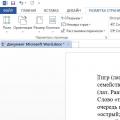Imagine this situation: you turn on your computer as usual, but instead of a pleasant shimmering melody, you are greeted only by the hum of a working system unit. No sound on the computer! What to do, why is there no sound on the computer? You, in the silence of your speakers, go online and enter the cherished question: “Why is there no sound on the computer.” This article discusses the main causes and ways to eliminate them. You will find out the answer to your question, namely, step-by-step recovery sound on the computer.
Here's the question - why is there no sound? And where can I find the answer to this and some instructions?
Why is there no sound on my computer?
The reason for the lack of sound on the computer can only be in the hardware or software environment. That is, you either have faulty components, or you have problems in the settings of the operating system or individual programs. This is independent of the operating system. Similar incidents can happen with Windows XP, the sound can disappear in Linux and even in the latest system Windows 7. Moreover, speakers, headphones and a sound card can be the most modern and expensive.
How to restore sound on a computer?
The first step is to find out the reason for the missing sound on the computer. There are several ways to do this, but you should start with the simplest.
So, sound restoration step by step. Each subsequent step will bring you closer to the result.
1). Try restarting the computer, it is possible that the sound will appear when the operating system starts. This happens.
2). Check that the speaker plug is inserted into the socket. When disconnecting, plug the plug into the socket.
3). Check the switch on the speakers to see if it is turned off. Turn on the sound on the speakers by turning the control clockwise. The LED on the column with the control knob should light up (almost all models have it).

Are the speakers turned on - usually the power light is on on one of them
4). Look at the taskbar and find the speaker icon. It must not be crossed out. If this is the case, then turn on the sound simply by clicking on the “Turn on sound” button.

Desktop sound is muted. Click on the speaker logo
5). Check the speaker level, it can be reduced to a complete minimum - to zero. If the sound is turned down, simply raise the sliders to the desired level.
6). Check the functionality of the speakers on any sound source. On the player, on the phone, on another computer. The other computer can be a laptop, yours or your friend's.
7). Check Device Manager for unknown devices. This device appears with an exclamation mark. You can open the device manager like this: Start -> Control Panel -> System and Security -> In the “System” column, find the inscription “Device Manager”. All devices there should be identified in this window, there should be no exclamation marks. If there is such an icon, then you need to install sound drivers.

The reason for the sound not working can be found in the task manager
8). Install sound drivers. The sound processor can be built into the motherboard or installed on a separate sound card. Download drivers from the sound card or processor manufacturer's website.
9). Try pasting into system unit known to work sound card. You can borrow it from a friend for a while. If the problem is solved in this way, then try the next step or buy a new sound card.
10). Try restoring to a previous restore point in your operating system. In Windows 7 this software environment located in the “Start -> All Programs -> Accessories -> System Tools -> System Restore” menu.

When the sound disappears, it may be worth restoring the system from a restore point. Suddenly a sound appears.
eleven). Try reinstalling operating system. And install the sound drivers first, right after the chipset drivers motherboard. There may be hardware conflicts. If the sound appears, then gradually install the equipment and programs further. The sound may disappear at the most unexpected moment. This could be either a hardware conflict or a software conflict.
12). If nothing helps and sound does not appear on the computer, then the only option is to contact a specialist, or take your computer to a service workshop.
What to do if there is no sound on the computer or the sound is bad?
Before you take action, remember what you did yesterday when the sound on your computer was working. What programs did you install on your computer? Perhaps the problem will be solved if you remove it. Or maybe you deleted some required file from a computer. If you haven’t done anything like this, then follow the steps above. Surely something will help you. You can also try using the Help and Support section in the Start menu.

Help and support section - Music and sound, will help you find and eliminate the reason for the lack of sound
If the sound is quiet, wheezing or something else, then try manipulating the software sound settings. Or maybe you just added some kind of effect to the sound, which is why your sound on the computer sounds like it’s coming through a pipe, wheezing and hissing.
If there is no sound only in some specific program, then you need to look at the settings of this particular program. You can also simply reinstall the program, the sound will probably appear.
Don't despair. Everything can be decided, everything is in your hands. Today you can buy a simple sound card quite cheaply and within the reach of any normal person.
Most computer users have at least once experienced a situation where the sound completely disappeared. This often happens after reinstalling the operating system, before the user installs the sound driver. In some cases, there may be other causes for this problem. Sound problems generally fall into two broad categories – hardware and software. Software problems can almost always be solved independently. Hardware failure is usually associated with the failure of computer components. This usually entails at a minimum a repair, and more often a replacement of the faulty part.
This may seem trivial and obvious, but if the computer was working normally, the sound was fine, and then it suddenly disappeared, you first need to check whether the speaker plug has popped out of the sound card connector. The cable can also be damaged by pets – cats or dogs. If you have a pet, carefully inspect the wire to see if there are any signs of bites. You should also check whether the speakers themselves are working properly. See if the power indicator on them is on or that the volume control has not been turned down to the minimum value. You can connect other acoustics, if available, or regular headphones. You can easily test the speaker on another device by connecting them to a laptop or computer. If these methods do not help, you will have to take other measures.
Setting up sound inBIOS
First of all, you should check the status of the sound chip in the computer BIOS. To access there, you need to press the Delete or F2 button before the operating system starts loading.
Depending on the motherboard, the required tab may have different names. It is usually called Integrated Peripherals. You should check to see if the Disable icon is next to the computer's sound chip. If so, you need to enable it by changing the value to Auto or Enable.
Checking sound in the operating system
With this information, you can find sound drivers on chip developer websites or download them from the motherboard manufacturer's resource.
If the system uses a separate sound card, you should install drivers specifically for this device. After reinstalling the operating system, first of all, you should install the drivers for the motherboard, and then install the software for the peripheral equipment.
Video - No sound on the computer. What to do?
Operating system failure
If the driver is installed, but there is still no sound, you need to check the operation of the operating system. First, you can try to restore the OS state to the time of the last saved point. This can be done from the “System Restore” tab, “Service Menu”, “Start”. It happens that this operation also cannot restore the working state of the audio equipment. In this case, a complete reinstallation of Windows may help.

Consequences of viruses
Another common reason for sound loss is the consequences of an action. malware. First of all, I would like to remind you that the use antivirus program is highly desirable for all computers with Internet access. However, even the most reliable antivirus cannot provide a 100% guarantee of system security. You need to check your computer regularly. To test your system for viruses, you need to run a full scan. hard drive PC. For this you can use free utilities that do not require installation, such as CureIt or Kasperky Free.

Hardware sound problems
When all versions are checked and eliminated, it can be assumed that the sound problem lies in the hardware. Replacing the sound chip on the motherboard is quite an expensive procedure. There is a more economical solution - buying a separate sound card. It can be installed in PCI slot or PCI-Express.

After installing the drivers, you need to exit this card. Another advantage of this solution is the use of a separate processor - DAC, for processing and, as a result, more high quality sound in the end. On inexpensive acoustics this may not be noticeable, but good speakers can show a significant difference.
In most cases, problems with sound on a computer are resolved fairly quickly. If you follow the described methods, you can usually restore the device to full functionality without any problems.
Wanting to view family video archives stored on your PC hard drive, you suddenly discover that the sound has disappeared. If you take into account that your user knowledge is initial, then you can imagine how difficult this situation is for you. Of course, you have no idea how to make sound on a computer, and everyday experience only tells you what might correct the situation. However, this was not the case. Well, let's look at the main ways to restore sound. After all, in this case, silence is far from golden!
Where to look for the reason?
Perhaps careless manipulation of files led to the removal of the sound driver. It is likely that the machine code that controls the voice acting “crashed” spontaneously. The computer hardware, in particular, could very well fail. Recently installed program may also turn out to be the “initiator of the game of silence.” Finally, the culprit of computer “silence” may well be a malicious virus. And that's not all possible reasons, due to which many users have the question “how to make sound on a computer.” From this point on, we will consider the situation in more detail and with the ensuing conclusions.
Banal inattention
In the service area, the sound level icon “hangs” on the right. If the displayed “speaker” frames a prohibitory sign, you need to move the slider up. Again, the crossing out symbol in the form of an X means a malfunction sound device, that is, the driver may have crashed. Make sure they are enabled. It is worth noting that speaker silence during video playback is often expressed by the absence of multimedia codecs. In this case, it is recommended to install the comprehensive package “K-Lite Codec Pack" The installation process will only require clicking the “Next” button several times. However, there are plenty of opportunities and options on how to make sound on a computer.
Device Manager - beacon of faults

You need to make sure that sound driver is recognized by the system as a correctly working software component.
- Go to the Start menu and go to Control Panel.
- Open "System" and activate the "Device Manager" item.
- In the window that opens, none of the items, and in particular “Sound...”, should be marked with a red cross or exclamation point.
- On the corresponding speaker icon, right-click and click on “Properties”.
- Pay attention to the window diagnosing the device status. Typically, the operating mode is indicated by the line “...working normally.”
- Otherwise, you need to reinstall the sound driver, first removing the faulty component.
If the method described above did not provide an effective answer to the question “how to restore sound on a computer,” proceed to the next stage of troubleshooting.
Visual inspection of the computer

So, first of all, you need to check the technical condition of the speakers, the position of the cords relative to the corresponding audio input jacks, and also make sure that the sound card itself is working.
- Mobile phones, as well as televisions and DVD players, are equipped with a 3.5 mm jack. It will not be difficult for the user to connect the speakers to any multimedia device to check their functionality.
- Connecting wires and plug terminals can also become damaged due to internal breaks and mix-ups. It is recommended to use ordinary headphones in order to compare test results.
- If your PC does not have an integrated sound card, make sure that the “melodic” module installed in the PCI is installed correctly and the device is properly positioned in the connector.
- The ideal option is to replace a sound card that is known to work.
How to make sound on a computer: BIOS settings

If your motherboard has an integrated one, then you should go into the BIOS and view the audio device settings.
- After turning on or rebooting, press the "del" or "F2" key several times.
- Depending on the type of BIOS you have, audio device parameters may be displayed in different tabs. However, it is most likely that you will find the item you are looking for in the "Advanced" menu.
- It is likely that the device responsible for the sound has the “disabled” parameter. Changes can be achieved by pressing the “enter” key, set the value to “enabled”. Perhaps in this way you will receive the long-awaited answer to the question of how to restore sound on your computer.
- Save the revised settings and restart your computer.
If you managed to “talk the numb electronics,” it makes sense to programmatically improve the sound device.
Review of the most acceptable software solutions: "Razer Surround"

The presented aggregator will allow you to improve the sound on your computer. It is worth noting that the software is designed for gaming applications. However, this inconvenience does not in any way affect its use in multifaceted applications.
- Install the downloaded software on your PC and launch it.
- Complete a short registration and enjoy an incredibly effective sound management tool.
"Volume"
The name of the program speaks for itself. The installed application allows you to qualitatively improve the comfort of managing playback parameters. One of the advantages of the software can be considered the implemented ability to assign “hot” keys. In other words, efficient setup sound on the computer - the "Volume" program.

Of course, the software mentioned above is absolutely free. The only limitation ("Razer Surround") may be the lack of computer hardware capabilities to play multi-channel audio 7.1 format.
Finally
Connecting sound on a computer, in general, is not a difficult matter. However, given the existence of incredibly complex audio circuits, the user may encounter some difficulties. However, if you are reading this article, most likely, it will not be difficult for you to find a solution to all “incomprehensible” problems, including connecting various equipment. Sweet realizations to you!
5 / 5 ( 7 votes)
Sometimes it happens that when you turn on your favorite playlist or video clip on your computer, the speakers do not start playing sound.
There may be several reasons for this problem.
From trivial ones (solved with two or three clicks of the mouse) to serious hardware problems (it’s unlikely that you’ll be able to fix such problems yourself without the help of a service center).
It doesn't matter what kind of PC you have - a computer or a laptop. This article will help you understand the reasons for the disappearance of sound and in 99% of cases “force” the speakers to play the album of your favorite band with their inherent power.
Hardware problems with speakers
 Firstly, if the speakers are connected but there is no sound, you need to check whether the output device is working.
Firstly, if the speakers are connected but there is no sound, you need to check whether the output device is working.
Almost everyone has other devices that can reproduce sound through external speakers: the first thing to do is to check whether the speakers work at all.
If there are no problems with their power supply (this can be determined by paying attention to the operational signal that lights up when they are turned on), but the sound from the phone or MP3 player still does not start playing, then perhaps the reason is broken or damaged wires by pets.
If sound from other devices is played back, then the problem lies in the software part of the computer (unless the input for connecting external speakers has not been “damaged”).
Connection and setup instructions
 Your own forgetfulness and inattention - common reasons this problem. The most common reason is the volume set to zero.
Your own forgetfulness and inattention - common reasons this problem. The most common reason is the volume set to zero.
Pay attention to the notification area (it is located in the lower right part of the computer screen, in the corner where the clock and icons for programs running in minimized mode are located)
There you will see a volume icon. Is it turned on to the limit?
Even if it is turned on, sometimes to connect it is enough to move this slider up and down.

If such an icon is missing at all, then you need to restart the computer.
If this operation does not help, then:
- Go to the “Control Panel”;
- Find and open the “Notification Area Icons” item (if you don’t see such an item, then you need to change the selected viewing mode to large, or, if you like, small icons);
- In the window that opens, find the “Sound” item;
- Opposite “Sound”, check the “Show notifications and icon” checkbox;
- Restart your computer.
You will be able to return the volume icon to the notification area.
Do all the steps described with the slider to check if the volume is turned on on the computer itself.
Driver and setup
 You reinstalled the operating system and simply forgot to install all the drivers that came with your computer. Or you just accidentally uninstalled the sound driver and now you don’t know what to do.
You reinstalled the operating system and simply forgot to install all the drivers that came with your computer. Or you just accidentally uninstalled the sound driver and now you don’t know what to do.
Often a disc with them is included with the sound card. If not, try downloading a suitable driver on the Internet. You can download universal driver to sound cards that will fit any system.
To check if the drivers are working, follow the instructions:
- Go to “Start”, open “Control Panel”;
- Find the “Device Manager” item in the “Control Panel”, click on it (if the item is missing, change the “Control Panel” view mode in the described way);
- In the “Device Manager” that opens, expand the collapsed list “Video, sound and game devices”;
- Your sound card should be displayed in this list: click on it and go to the “Properties” tab;
- If you see a message that the driver needs to be updated/reinstalled, then by following the instructions in Device Manager, you can get sound back on your computer.
If reinstalling all necessary drivers did not help, then the problems are much more serious than it might seem at first glance.
How to enable sound in BIOS
 It happens that manipulations with drivers for a sound card are powerless when connecting sound. Try setting it in BIOS.
It happens that manipulations with drivers for a sound card are powerless when connecting sound. Try setting it in BIOS.
To get to the mysterious BIOS menu, you are required to restart the computer and immediately after turning it on, press one of the “F2”, “F12”, “DEL” or “F10” keys.
A BIOS window will appear in front of you, in which you need to find the “Device configuration” item, then - “High Definition Audio" Opposite this item the switch should be in the “Enabled” position. Here you can enable sound in the BIOS.

If it is in any other position, switch to the desired one, exit the BIOS menu, saving the settings.
And such manipulation did not help, then your computer needs a specialist - try taking it to service center: This is due to damage to the computer hardware, which can be repaired at home if there is no the necessary software will be impossible.
This can happen to anyone when, when you turn on the computer, instead of the usual melody, you hear only the noise of the system unit. No sound on the computer! Why did the sound disappear, what should I do? All that remains is in the silence and silence of the speakers, go to the Internet and ask the question: “Why is there no sound on the computer?” Here we discuss the most common reasons for the lack of sound on the computer and ways to eliminate them.
The reason for the lack of sound on a computer can only be in the software or hardware environment (). That is, it turns out that you have problems with the system settings or programs, or the computer components (speakers, sound card) are faulty. This does not directly depend on the operating system installed on the computer. This can happen with Windows XP, Linux, and even new operating systems. Windows systems 7 and Windows 8. Even if the speakers and headphones used and the installed sound card are the most modern and expensive.
How to restore sound?
First you need to find out the reason for the lack of sound. You can find out different ways, but first you need to try the simplest thing.
So, step-by-step sound restoration. Each step you take will bring you closer to the desired result.
1). Try restarting the computer; there is a possibility that the sound will appear at startup after restarting the operating system. This happens when drivers for a sound card are updated.
2). Check that the speaker plug is firmly inserted into the power outlet, if at all. Check whether the speakers themselves are connected to the computer and whether the plug is inserted well. If you find these problems, correct them.
3). Check the switch on the speakers, it may be in the “off” position. Turn on the speakers, turn the volume control to increase. If everything is in order, then the LED on the column where the regulator knob is installed (present on almost all models) should light up.
The speakers must be turned on - the power light on one of them must be on.
4). On the taskbar, find the speaker icon. It should not be crossed out. If it is turned off, then you just need to turn on the sound by clicking on the “Turn on sound” button.
If the desktop icon appears as disabled. You need to click on the speaker logo.
5). There, on the taskbar, check the set speaker level; it may well be that it is reduced to a minimum or to zero. If so, increase the volume by raising the slider to the desired level.
6). It is worth checking the speakers for performance using any other sound source. On your phone, player or other computer.
7). Check Device Manager for any unknown devices. Such devices are indicated by an exclamation mark.
Open “Device Manager” like this: Start -> Control Panel -> System and Security. In the "System" section, find the inscription "Device Manager". All devices displayed there must be recognized, i.e. There should be no exclamation point icons. An icon with an exclamation point indicates that the device is not working correctly; you need to install drivers for it. If such an icon is on the sound device, then you need to fix it.
The reason for the lack of sound can be found in the task manager.
8). Install all required drivers for your sound card. The sound processor can be installed on a separate sound card or built into the motherboard. Download the necessary drivers for the sound card from the manufacturer’s website and install them.
9). Try installing another sound card into the system unit, one that is known to work, for example, from another computer that has sound. You can ask your friends. If after these steps the problem is solved, you will have to buy a new sound card for your computer.
10). Try using System Restore to return your computer to its previous operating system state. “System Restore” in Windows is located in the “Start -> All Programs -> Accessories -> System Tools -> System Restore” menu. This can help if the sound has disappeared after installing some third-party program by returning the system to the state before installing this program .
eleven). All that remains is to try reinstalling the operating system. And first of all, install the drivers for the sound card, naturally after installing the drivers for the computer’s motherboard. There may have been a hardware conflict. If the sound appears, you can continue installing programs and applications.
The sound can disappear at the most unexpected moment. This could be either a software conflict or a hardware conflict.
12). If none of the above helped and there is still no sound on the computer, then there is only one option left - contact a specialist or take the computer to a service workshop.
Before you do anything if there is no sound or its quality is poor, remember what you did, for example, yesterday, when there was still sound on the computer. Which additional programs did you install? Surely the problem will be solved if you remove this program. Or maybe you deleted some necessary file from your computer. If you have not installed anything, then try the 12 steps described above to fix no sound. Surely something suggested will help you.
You can also use the Help and Support section in the Start menu.
The Help and Support section -> Music and Sound can help you find and fix the reason for the lack of sound.
If the sound is wheezing, or quiet, or something else is wrong with it, then try using the sound settings in the program. It may well be that you added some kind of effect to the sound reproduction, so the sound quality is terrible.
If there is no sound only in a certain program, then look at the settings of that program. It happens that errors occurred during installation and after reinstallation, sound appears.
Do not despair. Any problem can be resolved. Today you can buy a sound card, it doesn’t have to be fancy, sometimes something simple works much better.