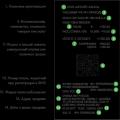After purchasing a new computer or improving an old one, a situation often arises that the computer case itself no longer meets certain requirements. This is the noise level, the installation of new parts or an additional power supply, cooling. And all these innovations do not fit into your old case, or the temperature level simply rises to exorbitant limits. And you start looking for the most affordable solution to the problem: buying a new case or making it yourself, on your own. This article will consider an example of how to make a case for a computer with your own hands or improve it. If necessary, you can watch the video instructions for making the case, for example:
As you know, when choosing a computer case, you need to think not only about appearance, although an original approach and a non-standard solution are also important. First of all, you need to clearly understand that the case is an integral part of your PC, and not just a beautiful box on the table or under the table. The design of the case must be approached with knowledge of the matter. First you need to find out what types and types of cases are, their differences and functionality.
Today, there are only four main types of PC cases. There are, of course, many extraordinary solutions, but more on that later. Each of these types has its good and not so good sides, so it is impossible to say unequivocally which one is the best. Just read their merits and demerits so that your design has something to rely on. Or if you decide that self-production you cannot afford, then you will understand the criteria by which you can buy a suitable high-quality case from the manufacturer.
There are vertical (tower) and horizontal (desktop) cases. Vertical enclosures usually allow large quantity drives and all kinds of other devices, and horizontal ones are more compact.

The first type of enclosure we'll look at is called the Small Form Factor.
This type of housing is distinguished by its compact dimensions. It is especially useful for office computers, or for home PCs if you don't need a particularly powerful system. The dimensions of such a case are very small (about 25x25 cm), which allows it to easily fit into any interior and take up a minimum of space. Such cases have a big drawback, such miniaturization requires a suitable "filling", small size of parts. In such a case, it is no longer possible, for example, to insert a modern powerful video card or processor. In addition, small dimensions can cause cooling problems, components can overheat, causing system malfunctions and breakdowns.

The second type of case is called Mini-Tower Form
Such a case can already be used for a fairly powerful office PC, or for a home media center. Such cases, as a rule, are initially equipped with power supplies with a capacity of 400W or more. In such a case, you can assemble a good system with a dual-core processor, put a powerful video card, but many modern components for this option will have to be chosen from the "mini" calculation. Another inconvenience is the need for monthly dust cleaning.
The third type of case is called Moddle-Tower Form
This type of housing is the most popular and widespread. In such a case, you can easily fit a good ventilation system, several powerful video cards, put additional hard drives... This case is well suited for those who are not limited by the size of the system unit. This type of case is difficult to fit into the interior, but it provides good system performance and will satisfy the requirements of even avid gamers.

The fourth type of case is called Big-Tower
It is very rare to find such a case as a home PC. It is noticeably larger than all the others, and its height reaches at least half a meter. In this case, you can place not only about five good video cards or hard drives, it is suitable for creating servers or a computer that controls other computers in the office. Such a case allows for good ventilation in it, which will save the computer from the possibility of overheating. Thus, the Big-Tower is ideal for the most advanced IT users and the most demanding gamers.
The first point to look at when selecting or designing a case is whether there is sufficient internal space. It is necessary to determine whether you can place devices there for the necessary cooling of the system unit, installation of fans. It is necessary that air circulates freely inside the case, thereby ensuring cooling of all parts. Pay attention to the power of the power supply unit (PSU) located in the case or purchased separately. It should be sufficient for the planned PC system. You should also pay attention to the location of the power supply in the case. At high power supply units, you need to think about cooling it. The PSU only needs to cool itself.
For optimal cooling and low noise level, the PSU can be placed in such schemes.


In a circuit with a top-mounted power supply unit, we get the following advantages:
- Sufficiently low noise level (19 dB) when installing a 430 W PSU, ARX FD1212-S2142E 12V 0.36A 2400 rpm fan;
- The temperature of the elements rises slightly (+3 degrees in the PSU and +1 degrees in the case);
- Standard location;
- Free air outlet.
Such a structure can be assembled approximately as in the photo below.

SilverStonetek has launched the production of chassis with a lower power supply unit.
The advantages of this design are:
- The power supply only serves to cool itself;
- There is no need to redo the power supply unit;
- Low center of gravity for PC case.

Among the disadvantages are: excessive fan noise and obstructed air access to the PSU fan.
The material used to make the case is mostly aluminum or steel, although many homemade cases are made from wood or plexiglass. The advantages of the aluminum case include light weight and good heat dissipation. But such a case bends easily and scratches are not uncommon. The cost of aluminum enclosures is higher than steel ones. The steel body is more reliable and durable. All parts in such a case will be reliably protected. In addition, steel is better at dampening vibrations, which reduces the noise of the computer.
When considering different case designs, it is important to first decide what connectors and interfaces you will need now and in the future. Many of the possible options, for example, a thermometer built into the speakers, you do not need, while others simply need it. Here you need to decide for yourself which design and construction to choose, based on the above. And don't forget about originality ...

DIY computer case
So, you've decided to make a homemade computer case. This case should allow you to install any possible components in it, give them fast access and provide good cooling. Already now, variants of the case are possible, providing: almost complete noiselessness, high performance, the possibility of increasing the computing potential, ease of maintenance. True, such a case cannot be made compact.
A computer case can be made of wood using the following technology.

The diagram shows the location of the main components and the circulation of air flows.
Working drawings of such a body can be downloaded. http://www.easycom.com.ua/downloads/skvorechnik_001.zip
Or look at the picture below.

The computer case is assembled from six walls and one transverse shelf in the middle part. The top of the case will house the motherboard, processor fan, video adapters, while the bottom will house all drives, floppy drive, card reader, hard drives and power supply. It was decided to equip the lower part with only one 120x120x25 mm fan, since there will be only one element that needs forced ventilation - this is the power supply. For normal cooling of video cards and processor, at least three 120x120x25 mm fans must be installed in the upper part. They are ideally located on the front wall of the future building.
The choice of body material is determined by your capabilities. Plexiglass or acrylic is quite expensive at a cost. Iron sheets, from which it is theoretically possible to make the same case, are unacceptable, since they will greatly increase the weight of the case. Even with a sheet thickness of only 2 mm. The manufactured case is likely to exceed 40 kg. And besides, the metal is difficult to process and its cost is also not small.
In our version, chipboard will be used for the manufacture of the case. These are sawdust pressed into sheets with dimensions of 2660x1660x16 mm (Ш.Д.В.) and impregnated with special glue.
The details of the case are marked according to the given drawings and cut out. There is nothing complicated in this, but you can order from those who are engaged in the manufacture of furniture. If you decide to cut out the blanks yourself, then you will need the necessary tools: a jigsaw and wood saws.

You should have these blanks. Sand the edges of the workpieces well with sandpaper.

When all the blanks are done, you can start assembling the case itself. It is necessary to connect and fix the parts according to the drawings. A homemade computer case in a partially assembled case will look something like this.

For the reason that the front panel will be used not only as an "air intake", but on it will be located power buttons, restart the computer and all the main indicators (hard drives and the entire system), they must be embedded in a wooden panel. It is necessary to make holes for all ports, power and reset buttons, indication LEDs. Everything must be done carefully and strictly in size.

LEDs cannot work directly from the motherboard block, they must be connected to it in series with a resistance of 480-500 Ohm and a dissipated power of 0.25 W. All these parts can be bought at any radio store. The wires for connecting buttons and LEDs to the motherboard are soldered into the Q-Connector, which comes with ASUS motherboards. Heat shrinkage is used as an insulating material. This is a tube made of a special material (PVC), which can change its geometric shape (diameter) when heated. In practice, a piece of such a tube is put on a wire, soldered to another, and a piece of the tube is moved to the place of soldering. Then it is warmed up a little with a lighter. The tube then tapers around the soldering point and forms a good seal. The shrinkage ratio reaches up to 30%.
This means that if the tube diameter is 6 mm, then when heated, it will change its value to almost 4 mm. Such a tube can also be bought in any radio technical stores, and the price is only 2-4 UAH per meter. It is desirable to carry out all work associated with the installation of wires for the manufacture of this housing with such an insulating material.

On the rear wall of the case, there are connectors for input and output of power supply from the ~ 220 V network and a power switch with illumination.
Particular attention should be paid to the choice of fans for the chassis. They must meet aesthetic requirements, as they will always be in sight. After all, the front panel is the one that draws most attention. Find the quietest fans to match your performance. Therefore, variants of the type of grill grates immediately moved away.

A Thermaltake Cyclo 12cm Red Pattern fan or similar will work well for this solution. His choice was determined not only technical characteristics that many fans will envy. This fan operates at a speed of 1500 rpm and at the same time the noise level is not higher than 17 dB, which is characterized as extremely quiet. Another advantage is a kind of animated backlighting.

However, you can choose a more "advanced" model from this series of fans, Thermaltake Cyclo 12cm Logo Fan. In this model, as in Thermaltake Cyclo 12cm Red Pattern, there are no various animated emblems, but the Thermaltake logo is "written", the approximate temperature of the passing air is shown (built-in thermal sensor), and the relative noise level generated by the fan is displayed.
All these fans are mounted on the front panel using wood screws in something like this:

To avoid the problem of bending of the PCB of the motherboard, which occurs due to the rigid fastening of the cooler without a special pressure plate, you need to replace this pressure plate with something. You can choose a felt of the required thickness (about 7-8 mm) and cut a square with dimensions slightly larger than the holes for attaching the cooler of the Socket LGA 775 processor socket. If you look at the height of the rack for attaching the motherboard, the felt is 1-2 mm higher than it. which gives the necessary rigidity when bending the motherboard PCB. Felt can be bought in many hardware stores or "hand-held" in the markets. The cost of such a piece will be about 5 to 20 UAH.

At the very end of the entire roughing of the case, it is necessary to make all the necessary holes in the motherboard shelf through which power wires, cables of hard drives, drives, etc. will pass. First, you need to screw the motherboard into place for a while and mark and sign all locations with a marker connectors. After that, with the help of an electric drill and a file, all these holes are made.
A homemade case for a computer from the outside is the easiest way to paste over with self-adhesive. Such material is made of thick paper or special rubberized oilcloth. The color scheme is limited only by your imagination or the assortment of the store (from pure white to various photo wallpapers). Such self-adhesive is sold in rolls per running meter. There are two types of roll widths: 450 mm and 550 mm. The cost depends on the complexity of the drawing and the width and is usually within the range of 11 - 22 UAH per running meter. For the manufacture of this case, a shiny black self-adhesive was chosen. After calculating according to the drawings, it was determined that five meters of "self-adhesive" would be needed for pasting the entire body.
A different material will be used to process the cutouts, double-sided tape with a foam base.

It is necessary as a seal in the places of contact of vibrating components (hard disks, drives) with the walls of the case. Foam rubber, from which strips 14-18 mm wide and 2 mm thick are made, are very soft in consistency and shrink to 0.5 mm, being also able to spring. This is all very good for a sealant. The presence of an adhesive substance on both sides allows you to firmly fix this seal, and fix individual components with it.
It remains to make a "basket" for mounting all drives, hard drives, floppy drive and card reader. It is difficult and inconvenient to use a standard "basket", which is installed in serial cases, due to the non-standard arrangement of the installed devices. You can use a piece of plexiglass with a thickness of 4 mm for these purposes. It will not be needed so much, somewhere meter by meter. Cutting of such material is carried out with a manual grinder or grinder. It is not difficult to carry out all these works. Then you need to drill the necessary holes in the blanks. Plexiglas is a rather fragile material, and sometimes crumbles if handled carelessly. To drill a hole with a diameter of 3.5 mm in it, you need to perform this operation in three or four passes, start with a drill with a diameter of 1 mm, and finish with 3.6 mm. Remember to drill out the "socket" for the bolt head to hide it. To do this, you need a drill of such a diameter as a cap. All drives, drives and card reader are attached using the same double-sided tape seal.


To prevent hard drives from transmitting their vibration to the basket, thereby increasing the noise level, you can secure them with four erasers.

When all these operations are done, you can assemble the case. The assembled lower part of the case, with a "basket", hard drives, drives, a card reader, a floppy drive and an installed power supply unit looks like this:

When fully assembled, this case will look like this:

A homemade case for a computer after testing the computer showed good temperature performance. The cost of a homemade case turned out to be much lower than a specialized Middle Tower or Full Tower case. In order to make a case for a computer with your own hands, you only need certain skills in working with a soldering iron and a special tool.
Introduction
Modding (Englishmodding, comes from the word modify - modify, change) - introductioncreativechanges inHardwarecomputer.
At least that's what Wikipedia thinks, but for those "avid" desktop users who have tried to make changes to "their brainchild" at least once, modding has become something much more than just "changing the appearance". Actually, first you should try to find out the reasons why a humble user decides to personally make changes. In the archive of our site there are two very interesting articles: "Home-made cooling system for the Radeon HD 4850" and "Modding the case in order to improve ventilation and reduce noise." In both cases, the goal was the same: "to create efficient and quiet air cooling without significant investment" - and it is quite difficult to dispute. After all, there are often cases today when users simply cannot choose a case that suits them, for example, since its filling is already available and has been in operation for more than one month, but as a result of insufficient (and often incorrect) ventilation system of the “old” case this filling heats up to extreme temperatures, and the standard cooling systems for the hottest elements (processor, video card) begin to work at full capacity. As a result, this leads to the fact that, it would seem, is far from cheap system unit turns into a real "vacuum cleaner" with the corresponding roar of turbines. Opening the side cover of the case, although it saves the contents from overheating, however, reduces to "NO" the entire aesthetic appearance, not to mention the fact that a working case in this form is a hotbed of injury and increases the chances of losing expensive components due to careless movement or pranks of a young child ...
Buying a specialized case, for example, Packard Bell ipower GZ-FA1CA-ASS, can solve this problem, but after all, it is not always possible to choose exactly what you want from what is offered in the store, and what a sin to hide, specialized cases are far from cheap and often their cost exceeds the price processor or video card. Not everyone can afford such waste. It is thanks to the combination of the above factors that modding cases are born, which are simply the revision and / or modernization of existing cases with a design ventilation system. In addition, in this case, the author of such a manufacturing building can, without hesitation, give his brainchild a creative, in his opinion, appearance, which often amazes others with its individuality and originality. Striking examples are the following creations, selected on a specialized Internet resource http://www.casemods.ru/:

The purpose of this article is to show, in the form of a chronological story of one case, that modding computer hardware is not something "abstruse", available only to certified engineers and technicians, and using examples to prove its promise, accessibility and, of course, simplicity. Readers will be able to find solutions to problems that have faced them in the past. Moreover, all the changes presented will be accompanied by appropriate tests to assess the change in heating, productivity and, indirectly, the noise level. If possible, the funds spent on the modernization will be indicated and where the corresponding components can be purchased in different cities .. Moreover, those who wish to engage in modding craft themselves will even be provided with drawings, on the basis of which, without much effort, it will be possible to design and create their own, exclusive, designed specifically for a specific computer configuration, a case with a set of necessary functions, or repeat the proposed one.
Background
The list of components that will take part in the presented mod project was not formed immediately, but evolutionarily over the course of four years. Initially (2004) the system unit had the following stuffing:

- Intel Pentium 4 540j processor;
- Intel D915PCY motherboard;
- ASUS EAX600XT video card;
- one 1024 MB DDR2 memory stick operating at an effective clock frequency of 533 MHz.
However, then it was planned to buy not so much a desktop computer as a whole complex of consumer electronics based on personal computer, therefore, the system unit additionally included: CD-ROM Sony CDU5261; DVD-RW Sony D22A; FLOPPY Sony MPF920-Z / CU1; HDD Seagate ST3200822AS; TV-TUNER AverMedia 305; SOUND CARD Creative Audigy 2 ZS. The body itself was 3R System - Neon Light PRE. Monitor and kit acoustic speakers were appropriate: LG 920P and Creative Inspire TD 7700.

After the purchase, the question was raised more and more often: "Was this multimedia complex worth the crazy costs spent on its acquisition, maybe something was chosen incorrectly?" The performance of the video adapter was naturally not enough, since a professional-level monitor could work at a resolution of 1600 * 1200 with a screen refresh rate of 85 Hz, and games popular at that time (for example, DOOM 3) had rather serious requirements for the contents of the system unit (especially for the video card) even by modern standards. The dream of "the very-very" was melting before our eyes. Over time, a lot of reviews of computer components were re-read and, unfortunately, not very carefully. In 2007, an upgrade was made (replacing some components with more efficient ones).

The video adapter was replaced by a very promising (just launched on sale) ASUS EN8800GTS / HTDP / 512M, which was nothing more than a "reference" PNY GeForce 8800 GTS 512, only with ASUS stickers. Due to the increased requirements for the power consumption of the system, the Dinamic ATX 1.3 power supply 300 watts complete from the case was replaced with PowerLux PL-550PFC-DF... Alas, 2007 marked the massive transition from single-core to dual-core processors. Naturally, most games were originally developed for dual-core processors, and the Intel Pentium 4 540j used in the system was simply not able to provide the required performance level. Even the addition did not save random access memory up to 3 GB with one more bar with a capacity of 1024 MB and two 512 MB. The situation looked exactly in such a way that "the money was spent extremely illiterately." Since the spring of 2008, probably more out of necessity than “at will”, all articles and reviews on the respective sites have been extremely corrosively re-read. It was at that time that I first had to "get acquainted" with the site www.EasyCOM.com.ua, which impressed with its scale and number of reviews. Each motherboard, video card, processor and other components that were on sale were described in detail, as if it were an exclusive and unique "novelty". Comparative dynamic testing of processors and video cards with similar models, regardless of class, generation or price range... By the summer of 2008, a decision was made without haste, to systematically create an extremely non-standard system that would not cost crazy money, assuming the use of maximum number the currently available components, but had such a computing power that would meet modern requirements and have a "margin for the future." The orientation of such a system was purely for games, viewing video content and listening to audio. The only rational solution to this problem was to create an SLI system based on a specialized motherboard and a quad-core processor. That is, to enhance the computing power of the video system, it was decided not to change the video card, but to supplement the computer with another one of the same (according to the principle of organizing SLI systems). Since at that time there was no need to dispose of special finances, and the popularity of the GeForce 8800GTS 512 was coming to an end, and there was no point in waiting, since after six months it was not possible to find ASUS EN8800GTS / HTDP / 512M on sale, it was decided that first of all, buy a second video card without a matching motherboard. By the beginning of 2009, an Intel Core 2 Quad Q9550 processor and two OCZ Titanium OCZ2T800IO1G memory sticks were already purchased, all that was left was to choose a motherboard. As it turned out, at that time the raging financial crisis completely swept away all the new items from the store shelves, and the choice of an SLI-compatible motherboard (which was already a rarity) became an extremely difficult task. By and large, the choice was only between ASUS P5N-T Deluxe and ASUS P5N-D. Naturally, ASUS P5N-T Deluxe possessed an order of magnitude the best opportunities than the second option. Take, for example, the processor's power supply system, because it will be the quad-core that will be used Intel Core 2 Quad Q9550 renowned for its high power consumption and heat dissipation. However, the case ordered itself. While the decision was being made, the ASUS P5N-T Deluxe motherboard simply disappeared from the stores. There is only one ASUS P5N-D variant left.


Since the motherboard ASUS P5N-D was produced by the manufacturer in a rather limited quantity, it did not get tested in a timely manner, so I would like to tell you about it in just a few words now. It is based on a bundle system logic NVIDIA nForce 750i SPP + NVIDIA nForce 750i MCP + NVIDIA nForce 200. The board is compatible with all processors for Socket LGA 775, including quad-core models based on the Yorkfield core, made according to 45 nm technical standards. Motherboard has two PCI-E x16 v2.0 slots, which are capable of operating simultaneously in full x16 + x16 mode. The latter, in fact, is the "highlight" of this motherboard, since the NVIDIA nForce 750i SPP northbridge has only 16 PCIe lanes, and to support the full-speed two PCI-E x16 v2.0 ports, 32 of them are needed. So, an additional NVIDIA nForce 200 chip is able to expand the number of PCIe lines and speed up the transfer of information between video cards, without transferring it through the chipset and processor, but directing it to its destination immediately. For more information on the NVIDIA nForce 750i SLI system logic set, see the following diagram:

The board also features two PCI v2.2 slots, one PCI-E x1, four DIMM slots supporting DDR2 memory at 800/677/533 MHz. The set of ports on the board for peripheral input-output devices is calculated as one IDE for two devices, one Floppy connector, four SATA ports, two USB pads for four ports, one IEEE 1394a port, an S / PDIF output connector. The board has a 24-pin power connector and a four-pin ATX12V connector for additional processor power. In the corner there are pads for connecting the front panel, headphones, microphone. The interface panel displays four USB ports, one IEEE 1394a, six audio codec inputs / outputs, one optical audio output, one coaxial audio output, network LAN (RJ45), two PS / 2 for connecting a mouse and keyboard, and one each serial and parallel ports. The number of connected fans to the motherboard is limited to four, including a four-pin processor fan.

ASUS engineers approached the layout of the P5N-D motherboard rather boldly. Despite the fact that the ATX standard assumes up to seven expansion slots on the motherboard, in the case of ASUS P5N-D only six of them were implemented, thereby increasing the distance from the processor socket to the first expansion slot by 22 mm. This was quite enough for the location of the chips for the NVIDIA nForce 750i SPP north bridge and the so-called “east bridge” NVIDIA nForce 200. Considering their heat dissipation, they were covered with a massive heatsink.

For more efficient heat dissipation, a fan was supplied with the motherboard.

The dimensions of such a "dwarf" are 70x70x10 mm. (D.SH.V.), and the speed of rotation of the impeller when powered by 12 V is 3800 rpm. In practice, this is a rather noisy "creation", but the BOIS options allow you to use the latter in three modes, which correspond to 3800; 3000; 2600 rpm.
More detailed information about the configuration and characteristics can be "picked up" from the corresponding table, or from the official website:
ASUS P5N-D motherboard specification:
|
Manufacturer |
|
|
NVIDIA nForce 750i SLI |
|
|
CPU socket |
|
|
Supported processors |
Intel Core 2 Quad / Core 2 Extreme / Core 2 Duo / Pentium Extreme / Pentium D / Pentium 4 |
|
System bus, MHz |
1333/1066/800/667 MHz |
|
Memory used |
DDR2 800/667/533 MHz |
|
Memory support |
4 x 240-pin DIMM dual-channel architecture up to 8 GB |
|
Expansion slots |
2 x PCI-E x16 with NVIDIA SLI support |
|
Scalable Link Interface (SLI ™) |
Supports two identical NVIDIA SLI-Ready graphics cards in x16 mode |
|
Disk subsystem |
NForce 550 SLI Southbridge supports: |
|
VIA VT6038P controller |
|
|
Marvell 88E1116 Gigabit LAN Controller with AI NET 2 Support |
|
|
24 pin connector ATX power supply |
|
|
Cooling |
Massive heatsink for cooling the NVIDIA nForce 750i SLI north bridge and the PCI-E NVIDIA nForce 200 expansion chip with a bundled fan, as well as a proprietary heatsink for cooling the NVIDIA nForce 570 SLI south bridge |
|
Fan connectors |
1 x CPU |
|
External I / O ports |
2 x PS / 2 ports for keyboard and mouse |
|
Internal I / O ports |
4 x USB |
|
8 Mb Flash ROM, Award BIOS, PnP, DMI2.0, WfM2.0, SM BIOS 2.3, Multi-language BIOS |
|
|
Overclocking capabilities |
Changing the frequency: FSB, PCI-Express, memory. |
|
Proprietary technologies |
ASUS EPU (Energy Processing Unit) |
|
Equipment |
Instruction and user manual |
|
Form factor Dimensions, mm |
ATX 12 "x 9.6" |
|
Products webpage |

A few words should be given to the processor's power supply system. It is made according to a four-phase scheme, however, it should be understood that "phases are different." For example, this is how similar power systems look like:

The photo on the left shows the ASUS P5Q SE motherboard, which also has a four-phase power system, but it should be noted that the number of power transistors in the arm of one phase is equal to two. The GIGABYTE GA-EP41-UD3L motherboard (in the middle photo) has a four-phase power system again, but the number of power transistors on the shoulder is no longer two, but three. Well, the GIGABYTE GA-EP45-UD3 motherboard located in the photo on the right has a six-phase power supply system, but, as in the previous case, the number of power transistors on the shoulder is three. The fact is that the number of power transistors in one "phase" and the total number of phases in the processor's power supply system is directly proportional to the maximum power that this power supply system can "issue". And if the consumer (processor) consumes such power, which will border on the maximum possible that the processor's power supply system is able to provide, then the latter will, at best, get very hot, which will undoubtedly affect the service life of both the motherboard and the processor. ... ASUS engineers acted "more cunning". The number of phases, although they were limited to four, was installed on each shoulder four power transistor, which indicates a predisposition to serious loads. It is extremely difficult to estimate more precisely the power supply system of the ASUS P5N-D motherboard, but it is assumed that it is designed for powerful quad-core processors with a certain margin, and in fact, this margin can, in theory, be realized to ensure the increased power consumption of an overclocked quad-core processor. Practice will show how much is overclocked.

There is also no need to talk about BIOS functionality. Overclocking possibilities (which are mostly interesting) are limited to changing the frequency of the FSB from 133 to 750 MHz (although this parameter is represented not by the usual FSB, but by QDR, that is, FSB x 4), PCI-E buses from 100 MHz to 131 MHz, frequencies memory operation from 400 MHz to 2600 MHz, changing the multiplier of the HT bus connecting the north and south bridge from x1 to x8, as well as changing the RAM timings, both main and additional. You can change the supply voltage on the following elements: processor from 0.83125 V to 1.6 V; RAM from 1.85 V to 3.11 V; Northbridge NVIDIA nForce 750i SPP from 1.2 V to 1.76 V; south bridge NVIDIA nForce 750i MCP from 1.5 V to 1.86 V; the HT bus from 1.2 V to 1.96 V.
Summing up a quick overview of the ASUS P5N-D motherboard, we can draw a short but clear conclusion. This motherboard has everything you need to build a high-performance SLI-system with full connection of two video adapters according to the x16 + x16 scheme and using the most productive Intel Core 2 Quad processors. Nevertheless, despite the almost flagship functions, ASUS P5N-D has nothing superfluous, that is, the number of additional expansion controllers is minimal, advanced technologies from ASUS are not fully applied, and the number of additional radiators is minimized. All this, naturally, was reflected in the final cost of the product. The motherboard was purchased in February 2009 at a price of UAH 1200, which, in comparison with the price of ASUS P5N-T Deluxe, which was estimated at UAH 1800, looked like
|
& nbsp & nbsp This page contains several dozen electrical schematic diagrams, and useful links for resources related to the topic of equipment repair. Mostly computer. Keeping in mind how much time and effort sometimes had to be spent on finding the necessary information, a reference book or a schematic diagram, I collected here almost everything that I used during the repair and what was in in electronic format... Hopefully someone will find something useful. cables.zip - Cable routing - Reference in .chm format. author of this file- Kucheryavenko Pavel Andreevich. Most of the source documents were taken from the site pinouts.ru - brief descriptions and pinouts of more than 1000 connectors, cables, adapters. Descriptions of buses, slots, interfaces. Not only computer technology, but also Cell Phones, GPS receivers, audio, photo and video equipment, game consoles, car interfaces. Capacitor 1.0 - The program is designed to determine the capacity of a capacitor by color marking (12 types of capacitors). startcopy.ru - in my opinion, this is one of the best sites on the Russian Internet, dedicated to the repair of printers, copiers, multifunctional devices. You can find techniques and recommendations to fix almost any problem with any printer. Pinout for ATX (ATX12V) power supply connectors with ratings and color-coded wires: ATXPower.rar - Diagrams of power supplies ATX 250 SG6105, IW-P300A2, and 2 diagrams of unknown origin. colors_it_330u_sg6105.gif - NUITEK Power Supply Scheme (COLORS iT) 330U. codegen_250.djvu - Power supply circuit diagram Codegen 250w mod. 200XA1 mod. 250XA1. codegen_300x.gif - Power supply circuit diagram Codegen 300w mod. 300X. deltadps200.gif - Power supply circuit diagram Delta Electronics Inc. model DPS-200-59 H REV: 00. deltadps260.ARJ - Power supply circuit diagram Delta Electronics Inc. model DPS-260-2A. DTK_PTP_2038.gif - DTK PTP-2038 200W power supply circuit. FSP145-60SP.GIF - Power supply diagram of FSP Group Inc. model FSP145-60SP. green_tech_300.gif - Green Tech power supply circuit. model MAV-300W-P4. HIPER_HPU-4K580.rar - Power supply circuits HIPER HPU-4K580 hpc-360-302.pdf - Power supply circuit diagram SIRTEC INTERNATIONAL CO. LTD. HPC-360-302 DF REV: C0 hpc-420-302.pdf - Power supply circuit diagram SIRTEC INTERNATIONAL CO. LTD. HPC-420-302 DF REV: C0 iwp300a2.gif - Power supply circuits INWIN IW-P300A2-0 R1.2. IW-ISP300AX.gif - INWIN IW-P300A3-1 Powerman power supply circuits. JNC_LC-B250ATX.gif - JNC Computer Co. LTD LC-B250ATX JNC_SY-300ATX.pdf - JNC Computer Co. LTD. SY-300ATX Power Supply Diagram JNC_SY-300ATX.rar - Presumably the manufacturer of JNC Computer Co. LTD. SY-300ATX power supply. The diagram is hand-drawn, comments and recommendations for improvement. KME_pm-230.GIF - Power supply circuits Key Mouse Electronics Co Ltd model PM-230W Power_Master_LP-8_AP5E.gif - Power Master power supply circuits model LP-8 ver 2.03 230W (AP-5-E v1.1). Power_Master_FA_5_2_v3-2.gif - Power Master power supply circuits model FA-5-2 ver 3.2 250W. MaxpowerPX-300W.GIF - Power supply schematic diagram Maxpower PX-300W microlab350w.pdf - Diagram of power supply unit Microlab 350W microlab_400w.pdf - Diagram of power supply unit Microlab 400W linkworld_LPJ2-18.GIF - Powerlink LPJ2-18 300W power supply circuit SevenTeam_ST-200HRK.gif - SevenTeam ST-200HRK power supply circuit SHIDO_ATX-250.gif - Schemes of the SHIDO power supply model LP-6100 250W. SUNNY_ATX-230.png - Power supply diagram SUNNY TECHNOLOGIES CO. LTD ATX-230 splitter.arj - 2 schematic diagrams ADSL - splitters. KS3A.djvu - Documentation and schematics for 29 ″ TVs on KS3A chassis. GFL2.20E.pdf - Documentation and diagrams for Philips TVs on the GFL2.20E chassis. Top of Page & nbsp & nbsp & nbsp | & nbsp & nbsp & nbsp On home page site |
Stylish wooden PC case with your own hands
The best computer case in the mid-range
Hello, collecting gaming computer... Could you please review the hulls in price category up to 5000 rubles. Thank you in advance.
The case of any PC is not only a "container" for fans, hard drives expansion boards, loops and wires, but also a reflection of the individuality of the owner.
It is not for nothing that most experts claim that it is impossible to save on the case. It is better to take a "hard drive" with a smaller volume, but the "correct" model should have an outstanding design, be heavy and "cold", and also have good capacity. Savings will inevitably lead to overheating of the insides of your PC, impressive noise and rattling of poorly fitted parts.
Most active users can say with confidence which PC configuration he wants to have, but which case is best for a computer, almost no one knows. The specialists of our company decided to fill this gap and prepared an overview of several popular models that have recently appeared on the domestic market. And if desired, we can purchase and bring all the necessary equipment.
Zalman Z9 Plus Black
Let's start our review of the Zalman Z9 Plus Black, which is the most inexpensive, but quite high quality and popular model among "advanced" PC users. This device is made of steel and has an impressive weight, so we can say with confidence that it will not "bounce" from four 120 mm coolers working at full power. Two fans are included, and two are purchased separately. The control unit built into the case will allow you to adjust the speed, which will have a positive effect on the low noise level of the fans. 
- The device is made in the Midi Tower form factor with dimensions 173x432x490 standard for such models. However, there is enough room for five 3.5 "bays, three 5, 25" and one 2.5 "internal bays, one external 3.5" and seven expansion slots, with the possibility of installing cards , up to 29 cm long.
- In addition, there is still enough room in this case to install a cooling water pump. The Zalman Z9 Plus Black is designed for the installation of ATX and mATX form-factor motherboards.
- The design of this device is quite classic and discreet, although it is possible to decorate the space of the front cooler with LCD backlight.
This device completely refutes the fact that cheap computer cases are never good.
Zalman Z9 Plus Black can be confidently called a fairly high-quality device in the price range up to 2500 rubles.
Cooller Master CM STORM SNIPER SGC 6000
 This PC case is made in the MiddleTower form factor and measures 219 × 496 × 489 mm. It is designed for motherboards of two types: ATX, Micro ATX. This device, of course, cannot be called a novelty in our stores, but due to its spaciousness, workmanship, rather aggressive design and relatively low price, it is popular among PC users and gamers.
This PC case is made in the MiddleTower form factor and measures 219 × 496 × 489 mm. It is designed for motherboards of two types: ATX, Micro ATX. This device, of course, cannot be called a novelty in our stores, but due to its spaciousness, workmanship, rather aggressive design and relatively low price, it is popular among PC users and gamers.
- In its upper part there is a platform with interface connectors: 4 - USB 2.0, eSATA, audio connectors for headphones and speakers. In addition, there is a handle on the case for carrying the system unit.
- This model is spacious enough: it is equipped with five internal compartments of 3.5 "; five external 5.25 "bays and one external 3.5" bays and seven expansion slots.
- Cooling in this model is provided by three coolers: one 140 mm with red illumination, mounted directly in front of the drive bay and located in the front of this device.
Unusual modding - a computer in a wooden case with your own hands
There is a decorative grill in front of the fan, behind which there is a coarse air filter. The same cooler is installed at the top of the device, and one, 120 mm, at the rear. This unit can also be retrofitted with two 120mm fans or one 140mm fan, which perfectly fits side panel... At the back of the case there are two rubber membranes for the water cooling hoses.
In general, Cooller Master CM STORM SNIPER SGC 6000 can be safely called a very heavy gaming case for a computer, with an excellent cooling system, good build quality, fairly low fan noise, aggressive design and a convenient interface panel.
Disadvantages include an ill-conceived cable management system and a non-removable filter on the front panel. The average cost of the device is 2700 rubles.
CoollerMaster STORM ENFORCER
 This review should start with a design that is both powerful and aggressive. The weight of this device cannot but rejoice: almost 9 kg with dimensions 229 x 485 x 524 mm. Immediately striking is the door in the upper front part of the device, which hides 4 5.25 ”compartments. The lower front part is closed with a metal mesh and a removable plastic grill, behind which is a powerful 200 mm fan with LCD backlight, and 4 more 5.25 ”bays. In the upper front part there is a control unit with two USB 2.0 ports; two USB 3.0 ports. audio jacks and power button.
This review should start with a design that is both powerful and aggressive. The weight of this device cannot but rejoice: almost 9 kg with dimensions 229 x 485 x 524 mm. Immediately striking is the door in the upper front part of the device, which hides 4 5.25 ”compartments. The lower front part is closed with a metal mesh and a removable plastic grill, behind which is a powerful 200 mm fan with LCD backlight, and 4 more 5.25 ”bays. In the upper front part there is a control unit with two USB 2.0 ports; two USB 3.0 ports. audio jacks and power button.
- Half of the upper part of the case takes up space for installing an additional fan. Based on the size, you can safely install another 200 mm huge cooler.
- This model is designed for the bottom position of the power supply. Above it is space for seven expansion cards, a cutout for a communication card or optional interface unit, and a 120 mm fan. In addition, the model is equipped with a place for a cooling water pump. At the very top of the rear of the case, there are three rubber membranes to hold the hoses for the cooling system. A removable dust filter is located on the bottom of the device.
- With good capacity, it cannot be said that this is a very large case for a computer. Good quality assemblies, excellent performance of the cooling system when tested at the stand, low noise level, good system cable management and a rather bold and unusual design make the Cooller Master STORM ENFORCER an excellent candidate for purchase.
But this model also has some drawbacks, which seemed to us quite significant.
- High average price, which is 4,700 rubles.
- The dust filters are of rather poor quality.
Despite all the advantages of Cooller Master STORM ENFORCER, the high cost of the case brought it only to the second place in our review.
The best case for a computer in the price category up to 5000 thousand rubles, was recognized as enough inexpensive model Cooller Master CM STORM SNIPER SGC 6000.
Did you find the answer to your question? Help others to find it too.
Hello! About a year ago I bought Iconbit HD400Le media player without hard disk for watching movies, mostly of high quality. And to store movies somewhere big size, I adapted the old computer for a NAS server, put FreeNAS there, connected it to a media player via a router, and watched movies on the network, everything would be fine, but the black system unit constantly buzzing in the corner did not give aesthetic rest.
And as it usually happens, suddenly there was an opportunity to change my old computer for new components, and most importantly, to change the ATX mother to mATX, then the idea was born to create a compact NAS server, and even in a transparent case, to delight the eye and give peace of mind ! 
I note that everything was done from improvised means, only a small power supply had to be bought, and some materials and tools (HDD 3.5 inches 500GB was sold, and with the money I bought a HDD 2.5 inches 320GB).
So we have the following:
Components:
Mat. board - Asus P5kpl-am se mATX
Processor - Intel E6400 -
Memory - Kingston 1GB DDR2 800Mhz Low Profile
Hard drive - WD 320Gb 5400RPM 2.5 inches -1200 r
Power supply - IP-AD160-2 from In Win case, Mini-ITX 160W - 1050 r
USB stick with system
Materials:
Pieces of plexiglass (found at the school where he studied)
Metal mesh (bought in the building materials market)
Round buttons from the Lego constructor (incl. Reload)
Aluminum strips for mounting HDD (I cut it myself from an aluminum sheet of 1.2 mm)
Rubber strips - to suppress vibration from HDD (bought on the market)
Glue
Alcohol
4 rubber pads for plumbing (bought 2 rubles in the plumbing department)
Instruments:
Plexiglass cutter (bought on the market)
Scissors for metal (bought in the market)
File and file
Mini drill
Screwdriver
Pliers
Ruler
Marker
In the process of work, many things came to mind after I did something wrong (for example, I made holes in the base at the very end, when I realized that the board was getting too hot), so some of the photos will have ready-made future parts.
1) Let's start with the base, cut a rectangle () out of plexiglass a little larger than the mat. board, drilled 4 holes for attaching the mat. board, screwed in screws with a hole instead of a cap, on which he put the board and screwed it on. On the reverse side, where the screws come out, I glued rubber gaskets, we got vibration-damping legs.

Rice. 1.1

Rice. 1.2
The power and HDD indicators now look like this.

Rice. 1.3
2) I cut out the walls, drilled the ventilation holes for the PSU, holes for the motherboard and buttons, drilled many holes in the base, glued them. I glued the walls to the base, glued the L-shaped mounts to the side wall for planting the power supply, made of bent blanks for the computer.
The lid will be made of dense mesh for better ventilation; for its attachment, hot metal wires (paper clips) were inserted into the ends of the walls.

Rice. 2
3) I cut small strips of plexiglass, made fasteners for buttons and for a hard drive.

Rice. 3.1

Rice. 3.2
4) I installed the board in the case, glued the Power and Reset buttons

Rice.

Rice. 4.2
5) I painted the power supply unit and the grid in black with a spray gun.

Rice.
6) Made a mount for the hard drive: 2 aluminum strips, 2 soft rubber strips, large screws.

Rice. 6.1

Rice. 6.2

Rice. 6.3

Rice. 6.4
7) Installed the mounting structure from the HDD into the case. At the same time, I connected a flash drive and a red fan for the processor. For better ventilation of the power supply, the holes were replaced with a mesh, two windows were previously cut out: in the back and in the front.

Rice. 7.1
The flash drive is connected to the internal usb on the mat. board.

Rice. 7.2
8) The final stage. Install the mesh cover.

Rice. 8.1

Rice. 8.2
And this is how it looks in the interior.

Rice. 8.3
Dimensions of the resulting case: 270x200x110, i.e. slightly more than the mat itself.
DIY wooden PC case

Rice. nine
Work on bugs.
While I was making this body, along the way, I had to change and redo a lot. At the very beginning of the project, 2 small zones of ventilation openings were conceived, above the processor fan and the power supply, but this turned out to be not enough, the air inside the case heated up to 80-100 degrees, as a result, the entire top cover turned into a huge ventilation zone.

Rice. ten
The first HDD mount was made of the same plexiglass, and was simply inserted into the case, without glue and screws, because of this design, the working HDD vibrated strongly. I had to re-do a completely new design.

Rice. 11.1

Rice. 11.2
The power supply was originally mounted on the top cover, it just clung and hung, it turned out to be very inconvenient.

Rice. 12
In general, think! before doing something. I completed this project in about 3 weeks of evenings.
In the future, make a switchable backlight of 4 LEDs, add one more HDD(space allows and the new mounts are already ready) so that the data is mirrored and it is possible to replace this slightly flexible mesh with a perforated aluminum sheet, it would be nicer.
Personal modding collection
For a computer in a store. They are horizontal or vertical - this is the most common type. However, aside from some of the diversity of the front panel, they all look the same, except for the color. A boring metal box with a couple of buttons and a couple of LEDs may not satisfy the feeling of beauty, and then you want to make a case for your PC with your own hands. There is another situation - the available one ceases to suit in terms of functionality - there is little space in it or insufficient ventilation, which causes the computer components to overheat. For example, sometimes you need to add a second video card or several hard drives, and a standard case becomes unsuitable for all this. There are other situations when you have to make a case for a computer yourself. For example, all the money has been spent on top-end components, but the budget is not enough for the case. Or you have a laptop with a faulty display and you want to turn it into a desktop one. Cases are different, but one thing unites them - you need to pick up tools and make a case for a computer with your own hands.
Create a PC case yourself.
What you need to consider
The most important requirement for any computer case, including homemade ones, is sufficient space for ventilation and cooling. It is no coincidence that there is a lot of empty space in the standard, most common Moddle-Tower Form cases. This allows air to circulate freely, and when installing energy-intensive components, it is possible to add additional fans. Therefore, when developing homemade construction it is necessary to take into account not only the dimensions of all components, but also provide for free space for the circulation of air flows around each of them. You also need to decide how the power supply will be installed. There are two options:
- Above. it classic scheme, in which warm air passes through the power supply. This ensures ventilation and a low noise level. But there is also a minus - the power supply unit can overheat itself if there are no other coolers. The scheme of the case of the system unit with the top location of the power supply is usually used to create it yourself.
- From below. In this case, the power supply is placed on the bottom of the case, and air enters it from below, through the grate, and is blown out through the other wall. Plus - the power supply unit is well cooled exclusively by "outboard air". The downside is that it does not participate at all in the cooling system of the system as a whole, so coolers are definitely needed. Another disadvantage is that the air flow to the power supply occurs under the bottom of the case and can be difficult. In addition, the noise level will be increased - it is created by the air movement below, plus the noise from the fan is transmitted directly to the surface.
If you choose the horizontal option - the Desktop type, then the requirements remain the same, except that there is less room for maneuvers with the power supply. However, ventilation must be ensured for all units.

What material to choose
A do-it-yourself computer case should be not only beautiful, but also durable and functional. Although some even make it out of boxboard, this is not at all serious. Usually the following materials are chosen:
- Wood.
- Plexiglass.
- Aluminum.
- Steel.
Each option has its own advantages and disadvantages. Let's consider them in more detail.

Plexiglas - easy to saw and cut, the body, with proper accuracy, turns out to be quite professional. This option is usually chosen by modding enthusiasts - the creators of beautiful and original transparent cases with many highlights inside. Of the shortcomings - this material still requires the ability to handle it and the skills to process it. An awkward move - and a long deep scratch is provided.
Aluminum has a lot of advantages, but the main ones are that it is light and has good heat transfer. However, this is a relatively expensive material, besides, due to the flexibility of aluminum, the rigidity of the body and internal baffles will be weak. Yes, and it scratches easily, so surface treatment is required. Steel perfectly dampens vibrations, has good thermal conductivity, and is durable. The steel case will reliably protect the internal components from any impact. But for processing steel, different tools are needed, and this work is not easy. But the result is excellent.

Before you make a case for your computer yourself, the issue with the material must be resolved. If you don't have the skills to work with metal, but you want to use it, you can do this - design all the patterns and make drawings. In many cities there are workshops and factories where, according to the drawings to order, they will accurately cut and even deliver all the parts from metal of the required thickness. All that remains is to assemble this constructor. You can do the same with wooden blanks.
Case design
It is difficult to give any advice here - everything is strictly individual. You can make a case with a standard design only out of necessity, when there is no money to buy it, although it does not cost so much. Therefore, this work is usually undertaken by creative people in order to make something original, which no one else has. Or to solve some technical problem - for example, put the contents of a laptop in a separate case and fix it to the back of the TV. Fans of modding - experiments with the design of a computer case, which only options have not been created. These are wall options, including in the form of a panel under glass. This includes numerous transparent cases with spectacular illumination of coolers and other components.
Some have even arranged it from a glass-topped tabletop. Shapes can also be different - from classic parallelepipeds to spherical or pyramidal. There are also more complex ones - in the form of some characters, for example, the R2-D2 robot from Star Wars. The cases made in retro style look good. For example, a spectacular model, stylized as a Soviet tube apparatus, with many dials and handles on the front panel - by the way, they function, and show the load of the processor, memory, and other parameters. Futuristic and post-apocalyptic designs are popular too. Many computers are designed in the style of the Fallout game.
A do-it-yourself PC case always has a personal design, because it exists in a single copy. However, before taking on this creative business, do not forget to calculate and provide all the technical points that were discussed at the beginning of the article. No matter how your computer case looks externally, the internal devices should be comfortable working conditions even at maximum load.
I don't like standard system blocks. They are large, with a lot of empty space inside and take up a lot of table space. I need the block to stand on the table, because I often have to climb into it. Well, yes, I'll climb in and sit there. No, for example, connect extraneous screws or something else. In general, when I look at it, I want to take and saw off half. So I did just that. I bought an old building in the commission department for 300 rubles, removed the side walls, sawed off the excess with a hacksaw and made just such a compact turret. Its dimensions are 175x220x425 mm. I even painted it, but of course, this is the most important thing.
There are such motherboards in mATX format with a width of 170 mm. I installed this one in this case. In all other respects, this is an ordinary office computer, nothing special. ASRock board LGA775 G41M-VGS3, Intel Dual Core E6600. Not an expensive cooler for a processor with two heat pipes. I have been using it for several years at work. Here you can look inside. The Winchester fits into the back panel and makes it impossible to use the PCI-e slot, the PCI slot is available. If you still want to use PCI-e, the hard drive can be mounted above the DVD-RW.

Instead of a side wall, the door has a latch, it is easy to open and close.

The front panel was glued from plexiglass and wooden rulers. Let's take a look at the BIOS, the processor temperature is about nothing. Well, yes, the fan is noisy in full, and the room where it is used is not quiet, so it does not interfere.

Here we open the door, attach an outside hard drive and work calmly.

It is quite natural that, as a lover of small system units, I was interested in mini - ITX motherboards, size 170 x 170 mm. Let's take a look at my first design on such a scarf. What's inside us. Intel Motherboard D945GCLF - 2 Integrated Dual Core Intel processor ATOM 330. Power supply unit FSP250 - 50 GLV. DVD-RW NEC AD-7590S slim. Winchester Samsung HD200HJ. DDR2 memory - 2 gb. For this computer, I designed and manufactured the case entirely myself from aluminum. The interior space is divided into two parts by an aluminum partition. In one part, the motherboard itself is located, which is attached to this partition.

Another power supply, hard drive and DVD-RW.

Closed with a U-shaped cover made of the same metal. This building is packed to capacity, there is no free space there. The temperature regime is normal, everything works great. Size - 140 X 220 X 230 mm. This is such a modest machine for surfing the Internet, office tasks, photo processing, and so on, it coped well with its tasks. That was a long time ago, even before that first turret. Here's another rear view, well, the whole machine itself.


And finally, the last brainchild. Motherboard with socket FM1 GA-A75N-USB3, mini-ITX form factor, AMD A75 chipset, AMD processor A8-3870K, processor integrated graphics AMD Radeon HD 6550D, DDR3-4 gb memory, Cooler for the Scythe Samurai ZZ processor. Fan speed controller Scythe Kaze Master Ace. In this computer, for the system and software, I used a Samsung 830 SSD with a capacity of 64 gb., For everything else, a 2.5 Hitachi 250 gb hard drive. There is no DVD. If necessary, I use external USB... At first I managed to cram all this into a case measuring 230X200X170 mm. I had to use not building block power supply and cooler for the processor was another Scythe Kozuti, it is much more compact. In principle, everything worked fine in such a case, but all the fans were spinning at full speed, the processor temperature was at 50 degrees. In this case, it didn't suit me. It makes a noise like a vacuum cleaner does not howl, but it hisses like an angry cat. Therefore, the body had to be made different. More spacious. And he became so 240X220X360. As you can see, the space occupied on the table has hardly changed, and the height of the case has grown significantly. Well, let it grow. This is how it looks
.
Here's another background.

The internal structure of the building is two-story. On the ground floor there is a standard power supply unit, fan speed controller, SSD and HDD. On the second floor there is a motherboard installed horizontally.

The processor cooler does not drive air inside the case, but takes it from the outside through the air duct, which I glued from cardboard and pasted over it with foil. One end of the air duct is put on the fan, and the other is inserted into the window frame, which is located on the rear wall, goes outside the case and is covered with a metal mesh. On the front wall there is an 80X80mm fan, which blows warm air out of the case, you can get warm.

Now everything is normal. And there is no noise and the temperature of the components is normal, it rises on some heavy tasks, for example, when converting large video files, the processor heats up to 47 degrees, which is also quite low.

The configuration of this machine suits me perfectly, no modernization is foreseen. In addition, the FM1 socket is no longer developing and has been replaced by FM2. Of course, if necessary, you can change the hard drive to a more capacious one, and if you decide to switch to a 64-bit OS, you can increase the amount of RAM, so this is a complete design. Now about the case. It is made of wood. Glued from pine strips and corners. In general, everything is quite simple. We cut out the board for the base, glue the mount for the legs, the front and back walls with PVA glue, screw the aluminum plate on which the motherboard is located and which provides additional rigidity to the structure.

The side walls are removable and slide into the grooves of the rear and front panels. This provides access to the insides. They are also glued from longitudinal and transverse slats, the ventilation holes are sealed with a metal mesh, from the inside they are pasted over with foil. All this is closed on top with a wooden lid.


Everything, here is such a short review, thanks for your attention, be healthy.