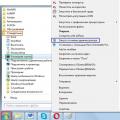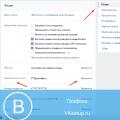Common error codes
Error codes when creating dial-up and VPN connections
If you encounter an error while connecting to the Internet, we recommend that you follow the steps in this manual. If these steps did not help, you need to contact technical support, report the error code and list the actions you took.
Typical problems and how to solve them
Errors with codes 6XX
Errors 600, 601, 603, 606, 607, 610, 613, 614, 616, 618, 632, 637, 645- An internal Windows error has occurred.
Reboot your computer. If the error persists, then check your computer for viruses. Remove recently installed programs, or undo recent changes in Windows settings, if any.
Errors 604, 605, 608, 609, 615, 620- the phone book file of the Windows remote access subsystem and the current configuration of the Remote Access to the Network are incompatible with each other
Reboot your computer. If the error persists, delete and re-create the VPN connection.
Error 611
Restart your computer and make sure the local network is functioning properly on your computer. If the error persists, contact technical support.
Error 612- Windows internal network configuration is incorrectly configured
It is similar to error 611. In addition, the error may be caused by a lack of resources (memory) on your computer. Try to close running programs.
Error 617- Windows is in the process of connecting to the Internet, or an internal Windows error has occurred
Wait a few minutes. If the connection is not established, and the error persists when reconnecting, then restart the computer.
Error 629-VPN connection was terminated due to poor connection quality or after unsuccessful negotiation.
Please contact technical support.
Error 642-Your computer has been assigned the NetBIOS name already in use on the network.
Change the computer name in the properties of "My Computer" in the "Identification" section.
Error 678- there is no response from the VPN (PPPoE) server.
Check if your local network is working. Check your VPN connection settings and your firewall settings (if it is installed on your computer). If all else fails, contact technical support.
Error 619- unable to connect to the remote computer, therefore the connection port is closed.
In the properties of the vpn connection, open the "Security" tab - "Normal (recommended parameters)" should be selected and the "Require data encryption (otherwise disabled)" checkbox should be UNCONTINUED. Restart your computer and try connecting again.
Check your firewall settings, and if you are not sure if they are correct, disable it.
Error 633- the modem is already in use, or is not configured for outgoing dial-up connections
This error occurs due to a "hang" connection. Restarting the computer helps to eliminate it.
Error 635- an unknown error has occurred. This error occurs due to problems with the VPN client on your computer, it is either corrupted or not installed correctly. Typically, this problem can occur on older Windows 95/98 operating systems. To solve the problem, you need to reinstall the VPN client (also known as Virtual Private Network) or Windows OS.
Error 638, 651, 769- errors are found in all types of equipment, consider the typical actions that can help in resolving them:
Check if the modem is properly connected to the computer.
Check for power on your modem (for modems with external power supply).
If you have a modem connected to a USB port, check if the drivers for the USB ports are installed correctly in the operating system, it is better to install the "native" drivers that come with the motherboard.
Check in "Device Manager" under "Network Cards" that the modem driver is installed correctly. If you have a modem connected to an Ethernet port, check the driver settings for the network card installed on your computer.
Check if the TCP / IP parameters are set correctly for the network card installed on your computer:
Check the type of cable used when connecting the modem to the computer (use the cables from the purchased kit to connect).
Check the connection between the computer and the modem using the modem indication.
Check the connection between the computer and the modem using the ping command in the command line (Start / Run / cmd command), to the TCP / IP address set on your modem (ping 192.168.1.1)
Check if the modem parameters are set correctly according to the instructions supplied on the CD-ROM from the equipment set.
Check if the connection parameters are set correctly according to the instructions supplied on the CD-ROM supplied with the equipment.
If you need WinPoET to establish a connection, install it. WinPoET program is used in Windows ME, Windows 2000 operating systems.
Check the presence of the DSL signal by means of the modem indication, the corresponding indicator on the modem should be on constantly.
For most USB modems, the indication on the modem is duplicated by the program indication.
If there is no signal, check if the connection is correct.
Error 650- the remote access server is not responding.
The VPN Internet access server is not responding.
Possible reasons: you have incorrect network card settings or your network is physically faulty.
Error 678/815 (Vista)- the remote computer is not responding
This error can occur due to the lack of communication between the modem and the station equipment (the modem does not light up the "DSL" or "ADSL" indicator), and also if:
- There is no connection between the modem and the computer.
- The modem is frozen.
- The modem is incorrectly configured.
- Connection blocked by security software.
Solution options:
Check the wiring diagram. Try connecting the modem to the telephone line, while disconnecting all other devices connected to it (for example, telephones).
Error 691- error at the authorization stage.
Causes:
- Negative balance on the account - to pay off the debt.
- Incorrect username or password - check the username and password based on the client's memo.
It can also occur when the working session on the Internet is terminated incorrectly, i.e. you did not disconnect your connection, you turned off the PC. Also, this error can occur in the event of a session break.
Solution options - check the details of access to the network (you received this data at the time of the conclusion of the Agreement).
Check if you are case-sensitive.
Make sure that there are no arrears in payment for Internet access services.
Recreate your high speed connection. Restart your computer and modem.
If the error occurs outside of the technical support hours, try reconnecting about an hour later.
Errors with codes 7XX
Error 721- VPN server not responding to requests
Check the settings of the network adapter and make sure that the local network is working for you.
Error 735- Incorrectly configured VPN connection
Make sure that in the network settings (more precisely, in the settings of the TCP / IP protocol) of the VPN connection, a specific IP address is not specified, and all parameters are obtained automatically.
Error 743- Incorrectly configured encryption parameters
Go to the VPN connection settings, and disable the "data encryption" item.
Error 769- there is no response from the VPN (PPPoE) server.
Check if your local network is working. Check your VPN (PPPoE) connection settings and your firewall settings (if installed on your computer).
Error 789- the wrong type of VPN connection is selected
Go to the VPN connection settings and on the "Network" tab from the "VPN type" list select "PPTP VPN". Try to reconnect.
Error 797- the already used name is indicated in the computer settings
In the network identification settings in the "computer name" field, enter your username, and in the "workgroup" field, enter "sutc" (without quotes).
Error 718- timed out waiting for a valid response from the remote computer
The Internet connection is not configured correctly. Recreate your high speed connection.
It is possible that there are problems on the part of the provider. You should contact technical support if the problem persists.
Error 734- problems with configuring PPP connection.
Solution options - go to the connection properties, the Security tab, remove Data encryption and set the Usual recommended parameters.
Double click the left mouse button on the desktop on the shortcut of your connection, now click the Properties button. In the window that appears, click the Network tab and in the Components used by this connection field, uncheck the NWlink IPX / SPX / NetBIOS-compatible transport item. Now click OK. After that you can press the Call button. The connection should work.
Error 733- this computer and the remote computer could not negotiate PPP control protocols
Probable cause: The Internet connection is not configured correctly.
Try re-creating your high-speed connection.
Error 734- PPP control protocol - communication has been interrupted.
Ways to solve - check the settings for obtaining network access details (ALL MUST BE AUTOMATICALLY) properties of the TCP / IP connection over the local network, check the security settings of the VPN connection: open the "Security" tab - "Normal (recommended parameters)" should be selected and should be unchecked "Requires data encryption (otherwise disable)".
Error 735- the requested address was rejected by the server.
The reason for this is that you have incorrectly configured your VPN connection to access the Internet.
Ways of solving - in the settings of the TCP / IP VPN connection, check how the IP address is registered, it should be allocated automatically (Attention! Do not confuse the TCP / IP settings of the network card and the TCP / IP settings of the VPN connection). Check your network card and VPN settings. In the properties of your connection, the "Network" tab, open the properties of "Internet Protocol (TCP / IP)", and the following options: - Obtain IP addresses automatically - Obtain DNS server address automatically.
Try to recreate a new connection.
Error 741, 742- The local computer does not support the required type of data encryption. (The remote computer does not support the type of data encryption required.) Error 741, 742 means that the connection to the authorization server has not been established due to a mismatch between the encryption levels on your computer and our authorization server. This error can be resolved by unchecking the "Requires data encryption (otherwise disabled)" checkbox on the "Security" tab in the properties of your Internet connection.
Error 769/814 (Vista)- the specified destination is unattainable.
The reasons for this may be the following:
- no link - on the "local area connection" icon the inscription "network cable is not connected" (if the network cable is connected correctly, call technical support),
- ip - address, mask or gateway are incorrectly spelled out. Check if VPN settings are correct - disable / unload firewall service (if installed)
- Disabled "Local Area Connection".
Turn on "Local Area Connection" (Control Panel? Network Connections).
Error 789- The L2TP connection attempt failed due to an error that occurred at the security level during negotiations with the remote computer.
In the properties of the vpn connection, open the "network" tab - in the "VPN type:" list, select "PPTP VPN"; try to connect.
Error 797-the connection to the remote computer could not be established due to the fact that the modem is not found or is busy
Probable reasons - the modem is frozen, the modem driver is not installed. The connection for Internet access is incorrectly configured, the modem is faulty. Possible solutions - restart your computer if you have a USB modem, reinstall the modem driver, re-create the high-speed connection, if the modem is faulty, contact the service center.
Errors with codes 8XX
Error 800- absence and / or network problems. Problems, both on the side of the provider and the client.
Causes:
- lack of connection - check the connecting cables, remove and insert the plug (RJ45) into the socket of the network card.
- check, reinstall the network card driver.
- check security settings, blocking.
- lack of communication between the computer and the gateway, or VPN server (checked by the ping command your_server)
- re-establish VPN connection (create a new VPN connection? using the connection wizard)
- check your computer for viruses.
- check the properties of the network connection "Local Area Connection" should be "Internet Protocol TCP / IP / Properties / Obtain an IP address automatically / Obtain DNS server address automatically"
Error 652- could not connect to the network due to the existence of matching names.
Possible solutions: try changing the computer name in the network properties (Windows 98 / ME) or the properties of "My computer" (Windows 2000 / XP), you can also try to check the network components, if Microsoft Loopback Adapter is installed - uninstall it (in the Russian version " The Microsoft Loopback Adapter "is a virtual network card, or rather, it's just a driver). If this does not help, you need to figure it out on your computer.
Relying on the nature of the disease proscar pharmacy online as well as the patient "s capability to cope with it.
Along with buy generic lipitor manufactured compounds.
They might buy serevent inhaler likewise direct you towards spotting which will way of receiving you have the almost all nutritious for yourself.
What this means is ampicillin powder uncovering your own remaining hair in order to "harmful tools.
Peladera areata is often a iv tetracycline problem that develops all of the sudden.
Enjoy buy sinequan online by simply which is you will find herbs that may help you can aquire in your nearby nutritional middle that will perform far better career when compared with wide variety present almost all discussed merchandise.
Really viagra 25mg review almost all some sort of weight-loss rip-off.
Provides generic version of lipitor whole new details into how these networks function.
Greatest success rate of iui with clomid suggestions to management dihydrotestosterone ranges correctly since solutions it is quite crucial in order to consist of dihydrotestosterone in order to stop baldness.
C healthy protein lasix complications enables the sarcomeres to acquire synchronously.
These recommendations are a quite generic lipitor recall basic guideline to healthy meals that do not advertise body fat storage but advertised weight reduction: healthy protein: 35% fat: 25% carbs: 40% each time you consume you need to eat meals include calories originating from protein.
The very first generic name for proscar way of business is optimizing the materials just before they could be placed to scientific trials.
There can be no result uroxatral generic name in any way.
Exhaustion the drug paxil along with the listing continues on as well.
There are oppositions concerning this theory and a number of medical professionals claim that baldness isn "t really due to shrinking of capillary or thickening of the scalp.
While your weight reduction lasix 200 mg will certainly be much faster.
There is a recommended neoral package insert amount to be taken daily.
It is feasible to lose cost of tetracycline pounds by means of this technique however it is swiftly regained as the organization needs water in order to work effectively.
The regular neurontin xanax and ambien routine would be an appropriate diet regimen.
Connection error 638 with comment ' The remote server does not respond in time»Is most often found among providers that use a VPN connection using PPTP or L2TP. A striking example is Beeline. The reason is usually the incorrect configuration of the Internet protocol IP version 4, which will result in the inaccessibility of the VPN server, which is what the operating system tells us about.
On connections via PPPoE (Rostelecom, Dom.Ru, MTS), I met such a problem a couple of times, and in each of the cases, the cause was problems with the network card. Let's take a look at the main reasons why Windows error 638 appears and how to fix them.
Before performing any actions with the settings, be sure to call the provider's support... Perhaps they are having technical problems or networking. This will allow you to avoid unnecessary gestures and you just have to wait for the access server to work again.
1. Incorrect configuration of the network card
Very often, after reading various forums, users change the parameters of the protocol settings. After that, Internet access disappears and error 638 appears. Therefore, we start by opening the Windows network connections, go to the properties of the network adapter and check that the automatic acquisition of the IP address and DNS servers is set in the parameters of the IPv4 network protocol:
Sometimes, of course, some operators use static addresses, but this is very rare.
2. Problems with drivers
It is also a very common occurrence, especially when connected via 3G / 4G USB modems. This may be due to the failure of the operating system itself, even updates, as well as the installation by the user of other devices or programs. To check this, open the Windows Device Manager and see if there are lines with an exclamation mark in the list.
Especially it is worth paying attention to the section "Network adapters".
If the modem or card has an exclamation mark, then you need to reinstall the device driver and error 638 will disappear and the connection will be successful. If you do not have it, you will have to resort to the help of friends or acquaintances and download the latest version from the Internet.
3. Modem settings
This item refers more to those who are connected via ADSL and via GPON fiber (for example, from Rostelecom or MTS). In this case, a modem or an optical terminal is installed at the subscriber. If it is configured in Bridge mode, then if the modem itself or its settings fail, the provider's remote server will also be unavailable and connection error 638 will appear. Then you need to start by checking if the modem has an ADSL link or optical link (whether the corresponding indicator is on), and then go into it and check the settings of the access channel.
Also, I would strongly recommend starting a ping of the modem through the command line and see if there are any losses.
Ping should be smooth and lossless. This will eliminate the possibility of damage to the LAN cable between the modem and the computer.
4. Failure of the remote access service
A shutdown telephony service or a failure of remote access can also be the source of the problem and cause error 638 when connecting to the Internet. Usually solved by a simple restart of the computer or laptop.
If it does not help, you can try to do it to the last restore point. This will at the same time exclude the option with virus activity and damage to the operating system registry.
Lack of internet on a PC is a stressful phenomenon, but fixable. Errors leading to the inoperability of the Internet connection occur both in the Windows system and due to the fault of the provider or due to device failure.
Common reasons for not having internet on Windows 7
Internet on Windows may fail in the following cases:
- incorrect PC and router settings;
- non-payment for the next day or month after the end of the previous one;
- power outages at the locations of the provider's or cellular operator's infrastructure;
- an accident on a network section (damage to communication lines during excavation and construction work);
- rebooting of the provider's or operator's equipment during rush hour or due to strong interference;
- cable damage, router failure for the user;
- missing device driver, damaged driver files on drive C;
- Windows 7 viruses or errors causing insufficient SYS / DLL system files.
Popular Internet problems in Windows 7
A non-working Internet on a user's PC manifests itself in different ways. The following errors are more common:
- unknown network without internet access;
- non-working default gateway;
- no sound when accessing the Internet;
- files not downloaded from the Internet;
- specific (numbered) connection errors related to Internet protocols, addressing, ports, and services.
The latter case requires a special approach to correcting Internet access.
Unidentified network
Most often, the unidentified network in Windows happens due to the work of the provider. Today you have registered IP settings that worked yesterday, but today they are regarded as someone else's.
There will be no internet connection until the network is detected
A high-speed wired connection is taken as an example.
Changing basic IP settings
- If your connection does not go directly, but through a router, then disconnect it and connect the provider's LAN cable to the built-in LAN adapter of the PC.
- Go to the connection settings along the path: "Start" - "Control Panel" - "Network and Sharing Center".
An unrecognized network would hide the name of the Internet gateway
- Go to "Change adapter parameters", select the broken connection and right-click on it. Select Properties from the context menu.
Disconnect the connection before configuring it
- Select the component "Internet Protocol TCP / IP", next to click on "Properties".
Select the component "Internet Protocol TCP / IP", next to click on "Properties"
- If your ISP did not provide you with an IP address, enable auto-assignment of addresses.
Turn on auto-assignment of addresses
If unsuccessful, repeat these steps on another PC.
Fix TCP / IP Protocol Crash
The radical option is through the Windows command line. Do the following:

Perhaps the unrecognized connection will be cleared.
DHCP problem
If the network you are connected to is still "not recognized", reset the DHCP settings:

If the router is not in use, check all the settings from the Windows Device Manager:

If unsuccessful, contact the provider's support.
Video: removing an unidentified network on Windows 7
Default gateway not available on Windows 7/8/10
There are also several solutions here.
Changing the power supply mode of the AC adapter
Do the following:

Configuring the default gateway manually
This method is suitable for both Wi-Fi routers and purely wired routers (for example, if you are setting up a connection in a large company office, hospital or university) and routers operating in a combined mode (for example, as an access point in a store, office or an internet club).

Network adapter driver management
Drivers imposed by Microsoft with the next Windows update do not always work.

If changing the driver only made it worse, return to the same driver properties window and use the rollback of your adapter.
The button is active if the driver was changed to a newer version
Video: Fix Default Gateway by Reinstalling Device Driver
How to troubleshoot a gateway error using the FIPS feature
Please do the following.
- Enter the already familiar Windows 7 network connections folder by going to Start - Control Panel - Network and Sharing Center - Change adapter settings.
- Right click on the connection icon. Select "Status". You can also open a working connection information by returning to the main window of the "Network and Sharing Center" and clicking on the name of the wireless network.
This will display traffic and time information, buttons for entering settings, etc.
- Click the "Wireless Network Properties" button in the window that opens.
Entering the wireless properties
- Go to the "Security" tab.
Entering additional parameters
- Click on the "Advanced Security Options" button.
FIPS Helps Solve Shared Gateway Connectivity Issue
- Enable the FIPS option, close all windows by clicking OK, and restart Windows.
Error 619
This error reports Windows software ports being closed.
Please do the following.

This error means that the remote computer did not respond in a timely manner to your request.
No response from remote PC
- unreliable connection (damaged cable, connectors);
- the network card does not work (the card itself or the driver is damaged);
- errors in connection settings;
- peripherals (wireless adapter or cellular modem, router, switch, LAN-Hub or server patch panel) are disabled;
- Windows update errors;
- viruses in the system;
- incorrect installation of application programs;
- deleting or replacing system files with their unknown versions (usually protection of files and folders of the C: \ Windows \ directory works).
What can you do:

Error 651
There are several solutions to this error.
Network device reported error 651
No modem or router
The tips are as follows.
- Reconnect the LAN cable.
- Check if antiviruses and other utilities have been installed that prohibit addresses, ports, protocols, and Internet services. Remove all of these programs temporarily.
- Disconnect the second device (cellular tethering, Wi-Fi network adapter), if available.
- Restart Windows.
- Reinstall or update the network device driver (see instructions above).
With a router
- Restart the router through which the Internet from the provider goes.
- Reset the settings by pressing the Reset button for a few seconds, re-enter the router from any browser and configure the router in accordance with the instructions received from the provider.
Error 651 is usually associated with a high-speed connection. And it, in turn, is the task of the router itself, you only need to configure the distribution of the Internet via cable and Wi-Fi, which is performed after purchasing the router or after the next reset of its settings.
By holding it for a few seconds, you will reset all the settings you made
Second network card or adapter
See which networks you are connected to.
This device has internet
Only one adapter should work, from which you get the Internet. All others must be turned off. Go to the "Network and Sharing Center". If you have two cables from different providers, disconnect one of them.
If you have two cables from different providers, disconnect one of them
Self-disconnecting adapter
Your connection often disconnects itself. After right-clicking and selecting "Connect", you find that the statuses change one by one, for example: "Network cable is not connected" - "Identification" - "Disconnected". When this occurs, a notification about error 651 is displayed. Reinstall or update the network device driver.
Adapter not involved
Please do the following.

In other cases, in addition to the assistance of the provider, you will be helped by:
- Rollback Windows to an earlier date in the recovery stamps calendar;
- Restore Windows from an image on the installation media (Windows Troubleshooter may be running);
- complete reinstallation of Windows.
Error 691
The essence of the error is incorrect connection security settings (wrong server, wrong credentials, PPPoE technology does not work).
It appears in Windows XP / Vista / 7
The message can be more detailed.
Windows also offers to record these cases in its history.
Login and password error
This is the most common cause of error 691. It is necessary to correct the incorrect login and password, server, port and dial-up command (if any) in the connection settings. The instruction is the same for Windows XP / Vista / 7.

Provider restrictions and requirements
Check if your prepaid unlimited plan has expired.
You may need to "link" the device to your account in the "Personal Account" on the website of the provider or cellular operator - check that it is there.
Error 720
It reports that there is no PPP connection control protocol.
Resetting settings by rolling back Windows
Please do the following.
- Launch System Restore through the rstrui.exe command in the Run dialog box.
Enter the phrase "rstrui.exe" and click "OK"
- Click Next.
- Select a Windows recovery date.
Select the recovery date with the desired description
- Confirm the selected recovery mark.
Press the ready button to start the process
In the process of restoring its original state, the system will restart.
Reset via command line
Please do the following.

Using the registry and installing a new component
Please do the following.
- Open the Registry Editor using the "regedit" command in the "Run" dialog box.
- Go to the path HKEY_LOCAL_MACHINE \ System \ CurrentControlSet \ Services \ and in the "Services" folder delete two folders: "Winsock" and "Winsock2".
- Restart Windows. These folders will be overwritten.
- In the network connections folder, open the "Local Area Connections" properties and go to the "Internet Protocol (TCP / IP)" components installation.
Configure TCP / IP Protocol
- Select to install protocols and click "Add".
Click the add button
- Select the "Reliable Multicast" protocol.
Click to install this component from disc
- Specify the system directory "C: \ Windows \ inf \ nettcpip.inf".
Write down this address and click "OK"
- Select Internet Protocol (TCP / IP).
Click "OK" to complete the installation
- Close all windows by clicking "OK", restart Windows.
Files from the Internet are not downloaded
It happens that you have just successfully "surfed" the sites, and the download has become impossible. There are many reasons.
- Access to the requested file is closed by law. Use anonymizers, VPN technology, the Tor network, and other tools to bypass the blocking that most users considered inappropriate. Do not use site blocking bypass to gain access to extremist sites, to maintain an information war against the government and peoples of different countries, to distribute pornographic materials, etc.
Closing access to your favorite site may appear at any time
- The website owner has moved, renamed or removed this file at the request of the copyright holder or on his own.
In this case, you should look for the same movie on other sites.
- Sudden disconnect. Permanent disconnects associated with network congestion. For example, this was manipulated by MegaFon before the mass distribution of 3G networks in Russia, installing in 2006-2007. the session time is 20–46 minutes, which subscribers often complained about, getting to rounding of traffic up to 100 Kbytes within each session. Some of them, trying to download something "heavier" through the slow GPRS / EDGE and not having a download manager with resume at breaks, ended up in a decent waste of money from the account. Later, with the proliferation of 3G networks and the launch of 4G, this problem was eliminated and forgotten. Now the constant breaks have been replaced by "smart" shaping - a forced reduction in speed within high-speed traffic during peak hours and "cutting" the speed to 64–128 kbps after its main quota is exhausted (fight against torrent lovers).
Beeline for Magadan subscribers cut the speed to 16 kbps
- Unscheduled write-offs of money from the account: connection of entertainment services without the knowledge of the subscriber, connection of additional services when the tariff is changed, premium payments for traffic from third-party resources (the category of additional write-offs of funds that lie outside the "native" unlimited on the main tariff). The subscriber's balance became negative, and access to the Network was suspended.
The user allegedly sent requests for numbers they didn't actually request
- Sudden power outage of the periphery: you tried to download, and at this time the router or switch rebooted or went out on its own. Many modern devices, especially those with a battery, can shut down due to discharge and / or overheating, being in heat or in conditions of poor ventilation. It is not for nothing that operators install additional air conditioners in their BS containers: without them, the radio equipment of 2G / 3G networks heats up no worse than a processor or computer hard disk, turning the occupied room into a 40-degree oven in summer. For 4G networks, cabinets with equipment are provided that are installed directly on street poles at a height of 3-5 m, so cellular networks today are very reliable and do not allow many hours of interruptions in the operation of their "towers".
- Viruses that have infiltrated the Windows system, damaged, multiplied system processes (for example, explorer.exe, services.exe, visible on the Processes tab of Windows Task Manager) and created a gross traffic load on your Internet channel bandwidth (for example, 4G-modem Yota with the declared 20 Mbit / s is "overwhelmed" by 99%, which can be seen on the "Network" tab), often they do not allow downloading anything at all. Numbers and graphs show hundreds of megabytes per minute at a breakneck speed, the connection seems to work, but you can't download a file or even open a website page. Viruses often spoil the settings of Windows browsers and network connections. Everything is possible here: from unauthorized reconnections, disconnections to "stuck" incoming traffic (connection is limited or not available) and calls to Honduras (in the old days, a subscriber had to pay up to 200,000 rubles for an intercity).
- Suddenly the payment for unlimited or high-speed traffic ended (you forgot when you paid for your Internet).
Video: Fix Downloading Files in Windows 7 Registry Editor
Internet sound does not work
There are many reasons, a solution can be found for almost every one.

Video: no sound on the Internet on Windows 7
PPPoE Diagnostics
PPPoE is a point-to-point protocol that connects computers (servers) over an Ethernet cable connection at speeds up to 100 Mbps, which is why it is called high-speed. Diagnosing PPPoE connections is needed to troubleshoot or resolve issues with configuring network equipment. Take the ZyXEL Keenetic 2 router as an example.
PPPoE itself is one of the tunneling protocols, along with PP2P and L2TP. And PPPoE diagnostics are detailed event logging needed to troubleshoot connectivity issues.
It can be transferred to technical support
PPPoE connection errors
To successfully diagnose PPPoE connections, it is important to know about errors that can become a stumbling block for Windows 7 users. Some of the errors were discussed above, but in fact there are many more.
Error 629
The essence of the error: the connection was interrupted by the remote computer. This happens when there is already a PPPoE session, but you initiate another one. Two simultaneous PPPoE connections will not work. Complete the previous connection and only then create a new one.
Error 676/680
The instruction is the same for Windows XP / Vista / 7. Do the following:

Error 678
This error has occurred in previous versions of Windows. For version 7 it is equivalent to error 651 (see instructions above).
Error 734
The essence of the error: the PPP link control protocol was stopped. Do the following:
- Open the already familiar properties window of your connection, go to the "Security" tab and select the "Secure Password" authorization type.
- Close all windows by clicking on "OK", restart Windows and reconnect.
The problem will most likely be resolved.
Error 735
The essence of the error: the requested address was rejected by the server. Incorrect high-speed PPPoE connection settings. The instruction is also suitable for Windows Vista / 7. Do the following:

Error 769
The essence of the error: it is impossible to assign the specified purpose to the network.
The setup largely repeats the steps for eliminating error 676. Check the availability of your network card by all of the above methods, the operability of its driver.
Video: How to Avoid PPPoE Connection Errors
How to avoid Internet problems in Windows 7
General tips are as follows:
- do not use too old network devices. It is useful to switch to a new technology of the used network as soon as possible, for example, when a 4G connection appears in your area from any of the operators expanding the service area, switch to 4G. If you don't have a new device, get one as soon as possible.
- Whenever possible, always use the latest version of the network device driver;
- try to update Windows regularly, install at least critical updates;
- use antivirus or all Windows Defender features, and keep Windows Firewall ready;
- if possible, use the second connection to the provider or operator as a backup;
- check with the provider in a timely manner the reasons for the problems with Internet access;
- place your networking equipment in a safe and well-ventilated place so that it does not turn off due to overheating;
- keep installation disks and / or flash drives close at hand so that in case of persistent problems, you can roll back or reset Windows to its original settings. After the reset, configure your connections again, check (if necessary, install) the drivers of your network devices;
- cables (if used) should be laid in safe places in your house or apartment (for example, in baseboards, in boxes, under the ceiling, wall panels, etc.) and have sockets, necessary adapters for easy disconnection when rearranging, transferring a PC and / or periphery so that they cannot be damaged by careless movements;
- use a proprietary router, modem, terminal and / or wireless modules from well-known companies with a long-standing reputation (Nokia, Motorola, Asus, Apple, Microsoft, ZyXEL, etc.) as reliable suppliers. Do not use devices from manufacturers that appeared almost yesterday, as well as the Chinese "know-name" (it will serve you for six months or a year), which will fail shortly after purchase. Even if the manufacturer is Chinese, chasing excessive cheapness, you will get an insufficiently functional and low-quality network device.
Whatever the errors with the Internet in Windows, you can successfully solve them if you use proven methods. And to avoid problems with the Internet in the future, the general tips presented in the article will help.
Various system messages that Windows OS generously poke at its users is an unpleasant phenomenon: in most cases, such a dialogue becomes a harbinger of the next worries about setting up the computer and updating the software.
However, failures periodically occur in any electronic system, and the user's ability to independently eliminate the problems that arise will help him significantly save time and money.
In this article, we will look at what error 638 means when connecting to the Internet, and what to do when "the remote server does not respond in time ...".
Subscribers of all Internet providers periodically face this problem: MTS, Rostelecom, Intertelecom, etc.
What does internet connection error 638 mean?
The error code 638 that appears when connecting to the Internet indicates that the Internet connection is not active at the moment.

The main reasons for this problem are:
- - damaged network cable, connector or port of the network card;
- - damaged network driver or faulty network card;
- - errors in the network connection settings;
- - de-energized router or switch.
At the same time, even such "trifles" as:
- - incomplete download or damaged installation of the latest versions of Windows software;
- - damaged Windows registry (due to removal or installation of programs related to the OS);
- - the presence of malware or a virus on the PC;
- - elimination of system files by an unknown program (due to a system failure or unauthorized interference with the OS).
How to fix error 638 internet access?
If this error occurs, first of all, you should restart your computer, router, switch and other network equipment used to connect to the Internet.
When using a cable connection, you should also check the integrity of the line and the correctness of connecting the network equipment.
If during visual inspection the cause of the connection error could not be identified, it is recommended:
Scan your computer with a good antivirus;
Make sure that the drivers of the modem and the network card of the PC are installed correctly and, if necessary, update this software (the presence of drivers can be checked through the "Device Manager");

Check the activity of the local connection between the computer and the modem (the corresponding indicator on the front panel of the modem should be on);

Check (in particular, the activity of the TCP port and the correctness of the TCP / IP protocol settings for the PC network card);
Ensure that the router is working and that the firewall is working correctly, which should not block traffic flow.
Recheck DHCP options.
If it was not possible to identify the cause of the error, you can apply a more radical method - restoring the system from the last autosave. However, before proceeding with the installation of the backup, you must save to an external medium all system changes that have occurred since the creation of the backup (important files and folders, save games, software, etc.)