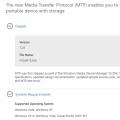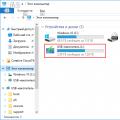Many users have faced a problem when, without any prerequisites, the hard drive ceased to be displayed as local and gave a message stating that it was not formatted and was working as a RAW file system. In panic, people formatted the media, losing important data. If you encounter the same error, you do not need to agree with Windows' suggestion and format the disk. It can be restored.
Why does the RAW file system appear?
In theory, the RAW file system is initially installed on the hard disk and indicates that it is not partitioned, that is, clean. After installing it in the system unit and formatting it, it is suitable for installing an operating system or storing data. However, even formatted discs can be detected as RAW. This may be due to the following factors:
- Abrupt power off (power surges, emergency shutdown from the socket).
- If the USB cable was disconnected or the SATA connector came out while copying data.
- If it is an external drive, then such an error can occur if the device is removed unsafely, that is, without using the system tray options.
- TV connection that formats the device to fit its format.
- Defeat by viruses.
- Physical damage to the hard drive.
In the event that the reason for converting the disk to the RAW file system was a power outage, improper removal of the device, or an emergency shutdown, the data can be successfully restored. Otherwise, the disc can only be repaired without saving the information.
Method number 1. Disk recovery without saving data. Windows boots
The fastest way to get your system back on track is to accept Windows' offer and format the disk.
It is safer to format a disk through the Disk Control Panel. To do this, do the following:
- Click "Start", "Control Panel", "System and Security", "Administrative Tools" and select "Create and format hard disk partitions".
- A new window will open. Select the drive that displays the RAW file system. Click on it with the right mouse button and select "Format".

- Select the format and click "OK". After formatting, the disk will be ready for use.
Method number 2. If RAW System Appears Not on Drive C
If the D drive begins to appear as a RAW file system and you need to recover lost data, it is worth checking it for errors. To do this, do the following:
- We go into disk management and look at the drive letter, which is displayed as RAW.
- Open the command line with Administrator rights and enter "chkdsk D: / f", where "D" is a disk with the RAW file system.

- Often, after fixing the errors, the drive reverts to its old NTFS file system.
Method number 3. Windows won't boot. Local drive C is now RAW
If the operating system does not load, you need to remove the hard drive from the system unit or laptop, connect it to the working computer and check for errors via the command line. If this helps, the disk will be rebuilt.
If you have an installation disc with the version and bitness of your OS, you should run System Restore.


We enter the command "chkdsk D: / f", where we indicate the drive letter.
You can view the drive letter through notepad. In the command line, enter "notepad". Next, "File", "Open". Explorer will appear, in which you can see the drive letter.


After checking and correcting errors, the old disk format can be restored.
If the file system of the flash drive has become RAW, then when you connect the removable media to the computer, you will see a message stating that you need to format the disk to use it. Do not rush to press the "Format Disk" button - all data written to the USB flash drive will be deleted. First, try to restore the drive to working order using the built-in utility. If this method does not help, format the drive after saving the necessary files.
Drive test
Before trying to fix the error, you need to make sure that the file system of the flash drive is really corrupted, that is, it is displayed as RAW. In this case, RAW is not a photo format, but a "raw" file system that replaced NTFS or FAT32 as a result of an error.
To make sure the drive is now RAW, look at how the drive appears in Computer and the Disk Management tool. In the explorer window of the flash drive, the amount of data will not be displayed; in Disk Management, the removable device will be marked as having a RAW file format.
Eliminating the crash
Do not format the drive right away to avoid losing important data. First, use a utility that detects and fixes disk errors. Usually it is used to fix failures in the file system of hard drives, but recovery of a flash drive with its help is also possible.

The first "f" in the command syntax is the letter of the flash drive, the file format of which needs to be restored without data loss. The second letter is the option for correcting errors found during the scan. If the CHKDSK utility fails, a message will appear in the interpreter window that the tool is not available for RAW disks.
Data recovery
In the event of a file system failure, you can use the DMDE program to extract data from a flash drive, which detects and saves all the information recorded on the media, but the most effective recovery tool is, however, it costs 999 rubles and not everyone can afford it. If you decide to use the first, then the instruction below is for you, if the second, then follow the link to the program, we have prepared a special instruction for you.

A detailed scan will start, as a result of which all files and folders written to the USB flash drive will appear in the program window. The data names will be different, so you will have to search for the information you need using the preview function. To save files elsewhere, mark them and right-click in the DMDE window. Select the "Recover files" item and specify the folder where you want to move the data from the flash drive. 
If DMDE does not help, try other utilities - MiniTool Power Data Recovery,.
File system recovery
When the data extraction is complete, you can think about fixing the error in the file system. The format is restored by formatting, therefore:

If quick formatting did not solve the problem, and the drive still remains RAW, then perform a deep (low-level) format of the flash drive. It cannot be done using the built-in Windows tools, so you have to use special software - for example, the shareware utility HDD Low Level Format.
Photos from open sources
A situation in which the hard drive needs to be repaired can happen to every PC user. You may need it for various reasons. One of them is file system corruption.
How to determine if a file system has crashed
If the disk is used for its intended purpose, it has the FAT or NTFS file system. These formats indicate that it works well and does not require recovery. But sometimes it turns into RAW. How do you know if a failure has occurred?If you have accessed the disk, but it does not open and a message appears about the need to format it, then a failure has occurred.
This message can mean the following:
- The structure of the filesystem being used has been destroyed;
- There is no clear access to the content;
- Invalid data was written to the boot sector.
How to restore
Do not rush to format. It is possible to restore the file system of the hard disk without resorting to extreme measures.Recovery using the Testdisk program
It is offered free of charge. It makes it possible to return lost data to a state that is close to ideal.Let's say our hard drive has several partitions. For example, section D turned out to be damaged. Select the damaged section in the program, then indicate the type of structure that we have. In our example, this is Intel / PC partition. We select the Analyze item. The analysis will be carried out and a list of partitions for recovery will be presented. Select the Quick search option. It, in turn, will select all files from the partitions. After you find what you need, click the Write button. After all the performed actions, the lost information will be restored. Its interface is pretty simple. The main menu has 3 parts. On the left is a list of hard drives and logical partitions. Their data loading is shown in the center. The files selected by the user are displayed on the right.
- To start recovery, you must click "Master". Then the operation menu will appear. The hard drive will be analyzed.
- All partitions in the program are divided into 3 categories: hard drives, removable drives and logical drives. In order to start data recovery, you need to select the desired partition. Then click "Next". You will be prompted to select the type of analysis: online scan or full analysis.
- Better to do a full analysis right away. It processes 3 filters at once. The first filter will compute NTFS systems. The second one will process files that belong to this system. Deep analysis will work regardless of the file system.
- If you choose the first option, then some of the files will simply not be found. In this case, files may be found that do not show signs of damage.
- After that, you can start scanning. The larger the volume of the scanned disk, the longer the process will be.
- After the analysis is complete, you will find out how many folders are in this section.
- In order to get acquainted with all the files found during the analysis, you need to go to the main menu and click "Finish".
- The "Deep Analysis" folder will appear in the center of the window. Next, you will need to select them in this folder, and then click "Restore". It remains to choose a place to save them.
- In this window, you will need to select the location to save the data, the option to restore the structure of folders that have been deleted, and restore file streams to NTFS. After that, you will need to click the "Restore" button.
Most often, the file system of the disk changes to RAW after an improper shutdown of the computer, when the lights were turned off, or the user saved time and pulled out the power cord of the system unit from the outlet. Another reason is viruses that change NTFS to RAW format of HDD disks. How to fix this problem, read this article.
What to do if a flash drive is not formatted in RAW format
Then how can you fix the raw disk without formatting or data loss? Once the quick scan is complete, a deep scan will automatically start to find more files. Step Select the file you want to recover by file type from the scan results. It is better to choose another location instead of the original hard disk to avoid overwriting the data.
On this page, you will learn how to recover data from the original file system. The tools that can help you are not provided as standard on every operating system. As such, you will need to use data recovery software that understands the internal systems used to store files on disk and uses this knowledge to find the raw disk space that was occupied by lost files.
What is RAW File System?
If the disk is received, Windows will display it among other partitions of the hard drive. But when you try to open it, the computer will give an error and offer to format it. In addition, any actions with this volume will be unavailable: checking for errors, defragmenting, etc. (it is useful to read "").
How to restore
Soon, the software will start a quick scan to find all the files on the disk. And then a deep scan will automatically start to find more data. Select a possible drive containing your files and let it create file structures for recovery.
The file system shows that the source and disk space becomes 0 bytes. The disk is not formatted, you want to format it now. ... Sometimes you will not be able to format the drive even if it asks you to do it. If you installed, you will be able to complete this file recovery task with deleted risk of data loss. This is a complicated procedure and quite often results in lost files. By installing the software in front of your partition project, you allow yourself to retrieve any lost files and protect your form of operation ending up with lost files or folders.
As such, the RAW file system does not exist. If the disk receives such formatting, it means that the computer drivers are not able to determine the type of its file system - NTFS, FAT or FAT32. In practice, this happens in several cases:
- the file system structure is damaged;
- the partition has not been formatted;
- there is no correct access to the contents of the volume.
If the volume with the OS is damaged, the warnings "Reboot and selеct proper boot device" or "Operating System not found" will appear when the computer boots.
Is it hard to sound? Technicians can help if you can't find a solution, and there are many FAQs and custom tutorials to help you along the way. The beauty is this: you don't need to have a lot of experience and it's ok if you make a mistake. You will be able to recover the formats of hard drives - both internal and external - and other hardware that you may be using.
You can get a live view of the software, navigate through menu items, and look for problems and solutions related to your network. You will feel like a safe purchase of software as you will feel secure in your files and folders. You should pay attention to the following points.
Recovery
If the problem occurs on a non-system disk, but it contains important information that will disappear during formatting, use standard Windows tools or third-party programs to fix the error.
Windows tools
Basically, the standard chkdsk utility helps to fix problems with formatting in RAW.
You need to format the drive on the drive before you can use it. This volume does not contain a recognized file system. Formatting the disk will reinitialize the file system. It creates a new, ready-to-use, empty volume. It does not restore the old file system or its data.
Why the flash drive became RAW
The exact reason determines whether the damage can be repaired or repaired, or that you need to recover the data using data recovery software. This is the safest option. Since repairs can not only fail, they can be wrong!
After checking, the computer will repair the damaged sectors and the NTFS file system on the problem volume.
Important! This method is effective if the flash drive or hard drive was formatted in NTFS.
Also, the chkdsk utility will help when the system disk is damaged. But for this you need a bootable disk or flash drive.
- Start the computer from a bootable USB flash drive or disk → Select "System Restore".
- Advanced options -> command line -> enter chkdsk desired_drive_letter: / f.
Partition letters in a recovery environment differ from the names of logical drives. In order not to be mistaken, open the list of computer partitions in the command line.
First, check for bad sectors first
Since file recovery software will restore a virtual file system in memory from which you can recover data, you will need an additional disk to copy the data. Sometimes fixing "" is all it takes to regain access to the volume, but other times it is not.
It can detect invalid values and it can check if the boot sector is pointing to the correct file system structures. Some values are more critical than others. For example, an incorrect jump code can prevent the partition from loading, but you can probably access the partition by swiping the disk.
Enter diskpart → list volume → the list will indicate which disk is the system disk.
Third party programs
There are third-party programs that help restore the NTFS file system if for some reason it has been reformatted to RAW. They do not damage user information stored on the volume, unlike the chkdsk utility, which can "touch" them during the recovery process.
Finding the right parameters
After all, no boot code is required to access the volume. It keeps a copy of the boot sector current so that repairs can be canceled. He will either find it or not. In fact, you are not alone in this matter. Now, let's talk about these issues in detail.
If you know others, we really appreciate that you share them with us. And you can refer to the "Copy Section" column to get. Convert Lost Chains to Files? When the disk check is complete, you can check these files to see if they contain data. Then you will see a folder like this.
MiniTool Power Data Recovery
Important! This method is most effective if the RAW file system appeared on the flash drive.
TestDisk
This is a multifunctional freeware utility that works with hard disk partitions with a large number of options. The program is presented in a portable version, therefore, does not require installation. The main disadvantage
These files are definitely not available because their extensions have changed. But in reality, few people can remember the extensions of each file, especially when there are many orphaned files, so this method is unattainable. Just search for such tools on the Internet, and some of them are even free.
Recovery with RS Partition Recovery
In this situation, using data recovery software may be a good choice. Do not install the program on a disk where data loss occurs, otherwise the lost data may be overwritten, resulting in the loss of the lost data permanently. Some of you may be asking why you would choose "Full Check" rather than "Open". This is because the former will perform a deep scan of your device, which gives you a better chance of data recovery.
Disks with an unset file system are indicated by RAW(translated from English " raw», « raw"). This means that the data standard unknown, the stored information does not have a clear specification. If in Windows one of the disks or partitions is recognized as RAW, it means that the installed drivers was not recognized file system name. In normal mode, this name should be FAT or NTFS.
When you try to enter such a section, next error.
Or a message stating that disk is not formatted.
If you go to Administration Control panels, select Computer management, can see condition this disk.



In this case, the system reports that the logical drive serviceable, but unknown format.
Reasons the occurrence of an unknown RAW format can be several:
- filesystem structure violated(partial destruction of boot sectors);
- disk not formatted(file system not installed);
- No access.
This may be the result of such actions:
- incorrect installation(reinstallation), OS recovery;
- malfunctioning sectors of the hard drive (perhaps you have recently noticed a long response time when trying to open a particular directory);
- unstable work PSU or drops in mains voltage;
- poor contact of cables and cables connecting the hard drive with the power supply unit and the motherboard;
- viruses.
Checking for errors
In the event that the disk has not undergone serious damage, and most of the file system structures have survived, you can fix the error using standard system facilities... In this case, the section should not be systemic.
Launch command interpreter with rights administrator.
There is a system utility Checkingdisk, designed specifically for checking the hard drive.
To call it in the console, enter chkdsk (drive letter): / f


Confirm checking the specified volume by typing a character Y- the search and elimination of errors will begin. Upon completion reboot... Scanning time can take a lot, it depends on the size of the disk that needs to be repaired. Wait for it to complete, because there is a high probability of a successful recovery in this way.
Using formatting
Carrying out the procedure formatting, it should be borne in mind that in this case all data will be lost... If the information stored on it was not important to you, to start reformatting, go to, as shown earlier. 
Right click on the disk and select. 
If a lot of necessary data is stored there, then proceed to formatting should be the last thing, trying to restore them by other available means.
Using DMDE to recover without data loss
One of the tools is a free program DMDE... Download it on the official website. After installation and launch choose physical device that contains the RAW section, at the bottom, check the box Show Sections and press OK.
The required drive can be found under crossed out icon or by type RAW, select it and click Open volume.
Review content, if it opens, make sure the selection was correct.
Then press the button Restore and Yes to confirm recovery of the boot sector from the copy. 
Using the TestDisk utility
Another free program that can recover partitions in case of data corruption is TestDisk... She works more efficiently than the previous one, but you will have to tinker with it a little more.
After clicking " Create"(Creating a new log file) select disk with ROW format.


The drive is selected with cursor keyboard.
Select Analyze and the button Enter to confirm. 
Wait until the analysis is complete - the program will find several disks, including the one that contains information in RAW format. To identify it is possible, knowing the volume. 
Please select P to enter the mode viewing... After making sure that this is the correct drive, press Write to restore and Y to confirm this action. 
Upon completion of recovery reboot and check if the recovery was successful.
Raw format on the system partition
 If you are restoring a system partition, then it should be borne in mind that after returning the disk to the original format of the OS file system stop loading- would need restore loader.
If you are restoring a system partition, then it should be borne in mind that after returning the disk to the original format of the OS file system stop loading- would need restore loader.
For recovery, you can use the same utilities that were discussed above. Recommended for these purposes, connect the hard drive to another device and perform this procedure from it, or use a special boot disk containing, for example, Minitool Partition Wizard, Active Partition Recovery Boot Disk or similar specialized funds.
Most often, the file system of the disk changes to RAW after an improper shutdown of the computer, when the lights were turned off, or the user saved time and pulled out the power cord of the system unit from the outlet. Another reason is viruses that change NTFS to RAW format of HDD disks. How to fix this problem, read this article.
What is RAW File System?
If the disk has received the RAW format, Windows will display it among other partitions of the hard drive. But when you try to open it, the computer will give an error and offer to format it. In addition, any actions with this volume will be inaccessible: checking for errors, defragmenting, etc. (it is useful to read "How to check the integrity of Windows 10 system files and restore them?").
As such, the RAW file system does not exist. If the disk receives such formatting, it means that the computer drivers are not able to determine the type of its file system - NTFS, FAT or FAT32. In practice, this happens in several cases:
- the file system structure is damaged;
- the partition has not been formatted;
- there is no correct access to the contents of the volume.
If the volume with the OS is damaged, the warnings "Reboot and selеct proper boot device" or "Operating System not found" will appear when the computer boots.
Recovery
If the problem occurs on a non-system disk, but it contains important information that will disappear during formatting, use standard Windows tools or third-party programs to fix the error.
Windows tools
Basically, the standard chkdsk utility helps to fix problems with formatting in RAW.
After checking, the computer will repair the damaged sectors and the NTFS file system on the problem volume.
Important! This method is effective if the flash drive or hard drive was formatted in NTFS.
Also, the chkdsk utility will help when the system disk is damaged. But for this you need a bootable disk or flash drive.
- Start the computer from a bootable USB flash drive or disk → Select "System Restore".
- Advanced options -> command line -> enter chkdsk desired_drive_letter: / f.
Partition letters in a recovery environment differ from the names of logical drives. In order not to be mistaken, open the list of computer partitions in the command line.
Enter diskpart → list volume → the list will indicate which disk is the system disk.
Third party programs
There are third-party programs that help restore the NTFS file system if for some reason it has been reformatted to RAW. They do not damage user information stored on the volume, unlike the chkdsk utility, which can "touch" them during the recovery process.
MiniTool Power Data Recovery
Important! This method is most effective if the RAW file system appeared on the flash drive.

TestDisk
This is a multifunctional freeware utility that works with hard disk partitions with a large number of options. The program is presented in a portable version, therefore, does not require installation. The main disadvantage of TestDisk is that there is no Russified interface.
- Download the archive with the program → run the file testdisk_win.exe as administrator → select “create” → enter.

- Use the up / down arrows to select the desired drive → enter.

- Specify the desired type of partition table (the utility will do it automatically) → enter.

- To search for “lost” sections, select “Analyze” → enter → Quick Search → enter.

- The utility will find "lost" volumes → press "p" to view the list of files.