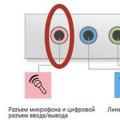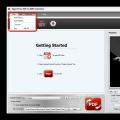Every Android smartphone has many pre-installed applications, they are often similar. Over time, the user installs more and more different software, although the unnecessary can simply be removed from it, but with regard to the menu, unnecessary elements in Android can be hidden.
If there are applications that cannot be deleted (system ones) or that are important to you, but you rarely use them, then we will first use the standard smartphone settings and hide them.
Standard hiding
There are more and more standard programs from various smartphone developers. They build in branded products that many people won't use. To get rid of this software, at least temporarily, perform the following steps:
If desired, a disabled program can be reactivated.
How to hide an icon
The rest of the software downloaded from Google Play or the Internet can be hidden. Standard Features The built-in launcher does not allow this to be done, unless, of course, the user has some kind of exotic firmware. To solve the problem we will use third party launcher.
Nova Launcher
This launcher is popular among users. There are both paid and demon paid version. You can download from Play Market: https://play.google.com/store/apps/details?id=com.teslacoilsw.launcher. To hide data using this software, you need update it before Pro versions, otherwise there is no point in it.
We find the icon “ SettingsNova"(located in the same place as all the programs).  Scroll down and go to the section “ Hide apps».
Scroll down and go to the section “ Hide apps».
Check off unnecessary items and exit the settings. Let's check.
By the way, here you can hide not only individual software, but entire folders with programs.
Apex Launcher
This launcher is a bit similar to the previous one. Install it from the Play Market (https://play.google.com/store/apps/details?id=com.anddoes.launcher) and go to settings.
We are looking for the section " Application menu settings", and then go to the subsection " Hidden apps" Check the boxes and click " Save" Here, by default, the “Apex Launcher” option is blocked, but the checkbox can be unchecked. 
To enable it, just uncheck the boxes in this section and save the changes.
There are also many utilities that expand the functionality of the smartphone and the system.
Hide Pictures
If you want to keep the old launcher, but the ability to hide software is still necessary, use Hide Pictures - Hide it Pro (https://hideitpro.com/).
For everything to work perfectly, it is advisable to have superuser rights(Root).
You can also download Hide it Pro from the Play Market: https://play.google.com/store/apps/details?id=com.hideitpro. After launch, a strange window opens with sliders responsible for volume. A message should appear that to activate Hide Pictures you need to click on the logo and then re-launch it. 
The next window means entering password or PIN code so that other users cannot find out about hidden programs. 
Now go to the section " Hide apps». 
A window will open asking you to install the plugin and grant superuser rights. They are absolutely necessary, otherwise nothing will work. 
Once you have granted rights, go to the “” tab. 
Select what you need and confirm with the OK button. 
In today's material we will talk to you about how to hide an application on Android. We will not consider the ethical side of this issue. It doesn’t matter for what reasons you want to do this: hide a VKontakte application from a girl, hide a photo gallery from your wife, or simply remove a program you don’t regret from your eyes, all this can be done using special programs.
There is no point in considering the method of disabling applications in the settings, since this method does not work on most programs. The task is to hide the icon from the Android desktop, and the program itself can be launched.
Let's move on to the list of the most popular programs that can be used to hide applications in Android. Note that they work on system 2.3 and higher. Some of them may require .
If you have forgotten your password, enter 123456789+987654321.
This is not the entire list of existing utilities that will help you hide necessary files. There are many more of them, we are just talking about the most popular ones, in our opinion.
Conclusion. If you don’t want to delve into the settings for a long time, choose the first or third. For those who want to completely change the settings of their phone - 2.
That's all. Write in the comments what did you choose and why?
Users need to hide applications on their phone or tablet for two reasons. The first is the desire to keep your personal life, secret correspondence or photo gallery secret. The second is a large number of rarely used icons on the application bar, making it difficult to find the ones you need. How can you hide icons on Android?
How to hide application icons using standard Android tools
Developers offer applications for masking unused icons, and Android versions 4.0 and higher have a built-in function for removing unnecessary icons. To hide icons, follow the instructions below.
Application panel
Application bar - a menu in which icons are collected installed programs and games. The icon hiding feature is available on Android 4.0 and above. Instructions:
- Go to the application panel. On a smartphone, the icon is located in the bottom panel of the main screen and looks like a circle or square with 6-9 squares inside. When you open the panel, you will see icons of installed programs.
- At the top you will see the Apps and Widgets tabs. Go to the applications tab.
- Find the button that opens the menu additional options on the phone. In new smartphone models it is located in the upper right corner of the screen, in previous models it is located in the lower right or left. Tap the button and select Hide Apps.
- Check the icons you want to hide. The number of selected icons is shown at the top of the display.
- Click the "Done" button at the top right of the display - the icon will disappear from the application tray.
Remember! Program icons do not fit on the display and can take up two or three pages. While hiding icons, scroll the list of icons to the right or up to see them all.
To display previously hidden icons, follow the same steps and uncheck the selected applications by tapping each one.
How to hide icons using the app drawer (gallery)
Step 6 - You can hide multiple icons if needed Step 5 - Make sure apps are hidden Step 4 - Highlight unused icons
Step 3 – Select “Hide/Show apps” Step 2 – Select the options menu Step 1 – Click on the app drawer icon
Phone settings
The second way to hide applications is to use standard settings. Only suitable for preinstalled programs, which the system does not allow to delete. The function is available on Android version 4.0 and higher. Instructions:
- Go to your phone settings, go to the “General” tab and select “Applications”.
- Scroll to the All tab.
- Select the application you want to hide and tap the appropriate option.
- Click the Off button on the right side and confirm your selection in the dialog box.
- Repeat for other applications.
To return disabled applications to the list, go to the application settings again, select the “Off” tab, open the disabled applications one by one and click “Enable” for each. The icons will appear in the application drawer.
How to remove icons through settings (gallery)
Step 6 - If necessary, return the icon to the menu Step 5 - Make sure the application is hidden Step 4 - Confirm the action
Step 3 - Disable the application Step 2 - Go to the All tab Step 1 - Select Application Settings
How to hide icons through launchers
Launchers such as Apex or Nova allow you to hide icons for programs you rarely use.
A launcher is a program that visually and functionally changes the Android interface.
The method is suitable for Android versions, supporting installation of the launcher (usually starting from version 4.0).
Apex Launcher
- Install the launcher and open Apex Settings.
- Select "App Menu Settings" and then "Hidden Apps."
- Check the boxes next to the programs you want to hide and click “Save”. Checked icons will not appear in the Apex menu.
By default, the launcher icon is hidden. You can add it to the application bar by unchecking the box.
To return hidden icons, repeat the previous steps and uncheck the programs. In addition, by uninstalling Apex, you will automatically return the menu to standard view, which will cause hidden icons to start showing.
How to hide icons through Apex Launcher (gallery)
Step 4 - Mark required applications Step 3 – Select “Hidden Apps” Step 2 – Tap on “App Menu Settings”
Step 1 - Select Apex Settings
Nova Launcher
The Nova Launcher application is available on the Play Store. By installing the paid version of Prime, you can hide app icons. Instructions:
- Open the application drawer, select Nova Settings.
- Open the “Application Menu” in the list and in the “Groups in the Application List” tab, select “Hide Applications”.
- Check necessary programs and exit the menu with the “Back” button. Changes are saved automatically.
Instructions for hiding applications through Nova Launcher (gallery)
Step 3 - Select the hide feature Step 2 - Select the applications menu Step 1- Select Nova Settings from the application drawer
How to hide icons from strangers with Hide it Pro
The Hide it Pro program allows you to protect the user’s private “mobile” life from interference by strangers. In the menu it is displayed as an Audio Manager program so that uninvited guests do not recognize the true functionality. When you open the application, you will see sound settings - alarm volume, ringer volume, notification volume. To get to the secret part of the program, press and hold the logo. The program will prompt you to choose a locking method - a numeric password or an alphabetic one. Instructions for further actions:
- Please enter your address Email to recover your password. You can skip this step.
- After entering your email, a menu with sound settings will open. Click on the logo again and sign in using the password you created. You will be taken to the main menu of the program.
- Select the Hide Apps icon. To the warning about the need for root rights for the program to work correctly, answer “OK”.
- Go to the “All applications” tab, select the item you want to hide, and confirm the action.
In addition to icons, using the program you can hide private pictures or videos, as well as set passwords for opening applications.
Attention! If you do not have Root rights on the system, Hide it Pro will not work.
How to Hide Apps Using Hide it Pro (Gallery)
Step 6 - Confirm that you have root rights Step 5 - Select Hide Apps Step 4 - Set a login password
Step 3 - Select Password Type Step 2 - Press and hold on the logo
This program will help you hide your messages from prying eyes. It's quite easy to use. After installation and first launch, the program will ask you to designate it as the default application for working with SMS. Now you just need to move the messages you want to hide to private.
KeepSafe
With the KeepSafe application, you will be able to move your intimate photos and videos to a special storage. Only you will have access to this storage using a special PIN code. The application is very easy to understand, and working with it does not raise any questions.
Eat useful feature"False PIN code." You can create special code, which will cause your storage to appear empty.
In F.A.Q. a fun way to use the application is described - to create a full-length photo. These selfies are necessary to keep track of .

Vault
This program can hide not only photos and videos, but also contacts of prostitutes and SMS. On this moment SMS cannot be hidden if you have Android 5.0. But it is possible to hide messages on Facebook.
The application has a paid version that will allow you to store your hidden files in the cloud, hide the Vault icon and notify about hacking attempts. The cost is $2.99 per month.

AppLock
This is a real harvester for hiding information on Android. With it, you can hide photos or videos, block incoming calls, prevent installation or uninstallation of applications, change settings, launch applications and much more.
When you first launch it, you create a code with which you can access storage with hidden videos, as well as change application settings. I advise you to carefully study the AppLock settings, you can find a lot of useful things for yourself.
Reasons why a user needs to hide from prying eyes installed application, may be different, so we will not go into details. The only thing that is important now is to find out ways to hide the program in the menu.
There are several options for this, each of which is quite simple to implement:
The principle of hiding in the above programs is generally similar, below is the procedure for Nova Launcher:

If you need to launch a hidden application, you will have to remove it from the list Hidden Applications Nova (after this the icon will return to the main menu).
- After installation, you need to run the utility. It is worth noting that in the menu its icon has a completely different name - Audio Manager.

- After launch, the volume manager will open, but all this is just a trick. The user must keep their finger on the logo at the top of the screen.

- Next, the program will prompt you to set a password to prevent access by unwanted persons (it is possible to bind a valid email address to restore the PIN code if it is lost).
- After creating the code, the application will return to the main “audio manager” menu.
- The user will have to log in again (long tap on the logo, then enter the password).
- In the next window, select Hide apps.

- At this point, the utility will ask you to provide root rights.

- Next, you need to go to the All applications tab - select the necessary games and programs - confirm hiding.
To launch hidden games and programs, you will have to perform operations in Audio Manager each time, and they will be located in the Hidden Applications tab.
- Go to any file manager, for example,
- Find the file or folder you are interested in
- Using the “Rename” function, put a dot at the beginning of the file/folder name
After these simple manipulations, a photo, document, or anything else can only be found in a file manager with the “Show hidden files” setting enabled.