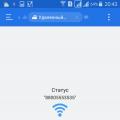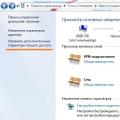In this article, we will look at the basic settings of the device, we will make Android overview 6.0 Marshmallow, below we will take a closer look at the innovations and smart features. And at the end of the article, we'll tell you how to deal with intrusive notifications from apps and games.
The operating system Android 6.0 Marshmallow was released in October 2015 and began to gain momentum. Today, 30% of all users of android devices use it.
At the summer conference, Google announced the 7th version of the Nougat system - one of the latest assemblies was released on August 22, 2016. As of January 2017, less than 1% of users own this version. More detailed data are presented in the table and in the diagram below.
Android versions and their share in the world
Since today most users use the version and modifications of android 6.0, we will talk about its configuration and useful functions.
Android 6.0 Marshmallow review. How to customize android 6.0
You can get to Settings by lowering the curtain and clicking on the gear icon, or by opening the application menu and finding this item there. The main settings of the smartphone are divided into 4 general points, we will briefly talk about each of them:
- Wireless networks - Wi-Fi setup, access points and mobile network for data transmission and bluetooth.
There is a great option here Wi-Fi Direct- turning it on will activate the technology, which will find nearby devices that support this function and allow you to connect to them without using a router; - Device - contains settings for the screen, display, fonts, sleep mode, sounds and ringtones, configuration of applications, battery, memory;
- Personal data - Accounts, access to them, setting up the security of the device. Many people will find the Smart Lock function useful - you can find it in the Security section of the « Personal data « ... Activating this mode will automatically release the lock under certain conditions. For example, when the smartphone is with you, it recognizes your face, is in a certain place (home, work) or is connected to your personal device Bluetooth;
- System - information about the operating system version, software update, device status, battery usage, kernel and firmware version, all technical issues are described in detail in this paragraph;
There are a lot of settings for every taste, they are divided into 22 sections. Many users who have been using Android for several years can safely navigate in all the intricacies, and innovations do not cause any particular difficulties for phone owners.
With the settings, everything is relatively clear and often the configuration does not cause any particular difficulties, but not all users know about the new features and chips.
Consider tips for setting up android 6.0 and innovations in android 6+
Now on Tap to android
Now on Tap is a built-in app - Google virtual assistant. It can be called at any time by holding down the Home button on the device. The main feature is the display of tips on the smartphone screen, depending on the information you are viewing. It can be activated even by conducting a dialogue in contact.
For example, if you activate the function when watching a trailer for a new movie or its announcement, the screen will display information in which cinemas and what time the sessions will be, reviews and ratings. When viewing various goods and services, we will see information where they can be purchased. Comfortable? Undoubtedly.

Google now On Tap
How to disable Google Now on Tap in Android
Like all the innovations Now on Tap will be repeatedly tested and updated, it will take time for the application to become familiar to users, for those who want to do without innovations we will tell you. In order to disable the function, open Settings, look for the item « Google settings « then "Search and Tips", click on the "Now on Tap" radio button and you're done. Now holding the "Home" button will open Google Now so it was in previous versions Android. The function is enabled in the same way.
Quick settings panel in Android 6.0
When the curtain is lowered, we see a window quick settings with icons to access the most frequently used functions and applications. By default, there are icons and access to Wi-Fi, a flashlight, turning on airplane mode, Bluetooth services, setting alarms, and more. The menu can be customized to your taste. To do this, lower the curtain down, or swipe down twice from the notification panel to the bottom. In the window that appears, hold down the gear and you will be taken to the control panel System UI Tuner.

Add frequently used functions to get the fastest access to them. For especially demanding users of Android OS, all phone settings may seem small. Even more flexible and in-depth customization is possible with a third-party application such as Custom Quick Settings. The program features include customizing system components, display panels, and more.
Install and use third-party applications to work with the system only at your own peril and risk, it is recommended only to knowledgeable users.
How to adjust volume, volume control in android 6
In the Marshmallow system, the volume control module has been fine-tuned. The adjustment works smartly and changes depending on the running on this moment applications, when listening to music - music, when setting the alarm - the volume of the alarm. Pressing the volume button - a pop-up window with a slider will open, click on the arrow on the right - a window with other controls will open. On them, you can separately adjust the volume of the call, alarm clock, notifications, music.

Volume in Android 6
Setting quiet mode and silence
In life, situations often arise when it is necessary to drown out absolutely all sounds, even vibration, because in a quiet room even it is perfectly audible. In android 6, the "Do not disturb" mode has been improved, and when you need absolute silence, turn on this mode in the quick settings panel.
The second way to enable the mode is as follows: press the volume buttons down, or hold it down until the "Vibration" mode turns on. Then remove your finger and press again. Only the alarm clock will have access to the sound.
You can delve deeper into the Do Not Disturb setting and leave the sounds at individual applications, for example, a messenger or mail client... Separately configurable automatic switching on mode, useful to everyone who has "quiet work" - adjust the time for turning on and off all sounds.
Setting and setting priorities
In addition to the previous item, the priority mode is separately configured, perhaps you are waiting for an important message or a call. Or you want to stay always in touch with parents or children, work colleagues. The Do Not Disturb setting has the Important Only option. There you can edit a list of notifications that can "bother" you at any time, even with an active quiet mode.
Installing and configuring notifications, configuring applications
The problem with most Android apps and games is constantly pop-up notifications with news, advertisements, updates and other distracting and unnecessary information. In new firmware versions, starting with version 4 of the system, it became possible to disable intrusive notifications. To do this, in the "Settings" section, select Sounds and notifications, Application notifications. Choose from the list of annoying apps and turn off notifications. And vice versa, notifications can be made important, then they will be displayed even when the "Do not disturb" mode is enabled.
Delving deeper into the topic of application control and configuration, you can find out in detail what access rights a particular program has. Opening the "Applications" section in the settings and selecting the utility of interest, you can view detailed information: battery usage, processor, random access memory, access to personal data and data networks.
Working with text data and text in Android 6.0 Marshmallow
Highlighting text and further work it has become even more convenient and easier with it. In addition to everything, the work can interact with well-known third-party programs such as translators (for example Google Translate) and Wikipedia, they already interact with new functions operating system... Select the text inside the application, a window will appear with the translation or brief information from the encyclopedia.

We hope this article helped you figure out how to set up android 6.0 Marshmallow, adjust sound modes and customize applications for yourself.
We offer you to read and view detailed review Android 6.0 Marshmallow:
Hello everyone! As you probably all already know, the sixth version of our Android OS has finally received an official name: Android 6.0 Marshmallow. Assumptions about exactly how it will be called a new version there were many: Milkshake, and Merengue, and M & M's with MilkyWay. In addition, the final version of the Android SDK has been released, supporting all the new features of the Android OS. Today we'll talk about the name, developer tools, the most important improvements and what awaits us with the arrival of Android 6.0.
Sweets
From the first versions, Android gets names in alphabetical order, tied to some delicious desserts.Early versions 1.0 and 1.1 were originally named Astroboy and Bender. But because of possible problems with the copyright for the names of other robots and androids, to match the rest of the lineup, have been renamed. The current list of Android versions looks like this:
Hidden text
- Android 1.0 Apple Pie
- Android 1.1 Banana Bread
- Android 1.5 Cupcake
- Android 1.6 Donut
- Android 2.0 / 2.1 Eclair
- Android 2.2 FroYo
- Android 2.3.x Gingerbread
- Android 3.x Honeycomb
- Android 4.0 Ice Cream Sandwich
- Android 4.1 / 4.2 / 4.3 JellyBean
- Android 4.4 KitKat
- Android 5.0 / 5.1 Lollipop
- Android 6.0 Marshmallow

What is Marshmallow
Marshmallow has no specific counterpart in European or Russian culture. Today it is a quintessentially American product (despite the fact that it was originally invented in France), which you most often see on TV in the form of incomprehensible-white-things-that-fried-on-sticks-over-the-fire.
For their preparation, corn syrup, gelatin, hot water and dextrose (the so-called "Grape Sugar") are used.
Name modern Marshmallow marshmallow or marshmallow would be wrong. Unlike marshmallows, they do not contain pectin and egg white, and the marshmallow is not at all similar in composition.
Android 6.0
Okay, we're not here to discuss sweets. If someone managed to forget (and a lot of time has passed since the announcement of Android 6.0 on Habré), then the main areas of work after 5.0 and 5.1 were security, privacy and time extension autonomous work devices.Security at the heart of the system
With the proliferation of various biometric sensors, manufacturers were forced to independently implement algorithms for working with them in the Android OS. With version 6.0 such "crutches" will be a thing of the past. Biometrics will be handled by a set of system APIs. Screen unlocking, working with a sensor for third-party applications regardless of the smartphone model, in-store purchases Google play and authorization on sites with one touch will become a reality.
Manufacturers no longer have to reinvent the wheel and open their APIs, and developers will adapt the code for each new smartphone with a fingerprint sensor, an iris scanner, or even a DNA analyzer if anyone decides to release one.
Privacy and app permissions
Now (in Android 4.x / 5.x), the permissions for applications are as follows. When you install a program, you are given a list of what the application will be able to do. For example, go online, view the list of contacts, send / receive SMS. Based on this list, you could decide whether to use "The Funniest Kittens 2015" if they want to have access to the call history, contact list and sending SMS, or something is wrong here.Now you can choose for everyone installed application what to allow and what not.

OS implementation Android system permissions management (App Ops) began in version 4.4.2, but at the time of the first tests there were problems with the operation of applications that did not get access to the requested functions. Nevertheless, the function was and remains in demand. We improved it until it was ready to work on consumer devices. We have taught the system to handle such exceptions and provided common APIs, thanks to which developers can teach applications to properly respond to denial of additional privileges. In addition, now applications will issue requests to work with user data not at the time of installation, but in the process of work, so that the user does not forget or miss the moment when the next "Kittens" want to send a million SMS to some short number.
Android Pay
The introduction of biometric authorization at the system level and new rules for applications' access to a user's personal data should make the system much safer. A safe system you can trust not only photos, passwords, documents, but also finances.
The built-in mobile payment system Andoid Pay will allow you to create virtual credit cards, bind existing cards and pay in stores (via NFC and Paypass / payWave) and online quickly, securely, with biometric authorization. The service is in many ways similar to the existing NFC assistant and Google Wallet card hub, but is focused on working with vendors and stores, rather than P2P payments. This system is currently being tested in the United States.
Autonomy
Today, battery life is more dependent on hardware and usage scenario than operating system. The laws of physics and the efficiency of individual elements of smartphones cannot be deceived, so along with the evolutionary development of iron, the creators of smartphones are also working on software. It doesn't matter if you have Android, iOS or Windows Phone, under the load in the form of three-dimensional graphics with vivid special effects of modern games, the devices surrender after about the same number of hours.If your scenario of use fits into some "average" use case (a dozen or two minutes of calls, several hours of screen operation and data transfer, a couple of hours of music playback through a headset), then the device will live for a day and a half.
Unfortunately, sometimes a smartphone leaves us without such important percentages of charging at the most unnecessary moment. To increase the work on a single battery charge, Android M will use a new Doze algorithm, which reduces power consumption and "slows down" background services if your device is idle for a long time.
In early Android Marshmallow builds, battery savings reached 5-8% per day and almost 15% in two days. Now these indicators have increased slightly, but the order of magnitude has remained approximately the same. We hope the introduction of Doze helps you stay connected when you need it most.
Hundred little things
In addition to these major and important changes in Android 6.0, you will find dozens of less noticeable improvements (for example, the ability to choose between light and dark system design themes), most of which will remain "under the hood", completely invisible to most users. Nevertheless, there is one more thing that will not change the ecosystem of devices, will not change the idea of autonomy, security or convenient payments, but it will definitely be in demand. This is a multi-window mode.We have already seen the implementation of such features on LG and Samsung phablets. Now this technology will be available out of the box. Want to read comments and watch YouTube videos at the same time? Open a browser and chat, spy on Wikipedia and prove your point of view reasonably? Wait for the Twitter feed to update and watch the Google I / O live stream? As easy as pie.
Developer tools
We've updated the Android SDK to include a full set of up-to-date Android APIs so that you can bring your applications in line with the capabilities of Android 6.0 OS: teach them to work with biometrics, if required; ensure that the new permission mechanism is handled correctly; Implement support for light or dark colors.System images
To test applications for compatibility with new APIs, in addition to the SDK (which has now received the status of the "final" version), you will need emulator images or developer preview assemblies of Android Marshmallow for Nexus devices.These images allow you to test any application on real hardware devices Nexus line, but not yet recommended for everyday use.

Final launch Android version 6.0 will start a little later (in the fall), and in order to receive further OTA updates, you will need to reflash devices to the factory firmware / final assembly of Android 6.0, as support for the developer preview will end.
Faster, longer, safer
Our new major update will allow Android devices to run longer, successfully protect user data, make secure payments, and just become even more convenient, and together we are waiting for the release of ready-made firmware for the line Nexus devices and devices of our partners.Already, Google Play is ready to accept through the developer console your applications created using API version 23 in any of the channels (Alpha, Beta or Production). As soon as user devices are updated to Android 6.0, they will automatically update and your application to current version... If you already want to make sure that your updated application works normally not only on Android 6.0, but also on older versions of Android OS, we recommend using the updated Beta testing service. Enthusiasts from all over Google Play will be able to test new features of your app with an open beta test, and you will receive valuable feedback, bug reports and the opportunity to make any necessary changes before the release of Android 6.0, due out this fall. By the way, there is nothing left before it.

According to BlackBerry data, the company has fixed about 16 vulnerabilities in the Priv smartphone. Here is some of them:
- Remote execution of malicious code through a vulnerability in MediaServer (CVE-2015-6616).
- Remote execution of malicious code through a vulnerability in Skia (CVE-2015-6617).
- Remote execution of malicious code through a Bluetooth vulnerability (CVE-2015-6618).
- Vulnerability in high privilege libstagefright (CVE-2015-6621).
- Information leakage through a vulnerability in the Native Frameworks Library (CVE-2015-6622).
- Information leakage through a vulnerability in libstagefright (CVE-2015-6626, CVE-2015-6631, CVE-2015-6632).
- Information Leakage Through Vulnerability in Audio (CVE-2015-6627).
- Information Leakage Through a Vulnerability in the Media Framework (CVE-2015-6628).
- The possibility of information leakage through a vulnerability in Wi-Fi (CVE-2015-6629).
- Information leakage through a vulnerability in SystemUI (CVE-2015-6630).
Images, updates and firmware
Google has already published images of firmware with fresh Android 6.0.1 Marshmallow for the following devices (direct links to download firmware):- Nexus 9 LTE (volantisg) / Wi-Fi (volantis)
- Nexus 7 2013 Wi-Fi (razor) / LTE (razorg)
- Google pixel C (ryu) - MXB48J / MXB48K
Marshmallow interface
The Material Design presented at Google I / O 2014 is also present in the new Android, of course, there are no special changes. Google has added a very interesting function to change the theme of the settings menu to dark. Unfortunately, this is not included in the release. Another significant change is the applications menu. It is still white, but the programs are now scrolled down and sorted alphabetically. Not to say that this is the right decision, but you can get used to it. The four most frequently used applications are always displayed at the top.
Loxrin has also changed slightly. Previously, you could quickly get into a dialer or a camera, now there is a voice search and the same camera. This fact confirms that Google focused on Google Now, but more on that later. To be honest, sorely lacking quick access to the "Telephone", since voice search you do not use it often, but you have to call constantly.

By the way, the dialer has been slightly redesigned, now the call history is displayed in the style of cards. The add contact window has also slightly changed in design. The settings have become much more convenient than on Android Lollipop.

There are a few minor Marshmallow innovations that make it easier to use. So, for example, in the curtain of notifications there is a highly customizable Do Not Disturb mode.

The application menu in the settings looks a little different - the tabs have been removed horizontally, but by clicking on the settings icon at the top, you can access additional functions: "Default Applications", "Links", "Permissions" and others.

In the "Memory" item, you can now see which program, for what period of time and how much memory was used.

Finally Google made it normal backup data - not just restoring programs from Play Market, and a complete recovery of the device with all its data and settings.

The Battery item hasn't changed much, but fans will definitely love that it displays the amount of mAh consumed by each process. Previously, this functionality could only be achieved with.

It was 2015 and Google finally implemented showing battery percentages in the status bar. True, so far this is only available through the settings for developers. To enable them, you need to tap on the build number several times, after which the "For Developers" item will appear in the settings, where you need to activate. Also, this mode can be activated by long pressing on the settings icon in the notification curtain.
In addition to displaying percentages, here you can customize the status bar and the notification curtain, and enable the demo mode, with which it is very convenient to take screenshots.

Generally, Android interface 6.0 Marshmallow has changed for the better, and minor cosmetic changes are a step in the right direction. Some innovations will take some getting used to, but the impressions of appearance so far only positive.
An unexpected feature is the built-in file manager, which can be opened in the "Storage and USB" item using the "Open" button.

The star of the show was Google service Now, which got smarter and got the Now On Tap function. The point is that when you press the Home button, the system tries to find places, artists, people, music or movies in the application in use and opens the information. On paper it is not at all impressive, but in life it is really useful and convenient.

For example, if someone sent you a place in Hangouts, you can immediately open information about it, but if it's a cafe or restaurant, book a table. Can work not only with Google Maps but also from YouTube, Google Play Music, etc. Keep in mind that Now On Tap is not magic, so you can't get information about absolutely everything on the screen. The more programs installed on the device, the better Now On Tap works.
For residents of Russian-speaking countries, there is unpleasant news - the function does not work in Russian, so you will have to switch the system language to English.
This feature has been around for a long time on iOS, but with the release of Marshmallow, it has migrated to Android. The essence is very simple - the user himself decides which applications have access to what. Moreover, immediately at the first start, the system asks what data to provide access to. You can change your mind at any time, as noted above.

Android 6.0 officially came out with API Level 23, which allows you to customize app permissions. All programs on the device must be updated to support this feature.
Not many people know that even in Android 5 Lollipop there was a blocking function in the application. Now it has been finished a little. The point is that when this function is turned on, the system fixes the application on the screen, and you simply cannot exit it. Very useful for when someone picks up your phone.
First you need to activate the function in the settings.

After that, the "Attach" icon will appear in the multitasking menu.

In order to exit, you must simultaneously press the "Back" and "Browse" buttons.

In this mode, only the pinned application is available. It is impossible to open even the notification curtain.

Performance and autonomy
At the Google I / O 2015 conference, the company introduced a very interesting mode - Android Doze, which helps to save battery power when the device is in standby mode.
Another feature - App Standby - also allows you to save battery power when the device is not in use. This mode is configured through the application menu. The user himself chooses which programs should work "at full", and which to save the charge.

Google said that Android 6.0 will save up to 30% of battery power, and the Nexus 5's lifespan will almost double. To be honest, there is virtually no difference.
In terms of performance, here the gadget really came to life. For all the time of use, there was not a single bug, switching between applications is carried out without delays, the system itself works flawlessly. This may be due to an improvement in the ART runtime.
The smart assistant has turned into a real superhero who will come to the rescue at the first call of the user. Now, no matter what application you are in and what you see on the screen, a long tap on Home button launches an assistant that literally scans the contents of the screen and gives out all the related information that it was able to find and compare.
How it works? For example, you are in a messenger, and your interlocutor mentioned the name of the film and the actress about whom you do not know anything.
In this case, Google Now will pull up all the key information.

It's the same with people's names, events, addresses. Have you received the name of the cafe where the meeting is scheduled? Google Now will show the establishment on the map. It is perfect new level smart search, eliminating the need to enter queries in text or voice.
Fine-tune app permissions as needed
Previously, apps would ask for all the permissions they needed at once and did so just before installing or updating. It is not always easy to figure out a dozen queries, especially when some of the permissions are not obvious. Now everything will be different. The request for permission will come directly when the user accesses a function within the application that requires this permission.
For example, you have installed a messenger. First, as expected, there will be a request for access to the Internet so that there is a connection, as well as access to contacts in order to check the presence of people familiar to the user in the service. If the messenger supports voice communication, then a request to access the microphone will appear only when you try to make the first voice call... Video communication? Access to the camera will only be asked before the first video call. Etc. This is very important because the new format for working with permissions is much more transparent and understandable.

Besides, new system permissions allows you to grant access selectively. You can give the application those permissions that you think are appropriate, and everything that is not clear to you or seems unnecessary to you can be prohibited.
Working with fingerprints at the system level
Among smartphones and tablets on Android, there are already several models with a fingerprint scanner. Until the last moment, the developers had to independently and from scratch create their own software filling for the scanner. Google recognized the inevitability of this technology and implemented fingerprint reader support directly into the system.

Third-party developers will receive the necessary APIs to make it faster and easier to integrate the fingerprint reader into applications.
USB Type-C
The very moment when the need to replace the cables used causes not irritation, but sincere joy. Goodbye inconvenient Micro-B. Hello, comfortable reversible Type-C.

The new connector works exactly like the Lightning connector on the iPhone and iPad. It is symmetrical and can be connected either side. In addition to convenience, the new connector has a number of other advantages, but we will discuss them in more detail in a separate article.
Doze - advanced power saving mode
The battery is still the weakest point of any modern mobile device... It is obvious that lithium-polymer solutions in their as it stands reached the ceiling, and therefore the increase in the life of smartphones and tablets is solved by software.
Doze is a smart and thoughtful innovator that analyzes how the user works with the device from day to day, and adjusts the functionality of the system and applications based on the characteristics of human interaction with the device.
What does all this mean? For example, your tablet is idle for several hours every day, since you do not take it to work and only use it in the toilet in the morning and on the couch in the evening. During these hours, Doze will turn off all functions that consume energy to the maximum. Stop apps, turn off notifications, and so on.
Naturally, after coming out of the "coma" it will take a few seconds to update the content in the applications, but the operating time of the device, according to Google, can double.
Improved clipboard
The cut, copy, paste tool interface has received a significant improvement. Previously, options were located at the top of the screen, but now control menus appear directly above the selected content.

Chrome browser integration with other applications
You tap on some element in the application, you are suddenly thrown into the browser, after which you have to wait until the page is fully loaded. Enrages? Still would! Google decided to remedy the situation by adding the Chrome Custom Tabs feature. Now, if the application has an external link to a web page, Chrome will preload its content. The transition from the application to the browser will be instant, and you will no longer have to wait for the page content to load.
Total
Android 6.0 Marshmallow has barely changed in appearance, which is very good. Material Design has proven its convenience and attractiveness, and therefore it makes no sense to radically change it. To the delight of users, Google focused on the technical component of the system, refining and improving the current capabilities, along the way, bringing in the missing functionality.