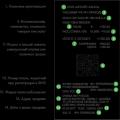The modern Internet is fraught with many dangers. Spending time exclusively on social networks, you can become a victim of scammers and lose access to your account or download a file infected with a virus.
To ensure the safety of users, Yandex Browser has implemented Protect technology. This built-in feature contains a whole range of measures that increase user protection.
What is Protect
Protect active protection technology is a set of protection mechanisms in Yandex Browser that prevent threats that a user encounters on a daily basis in the global network.
Protect recognizes and prevents the following types of threats:
- SMS fraud;
- Visiting phishing sites;
- Interception of passwords and data bank cards in unprotected Wi-Fi networks;
- Downloading potentially dangerous files.
Most threats are recognized thanks to data collected over time, search engine Yandex. The search bot scans hundreds of thousands of pages every day, highlighting potentially dangerous ones. Subsequently, such Internet resources fall into the database of questionable sites, are marked in the search engine results and access to them in Yandex Browser is blocked.
It is important to understand that Protect cannot replace full-fledged anti-virus software. High level protection is achieved only when used together and in particular.
Protection against interception of passwords and bank card data is based on popular resources collected by the company. When paying by card, the browser analyzes and compares the displayed page with its copy in the database, if there are doubts about the authenticity of the resource, a warning is issued to the user.
How to enable Protect in the browser
Perhaps you previously disabled this function or its components, and now you want to enable it back.
1. Open your browser settings, find the "Personal data" section and enable the item marked in the figure.

2. Go to the "Security" section.
3. Place a check mark on each item in the list.

You can check if Protect is enabled now without restarting your browser.
How to disable active protection Protect
Yandex Protect is a tool that includes protection in several areas. You can disable several of its components or completely protect it.
Having decided what exactly is stopping you from spending time comfortably on the Internet, follow the instructions.
1. Open Yandex Browser and go to settings.

2. Click the Security tab.
3. Disable protection components that you do not need.

4. If Protect still blocks the sites you visit, click on the "Ignore this warning" button and you will continue browsing the page.

If resources such as VKontakte or YouTube are blocked in the browser, check the hosts file for changes and the entire computer for viruses. This may cause the browser to block popular sites.
As a result, I would like to note that the Protect technology in Yandex Browser is a unique development of Yandex, working to prevent threats, and not to eliminate the consequences.
Use this free solution in conjunction with full-fledged anti-virus software and your computer will be protected.
Great news for all Yandex browser users! You have the opportunity to download for free and not worry about the security of your computer, privacy of personal data, safety of finances.
Install Yandex Protect on your computer, and you can safely:
- use the services of payment systems and banks;
- go online through public Wi-Fi (cafes, entertainment centers);
- visit any interesting sites.
New Yandex - protection for everyone! This program not only opens access to all resources and opportunities World wide web but also protects users from multiple threats.
Download Yandex Protect 
Effective algorithm from Yandex - protection from losses and troubles!
Users who have adopted a browser with a built-in active protection function become invulnerable to online scammers! After all, the program detects threats and blocks them before damage is done to the computer device, and personal data becomes the property of the attacker.
Yandex Protect's protective mechanisms prevent:
- Stealing passwords using phishing (fake) sites. Once on a fake resource, a person can automatically enter his username and password, after which the information will fall into the hands of hackers. The program recognizes such sites and informs the user about the threat.
- Interception of data by hackers while using public Wi-Fi networks in public places. If a user goes online through a browser with the Secure Wi-Fi function activated, traffic is automatically directed to the Yandex server, which ensures reliable encryption of the connection.
- The penetration of viruses into a computer device from Internet resources containing malicious codes, as well as when downloading infected files. In both cases, the program blocks the process and issues a warning about the danger.
The creators of the Yandex browser, famous in Runet, released another update, which already had built-in protection for users against various types of hacker attacks and fraud.
How is this protection expressed?
Going to the site in which it is hidden paid subscription, for example; registering on any resource, you may not know about it.
Often information that a service or subscription is paid is hidden or veiled under the background color of the page or in small print. Accordingly, confirming your choice, money will be withdrawn from you, this is especially true for mobile versions Yandex browser, where SMS with a certain amount will be automatically sent.

The protect function displays a warning when loading such a site to the user. Such a warning is hard to miss. And also the system will warn you about the danger that this or that site carries when you visit it.

The Yandex browser has a protected mode function, which is automatically turned on when you visit banking sites and payment systems. In this mode, the background color of the browser window turns dark gray and all plugins and add-ons not verified by Yandex are disabled.
Because if you have an extension installed that may contain malicious code, then attackers can get your passwords to payment systems... You can also include a site that uses HTTPS in the list of protected ones yourself.
- This can be done on the page that you are going to add to protected, by clicking on the lock located on the smart line.
- In the opened context menu click "more" by scrolling to the end of the list, the last point, mark "enabled" in the column "Protected mode"


In the same way, you can turn off Protected Mode from sites where it is automatically turned on.
Disable protect in Yandex browser settings
By default, Yandex browser is installed with pre-installed optimal settings for most users. But it happens that given protection only gets in the way. For example, falsely identifying a site as dangerous. Then the protection can be disabled
- Go to the settings by clicking on the icon consisting of three horizontal stripes;
- We select the item "Settings";
- In the opened tab with settings, scroll to the end of the page, and click on the link "show additional settings»;
- In the Personal data section, uncheck the boxes;
- Turn on anti-malware protection;
- Warn when entering bank card numbers on unsafe sites;
- Block shocking ads.

By unchecking the above items, you will remove protection on all sites. Which will increase the risk of infecting your computer with malware or losing your savings with a linked to social. map network.
Quick access to protect settings
Click on the lock, on the "smart line", in the window that opens, scroll with the mouse wheel to the column " general settings security "- uncheck the security sections or mark them for better protection.

Protect does everything in automatic mode By preventing a request from being redirected to a phishing site to steal passwords, Automatically detects public network connectivity, including Wi-fi protection. Blocks shocking ads invisibly to the user, because preventing a threat is much easier than correcting the consequences.
"The site can threaten the security of your computer" - when you try to enter the site, you will be presented with the Protect active protection technology built into Yandex Browser. When you try to enter a site, the browser checks it against its database of malicious sites and, if it finds a match, access to it is blocked, and the user is shown a warning.
This technology protects not only from access to malicious sites, but also from downloading infected files, connecting to public networks, and passwords. The whole problem is that you can ignore the displayed message (of course, I do not recommend doing this) once, i.e. the next time you try to enter the site, the warning and the red screen will appear again.
Now let's look at how to disable Protect in Yandex Browser. In the upper right corner, click on the icon in the form of three stripes and select the "Settings" item.

Scroll down the page and click on the "Show advanced settings" button. Next, go to the "Personal data protection" settings block and uncheck the "Enable protection against malicious sites and programs" item.

That's all, protection will be disabled.
I will not tell you what phishing, phishing sites and links are, as I have already written about it. I will only say that it will not be difficult for experienced users to determine that the site is similar to the real one, but in fact it is not. However, not everyone is as attentive. Very often inexperienced users fall prey to intruders. As a result of entering a password on such a site, the user's data gets to them.
In this tutorial I will try to tell you how you can add a bookmark to Mozilla browser Firefox.
In this tutorial I will tell you what is incognito mode in Google browser Chrome and how to enable it.