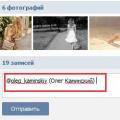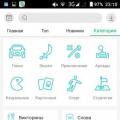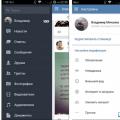Noticed that Microsoft has removed the System Assessment Tool from standard tools operating system... This is because it did not live up to Microsoft's expectations that it would be used to make it easier to choose the right one. software and games. But, as we already know, the developers practically did not use it, and for everyone it became an ordinary benchmark, which was used mainly by beginners. Due to this, Windows developers decided to abandon it in 8.1 and in further developments, but, fortunately, for technical reasons, on this stage they only cut out the graphical shell of the utility, but all the program code is still functional.
There is already quite a lot of software for alternative graphical representation, but I prefer to use the methods built into the system. On the this moment I only know two: through a file search in Windows folder and through the Powershell command. A video tutorial is available at.
So let's take a look at both.
1) The first thing we need is to start the system assessment process, so open a command prompt as administrator. To do this, move the cursor to the lower left corner and press the right key. We select "Command line (administrator)":
2) In the window that opens, enter the following:
WinSAT prepop


a) We go along the following path:
% WINDIR% \ performance \ winsat \ datastore \
And open the last created xml file in Internet Explorer or any other browser:


Data notation:
VideoEncodeScore - video conversion score;
Dx9SubScore - video card score for directx9 games;
GamingScore - an assessment of gaming performance;
SystemScore - the overall system score (selected based on the lowest score).
b) Personally, I prefer the second way, namely viewing the score through PowerShell.
To do this, open it as administrator. The PowerShell shortcut is under service in the start menu. Press the right key and select "Run as administrator" at the bottom.

In the window that opens, enter the following command:
Get-WmiObject -Class Win32_WinSAT
And press enter.
The window will display all the standard estimates that were previously used in the graphical shell of the utility:

Data notation:
CPUScore - processor score;
D3DScore - video card score for games;
GraphicsScore - video card score:
DiskScore - system hard disk score;
MemoryScore - RAM score:
WinSPRLevel - overall system score (chooses based on the lowest score).
That's all. I hope this article was useful to you, click one of the buttons below to tell your friends about it. Also subscribe to site updates by entering your e-mail in the field on the right.
The reasons why Microsoft developers decided to get rid of the “Performance Index” component is no longer a secret to anyone. This alternative benchmark simply turned out to be unclaimed. Game and software developers preferred third-party, and as practice has shown, more effective tools, as for ordinary users, most of them did not even have any clear idea of the performance index.
All this together led to the fact that the "patience" of the creators of Windows was exhausted, and they decided for the best if this component was not at all. However, they did not cut it off, and to begin with, they removed the module's graphical interface, while the component itself remained intact.
Winaero WEI Tool

Program from the domestic developer Sergey Tkachenko, well known for his utilities for tuning and optimization user interface Windows 8 and 8.1. The utility is simple, free and does not require installation. At startup, it reads the necessary data, and then displays it in a window that matches the color of the current color scheme.
TO additional opportunities utilities include creating screenshots of the received tests (pictures can be uploaded to Imgur) and saving tests as an HTML report. The interface language is also English.
Metro Experience Index

The simplest and most original utility for reading performance index data. What is its originality, guess for yourself.
The base score of the Metro Experience Index system displays in the most recent buildings that differ from others in color.
Outcome
Yes, if getting everything we want would be as easy as getting WEI data.
Although, you know, it would surely lead to a terrible disaster. As for the utilities we have considered, the benefits of them are obvious, and, I suppose, no one will dispute this statement.
The creators of Windows 8 provide a special service that evaluates the performance of a computer. It tests the most important system components and shows the speed of their work. This service is called the index Windows performance 8. It was first used for Windows checks Vista in 2006, then it was adapted for the seventh version. With the release of Windows 8.1, the creators abandoned the graphical interface of the index, leaving only the software part of it in the system.
Checking system operation
The service tests the main components of the system:
- hard drive;
- random access memory;
- disk system;
- graphic and video processes.
After verification, estimated scores are set, the indicator of which can range from 1 to 9.9.
Using an external application
To explore the data as you know it, you should install one of the programs that can measure the performance of Windows 8, such as ChrisPC Win Experience Index. This utility is available for free download on the Internet. After installation, we launch the program and analyze the result obtained.

You can also use the analogue with the Russian-language interface - WSAT. This utility does not require installation. It is enough to download it, run it and see the test results. To receive a repeat test, click on the "Repeat assessment" button.

Analysis within the system
Test results can be seen without downloading special programs. But since in the 8th version of the OS there are no options with counters and Windows 8 performance tools in the "Settings" item, as in the "Properties", the test of system components can be performed based on the data of the WinSAT file, which is located in the C: WindowsPerformanceWinSATDataStore folder and opens with a browser. The document shows the value of the OS performance index if testing was carried out.

Decoding of some values:
- SystemScore - shows the final Windows assessment 1 (the value must be the lowest);
- MemoryScore - displays the result of testing the RAM;
- GraphicsScor - testing a video card;
- CPUScore - processor test result;
- Dx9SubScor - the result of the video card test for games;
- GamingScore - testing of components for games;
- VideoEncodeScore - video conversion testing;
- DiskScore is the result of the system segments test.
Start testing manually
But it may also happen that you will not find any files in the specified path. In this case, the only way to find out the results of the performance index is to test it yourself.
Moving down from the left, through the right key:
- We enter the menu.
- We select "Command line (administrator)".
- Enter "winsatformal-v" in the window that appears.
Storage location
If there was no saved data with test results in the system, then the performance of the system components will be evaluated. To start testing, type “winsatformal – restart” again.
You must wait for the message to appear with total time run, then close the window. 
Completion of the assessment
All test results will be reflected in C: WindowsPerformanceWinSATDataStore. How to view them has already been described above. An auxiliary PowerShell program... It is launched through "Start", then "System Tools - Windows - Windows PowerShell».

After starting, you need to enter the command "Get-CimInstanceWin32_WinSAT" and familiarize yourself with the obtained values.

Decoding of values:
- CPUScore - reflects the processor test;
- D3DScore - shows the result of the video card performance test for gaming processes;
- GraphicsScore - shows the video card test;
- DiskScore - testing the hard drive;
- MemoryScore - reflects the test of the RAM;
- WinSPRLevel - Shows the final result of the system test (should be the smallest number among the rest).
Windows 8 Performance Index: Video
Release new version The Windows operating system marked not only advanced innovations, but also the disappearance of the familiar WEI (System Performance Index) measurement option. The developers did not offer anything in return. There is one particularly difficult option for excavating the index, but now I would like to tell you about three much simpler ones.
Windows Performance Index is a tool that assigns a score to a PC based on the power of its hardware configuration. The final figure is able to roughly show the system's ability to cope with a number of tasks. On Windows 8.1, the function is no longer (as it did not), but the previous indicators can be found in the nooks and crannies of the system.
There is a wide variety of opinions about this system evaluator. But once once in Windows Vista the company has implemented it, then, of course, users managed to get used to it and find a number of advantages in it. One of the users responded this way:
But at once it was possible to estimate the speed of the hard, for example, and now third party utilities carry (
There is a way to find the WEI with the help of detailed instructions, but we will do it easier - we will offer three easy-to-use utilities.
Metro Experience Index... It can be called the first tool to view Windows Performance Index scores in Windows 8.1. Despite the fact that the tool was released about a month after the release of Windows 8.1 Preview and has not been updated since that time, since it worked perfectly on Windows 8.1 RTM, it quickly settled down on many PCs to measure the performance index.

Metro Experience Index is compatible with both 32-bit Windows 8.1 and 64-bit. Please note that this is not portable software and you will need to install it.
Next - .. The utility has a simple interface, identical to the original performance index from Windows 7 and a convenient display of points for the processor, RAM, graphics and HDD... A rerun of System Assessment is available in Windows 8.1 to re-measure PC speed after a hardware upgrade or driver update.

Click to enlarge
The tool creates a series of tests for the computer, including checking the performance of DirectX, CPU, HDD or SSD (read / write speed), etc. The user can also cancel the test and restart it from the beginning.
Let's call the last and the easiest to use. As the name suggests, this tool comes from the efforts of the popular free software developers WinAero. In addition to the WEI ratings for CPU, Memory, Graphics and Main hard disk, it shows the baseline score for your system.

In addition, the program allows you to instantly take a screenshot of the scores obtained during the tests and save it to PNG format if necessary - also upload it to Imgur with one click. The results can be saved as an HTML file.
Another interesting detail is that the color of the Winaero WEI Tool window matches the default color scheme. But a much more useful feature is the utility's portability, so the utility does not require installation.
To find out the performance rating in Windows 8.1, you need to do the following.
1. Run the command line with administrator rights. To do this, you can click on Windows keyboard+ X and. You can right-click on the START menu.
2. Set the command
press Enter and wait for the completion of determining the system performance index.
3. Run the PowerShell utility as administrator. Open the START menu, click on the SEARCH icon and write "power". Right-click on the found item Windows PowerShell and select "Run as administrator".

4. To view the Windows 8.1 performance index, set the command
Get-CimInstance Win32_WinSAT
and press Enter. It is convenient to set the command by copying the required text and right-clicking in the PowerShell window.

I am interested in the following values:
- CPUScore - processor performance index;
- MemoryScore - evaluation of RAM;
- GraphicsScore is an index of the performance of a graphics adapter or video card. With this in a virtual machine, it is very difficult.
- DiscScore is the index of the storage subsystem.
The general assessment of the computer, as I understand it, is the parameter - WinSPRLevel. I have 2, but for virtual machine this is normal).
The minimum score is 1. The maximum score is 9.9.
You can view the system performance estimate without opening PowerShell. To do this, open the explorer and go to the address
C: \ Windows \ Performance \ WinSAT \ DataStore
We open with using the Internet Explorer file in the name of which contains
We are interested in the WinSPR section.

All information is duplicated there.
Windows performance scores are calculated, but the results are not displayed in an easy-to-use graphical interface like in previous operating systems. And if you have the system installed more than a week ago, you can immediately watch the file Formal.Assessment (Recent) .WinSAT.xml.
If you have made an upgrade and want to update the index - set in command line running with administrator rights, the command