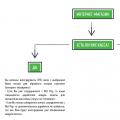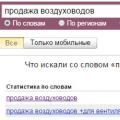Hello dear readers! Today I will talk about types random access memory computer. There are many varieties of it - enough to get confused in the parameters.
In this article, you will learn:
A brief excursion into history
Once upon a time, when computers were large, programs were small, and viruses did not exist at all, SIMM modules of several modifications were used: for 30, 68 and 72 contacts. They worked in conjunction with processors from 286 to 486 inclusive.
Now it is extremely difficult to find such a computer in a working condition: there is no modern software for it. Programs that could theoretically be launched turn out to be too cumbersome in practice.
DIMM
The main difference from its predecessor is that the contacts located on both sides of the bracket are independent, in contrast to the paired contacts on the SIMM. It already uses SDRAM technology - synchronous dynamic random access memory.  The mass production of this type of memory began in 1993. Such modules were intended primarily for an Intel Pentium or Celeron processor on a 64-bit data bus.
The mass production of this type of memory began in 1993. Such modules were intended primarily for an Intel Pentium or Celeron processor on a 64-bit data bus.
SO-DIMM memory modules are more compact because they are used in laptops.
DDR
More precisely, this type of memory is correctly called DDR SDRAM. It appeared on the market in 2001 and was used as RAM and video memory. The difference from its predecessor is in the doubled frequency, since the bar is capable of transmitting data twice in one clock cycle.
This is the first type of memory module that can operate in dual channel mode.
 You can learn more about what dual-channel mode is.
You can learn more about what dual-channel mode is.
And so yes, DDR SDRAM and its descendants are produced in the DIMM form factor, that is, they have independent contacts on both sides.
DDR2
This type of memory was able to compete with its predecessor already in 2004 and held a leading position until 2010. The brackets were produced in DIMM form factors for desktop computers and SO-DIMM for portable computers.
Compared to its predecessor, this type of memory has:
- Large bandwidth;
- Less power consumption;
- Improved cooling due to design.
 The disadvantages include higher RAM timings. What it is .
The disadvantages include higher RAM timings. What it is .
DDR3
Like their predecessor, they are produced in the form of a 240-pin strip, but they are incompatible due to different connectors (I will talk about this in more detail below).
The memory type is distinguished by an even higher frequency and lower power consumption, as well as an increase in pre-swapping from 4 to 8 bits. There is a DDR3L modification with an operating voltage reduced to 1.35 V. By the way, about the frequency. There are several modifications: 1066, 1333, 1600, 1866, 2133 or 2400 with the corresponding baud rate.  Produced since 2012. Computers using this type of memory still work. The volume of installed modules is from 1 to 16 GB. In the SO-DIMM form factor, the ceiling is 8 GB.
Produced since 2012. Computers using this type of memory still work. The volume of installed modules is from 1 to 16 GB. In the SO-DIMM form factor, the ceiling is 8 GB.
DDR4
The fourth generation doubled the number of internal banks, thereby increasing the transfer rate of the external bus. Mass production started in 2014. The top models have a bandwidth of 3200 million transfers per second, and they are available in modules ranging from 4 to 128 GB.
They already have 288 contacts. The physical dimensions of the part are the same, so the connectors are packed tighter. Compared to DDR3, the height is slightly increased.  SO-DIMMs have 260 pins closer together.
SO-DIMMs have 260 pins closer together.
What's next?
An interesting trend: each next generation of memory has higher timings, which engineers are trying to compensate for by increasing the operating frequency and data transfer rate. So effective that the next generation is faster than its predecessors.
That is why I once again draw your attention to the fact that when choosing components, try to "dance" from the DDR4 standard as the newest and most progressive.
Memory type compatibility
There is a misconception that, due to the nature of the interface, the memory bar cannot be inserted into unsuitable slots. I will say this: a strong enough guy (and even some girls) will insert anything anywhere - not only RAM, but also Intel processor into the AMD slot. True, there is one BUT: such an assembly, alas, will not work.
The rest of the users, who collect computers carefully, usually cannot insert the RAM into the wrong slot. Even if the strips have the same dimensions, the so-called wrench will not allow you to make it. There is a small protrusion inside the slot, which prevents the installation of an inappropriate type of RAM. There is a small cutout on a suitable strip in this place, so you can insert it without problems.
How to determine the model
 Built in Windows utilities allow you to find out only the minimum information - the amount of installed memory. It is impossible to find out what type it is. A third-party software will come to the rescue, giving out complete information about the system - for example, Everest or AIDA64.
Built in Windows utilities allow you to find out only the minimum information - the amount of installed memory. It is impossible to find out what type it is. A third-party software will come to the rescue, giving out complete information about the system - for example, Everest or AIDA64.
Also, the type of memory is registered in the BIOS. Where exactly this information is indicated and how to invoke the BIOS depends on its modification. In most cases, it is sufficient to hold down the Del button while starting the computer, however, there may be exceptions.
Naturally, the marking is indicated on the RAM itself, or rather on the glued nameplate. To get to the bar, you will have to disassemble the case and dismantle it. In the case of a laptop, this simple task turns into an exciting quest with watching detailed instructions for disassembly.
That, in fact, is all about the types of RAM, which is enough to know for self-selection of components. And if you are building a gaming computer, I recommend that you familiarize yourself with the information.
Thank you for your attention and see you next time! Do not forget this blog and share publications on social networks.
If your laptop starts to work slower and does not run well modern programs and games, then it can be slightly "pumped". However, for laptops, the "pumping" methods are limited. In most cases, you can only replace read-only memory ( HDD) and operational. Let's consider how to choose RAM for a laptop in order to get maximum results without overpayments.
There are a number of criteria to look at when purchasing planks. Let's list the most important ones.
Upgradeability
To begin with, you should find out if it is possible to increase the RAM on a laptop in principle. This is not an idle question: there are models with a non-separable case, as well as those where the memory is initially soldered into the motherboard and has a fixed volume. Typically, these are Ultrabooks that sacrifice power for compactness and design.
You can find out in the official description of the model, as well as reviews on specialized sites.
Type of
This is the first point worth looking at. If the RAM stick is not compatible with your motherboard, then it cannot be used. For 2018, the following types are relevant:
- DDR3 - continues to be actively used.
- DDR4 is a new format and it is better to focus on it when choosing a laptop.
Laptop motherboards usually support one of these types, as opposed to desktop models, which may have slots of different standards. Therefore, check which type your laptop supports, and buy a bar of this particular standard.
Standard size
Simply put, the physical standard of a memory module. It should be compatible with modern laptops. Almost all models for 2018 support the SO-DIMM standard, created specifically for portable compact models. These modules are smaller in size than those designed for desktop computers. In short, take SO-DIMM - you can't go wrong.

Volume
From the point of view of a simple user, it is main characteristic... We don't argue: 8 GB is better than 4 GB, and 16 is better than 8. There are no extra gigabytes here.
However, before grabbing the largest commercially available module, inquire about the specifications. motherboard your laptop. Specifically, the maximum supported volume. If it rests against the 8 GB ceiling, then there is no point in taking 16 strips.
Another important parameter is the number of memory slots. It can vary:
- One slot with exchangeable bar
- Two slots with interchangeable strips
- Soldered memory plus slot
In all these cases, strive to achieve the maximum when upgrading, but not go beyond it. Even if you limit yourself to office work with not the most gluttonous programs, remember: there is never a lot of memory!
Let's remind you how to find out how much RAM is on a laptop. If you are using Windows 10, then right-click or touchpad on the Start menu and select the "System" line. The window that opens will show the main parameters of your computer, including the amount of RAM. In older versions, the "System" section can be found in the Control Panel.

Another important factor: two bars in parallel work better than one of the same volume. Therefore, if your laptop supports up to 16 GB of RAM and is equipped with two slots, then it is more advisable to buy two 8 GB modules than one 16 GB. Of course, with one free slot, you have no such choice.
Working frequency
It would seem that the higher the frequency and the faster the memory works, the better. However, do not blindly chase frequencies and assume that 3200 MHz is always better than 2400.
In fact, the operating frequencies of the memory are limited by the motherboard. If it does not support frequencies higher, for example, 2666 MHz, then buying faster memory is irrational. It will not be possible to overclock it to the nominal 3200 MHz if the supported frequencies of the motherboard are lower.
We add that for office work, you can safely buy modules with a minimum frequency. On Office work or browsers will not be affected. But for work with video, audio, graphics or for games, it makes sense to take the most "nimble" memory.
Timing
This word hides the intervals between individual operations. It would seem that the smaller they are, the more "operative" the memory will be (forgive the pun). This is true. First of all, you need to look at the latency parameter (in Russian it is called "latency" or "delay").
Oddly enough, the more modern DDR4 has a higher latency than the good old DDR3: 15-16 milliseconds versus 9-11. This is redeemed by her other virtues.
As is the case with the frequency, it makes sense to chase the maximum supported values only if you are doing resource-intensive work on your laptop.
Manufacturer
Once upon a time "holivars" were in vogue on the topic of which manufacturer had more reliable RAM. Time has put everything in its place. Today, almost any well-known vendor can give a guarantee for their modules, and they will honestly work out the due date and even more. The likelihood of a defect is extremely low, and the exchange under warranty most often works.
Note that modules are widely renowned manufacturers(Samsung, Kingston, Transcend) are counterfeited much more often than Corsair, Goodram and other brands known mainly among enthusiasts. Therefore, you need to buy in trusted stores, which also give a guarantee on their part.
This is the main thing to know before choosing RAM for a laptop. The rest is a matter of your taste and budget.
When choosing a laptop, we often pay attention to the processor, disk and video card used. A very important element is also RAM, which largely determines the usability of a computer.
What is RAM for?
Used as temporary buffer for information, processed by the processor or integrated graphics. This is where the files and data of the programs to be executed are stored, as well as the textures displayed in the game.
Too little RAM, this common reason"Freezing" of the computer with big amount tasks
In theory, the more the better principle works here. But, when choosing RAM, you should also pay attention to other parameters.
- Memory Type - Currently the most popular type of RAM is one that offers higher performance, lower power demand, and allows for more capacity. However, some laptops still have older DDR3 modules or low voltage DDR3L modules. Various types the memory modules are not compatible with each other, and the desktop modules (DIMM type) are not compatible with the laptop (SO-DIMM type). In addition, in the smallest designs, the RAM is soldered to the motherboard, so it cannot be replaced.
- Memory options- clock speed and latency affect memory performance (for example, CL17 at 2133 MHz will be slower than CL15 at 2666 MHz). However, it should be noted that not every laptop is capable of using faster modules.
- Memory Mode - Most are based on processors that have a dual channel RAM controller. The use of dual-channel mode allows you to use the full potential of the RAM subsystem, which leads to increased performance in games and applications. However, it is worth remembering that in such a configuration all memory slots are often occupied and system upgrades involve replacing both modules.
The amount and parameters of the RAM must be adapted to the use of the laptop. Some requirements will apply to a laptop used to work on the Internet, others - in the case of an effective model for the game, and still others - in a mobile workstation for professional applications.
How much RAM is in a home laptop
Home laptop Is the cheapest device used for basic tasks such as browsing the Internet, watching movies, or using a word processor. It's not picky, so a laptop like this shouldn't be overly efficient.

However, in a modern laptop, absolute minimum is 4 GB random access memory. This capacity will allow you to perform these operations, but in some cases you will experience problems (for example, when you launch more programs or open multiple tabs in your web browser). So go for a more promising solution and a configuration equipped with at least 8 GB of RAM. Frequency, latency and memory mode are not that important here.
How much memory for a cheap gaming laptop
Great demands are placed on inexpensive gaming laptops ... Here we are often dealing with configurations based on a processor with an integrated graphics system, whose performance is sensitive to the parameters of the RAM. Choosing the right memory can be the key to success.
It is recommended that you choose a configuration with 8GB or 16GB of memory, which will provide the right performance while not overpricing the laptop. However, you should pay attention to the memory performance parameters - it would be nice if these were DDR4 modules with a minimum frequency of 2666 MHz, always in dual-channel mode (2x4 GB or 2x8 GB).
How much memory is in an efficient gaming laptop
The powerful ones use a powerful processor and a standalone graphics card. This does not mean, however, that the aspect of RAM can be omitted. RAM can also be very important to system performance.

The optimal choice is configurations equipped with 16 GB of RAM. However, memory settings can have a big impact on performance. Therefore, those interested in such laptops should look for laptops with dual channel DDR4 memory kits of at least 2666 MHz (although of course it could be 2800 or 3000 MHz).
How much RAM is in a business laptop
Are compact designs that are typically designed for work that is often done on the go. Therefore, these devices are used to surf the Internet, create texts or work with spreadsheets. System speed is also important to users.
When buying a business laptop, you should choose models equipped with at least 8 GB, but preferably 16 GB of RAM. Synchronization is not that important here, but dual-channel memory is good. This configuration will ensure that the system can operate comfortably even when performing more complex tasks.
How much memory is in a mobile workstation
Separate category - mobile workstations that replace efficient desktop computers. These types of designs are designed for the most demanding applications such as photo editing, movie rendering, and 3D or CAD design. Therefore, it is necessary to ensure adequate performance, including in terms of available RAM.
In the case of mobile workstations, you need to have at least 16 GB of RAM, but 32 GB or even 64 GB is better for specialized utilities. The amount of memory forces the use of a multi-channel configuration. Memory performance parameters can affect the speed of some programs, so it's better to stock up on more efficient modules.
How much memory do you need in a laptop?
The amount of memory required depends on the use of the laptop. In most cases, 8 GB is sufficient, the decision for the future is to choose the configuration with 16 GB of RAM. If you plan to upgrade your computer later and install more memory, it is recommended to check how many slots are free and how many are already full (especially since many laptops allow you to add / change modules without losing the warranty).
But capacity isn't everything. When viewing technical characteristics Notebook also needs to look at other memory functions - memory type, frequency and mode. Manufacturers often use the cheapest (and weakest) solutions in their devices, and these parameters can have a big impact on system performance. You should analyze the parameters and, if necessary, seek advice from someone more experienced.
In continuation of the previous article on choosing a laptop, I want to write another voluminous material that will include all detailed specifications... I will refer to the question how to choose RAM for a computer or laptop is serious enough and I will provide as much information as possible.
Let's start with the fact that it is ultra-fast memory, second in speed only to the processor, but nevertheless it is very important for everyday needs. Any computer, laptop and even mobile device will not be able to work without RAM. If you have had problems with your computer and you blame the lack of RAM for this, then let's see how to choose RAM.
I wrote an article for a long time. There I described some information that you need to know before choosing RAM.
Content
The importance of choosing the size and firm of RAM
You need to know exactly how much RAM your computer or laptop needs. Now they all have at least 4 GB, which is enough for normal office work. There should not be less than 4, since some will be spent on the needs of the system, as well as on some programs, so the free amount of memory will not be enough. Imagine you run text editor like Word and Photoshop to boot. There won't be enough memory for this.
If you watch movies, work hard on the Internet, you always have a browser and several programs open, as well as play weak games, then you need to have more than 4 GB, I think 6 GB will be enough, and 8 GB is better.
If you often play demanding games, or edit video, then you will obviously need 8 GB or more. The most optimal is 16 GB. A larger volume, I think, will already be extra memory, although depending on finances, someone can afford a couple of three extra gigabytes.
It is worth noting that the system also takes some of the memory for normal operation. I spoke about this above, but now in more detail. The system has two main architectures - 32 bits and 64 bits. The first can be referred to as x86. The nuance here is that you cannot. The nuance here is that you you will not be able to put more than 3 GB on a 32-bit system... If you put, for example, 6 GB, then the system will still show 3 GB and work on it. These are the pies, install a 64-bit OS. Although it is more demanding, it gives much greater opportunities.
Memory type is an important thing when choosing a RAM
On this moment DDR1 and DDR2 RAM modules are practically not found. They are definitely not in stores, but you can stumble upon options in online stores, so you should be careful.
Modern memory modules are of types. The latter is being released, and DDR3 is already beginning to become obsolete, but it is still afloat. If your computer is not very old, then it is unlikely to support DDR4, so we are looking for only type 3. In the case of assembling a computer from scratch, or supporting a motherboard and a DDR4 processor, we definitely take this type.
There is also another type of memory - DDR5, though you shouldn't look at it, as it relates to the graphics component. It is used in AMD graphics cards and NVDIDA.
Matching memory slots on the motherboard
The motherboard has special connectors for RAM. Correctly they are called slots. Each type of memory from DDR1 to DDR4 has different slots. They look the same, but the difference is in a special section on the modules themselves, which are located differently. You can find out the purpose of a slot for one of the memory types simply by looking at it, everything should be written there. You can also use special programs like AIDA64 and CPU-Z... They show detailed information about all components of the computer and the support of a particular hardware.

What characteristics of RAM you need to look at when choosing
In fact, you need to look at all the parameters of the RAM module. All of them are very important and we will now consider each of them. This is the most important point that determines what kind of RAM you choose and whether it will work for you at all.
RAM frequency
This is what indicates the speed of the RAM. The higher the value, the better, but it should be understood that the motherboard and processor must support a specific frequency. If you have 1333 MHz supported, and you take 1866 MHz, then the work will be carried out only at the supported frequency, that is, 1333 MHz, and why overpay then?
So, we found out that the choice of the required frequency depends on the processor. Older CPUs support DDR3 memory and 1333 MHz. More or less modern processors can already support 1600 MHz. Powerful processors the latest generations have frequencies from 1333 MHz to 1866 MHz.
When choosing DDR4 memory, provided that it is supported, you can choose modules with a frequency of 2133 MHz. It is powerful and it would be best to have such memory, but both the type and the frequency must be supported by the CPU. You can see this on the official website of Intel or AMD (depending on the manufacturer of your processor), as well as using the same AIDA64 and CPU-Z utilities.
As I said, the higher the frequency, the better, the RAM is not very expensive today, so you can afford the model that is most supported by your configuration, be it even a computer for office work.
RAM voltage
You should pay attention to this parameter only because many motherboards do not know how to set the required voltage for different modules. For example, you took one bar with a voltage of 1.5V, and the other with 1.35V, due to such incompatibility, problems with the operation of the PC may arise.
If you already have RAM, then with the help of utilities you can see the supported voltage and, when choosing RAM, already focus on a specific value.
Modern memory types usually have the following voltages:
- DDR3: 1.5V
- DDR3L: 1.35V - undervoltage memory
- DDR4: 1.2V
As you can see, the later the generation, the less voltage the modules need to operate. For example, the same DDR1 consumed as much as 2.5V. This is no good.

RAM timings
I already wrote about this in one of my articles (link at the beginning), but it's worth repeating. When reading and writing processes, delays occur, which are called timings. The lower the value, the lower the latency, although they do not particularly affect the speed of the RAM itself, but they bring an additional advantage.
On the marking, they can be designated as follows: CL = 9-9-9-24. It is also called latency... In the example shown, the last digit (24) is responsible for the overall speed of the module. Home remember that the lower the latency value, the better. Of course, such microcircuits will cost more, but if you go towards high performance for your configuration, then give preference to low timings.

Operation of RAM at a frequency higher than that supported
I said at the beginning of the article that if you take a microcircuit with a frequency higher than the processor supports, then it will work, but only at the supported frequency. It turns out that this limitation can sometimes be circumvented, and now I will tell you how.
There are modules with a frequency of more than 2133 MHz, which of course pleases, but users may feel sad that their processor does not support such values. For you to be able to work at a super-supported frequency, you will need a motherboard that is supported by the so-called. This is a technology developed by Intel. Allows the use of memory chips with a frequency higher than that supported by the processor, although the memory itself must also have XMP support. The essence of this development is that the motherboard increases the frequency of its bus, thereby allowing the RAM to work at maximum.
AMD, by the way, has a similar technology and it is called AMP(AMD Memory Profile). Motherboards with such support are very expensive and not everyone will afford it.
If you are interested in this topic, then it is worth taking a motherboard with XMP or AMP only for professional activity such as editing or games. The assembly will be very expensive, therefore, the average user will not always master this.
RAM form factor
According to the characteristics of the RAM modules for stationary computer and laptop are no different, but the size is different. It is clear that for a laptop there are shorter microcircuits, they are called SO-DIMM, for ordinary PCs there are long bars, called DIMM... The disadvantage of laptops is that in most cases they have only two slots for RAM, so there is no overclocking in volume.

Data designation on RAM
Different modules are labeled differently depending on the manufacturer and characteristics. I think everyone was holding a bar of RAM in their hands and saw some values. For example, the volume, which is clear to everyone, but there are other names that raise questions from people. In another way, all these letters are called "Part Number", now let's look at examples.
Here is a picture showing the values indicating the parameters of the RAM bar.

- KVR- This abbreviation can be seen on most modules, indicating the manufacturer is Kingston. For example, Transcend would have the designation TS.
- 1333 Is the frequency of the module. Can also stand 16 which means 1600 MHz, 13 – 1333 MHz and 10 – 1066 MHz.
- L- the letter denotes a low supply voltage. If the DRR3 has 1.5V as standard, then the letter L means a voltage of 1.35V.
- R- type of module (Registered DIMM), ensuring stable operation without errors and failures.
- 11 - latency (timings), which we talked about above, is sometimes not indicated.
- D- a two-rank module allows using more RAM.
- 8 - the number of memory chips on the DRAM chip, it can be 4.
- L- module size 18.75 mm in length and 30 mm in height.
- K2- the number of modules, in this case two. Can be K3 and K4. Not always indicated.
I will not describe everything, but just give a screenshot showing exactly what can be on the memory chip. Everything is very intelligible and clear, it was not me who did it, I had to take it from the site: http://genesisua.com/shop_content.php?language=ru&coID=210


Find out memory information using SPD
Each RAM has an SPD chip that stores the necessary information about the module itself. It is very easy to extract information from there, you just need to download the CPU-Z program and go to SPD tab... There you will find the type of already installed memory, size, frequency and number of free slots. There will also be information on XMP support and timings.

Placement of double-sided and single-sided memory chips
As you can see from the title, there are chips with contacts located only on one side, and there are two-sided ones. There is no difference if you connect different chips on modern motherboards, but as for the old ones, there may be compatibility problems, so you should install only the same modules.
Cooling for RAM
If it is important for you that the RAM chips are cooled, then there is an opportunity to take the memory, for example, with a heatsink. As a rule, this is a very powerful memory that can overheat, therefore a radiator is installed in addition. In addition, the computer must have good system cooling.
In addition to radiators, an additional cooler or even a double cooler can be included in the kit as an additional "device". This will really achieve good cooling, but this design will take up a lot of space.


Don't take EEC modules
There is still such a marking in memory - EEC, which means the presence of a controller that allows you to fix various problems that arise in memory, and we all know that errors can occur even in the RAM. But this is in theory, in practice it does not even give an increase in performance and it is not known exactly how errors are fixed. Memory will be very expensive, and with this EEC will also reduce performance.
Operating modes of the RAM
RAM can operate in single-channel, dual-channel, three-channel and even four-channel modes.
The advantages of two-channel and other modes are that read / write occurs in parallel, as opposed to single-channel, where there is a sequential call to each module. So, thanks to the multichannel mode, the speed of work increases, so it makes sense to take such memory.
All modern motherboards and memory modules support dual channel mode, which is sufficient for comfortable work... Higher modes are available only for expensive models.
It is advisable to take the same modules for the two-channel mode in all characteristics, well, in almost all. Of course, the memory controllers are now already in the processor, and not in the motherboard, as before, so the CPU will independently activate the 2-channel mode, but it is better to choose similar modules, you never know what can happen.
I also want to say about the choice of one or more memory sticks. For a 2-channel mode, you definitely need at least 2, but they will cost more than the same volume, only a single strip. If you are not in a hurry, you can first buy one strip, for example, for 4 GB, and, if possible, then buy another 4 GB, but preferably a similar one.
Which manufacturer of RAM to choose
There are a lot of RAM manufacturers, both well-known brands and not so much. Companies have proven themselves well in the market Corsair and Crucial... The first, of course, will be more expensive. Both have a variety of options from budget to gaming.

Goodram also famous for modules with low latency for affordable price, you can take a look at any online store.
Now for a budget computer, you can take inexpensive modules from Samsung, Kingston, Transcend and AMD... The disadvantage of them is that you can find a Chinese counterfeit, especially Samsung. I do not advise taking models from other brands that are not listed in this article. You can suggest your own version in the comments, which you have successfully tested.
Find out the maximum memory size
Read about this in the article about. Any program such as AIDA64 will show you the amount the processor supports. It is also worth finding out the processor model and looking at the maximum amount of RAM on the official website, then you will know exactly what to take from the store.

How to install RAM on a computer
Now let's move on to one more important point - installing memory modules on the motherboard... In fact, this process is very simple and it is difficult to screw up the installation, unless you can be mistaken with the characteristics of the memory itself.
Let's say you have already picked up the product from the store and brought it home. Before connecting, you need to completely disconnect the computer (this also applies to a laptop - it takes out the battery). The motherboard has very long connectors, of which there are usually 4 pieces, but sometimes there are also 6. These are our slots for RAM.

- Before installing, make sure that you are not interfered with by other connected devices, such as a video card. If they still interfere, temporarily remove them, and after installing the RAM, screw everything back on.
- Each slot has latches at the ends, they need to be pushed in opposite directions.

- If there are old modules, carefully pull them out by the edges.
- We insert the new module in accordance with the slot on the microcircuit itself and a special key in the slot, this will not allow inserting the module incorrectly. With DDR types, the slots and keys are located in different places, so choosing the right memory type has a high priority.

- If you cannot insert the RAM on either side, most likely you purchased the wrong type.
- Inserting the DIMM-module gently press on top of it along the edges, the latches should automatically close, although some have mat. boards, this is not done, so we snap it ourselves.
- After correct installation the memory cover can be closed system unit and finally turn on the computer to make sure it is working.
One important point is worth noting. I have already spoken about the multi-channel mode, but as practice shows, not everyone installs the modules correctly for the two-channel mode to work. Usually slots on the motherboard are marked with different colors, two black and two blue or a different color. To enable multichannel, you need to connect modules to single-color slots. For example, you have to insert 4 GB strips only into the blue slots, and the rest are optional.
Summing up the choice of RAM
Here is such a voluminous article, but I promised to paint everything in detail. Based on these parameters, you can easily acquire the memory you want. I will summarize with a short list of what we will discuss today.
- Before buying RAM, find out its type.
- Be sure to look at the characteristics and evaluate the models that we would like to buy.
- Based on your budget, ask yourself how much RAM you need and for what needs, and then start choosing the price category you need.
- The frequency of the RAM must be supported by the processor.
- You can take paired modules from the same manufacturer that have been jointly tested. There are usually two modules in a package.
- To improve performance, look for modules with multichannel support, which the processor should also support.
- Memory should have low timings, the less the better.
- Want a memory that has overclocking potential? Then XMP will help you.
- Always choose modules from well-known brands such as Corsair, Crucial, Goodram, Transcend, Kingston, Samsung, AMD and Patriot.
- Need a memory with a cooling system? Coolers or fans. There is one, it is more powerful, but due to the design it can take up a lot of space.
What can be said about RAM for 2017-18 and beyond
In the presence of a modern assembly, in any case, you need to have a DDR4 type. For a gaming system, you need a volume of 16 to 32 GB, so you will have a system that will work with a bang for the next few years. No need to buy small modules, especially for a gaming PC. If you need to install 16 GB, then we take two strips of 8. The fewer strips in the computer, the more stability you will have, but no one canceled the overclocking potential either.
How often to take DDR4
Judging by some sources like JEDEC, it is better to take memory with a frequency of 2133 MHz, since more low frequency does not provide any advantage over DDR3. There are different frequencies for DDR4, which other types do not have, for example 3333 MHz, or 2800 MHz. This is all just for some systems that overclock better. An ordinary user with an ordinary PC should be guided by the indicators of 2133, 2400 and 2666 MHz. The best option is 2133 MHz.
I hope all this information will help you choose RAM for your computer or laptop. Good luck with this business and ask questions.
Although random access memory (RAM) is one of the relatively inexpensive and accessible components of a computer, the stability and performance of the entire system as a whole directly depends on it. In addition, insufficient RAM will seriously increase the load on the hard disk, which can lead to its premature failure. Under this reason, before any of the users, sooner or later the question arises: "how to choose RAM for a laptop?". Below are three ways that will help you cope with this problem.
How to choose RAM for a laptop
In general, the choice of RAM comes down to the following three steps:
- Determine the parameters of the memory supported by the motherboard of the upgraded laptop;
- Determine the type of RAM you already have;
- We buy a new module (modules) to replace the old one, or we buy the same or the same parameters, if we plan to continue using the previously installed memory.
Let's try to figure out how the above steps can be carried out.
Method 1 (the simplest)
Often, in the documentation supplied with the laptop, or on the sticker on it itself, there is information indicating the model of the motherboard, processor, memory, hard disk and video cards. In this case, it will be enough to simply request any search engine information on the computer motherboard and, in accordance with it, select a new or additional memory module. If you plan to install an additional module, first make sure that the device has free slots for its installation, for which you should use the diagnostic program (see method 2), or open the device (see method 3).
Method 2 diagnostic)
If the documentation of the computer and on it the most necessary information is not found, you will have to use the system diagnostic utility. The most popular programs in our time are such programs as Si Soft Sandra, Everest and Aida. The interface and principles of operation of these programs are quite similar and further steps will be considered using the Aida utility as an example:
- We download the distribution kit of the program from the manufacturer's website, or purchase it at DVD disc;
- Install the program;
- Run the utility and open the "Motherboard" category in the window that appears;
- Click on the SPD icon;
- In the updated window, the characteristics we need appear, which will be discussed in detail below.
Module type
Since the question of how to choose memory for a laptop is now being considered, there are no problems with choosing the type of module. These are definitely SO-DIMMs - modules that are used on all, without exception, modern laptops and are somewhat smaller than those installed in stationary computers.
Memory type
Your computer can have the following types of memory installed: SDRAM, DDR, DDR2, or DDR3. Do right choice You can either based on the parameters of the previously installed RAM, or by reading the information provided on the website of the motherboard manufacturer. The latter option is preferable, because, perhaps, the board supports more efficient memory than the one already installed.
Memory
You cannot install memory larger than that supported by the motherboard. In addition, 32 discharge systems work correctly only with 4 GB of memory. If you plan to install a larger volume, you should make a special setup of the system, or install a 64-bit OS. Note that 2 GB is enough for office work, and at least 4 GB is required for games.
Clock frequency
The clock speed of the RAM must not exceed the clock speed of the motherboard. When installing an additional module, it is recommended that its clock frequency coincides with the frequency of the existing RAM.
Bandwidth
Ideally, the total bandwidth of all RAM modules should be equal to the processor bandwidth.
Memory timings
This parameter, as a rule, does not cause problems, but it is still worth taking a closer look at before choosing RAM. The lower these indicators are, the better.
Manufacturer
Kingston is considered the leader in the field of RAM production, which makes its products the most preferred. If we are talking about installing an additional module, we note that in order to support the operation of the two-channel mode, it must be identical to the existing one. Often, good results are obtained by installing RAM from different manufacturers, but assembled on similar microcircuits, and having the same layout.
Important: If your computer's motherboard supports dual-channel mode, it is better to purchase, for example, two "lines" of 2 GB, rather than one of 4 GB, which will have a better effect on the operating speed. On the other hand, this will make it difficult for subsequent upgrades, as all slots will be filled. Therefore, this issue should be carefully considered before purchasing laptop memory.
If you are confused about this method of choosing RAM for a laptop, watch a detailed video on this method:
Method 3 ("screwdriver")
Those who do not like to fool themselves with fiddling with computer diagnostics can do it quite simply:
- Turn off the laptop and take out the battery;
- Unscrew the screw (screws) securing the cover over the memory compartment;
- Press the latches on the sides of the memory module (s) and remove it from the slot;
- We demonstrate the extracted module to the sales assistant of a computer store, who can offer a suitable option for replacing it;
- The new module is installed in the reverse order; special attention should be paid to the notch in its lower part, which should coincide with the protrusion inside the slot connector. If you install the module the other way around, it can damage not only the module, but also the system board.
Using the above information, even the most inexperienced user will be able to figure out on their own how to choose memory for a laptop. The only thing he should remember is that all operations associated with opening the computer and removing the RAM can lead to the loss of warranty, if any.