When the PC starts to slow down, and operations that used to be performed instantly now take a long time, the chances are high that it is overloaded. This article was written in order to help users figure out
Why is the processor overloaded?
With high CPU utilization, PC performance drops. As a result, the user's work becomes uncomfortable, and turning on and off applications is noticeably slower. Moreover, working at the limit, the computer may suddenly shut down.
And this is very unpleasant if the work was carried out for a long time without saving the result. To understand how to reduce the CPU usage, you need to find the source of the problem. Common reasons:
- Too many applications are running on the PC at the same time.
- One or more programs are hanging.
- Infection of the operating system with viruses.
- Inappropriate or outdated drivers.
- Insufficient power of the cooling system.
If these problems are not resolved soon, and the processor continues to work at a load level of 100%, this can lead to equipment failure. The easiest way is to contact a computer technician to "cure" your technician, but often a simple self-adjustment or repair helps.
How to reduce the CPU load of Windows 7?
So, the first way to help you deal with the problem. Close applications that you are not currently working in. Particular attention should be paid to graphic and video editors, browsers with flash movies and audio players. It is also desirable to quit 3D games, the fact is that such programs do not always turn off their functions when minimized, but continue to work, loading the CPU with operations unnecessary for the user.
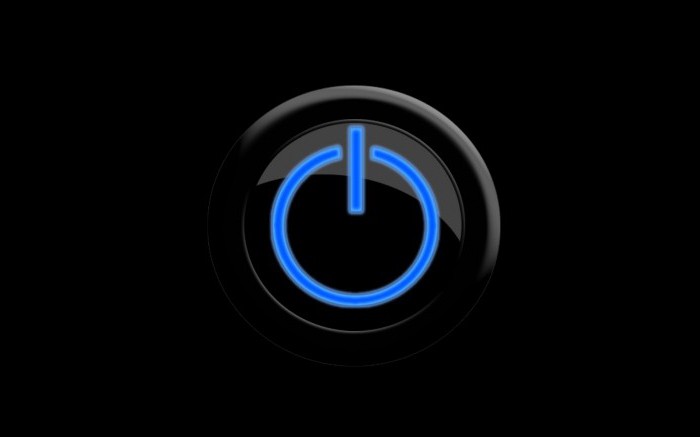
Restart your computer or even shut it down for 10-20 minutes if it has been running continuously for several days. Rest is needed not only for people, but also for technology.
How can I reduce the CPU usage if the previous recommendations didn't help? Try to scan your computer for viruses. It is advisable to conduct a full scan and use live distributions of antivirus applications, for example, kureit, for this operation. After scanning, delete all infected files.
Check your hard drive for errors. In Windows, this can be done using special tools. The easiest way is to open a command prompt and enter chddsk C: / f / r there.
Task Manager
How can I reduce CPU usage with Task Manager? Press ctrl + shift + esc on the keyboard. The screen displays Go to the Processes tab. Here, in front of each application, information will be shown about how much RAM it consumes, how much it loads the central processor, and a few more columns.
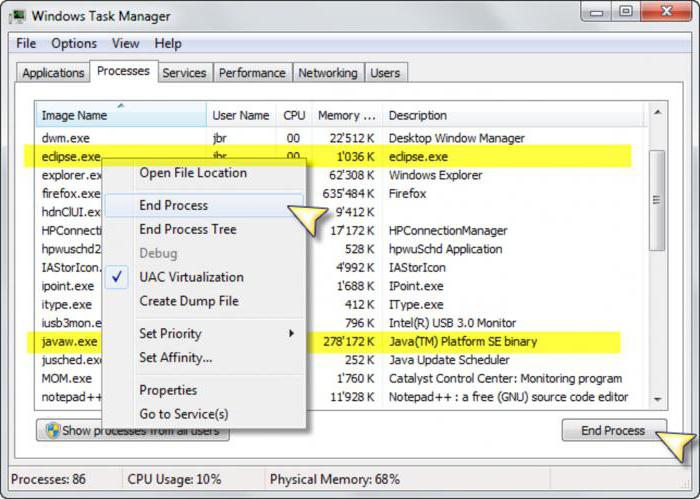
To terminate an especially demanding or frozen application, left-click on it, and then answer yes to the question of whether to close the program. If some processes are not visible in the task manager, it means that it is running in user mode, not administrator. Move the cursor to the button "Show processes of all users" and click on the left mouse button.
How to reduce the CPU load on Windows 10? Follow the same guidelines. The only difference is that after click on the more details item.
Unstable operation of computer games

Many people like to spend their free time playing computer games. However, most 3D applications today require powerful hardware. Because of this, an outdated CPU is almost always 100% loaded in games. The easiest and most effective way to fix the problem in this case is to upgrade your computer. If the upgrade is not possible for some reason, check out the most popular tips on how to reduce the CPU load in games:
- Disable anti-aliasing, SSAO and lower the graphics quality in the 3D application settings.
- Turn off the sound in the game itself.
- Set the high performance mode in the graphics card driver configuration utility.
- Disconnect the internet.
- Close your antivirus screens, but remember that this will compromise security and a PC game may not be worth the risk.
Sometimes it is worth trying to use third-party software, for example, an application or its analogues, since even a novice user can reduce the load on the CPU with the help of such tools. Such tools change the priorities of processes, temporarily suspend their work, and clean up RAM, which has a beneficial effect on performance.




