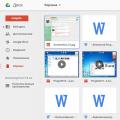How and where to store your data? Some use flash drives, others buy in batches hard disks and sets up their own home storage facilities, but there is an opinion that the safest place to store data is the cloud. And this opinion is fully justified.
On this moment cloud storage providers offer you the most advanced solutions in terms of your data security and management. Of course, you can make such loud statements as much as you like, but here are the arguments:
Data in safe hands
What is the user worried about? About personal data: card and phone numbers, information about actions, and so on. The cloud is like the Presidential Administration: a lot of security, CCTV cameras and locks.
No matter how far away the boss’s laptop with the data of all employees is, it is still easy to get to it by hacking the network to which it is connected. Now conclude why a cloud protected and scanned 24/7 by various security tools is more reliable than your physical media.
All data in the cloud is carefully encrypted, so even after gaining access to it, an attacker will have to deal with this:
Cloud backup is automatic and permanent, so even the angry “young lady” you broke up with yesterday is not able to destroy your collection of German films, which you have been cataloging since the distant 90s.
Security at your fingertips
If you, for example, are a software developer and develop your own application, then you probably update it often, because without updates it becomes dead weight. Each new version involves debugging the code, and during this very important process, vulnerabilities appear that can give an attacker access to your users' personal data. The cloud can solve this problem thanks to its features:
- The administrator can define the rights and roles of each user who works on the project
- Automation of some processes eliminates the human factor: accidental or intentional damage to release code
- Various utilities like Amazon Inspector scan your system 24/7 to find flaws
- Any actions are secretly recorded in a log file - total control is ensured
Google reads my emails!
Numerous rumors that Google and Amazon employees gather at a round table every day and begin to read users’ private messages are nothing more than rumors. That's not why companies spend millions of dollars maintaining cloud infrastructure.
All files are stored on several hard drives, which are restored independently. Moreover, one file can be split into parts on different disks.
In the end, the advantage of the cloud comes down to the minimal impact of the human factor, which already guarantees impeccable security. Think for yourself, who is more likely to fail, yours? hard drive or an entire cloud system in which such disks are used as consumables and are they constantly updated?
The idea of cloud storage is brilliant. Instead of storing data locally on the devices you use, external drives and home network storage and fiddling with access, synchronization and backups, users over the Internet transfer files and folders to service data centers and have no worries. Access is provided from an application or client program, wherever the user is - you just need to enter a password. There are no problems with storage space: the services offer up to 30 TB, and there is no charge for the initial period of use.
And yet there is a fly in the ointment, because of which all the beauty of using clouds is forgotten. Users transfer their data into the wrong hands: photos from their last seaside vacation, or a video from a wedding, or personal correspondence. Therefore, in this comparison, we focused on the security of ten cloud storage services: IT giants - Apple, Google, Microsoft, Amazon, two hosting companies - Box and Dropbox - specializing in cloud storage, as well as two service providers from Russia - Yandex. and Mail.ru.
Plus a billion users in five years
Back in 2015, the number of cloud storage users was about 1.3 billion. By 2020, there will be 1 billion more users.
Data traffic - three times more
In 2015, cloud storage users transferred an average of only 513 MB of data per month. By 2020, the volume will triple.
 Functionality: can you trust advertising?
Functionality: can you trust advertising?
Vendors, of course, know that users place a high value on security and must accommodate their requirements. A quick look at all the offerings gives the impression that cloud services use the highest security standards and providers go to great lengths to protect their customers' data.
However, upon closer reading it becomes clear that this is not entirely true and the standards are not always new. Service providers are far from fully exhausting their options for secure data storage, and “ high level security”, “SSL protection” or “secure encryption” are nothing more than slogans that take advantage of the fact that most customers do not have special knowledge in security matters.
Network memory capacity
Cloud storage services lure customers with free offers. The volume can be increased for a fee. 
TLS is not everything
“SSL” and “HTTPS” are popular and well-known security abbreviations. But we shouldn’t let our guard down. This type of encryption is a necessity, but does not guarantee exceptional data security. Cryptographic TLS protocol(Transport Layer Security), which officially replaced SSL 3.0 (Secure Sockets Layer) in 1999, provides secure communication between a cloud storage website and a client program on your computer or application on your smartphone.
Encryption during data transfer is important primarily to protect incoming metadata. Without TLS, any attacker can intercept the transmission and change the data or steal the password.
We tested cloud storage using the comprehensive testing tool Qualys (sslabs.com/ssltest). All suppliers use current version TLS 1.2 standard. Six of them prefer 128-bit AES encryption, four prefer the more powerful AES 256. Both of them are satisfactory. All services are activated additional protection Perfect Forward Secrecy (PFS - “perfect forward secrecy”) so that the transmitted encrypted data cannot be decrypted even later.
HSTS (HTTP Strict Transport Security) - another security mechanism that protects against downgrade attacks - is not used by most vendors. The entire list, that is, TLS 1.2 with AES 256, PFS and HSTS, is only available from Dropbox.
Double access protection
Access to personal data must be protected by two-step verification. In addition to the password, Amazon requires a PIN code that is generated by the application.
 Encryption on the server is a matter of trust
Encryption on the server is a matter of trust
Another one standard function, in addition to secure transmission, is data encryption on the supplier's server. Amazon and Microsoft, unfortunately, are exceptions to the rule by not encrypting data. Apple uses AES 128, others use the more recent AES 256.
Encryption in data centers is not a novelty: if attackers, despite all security measures, still manage to steal user data, they will still need the key - unless they resort to extortion. And this is often where the problem arises: this type of encryption is a very dubious solution if the vendors hold the keys to your data.
That is, some administrator cloud service can easily view all your photos at any time. If it’s hard to believe, maybe the option of investigators having access to the data will be more convincing. Of course, suppliers do their best to demonstrate a serious attitude to the matter, but clients have to overcome themselves and show trust, since in this way their data is not completely protected.
 Dropbox provides security with 256-bit AES encryption at rest and SSL/TLS during transfer
Dropbox provides security with 256-bit AES encryption at rest and SSL/TLS during transfer No end-to-end encryption
So, most services ensure the security of user data by protecting the transmission and encrypting it on the server, and all participants in our comparison that encrypt user data have keys. None of the services use end-to-end encryption. Its fundamental difference from encryption during transmission and on the server is encryption from the very beginning.

End-to-end implies encryption locally on the user’s devices and transmission in this form to data centers. When accessing data, it is returned back to the user in the same encrypted form and decrypted on his devices. The point is that the user, firstly, sends data exclusively in encrypted form, and secondly, does not issue any keys to the supplier.
That is, even if the administrator is burning with curiosity, an attacker steals the data, or the investigative authorities need to disclose it, they will not succeed.
The implementation of the so-called “zero knowledge principle” is closely related to permanent encryption.
Translated into simple language, its essence is as follows: no one but you knows how to decrypt your data. No cloud storage provider receives information that can be used to decrypt encrypted data - you didn't tell them anything, they have "zero knowledge." To do this in practice is difficult and quite inconvenient, and the participants in our comparison according to this criterion cannot provide us with anything.
No two-factor authentication
It is obvious that suppliers are concerned with the security of their customers' data, but for some reason they do not fully think through the action plan. Access to data stored in the cloud is effectively protected by two-factor authentication. Its essence is as follows.
To successfully complete the login process, it is not enough just a username and password - you also need a PIN code, and not a permanent one, as, for example, for a bank card, but generated by an application on a smartphone or sent via SMS to the phone. Typically such codes are valid for 30 seconds.
The user needs to keep at hand a smartphone linked to account, and when logging in, after the password, enter the received code. Domestic suppliers this simple and effective method they do not offer protection, unlike the Internet giants, as well as the “narrow-profile” Box and Dropbox.
Actual cloud storage speed
We measured cloud storage speeds over cable (up to 212 Mbps), DSL (18 Mbps) and LTE (40 Mbps). The diagram shows average speed for all connection methods.
 He's his own cryptographer. Boxcryptor encrypts files on the device and provides convenient management of cloud storage accounts in one window. Users can choose whether they want to manage the key themselves or not
He's his own cryptographer. Boxcryptor encrypts files on the device and provides convenient management of cloud storage accounts in one window. Users can choose whether they want to manage the key themselves or not Location is also an important aspect
Despite all efforts, at home it is impossible to achieve the level of security that a cloud data storage service offers in a data center, and this is a powerful argument in favor of cloud storage. You can see this by looking at their equipment. All providers except Dropbox, even for free offerings, are certified international standard ISO 27001.
The location of data centers also plays an important role. The servers of Amazon, Google and other companies are located in the United States and are subject to American laws. Servers that are located only in Russia, for example, Yandex and Mail.ru, respectively, are subject to Russian laws.
 To avoid interfering with other programs, Dropbox uses automatic restrictions in the client
To avoid interfering with other programs, Dropbox uses automatic restrictions in the client Conclusion: there is room to grow
The cloud storage services that we reviewed offer only a standard set of security options. It makes no sense to look for End-to-end or Zero knowledge encryption. All services provide data transfer protection, but Amazon and Microsoft servers do not provide encryption.
But data centers meet high requirements information security. At the same time, the comparison did not reveal cloud storage with ideal protection.
The advantages of Russian suppliers lie in location, but the most simple methods They ignore protections like two-factor authentication. It is up to you to ensure ongoing data protection yourself, even if this means high costs and complex management.
Users and businesses will continue to move away from bulky and expensive servers and instead choose the cloud to store files. Given the variety of storage options available, you should choose carefully.
Lifehacker suggests paying attention to services that provide maximum free space with reliable data protection and high-quality service. Prices shown are for starter plans only.
- Price: 2GB free, 1TB for $8.25 per month. The standard Dropbox Business subscription costs $12.50 per month per user.
- Applications:
- Russian language support: There is.
Initially, this cloud storage giant only gives you access to 2 GB of free space. But it can be expanded up to 16 GB without much difficulty: just link your accounts to in social networks and offer a referral link to several friends.
A Dropbox Business subscription allows you to use your corporate account for collaboration, and also gives you unlimited space for your personal account. Moreover, you get a number of advanced features like file recovery and customization of access levels.

- Price: 15 GB free, 100 GB for 139 rubles per month.
- Applications: Windows, macOS, iOS, Android.
- Russian language support: There is.
One of the most obvious options for owners of devices running Android control, since the application is initially installed on smartphones and tablets based on Google OS. However, due to the considerable amount of free storage, the service may also be attractive to owners of other devices.
Among the disadvantages is that the interface of the browser version is not the simplest. But Windows users and macOS can download a much more convenient application.
3. Mega

- Price: 50 GB free, 200 GB for 4.99 euros per month.
- Applications:
- Russian language support: There is.
Another service with a generous free plan and an interface that supports drag-and-drop files. Mega has a convenient mobile app for downloading files, as well as desktop clients for synchronizing them.
According to the company, all data is encrypted on your device before it ends up on the servers. Source Mega client is available on GitHub and can be reviewed by any expert. Therefore, the statement inspires confidence.

- Price: 10 GB free, another 10 GB for 30 rubles per month.
- Applications: Windows, macOS, Linux, iOS, Android, LG Smart TV.
- Russian language support: There is.
The cloud from Yandex works quickly and stably, and is constantly acquiring new functions. The service has high speed synchronization The platform's capabilities are built into some third-party applications.
Despite the presence of clients for all popular desktop and mobile platforms, the Yandex.Disk browser interface is also very practical. The service also has very good opportunities to expand space through partnerships with companies. For example, if you are a Muscovite and use the OnLime tariff plan from Rostelecom, then the disk capacity increases by 100 GB.

- Price: 5 GB free, 50 GB for 140 rubles per month, 1 TB for 269 or 339 rubles when you sign up for a personal or family subscription to Office 365, respectively.
- Applications: Windows, macOS, iOS, Android, Windows Phone, Xbox.
- Russian language support: There is.
The former SkyDrive is built into the standard Windows Explorer 10. There is no need to download the application - everything is already downloaded for you.
The operating system's built-in Photos app can use OneDrive to sync all your pictures between devices.
When installing a client for macOS, there are some things to consider: positive reviews about him.
In addition to the regular pricing plans, Microsoft has Office 365 Personal and Office 365 Home. Both subscriptions include 1 TB of cloud storage, full versions Office applications for Windows and macOS and a whole host of other benefits. The second option gives 1 TB to five users at once.

- Price: 8 GB free, 64 GB for 69 rubles per month.
- Applications: Windows, macOS, Linux, iOS, Android, Windows Phone.
- Russian language support: There is.
The closest analogue of Yandex.Disk in terms of available opportunities, web version interface and supported platforms. Loses to its main competitor due to its extensive referral program. Among the advantages is a larger amount of free storage.
Among other things, the service has a tool for quick creation and saving screenshots to the cloud.

- Price: 5 GB free, 50 GB for 59 rubles per month.
- Applications: Windows.
- Russian language support: There is.
5GB of free space may not be enough, but iCloud is the most convenient way Back up photos from iPhone.
The service is integrated into the Finder program on macOS - the desktop of all MacBooks. Documents created through office suite iWork are also saved in iCloud and can be synchronized between devices. The platform also has an official client for Windows, with which you can keep files on your PC up to date.
8.Box

- Price: 10 GB free, 100 GB for 8 euros per month. Business subscription costs 12 euros per month.
- Applications: Windows, macOS, iOS, Android.
- Russian language support: There is.
The platform quickly gained popularity and is supported by a number of popular work services, such as Google Docs and Office 365. Box desktop clients allow you to not only synchronize, but also edit files.
The company is actively promoting business subscriptions. It is the one that appears in the center of the screen when you click on the registration button. Tariff plan Gives you access to advanced collaboration features and unlimited cloud space.

- Price: free setup and usage, space prices vary by hosting providers. Nextcloud Box costs 70 euros.
- Applications: Windows, macOS, Linux, iOS, Android.
- Russian language support: No.
The company itself is not a cloud storage provider, but does offer free software for setting up the cloud on your own server. The main advantage of this option is speed. You can also enable encryption and not worry about files leaving your home network.
If you do not have experience in setting up servers, you can buy a pre-configured option - Nextcloud Box. Inside the device - HDD for 1 TB. It easily connects to an inexpensive single board computer. True, in order to get your hands on a mini-server, you will have to use the services of third-party companies: there is no direct delivery to Russia and the CIS countries.

- Price: 2 GB free, 250 GB for $9 per month.
- Applications: Windows, macOS, Linux, iOS, Android.
- Russian language support: No.
Another English-language platform that has long operated under a zero-knowledge protocol. It was implied that the company interacts with user data without disclosing its content in any way. Recently it turned out that there are some caveats here, and SpiderOak abandoned its main feature. But this did not stop us from striving to provide files.
The repository has clients for all popular desktop and mobile platforms. You can use the web client, but for privacy advocates this is the least preferred option since it exposes your password to SpiderOak employees.

- Price: 5 GB free, 2 TB for $52.12 per year special offer, then - 69.5 dollars.
- Applications: Windows, macOS, Linux, iOS, Android, Windows Phone.
- Russian language support: No.
The product supports constant synchronization of all your files - even those stored on network drives. The web interface allows you to share data by mail, Facebook and Twitter.
The advantage of IDrive is that files deleted from the computer from the cloud do not automatically disappear. The company also has a service called IDrive Express: if you lose all your data, they will deliver a hard drive to you for quick recovery.

- Price: 10 GB free, 500 GB for $3.99 per month, pCloud Crypto encryption price: $3.99 per month.
- Applications: Windows, macOS, Linux, iOS, Android.
- Russian language support: There is.
The service has restrictions on the speed of downloading files, but there is no limit on their size. The storage can be used from any platform - through an application or website.
The company is registered in Switzerland, a country known for its strict privacy laws. For an additional amount, you can use the pCloud Crypto service to encrypt individual files.
None digital device: computer, laptop, tablet, smartphone do not provide absolute reliability. The nature of failure situations is different: physical failure, software failure, actions of a blocking virus. The result is the same - loss of user data. How to protect valuable photographs, documents and ensure their safe storage - in this article.
How to make and where to store backups
Backup helps reduce the likelihood of losing user data. Modern operating systems offer advanced standard utilities to take a snapshot of important system and user files.
First, let's figure out what data needs to be copied to the copy. Users are not recommended to archive:
- Files larger than 100 MB: films and videos, distributions of games and programs. All this can be downloaded again if necessary.
- Music, with the exception of rare recordings that make up the diamond collection of real music lovers. The media library of most users includes songs, downloading which again is not a problem.
- Game and program filesinstalled on your computer and their distributions. After a complete system reset, you download installation file application and install again. According to experienced system administrators, a “clean” installation is even useful for a number of programs.
- Important documents.In principle, it is difficult for the user to draw the line between valuable and useless text files and presentations stored on its disk. For this reason, it is easier to organize a full backup of the Documents folder.
- Personal Photos.Photos are stored on external drives, optical disks, which have replaced family paper photo albums. With development network technologies Users increasingly trust cloud storage. They are reliable, do not require maintenance costs and are accessible from any device connected to the Internet.
- Working files in other formats.Specialists in certain fields: artists, musicians, designers and builders, should organize a backup of their work files if they work on them on a home computer.
For creating backup are used:
- Physical copying of a documentor photos to the cloud or external storage. The action is performed manually by the user or trusted by the scheduler Windows tasks for automatic launch according to schedule.
- Staff program operating system computer. In Windows 7, 8, 10, the backup utility is combined with a file version control mechanism, which is convenient.
- Third party program. The developers are trying to create an interface that allows you to quickly master all the features and make backups as quickly as possible.
To store a backup copy, use:
- External drives with USB connector.This is the most affordable way storage with a low price per megabyte of information. If there are few files, a 32 GB flash drive is enough. External HDDs are intended for large volumes.
- Optical discs CD or DVD. To reduce storage costs, users use rewritable media. The advantage of this method is a certain reliability and the ability to compactly store copies in a safe or fireproof cabinet.
- Cloud storage.Convenient if your computer or laptop is connected to broadband Internet. Ensuring safety using this method will be discussed below.
It is not recommended to store copies on the same drive where the files themselves are stored. If the drive fails, you lose everything.
How to properly organize file storage
Do not store data on the system drive
The most common mistake users - creating a Documents folder directly on system disk. This method of storing data entails two problems:
- If the system is completely restored, the user's personal data will most likely not be saved.
- If the system partition fails, user data is also affected.
Move documents to another section. To do this, right-click on the folder and select Properties. Switch to the Location section and specify a non-system drive partition for storing files.
After clicking the Move button, the system will copy all your data to the new partition.
On most personal computers and laptops, the system partition is designated by the letter C:.
Don't put files on your desktop
Having received new file via the Internet or using a flash drive, users transfer it to the system desktop. This makes it difficult to organize backups and reduces the available space on the system disk.
Copy the file to the Documents folder and create a shortcut on your desktop. To do this, press the right mouse button. Select Send to, Desktop (create shortcut).
Distribute existing files (not shortcuts) on the Desktop into folders: documents, images, and so on.
Separate temporary and important files into folders
Another popular mistake is putting documents and photos in one folder. Under really important files It's worth creating a separate folder. This will reduce the size of the backup and speed up its creation.
Most backup utilities allow you to fine-tune the items being processed and selectively restore them if necessary. In addition, highlighting separate folder will allow you to assign an access level to it, which is important on a public computer.
Don't store movies after watching them
Large files take up disk space and make backups difficult. Make it a rule to copy them to external media or cloud storage and then delete them from local storage.
Setting up backup in Windows 7, 8, 10
System files are archived by the operating system itself. A full backup will take up a lot of space and has minimal chance of restoring the computer's functionality. In critical situations it is easier to perform full reset systems that save user data. In Windows 10, the recovery image is stored on an independent partition on the drive personal computer or laptop.
Let us make a reservation that in this article we are considering the needs of ordinary users. System administrators consider backup of system files mandatory. This allows you to bring the server back to life in a matter of hours, without lengthy reinstallation of the software.
In Settings, find Update & Security and click Backup. Go to Archiving and Windows recovery 7.
Select the backup setting as shown in the figure.
Specify the drive and the partition on it that will be used to store backups.
As can be seen from the figure, the system automatically detects only non-system volumes for recording backups. You can specify an external drive, another partition of the main HDD, or an optical disc writer.
In the next dialog box, take control of the backup files.
And turn off backups of movies, music and other unimportant data. For example, only Documents are left.
In the next window, the schedule for creating backups is configured and the procedure itself starts.
This configuration option works starting from version 7 and allows you to specify a network storage for storing copies. Windows 10 has another method. When using the new Windows 10 backup tools, follow these steps:
Select an external drive with enough free space.
Click Other options and configure the backup schedule.
Additionally, the storage time for backups can be configured from 1 month to 2 years. By default, old copies are not automatically deleted.
To configure folders to be backed up, add them using the Add folder button in the “Back up…” list. To exclude - in the “Exclude...” list.
Attention! When setting up backups, exclude folders created by clients cloud storage. They are already synchronized with network drive, no additional archiving is required.
When connecting an external drive, use fast USB ports 3.0 blue. This will speed up the process of creating backups.
How to restore a file from a backup
Benefit of setting up a backup using Windows 10 - the ability to restore any version of a document or photo. In the right-click context menu, select Restore previous version.
If a document or photo has been deleted and cannot be restored from the Recycle Bin, go to the Backup Options section of Settings and select Restore files from current backup.
The navigation buttons move the copy point forward and backward along the timeline. The green arrow button restores the selected file to the folder from which it was deleted.
How to encrypt a backup
Standard Windows 10 archiving tools do not encrypt data by default. Before sending it for storage in cloud storage, the folder must be packaged and a password must be set.
Let's give an example using WinRAR. Right-click on the folder with backup copies context menu, select Add to archive.
Set a password and pack the data.
In this form, the copy can be safely stored anywhere: in the cloud, on network storage, on a flash drive.
How to use cloud storage for backup
Cloud storage allows for at least three scenarios that are convenient for performing regular data backups.
Working with storage files locally.Most online storage services offer client applications for your computer and smartphone. In the created local folder, files are automatically synchronized with the storage. All that is required from the user is to store his documents in these folders.
If the system crashes or the local drive is physically damaged, you install a new drive, restore the system, and log in to the cloud again. All files on the computer from the synchronized folders will be restored without user intervention.
Sync backups with cloud drive.Another scenario for using network storage is as a drive for storing backup copies performed by the system software or special programs.
Install client program cloud storage and create a synchronized Backup folder. When setting up a backup, specify the path to it in the form “D:\YandexDisk\YandexDisk\Backup”. Please note that such a synchronized folder must be placed on another, not system partition. Backups will be regularly copied via the Internet to Yandex servers.
Storing backups on a cloud drive.If the user does not want to waste valuable space on the local drive for storing backups, it is necessary to use third party program for direct access to network storage. This option is offered by Handy Backup for Yandex.Disk (free version), Acronics True Image and a number of others.
With this option, the backup copy is immediately sent to the cloud and is not stored on local disk. This method can be used for regular copying to a network of copies of important files.
Please note that when using cloud storage to perform backups, you must ensure sufficient free space in the cloud or reduce the number of files copied, leaving only the most important ones.
Windows Backup Utilities
To make the procedure for creating backups easier and faster, you can use third-party programs. The most popular:
Acronis True Image. After installation, the program prompts you to select a storage location for copies.
A schedule is also configured to perform scheduled backups.
The advantage of the program for an untrained user is that all operations are performed independently and most of the settings “out of the box” work correctly.
Acronis True Image 2018 will protect you from ransomware/encryptors and loss of important data in other cases. There is a creation function bootable flash drives For full recovery computer in case of system failure.
Handy Backup for Cloud. The utility is distributed free of charge, but registration is required. The key will be sent by email. The wizard will allow you to quickly perform the desired operation: create a backup copy, restore it, or synchronize files.
And connect to your cloud storage in the next step. Please note that backups should be stored on the cloud in encrypted form. To do this, at the fifth step of the wizard, check the Encryption box.
Copies can be compressed using the built-in zip archiver to reduce the space they take up. external storage or in the cloud of space.
Handy Backup allows you to configure a schedule, events for starting backups, and different backup options: incremental, full, differentiated. More more features in the paid version.
Iperius Backup FREE. Free version powerful backup tool for computers and laptops running under Windows control 8 and 10. A completely Russified user interface facilitates quick development of functions and capabilities.
When setting up folders to be backed up, you can set a filter for size. If by chance there is a 3.5 GB movie in the Documents folder, Iperius Backup will automatically skip it and will not increase the size of the backup copy.
Attention! Cloud backup is only supported in paid versions Imperius Backup utilities. In the free version, you can select storage located in local network, ftp server or external drive.
Backup Software for Linux
For operating room Linux systems there are also a number convenient programs to backup important data. Here is a list of these applications:
Rsync. The utility is intended for experienced users. Operates from command line. Used to create powerful scripts that automatically perform all necessary backup operations. It has GUI Grsync.
Fwbackups. Free utility, which has versions for Windows and Linux. The utility code is open source. As a plus, experts note a simple graphical interface with settings accessible to untrained users.
Web giant Google provides many great features in its cloud storage. Google says it's safe to store your data with them. Even if your computer, tablet or phone fails, the data on Google Drive are safe. The company also claims that files stored in their data center cannot disappear.
To use Drive, you need a Google account. Creating a Google account couldn't be easier. Google will prompt you to create a strong password. The password must contain at least 8 characters. However, there is no requirement for case-sensitive or varied letters and numbers when registering with Google. Although this could improve security.
Protecting your Google account is a fundamental step in keeping your Drive storage secure. Google offers two-step verification (two-factor authentication) in order to increase the security of your account. Once you enable this feature, every time you log into any of the Google services you will need to enter an additional code. After entering the correct username and password on the Google account page, you will receive an SMS with a verification code on your mobile phone. You will be able to log into Google only after entering this code. Thus, two-step authentication can make Google Drive more secure from hackers. You can also receive such codes using smartphone apps.
Google account has a security question and typing option email address or phone number for account recovery, and this will also allow you to regain control of your account in the event of a hack. You also control the apps you sign into with your account. Browsing history, IP address, and device information are also available so you can track activity on your Google account.
Encryption is simply vital for any cloud service. Although Google Drive uses HTTPS, it does not provide its own file encryption service. So if you want to encrypt your files, do so before sending them to Google Drive. You can use Boxcryptor for free to secure your cloud files.
Google Drive offers a range of custom sharing options. Using these settings, you can control who can access files, who can download them, edit them, etc. You can view file versions on Google Drive. So if you need a previous version, you can get it by right-clicking on the required file and selecting the ‘Manage Versions’ option.
It may be noted that the security of Google's online storage service depends on the security of your Google account. If you can protect your Gmail ID accounts, then you can safely count on reliable file protection on Google Drive.
Microsoft OneDrive
Cloud storage OneDrive from the most powerful software developer Microsoft. To use OneDrive, you must have a Microsoft account. Visit Outlook.com to open a new Microsoft account. During the subscription process, Microsoft takes a number of robust security measures to protect the consumer from hackers. Microsoft prompts and requires input complex password, consisting of at least 8 characters with case-sensitive letters. All this is done for the sake of safety.
The security of OneDrive depends on the security of your Microsoft account. So if your Microsoft account is secured, it also keeps your OneDrive space secure.
Microsoft takes account security on Outlook.com very seriously. To create an account, you need to go to the “Account Settings” option and confirm your identity there using two-step authentication. For account settings, this feature is enabled by default.
Microsoft's two-step verification has more functionality than Google's similar feature. However, you can safely trust both services.
OneDrive uses an HTTPS connection to operate. ‘Recent activity’. From there, you can also manage apps that you've authorized for use with Outlook.com.
OneDrive offers a free file history view for office documents. ‘ Previous versions’ other file formats are available for business-level users. So if you make changes to Office documents, you can view the previous version for free in OneDrive. OneDrive files are not accessible without your permission. Despite this, OneDrive does not encrypt files uploaded to its server. Thus, you can ensure a higher level of security for your data by using third-party encryption services, for example, Boxcryptor.
Dropbox is one of the most popular online storage providers. It is used for both personal and commercial purposes. Dropbox is exclusively cloud storage. So all their energy is concentrated on the cloud..
Dropbox says data security is their top priority. When subscribing to Dropbox, you will notice that the process is quite simple and fast. You will need to enter your name, address Email and password. The account creation page will prompt you to use a strong password. However, there is no obligation to maintain a certain level of security.
Subscribing to Dropbox may not require immediate email verification, but you will need to verify your email in order to seamlessly share files. All these options will be available as you use the service.
Dropbox offers a file version feature so you can revert to an older version of the files you need. If the file was edited and later you needed to get its previous version, just right-click on new version file, and select the "Previous Versions" option from the context menu.
Your Dropbox account comes with a range of additional security features. You can also use two-step verification, which requires you to enter a unique code every time you sign in to Dropbox. This code can be received on your mobile phone. You can also get the code through a smartphone app. Either way, two-factor authentication can significantly increase the security of your account.
The Dropbox Security Settings page also allows you to monitor and manage connected devices, browsing history, linked apps, and more to prevent unauthorized access.
Dropbox uses an HTTPS connection on its website and during data transfers between you and cloud storage. You can control access to files using data sharing options.
Dropbox itself does not provide the option to encrypt files before uploading to their server. Dropbox says it encrypts files during transfer and at all other times. However, you can encrypt files before sending them to Dropbox. There are a whole lot of tools for this. Boxcryptor is one of them. It uses industry standard "AES-256 bit" encryption technology to further enhance the security of your files.
Copy is one of the most popular cloud storage services, competing with Dropbox, Google Drive, OneDrive, etc. The service also offers a referral bonus through which existing users can increase their free storage. The registration process for Copy takes just a few seconds. You will be asked to provide a name, email address and password. During the registration process for Copy. All that was indicated regarding the password is that it must consist of at least 6 characters.
Copy.com uses a secure HTTPS connection during data transfer between the user and its server. The company also claims that they store data in an encrypted format. But despite this, you cannot encrypt data on Copy.com yourself. But no one has canceled third-party services for encrypting data before sending it to Copy. So you can safely encrypt your files first, and then send them for storage to Copy.
Copy.com does not offer two-step verification, which plays a very large role in maintaining account security. Hopefully they will start offering this valuable option soon.
Copy has a file history check feature that allows you to get previous versions of your files. Unfortunately, Copy.com does not have an option to view your account history.
Despite its excellent user interface and functionality, Copy still lacks some essential features.
Mega service, which is known for its confidentiality. Mega was founded by Kim Dotcom. The service provides each new user with 50 GB of free space. To register with Mega, you need to provide basic information such as name, email address, password, etc. Mega requires you to use a strong password. If the password is not strong enough, you will receive the following message: ‘your password is not strong enough to continue’.
Mega uses an HTTPS connection and client-side encryption technology. This means that locally encrypted information will be sent to Mega. When downloading information from the service, it is decrypted. According to Mega's security help page, your files cannot be read on the server. The company strongly recommends not to lose your password. The Mega password is not only a password, but a code that opens the main decryption key. Mega claims that it is impossible to recover the password on the service. If there is no backup copy of the main decryption key, then all data stored on the service server will be lost.
However, there are reports that Mega's browser-based encryption system has certain weaknesses.
Mega offers excellent security features, but, unfortunately, the service does not have file version history. Can be restored deleted files using the 'SyncDebris' application from Sync Client, or from the 'Rubbish Bin' folder on Mega. To monitor activity, Mega provides a browsing log option and an application management option.
What's interesting is that Mega doesn't have a two-step verification option, which would greatly improve the service's privacy and security efforts.
This section took a detailed look at the available security features of popular cloud storage providers such as Google Drive, Dropbox, Copy and Mega. When it comes to security, they all have their own and special offers. Now let's see what basic security features these services offer. Below is an easy-to-follow checklist.
Password Strength Requirement: Google, Microsoft and Mega require you to use a strong password. Dropbox and Copy are more flexible in this regard.
Email address verification requirement: All services sooner or later require you to verify your email address.
Two-step verification: Google Drive, OneDrive and Dropbox provide two-step verification. Copy and Mega do not currently provide this option.
Client-side encryption: Only Mega offers client-side encryption. This is done from the device from which the files are downloaded.
Server-side encryption: Dropbox, Mega and Copy store files encrypted on their servers. Where you can use local encryption to avoid risks.
Using a secure connection (HTTPS): All of these providers use a secure HTTPS connection. However, Mega gives users the option to disable it (optional).
Usage security questions to verify users: Google Drive has this option available. OneDrive, Dropbox, Copy and Mega do not currently use a security question.
From the above, it is clear that Google Drive provides almost all security features except encryption. Microsoft OneDrive and Dropbox follow closely behind. Mega provides sophisticated security such as encryption, but the service does not have two-step verification. Copy needs to work on turning its great cloud storage experience into a more secure environment with two-step verification, password strength requirements, and other innovative security systems.