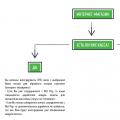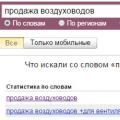Firmware from thor2002ro v10 Jelly Bean (Android 4.2.2)- Again he will delight us with his innovation. Now you can enjoy the latest version Jelly Bean (Android 4.2.2) on your favorite devices. Firmware was collected from the base Cyanogenmod 10.1... For enemy phone interfaces, there is an option to switch to classic tablet status bar options. Bet, check, test and enjoy!
Firmware(release from 04/07/13) from thor2002ro v10
Features: Based on CM10.1.
Auto mount NTFS.
Exfat automount mode (experimental).
Phablet / tablet mode.
Latest Apps using memory.
Notification settings menu.
Custom dpi settings without affecting GAPPS.
Navigation by gestures.
Hardware rotation lock.
Full hw codecs.
Rotation with volume keys.
Support for sound usb audio cards.
New kernel 7.3.7 (3.7.8-T28).
List of supported USB 3G modems: ZTE MF 639 (you may need to enable roaming to get working data)
Alcatel X225L
Vodafone K3765-H
Vodafone K3715
Vodafone K3565
Huawei E153
Huawei E156G
Huawei E160
Huawei E161
Huawei E169
Huawai E170
Huawai E171
Huawei E173
Huawei E180
Huawei E181
Huawei E220
Huawei E270
Huawei E1550
Huawei E1552
Huawei E1692
Huawei E1750
Huawei E1752
Huawei E1762
Huawei E1820
Huawei E1823
HUAWEI K3520
HUAWEI K3565 -Rev 2
What to launch: The dock has not been tested.
List of changes v10: - Synchronization with cm10.1.
- New core t28.
- Round-robin control.
- A few more settings options.
Installation order: Installing the firmware.
Installing custom GAPPS.
Reboot.
How to turn on the tablet interface: 1. Settings -> System -> Status bar -> Tablet UI -> Check the box.
2. System -> Hardware buttons -> On. custom actions -> Check the box.
3. System -> User interface -> Dual pane preferences -> Always.
4. Settings -> Desktop-> Main screen-> Search bar -> Uncheck the box.
5. Settings -> Desktop -> Bottom panel -> Show dock -> Uncheck the box.
6. Long press on the desktop -> Actions -> Applications-> Move it to the right corner: LOL:
7. Everyone!
How to enable developer and performance options: 1. Settings-> About Tablet PC -> Tap on the build number several times until they appear :)
2. Everything!
Firmware: Firmware v10 http://d-h.st/JsA () (set as described below)
Firmware v9 http://d-h.st/TTY () (set as described below)
Firmware v8 http://d-h.st/dYl () (set as described below)
Firmware v7 http://d-h.st/c3P () (set as described below)
Firmware v6 http://d-h.st/1GW (Tegraowners_JB-MR1_ROM_v6t2.zip) (set as described below)
GAPPS for v6 (updated 12.12.12) gapps-jb-20121212-signed.zip (flash without wipe)
Custom GAPPS for v7 - v10: http://d-h.st/jmD () (flash without wipe)
How to flash it correctly: 1.Install ClockworkMod Recovery 1.7.3.
2. Download the firmware, copy it (without unpacking) either to your tablet or to an external microSD.
3. Turn off your tablet. Hold down the volume down button and the power button of the device until you see the CWM menu. The menu is controlled by the volume buttons, and the choice is by the shutdown button, or by the sensor.
4. Now you need to wipe the tablet. To do this, select the "Wipe menu" item, then "Wipe data (factory reset)" and confirm the selection "Yes - delete all user data" (this does NOT format the memory card, but will delete all user data (including applications) and clear the cache ).
5. Now, in the main menu, select the item "Install zip from sdcard" and then, depending on where you have the firmware, select the menu item "choose zip from sdcard" (external SD card) or "choose zip from internal storage" (internal tablet memory), select the firmware file (Tegraowners_JB-MR1_ROM_v6t2.zip), confirm the choice (Yes - Install Tegraowners_JB-MR1_ROM_v6t2.zip).
6. Everything, after the installation process is completed, select the item (+++++ Go Back +++++) and then "Power menu" and "reboot"
AOSP(Android Open Source Project) OS Android 4.2.2 Jelly bean
Description
- Pure android
- Installed Xposed- modules, what and like everything else
the sound in the headphones does not work in the radio mode Medicine ->
INSTALLATION. Availability required Root is right, extended recovery, sound mind and sober memory
1. Download programs, upload to the phone's SD card
2. Install first Framaroot-1.9.1 in the usual way[just find it on the phone and click on it].
We choose to install supersu and Faramir (if it doesn't work, then we try other options from the list) ,
reboot
3. Install Mobileunclev2.9.9 in the usual way. turn off the internet. go in. allow root rights.
press recovery.img, agree 2 times. The phone is loaded into recovery twrp... We leave from it Reboot-System
Save all content; photos, sms, contacts ... so as not to cry later
1. Copy the firmware to the root of the memory card. Firmware in ZIP archive no need to unpack!
2. Boot into TWRP (Hold down Power first and after 2-3 seconds two volume buttons or in any way, for example, via Mobileuncle)Make Backup (Save an image of the existing firmware if something goes wrong), select all items system, boot, cache, data .... select sdcard in storage. and swipe to the right to confirm (swipe to back up).
3. Go back to the menu and click Wipe> Advanced Wipe> mark with crosses
Dalvik Cache
Cache
Data
emmc
Android Secure
System (MANDATORY !!!) ... whoever does not fulfill the item and will shout about the problem, that
Sdcard - do not touch !!
Swipe to back Up
4. Go back to the menu and click Install, then select the firmware that was previously copied to the card and swipe to install.
5. Wipe cache / dalvic
6. Reboot system and wait for the android to load (at the beginning it is long)
Did you know that Android Jelly Bean 4.2.2 can be installed on your stationary computer? Learn2crack has developed an easy way to install mobile operating system on a stationary PC, and not just installing it, but also the ability to install various applications and perform all those operations that are possible on mobile device... So, let's get started, but remember that only you and no one else are responsible for the results.
Step-by-step instructions for installing Android Jelly Bean
For Android installations Jelly Bean must first be installed on your computer with VirtualBox. Launch VirtualBox and select “New”. In the dialog box, enter any name and select the OS type: Linux, and the version: Other Linux. Click “Next”.
In the new dialog box, enter the volume random access memory, it's up to you. But remember that minimum requirement for Jelly Bean: 512 MB, so it's better to install a little more. Click “Next”.
In the next window, create virtual hard disk. We choose VDI, and we say to create it fixed (fixed) or dynamic (dynamically). Here, too, do not forget that the minimum requirement is 1 GB.
After making the settings, select the virtual device and click “Settings”. In the dialog box that appears, select: Storage-> Storage Tree-> Empty. In the attributes section, select the downloaded JellyBean iso file and mark Live CD / DVD. Then click OK.

Now we run virtual machine... In the window that appears, select Install Android-x86 on HDD.

In the next window, select Create / Modify Partition.

Then create a primary boot partition and select Burn. When finished recording, click Exit.

October 29, 2012 Google presented an updated Android version 4.2. It outputs the OS to new level- an incredible feature of a significantly wiser camera appeared, typing capabilities were updated and much more. Let's consider all the changes:
Simple, beautiful, on the edge of reason - amazing camera capability "Spherical panorama" (Photo Sphere)
Top, bottom and everything around - you have never seen such a camera. With Android 4.2, you can take spherical panoramic shots so incredible that you get the impression of being in this panorama. View your spherical panoramas directly from your device, share them on Google+ to share with family and friends, or add to Google maps for the whole world to see.
See incredible spherical panoramas from photographers around the world.
Smart keyboard: gesture typing
It has become much easier to type messages on the go using Gesture Typing (gesture typing) - slide your finger over the letters you want, lifting your finger after the word has appeared. You don't need to worry about spaces - they are filled in automatically.

The keyboard can predict and predict words, so you can create entire sentences by choosing the words you want from the list.
Android dictionaries have become more accurate and modern. Now you can translate speech into text, voice typing on Android has become more perfect. You can use it even without wired connection wherever you are - voice dialing is always available.
One tablet, many users

With the new multi-account option, each tablet user will get their own space - their own account. Everyone will have their own desktop, their own screensavers, widgets, applications and games - and, of course, their own records and levels! Since Android has multitasking functionality installed, go from one account to another it became simple - there is no need to enter passwords and log out. Note that this feature is only available for tablets.
Broadcast from your phone to the big screen

Android 4.2 offers wireless connection devices to the monitor. You can watch movies, YouTube videos and anything on your computer or TV screen. The connection is made via an adapter wireless that connects to your HDMI TV is easy and simple.
Daydream

Daydream allows your device to display useful and pleasant information on the monitor in standby or dock mode. It could be yours the best photos, the latest news from Google Currents and more.
Active notifications

Android helps you keep abreast of all events, keep in touch and receive notifications. Just swipe down from the top of the monitor to see all notifications in one place. Are you late for an appointment or missed a call? You can take your own actions directly from the notification panel.
Live in the present

Google now delivers you the information you need, where and when you need it, before you ask. Google Now will provide you with a weather forecast in the morning or give you the arrival time of the next train while you are on the platform. Thanks to latest version, you will see popular places near your point of location, track parcels, receive information about new films, and much more.
Google Search update
It became easier than ever to quickly enter a query, receive and view search results. Android also allows you to make a request using your voice - it's very convenient to get instant responses on the go. The device responds to your request with a voice and opens the Knowledge Graph, providing information in an organized way so you can always get more detailed information.
Fast and smooth
We studied Android like under a microscope, so it responds to all actions instantly, smoothly and smoothly. Slide through charts and make transitions like on silk, switch apps effortlessly and turn pages like in a real book.
The sensitivity and quick response seem to allow you to touch the pixels themselves as you slide your finger across the display. Jelly Bean makes your Android device responsive to every touch of the screen and, if you do not touch it, automatically turns off to extend the time autonomous work.
Transferring photos and videos

The Android Beam option on Jelly Bean allows you to quickly share photos and videos with one touch, in addition to sharing contacts, links, YouTube video, applications and programs. Just place Android devices next to each other, press the "beam" and information from one device will be displayed on the other.
Magic widgets

Jelly Bean makes it easy and simple to personalize your display. Having placed the widget on the screen, an automatic transition is made to work with it. If the widget is too large, its size is automatically resized. Now it's a pleasure to work with your favorite applications and customize the display.
Availability
Toggle the zoom mode on and off. Visually impaired users can now triple the image on the monitor and, in this form, type text and work with the device. Blind users benefit from Gesture Mode with easy navigation and inputting information using gestures and voice. This is the new taste of Jelly Bean.
Apps on Android 4.2 Jelly Bean
The most popular version of android currently (spring 2014). She is very ascetic in terms of additions. There are only two additional versions, these are Android 4.2.1 and 4.2.2 (the most common of them). What's new? Well, if it depends on what to compare. Compared to the "troika", a lot of changes have been made, mainly aimed at tablet users (added live wallpapers, necessary widgets on the desktop and beautiful themes), in view of their rapid spread (both for users and for "tablets"). Therefore, it is not surprising that download games for Android 4.2.2 a lot of owners of both phones and tablet computers... Although programs for Android 4.2.1 are also in great demand, since this version was released earlier, there are many more devices with its firmware. the ability to create multiple user profiles to work on one device. Indeed, how could it be so before? Tablets and smartphones are essentially real computers, and already very often, not for individual use. On a PC, creating multiple users is possible on any OS. Now it is possible on android as well. Another pleasant innovation that took away the bread from the developers alternative keyboard, became a new version Google proprietary keyboard... In it, input is possible not only by pressing the keys, but also by moving your finger across the screen without tearing away. This method is often faster and easier to enter text.Last 20 Added Firmwares Android 4.2 Jelly Bean
Firmware types: Official and CustomIs not full list, but only Latest updates... For to find the desired firmware, you can enter the model of your smartphone in the search bar (top right above the menu) or select the desired brand and there already click on the photo of your gadget.