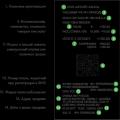Hello.
Today we will talk about free program which permanently deletes files from hard disk computer, or from memory cards and other storage media.
Permanently deleting files means deleting files without the possibility of their recovery in any way.
Those. if, for example, you simply delete files in the trash can, or even "bypassing the trash", they can be restored with special programs. Even from a formatted hard drive, experts manage to recover data.
The program can delete data in nine different ways:
- Pseudo-random, produced in one step, is fast way deletion. The essence of the method is to rewrite a random character.
- British HMG IS5, also occurs in one pass overwriting data with zero digits.
- Random- occurs in one step, it is considered a quick removal method. The essence of the method is to overwrite files with random data. This method recommended by the developers of the program.
- Russia GOST P50739-95, this method implies two passes. The first is overwriting with zeros, and the second pass is with random data.
- US Department of Defense DoD 5220.22-M (E)- includes already three steps. First, it is overwritten with zeros, then with ones, and then with random data.
- German VSITR- seven steps. Overwrites three times with zeros, then three times with ones, and once with random data.
- Canadian RCPM TSSIT OPS-II- seven steps. It differs from the previous one in that the first six passes are alternate overwriting with zeros and ones, and then with random data.
- Bruce Schneier also has seven steps. The first time it is overwritten with the value 0xFF, the second step with the values 0x00, and the next five times - with random numbers. This method is slow.
- Peter Gutman- the longest method, taking place at 35! steps. The first and final 4 steps are random data recording, and 27 times - different patterns in random order. This method of deleting data is NOT RECOMMENDED! Even Gutman himself says that overwriting with random data once is a fairly effective method of deleting files, and multiple overwriting, as you know, reduces the lifespan of a hard drive.
Unfortunately, in spite of the fact that the official website declares support for Russian among a large number of languages, I had some kind of problem with encodings that could not be solved:

In the upper part of the program window, under the inscription "method deletion", select one of the methods described above. They are numbered, so I will not translate the points, you just need to read the descriptions of the methods above.
After that, we select what we need to delete:
- Destroy File (s) - destroy the file (s);
- Destroy Folder - destroy a folder;
- Destroy Free Space - destroy free space. In this case, we mean overwriting the disk space that became free after your usual deletion of files. Here it is possible to select a disk and select the After operation Shutdown Computer option (after the operation is completed, turn off the computer).
After that, the removal operation will be performed.
Be careful, because it will no longer be possible to recover data after deletion!
A program for permanently deleting files free download
Instructions
The first way to delete files and folders without possibilities subsequent recovery is as follows:
- select the file or folder to be deleted by clicking on it with the left mouse button once;
- press the "Shift + Delete" key combination on the keyboard (on some keyboards the "Delete" button may also be called "Del");
- you will see a dialog box asking you to confirm the final deletion of the file;
- in this window, click the "Yes" button to confirm the deletion of the file, or the "No" button to cancel this process.
The second way is to disable the Recycle Bin mode when deleting files. Proceed as follows:
- highlight system folder Recycle Bin by right-clicking on it once (the Recycle Bin folder is located on the Desktop as a shortcut);
- in the action selection menu that appears, click on the "Properties" line. You will see the Recycle Bin properties window.
- in this window select the "Global" tab. There are General settings Baskets operating system;
- in the selected tab, check the box next to "Destroy files immediately after deleting them, without placing them in the Trash. "After that, all deleted files and the folders will be destroyed completely, that is, without possibilities their subsequent recovery.
If remote files and folders are already in the Trash, then for them complete destruction you need to empty the Trash. To do this, click on the Trash icon once with the right mouse button and in the menu that appears, select the line "Empty Trash". Then just confirm to empty the trash can.
Related Videos
Typically, a node is removed from the cluster in order to be redeployed, tested, or replaced. The process of removing or adding nodes must be completed before changing the quorum. For example, after you remove a node, wait until the process completes and only then perform the replacement.
You will need
- - a computer;
- - system administration skills.
Instructions
Perform a service return clusters v the initial state so service clusters you will fail. To do this, run the command "Administrator clusters", Enter the following in the Run window of the main menu: Cluadmin.exe. Call context menu on the node to be excluded from clusters server.
Select the option "Stop service clusters". If the server is the last node in the cluster, do not do this. In this case, right-click on the node, select Exclude Node. This command will return to its original state.
Before removing a node from a cluster, check with your application providers to see if these programs require a cluster removal procedure. Close all applications before doing this, as information loss may occur. When you remove the last node from clusters, Account services will not be automatically deleted. Remove it yourself from local group Administrators if no longer used.
Follow this procedure, for this you need to be a member of the Administrators group. Use the Run As command. Click on the "Start" button, select the "Control Panel" command, double-click on the "Administrative Tools" option, then - "Administrator clusters". Stopping the service clusters and removing the last node from the cluster is sometimes not possible, for example, if you are trying to remove a node from an XXX.
In this case, manually delete the service configuration clusters on this node. Enter in command line Cluster node node name. At any time you can add a remote node, or create a new one. To return services clusters to its original state, go to the main menu, select the "Run" option. Type cluster node Node Name at a command prompt, then click Enter.
Related Videos
Advice 3: How to permanently delete data from HDD
Regularly, there are situations when it is necessary to restore personal and service files that were accidentally deleted or located on the media. The opposite situation, when you need to delete data from the HDD so that no one will ever see it, is less common. However, if you decide to transfer to someone the hard drive on which confidential data was stored, they can be permanently deleted.

Good afternoon, dear readers, have you ever wondered how to completely delete a file from your computer, without the possibility of restoring it, if so, then this article is for you. In Windows operating systems, when you delete a folder or file, in fact, it does not immediately delete it, but simply marks it with some markers, by which Windows makes it hidden from the user, but makes it possible to restore it with special utilities. Made, this is primarily to protect the user from accidental deletion of his files, such protection from the fool. There are situations, the opposite, in which, on the contrary, 100% data destruction is required, we will consider them below.
Where it can be useful to delete a file from your computer without restoring
Let's figure out in what situations this information can be useful to you:
- You are selling your hard drive or solid state drive. Now everyone and everything is being sold, since there are a lot of sites, but you must admit that no one wants someone to be able to restore his personal data from the old media.
- You are paranoid and afraid that the special services will come to you and you will be arrested and that there is no compromising material, you wipe the traces of your activities, it will be useful to hackers.
- In experimental cases, for testing software data recovery
Utilities to complete the task
All such utilities are united by one name - this is a file shredder, many can probably remember from their practice the destruction of paper sheets, through a special device called a "shredder", in the world of files there are programs that replace its functions. Among them, I can single out the following utilities:
- Utility cipher.exe - is a built-in feature of the Windows 7 and higher operating system. Helps to nullify the freed blocks on disk media.
- Ccleaner is a garbage-cleaning program for Windows with additional functionality for clearing free blocks.
Files Terminator Free is a shredding utility specially designed for the complete removal of files from your personal computer.
Formulation of the problem
I have a folder that contains photos. I deleted this folder with the "Delete" button and cleaned Windows recycle bin... It is required to make sure that no specialized data recovery utility could not recover anything.
Cipher.exe utility
Let's solve our problem, first I want to consider the cipher.exe utility, as I wrote above, it is part of operating systems, at least with Windows 7 and higher. I have a folder C: \ Photo, in which there were photos, and I will zero it out.
Zeroing is the process of rewriting free sectors of a disk with digital garbage (a sequence of ones and zeros), and the more rewriting cycles occur on the allocated free blocks, the more difficult it is to recover data.
Among the capabilities of some utilities, it is declared "safe deletion" of files, which promises to reliably erase files from the hard drive, deleting everything without a trace. V old version On Mac OS X, it was possible to perform a complete empty recycle bin without the possibility of re-recovering files. But in the new versions of the Apple operating system, this function was removed, since it simply could not work reliably on modern disks.
The problem with “safely delete” and “empty trash completely” is that it creates a deceptive sense of security. Rather than relying on this kind of solution, take note of the full disk encryption option. On a fully encrypted drive, both deleted and recovered files will be fully protected.
Why was there such a feature as secure file deletion at all?
Routine deletion of files from the hard drive does not actually erase their contents. The operating system marks the files as deleted and over time they will be overwritten. But they are still located on the hard disk and using specialized utilities you can scan the disk surface and restore deleted files... The same principle works with USB sticks and SD cards.
If you have sensitive data such as business or financial records, tax returns, etc. you should consider how to protect yourself from recovering such data from a hard disk or removable storage device.
What tools can be used to safely delete files?
Utilities that perform reliable deletion of files mainly use the method of overwriting data with zeros or random values. Theoretically, after such an overwrite, it is not possible to recover the data.
This procedure is very similar to erasing. But when you erase the disc, the data will subsequently be written to the entire disc. Whereas a permanent erase will overwrite only the place where the file with unwanted data was stored.
There is a huge selection of utilities for permanently deleting files. Popular among them is CCleaner. Microsoft suggests using the "sdelete" command from Windows utilities Sysinternals. In older versions of MacOSX, it was possible to completely empty the Trash, and Mac OS still prompts you to use the "srm" command to safely delete files.

Why are the utilities not working reliably?
First of all, you need to make sure that the operating system did not do backups before we started the program. The fact is that programs delete files only after launching the program itself. You can completely erase the data, but if the operating system is configured automatic creation backups, all deleted files are saved in its copies. Therefore, all confidential files can be easily recovered from backups.
But let's say you checked. Automatic archiving is disabled.
Modern solid state drives work a little differently. Before data can be written to a flash memory location, it must first be cleared. The speed (read / write) of a flash drive tends to slow down over time. To avoid this, a TRIM service has been added to notify the operating system which blocks of data might be physically deleted. But the trouble is that this service only works with internal SSD drive and does not support external devices connected via USB or FireWire interfaces. In other words, the deleted file from external solid state drives can be recovered.
Even modern mechanical hard drives do not guarantee complete removal files due to caching technology. Developers are trying to make drives smarter.
If you have sensitive data that you want to protect, do not try to delete it. There is no guarantee that they will be permanently erased.

What to do?
Windows 10, which supports file encryption protection, is already installed on a huge number of machines, and the professional version of the operating Windows systems supports Bitlocker encryption tool. Mac OS X supports FileVault encryption, Linux offers similar tools, and ChromeOS encrypts by default.
Even if you have an unencrypted drive containing confidential files that you want to permanently delete, format the drive (or better, several times), or better, mechanically disable it and use drives that support data encryption.

In the end, let's summarize. As long as you use encryption, your files must be protected. It is assumed that your computer is turned off and the cybercriminals do not know the encryption code. They will not be able to access files, including remote ones. If you have important data, just encrypt the drive and delete the files. Don't rely on file deletion utilities. They may work in some cases, but more often than not they provide a false sense of security. Permanently deleting files just doesn't work reliably with modern hard drives. The only way For sure, deleting information will completely disable the disk, mechanically damaging the surface of the drive (it is enough to drill through the disk in several places).
There are situations when it is necessary to permanently delete certain files from the hard disk, and this must be done in such a way that it would be impossible to restore them. How to permanently delete a file will be discussed in this article.
Why would you want to permanently delete files? Each user may have their own reasons! And as a rule, such a reason becomes important, confidential information, which under no circumstances should not fall into the wrong hands.
The point is that when you delete the file the usual way, it can then be easily restored. The usual method means deleting a file to the trash, followed by its emptying, or direct deletion, that is, bypassing the trash (using Shift + Delete).
Files that were deleted in this way can be subsequently restored using a special program, with a probability of almost 100%. Why practically? It's simple, if after deleting the file you wrote to HDD, there is a possibility that the deleted file will be overwritten with new information. But as a rule, deleted files are not completely erased, but only partially.
Even if you completely format your hard drive, it still won't help you. After formatting, the data is also perfectly recovered!
File deletion program
You can solve the problem of permanently deleting files using a special program. There are a lot of similar programs, there are both paid and free.
This site has already described this kind of program (see the article ""), only it destroys files on the entire hard disk at once, so it is not suitable for selective deletion.
It is not necessary to buy specialized programs to reliably destroy certain files; Far does an excellent job with this task. Yes, this is the same old, kind file manager, which is like two peas in a pod similar to Norton Commander.
Destroying files using the Far program:
1) Hover the marker over the object to be deleted (that is, a file or folder).
2) Press Alt + Delete, or use the menu item: Files \ Shred.
3) A window will appear asking you to confirm your intention.

4) If the object was one file, then after pressing the destroy button, it will be permanently deleted.
If the object is a folder with files, an additional warning will appear.

This method of deleting files is quite reliable. The file is first overwritten with zeros, renamed randomly, the length is truncated, and only then deleted.