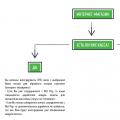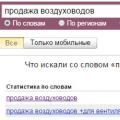). Clear, full access To file system not always in demand. If you do not need root access, it is advisable to disable it and remove all root applications. This is not so difficult to do, and you will see for yourself.
In this article, we will show you how to remove root through a PC using special uninstaller programs. We will also mention alternative methods.
If you know of other methods or have any questions - please use the form feedback with a note "how to remove root rights".
Whether to remove root: pros and cons
Removing root privileges provides the following benefits:
- Retention of Warranty: You are entitled to return the device for warranty repair in the event of a malfunction.
- If you sell a device, the customer will receive it “clean”.
- Possibility official update Android on air.
- The security of the Android OS is enhanced.
Downsides to keep in mind when removing root rights:
- After rebooting, the device may go to bootloop (see the Faq how to fix the problem).
- There are no 100% reliable programs and guaranteed ways to remove root.
- Many root removal methods are incomprehensible to beginners.
File backup
Important! Before removing root rights, be sure to do backup the most important files, copy them to your PC or cloud. How to do it correctly, we described [here].
SuperSU is a versatile and fast way
Installing custom firmware on Samsung
Perhaps one of the most reliable and relatively safe ways disable root rights - update to the next version of Android. However, if root is installed, the official firmware will not allow you to update over the air.
The workaround is to update the firmware via the dedicated Odin3 app (ODIN flash tool). It allows you to install official and unofficial (custom) firmware on your phone via a PC. There is a risk of turning the phone into a “brick”, but if you follow the instructions on the XDA forum carefully, everything should work out.
Notes:
- For flashing you will need USB driver(you can download them for Samsung).
- Using this method removing root, you must first uninstall SuperSu and other root-related applications.
- You need to install the official one, i.e. stock update (stock ROM).
Detailed instructions for flashing are available.
Root Removal FAQ
Question: Is it possible to get rid of root by running Hard reset ?
No. If you used the Unroot method via bootloader modification, you will not be able to remove root privileges. After Hard Reset, you will lose all data, get a clean Android OS, but traces of root will remain in the bootloader.
Use either SuperSU or a stock firmware update (if you have a Samsung phone) to do this.
Question: If you use SuperSU, will the data on the phone be deleted?
No, but you have to remember that removing root via SuperSU can lead to bootloop, as evidenced by user reviews of this application. However, if we are not talking about modifying the bootloader, the SuperSU application is convenient and safe.
Question: Removed root rights, rebooted the phone - it went to bootloop.
Unfortunately, this often leads to the fact that the device goes into cyclic reboot(bootloop).
How to get rid of bootloop you can:
Installing the firmware from a custom ROM using the Odin PC program.
By performing a Hard Reset.
In both cases, you will lose all user files stored in the phone memory.
Developers operating system"Android" initially severely restricts access to the end user to system files and various hidden settings... This applies to any device based on "Android". A special protocol called access (root access or administrator access) is responsible for providing access to private files. Google (the developer of Android), equipping all devices that came off the assembly line with its operating system, initially restrict the capabilities of the end user by disabling root rights on Android.
Sadly, but in addition to this, the manufacturers of the device also do not give the opportunity to return it under warranty if the user has root rights on his device. Many people cannot imagine life without full access to the functionality of their device and get root-rights through flashing or special programs. But what if there is a need to restore a special protocol?
Regardless of the reason for its restoration (warranty case, transfer to other hands, etc.), this can be done with the same programs or applications with which these rights were obtained. If you do not have information about this, then in solving the problem of how to disable root-rights on "Android", the methods described below will help.
If you have doubts about the existence of root rights as such, you can use a special application from Google play Market - Root Checker.
Removing administrator rights through Android applications
This method will also help to understand the question of how to disable root-rights for "Android 6.0" and higher. If the device has any applications for managing root-rights (Superuser, SuperSU), then you can remove the root with their help through the settings of this application, or simply by deleting this application(this will automatically remove root-rights as well).

In addition to SuperSU, you can use various applications from Google Play Market one of which is Universal Unroot (paid). Running this application will automatically destroy root rights without the possibility of their restoration. Further, the device will reboot and access to root rights will be limited.
There are also free apps, able to get rid of the root. A list of them can be found at the end of the article.
Removing root rights through a computer
It is advisable to know which computer program special functions were obtained to disable root-rights on "Android" through a cmputer. Like most programs of this kind, they have the ability to restore the restriction on access to root rights again. If there is no information about this, then you can use any of the computer programs listed at the end of the article.

To disable the root using the program, just connect the device to the computer and run the appropriate program. Further, through the program options, disable administrator rights.
Another way to remove administrator rights from a computer is to flash the device. To do this, you can use, for example, the official firmware from the website of the manufacturer of the gadget. But, unfortunately, this method requires certain knowledge and more time than others.
Manual removal of root rights
You can manually remove administrator rights. This is necessary if you need to return the device for repair under warranty. As noted above, the warranty for rooted devices is automatically canceled. Therefore, in this case, you need to try to get rid of all possible traces of the presence and installation of access to special rights. The service center employees will first of all check the built-in SD card of the device for the presence of files in it, indicating the receipt of root rights.
The only way out here is to install special applications that have access to the system files of the gadget, on which you need to disable root rights. As on "Android 5.1", 6.0 and higher, older versions of this operating system have the same folders containing root files. One of these applications is Root Browser, which can also be downloaded directly from the Google Play Market.
You need to download, install and open this application. Then, using its interface, find the system folder on the built-in system memory card of the device. It will contain bin and / or xbin sections. There should be busybox and / or su files inside the bin and xbin folders.

They must be deleted (hold on the file with your finger until the "delete" option appears). After that, you need to find in the App folder, located in the same System section, the SuperUser.apk or SuperSu.apk files. Then all that remains is to reboot the gadget.

The System folder may contain a su section, which also needs to be detected and, if any, deleted. It so happens that the busybox and su files are located in other partitions of the system. In any case, these files are the target, and you will need to find them by going through the different folders.
In addition to Root Browser, there are other applications that will help with manual removal root-rights files. Their list is presented at the end of the article.
How to temporarily disable root rights on Android?
In many situations, a very convenient solution is to temporarily disable root rights. Temp Root Remover was created by independent developers. It is not distributed in the Google Play Market, so you will need to search for it on third-party resources, for example, at w3bsit3-dns.com.

Temp Root Remover gets rid of special rights by renaming the above-named su file in bin and xbin folders. Using the application options, you can rename the su file at any time, and after it becomes necessary to restore root-rights, return it to its original name. In this case, you do not need to reboot the device.
Temp Root Remover does not solve the problem of completely cleaning the system from traces of root rights. Therefore, you cannot use it before handing over the gadget to the service.
Removing Root Rights on Samsung Galaxy
Separately, it should be said about the removal of administrator rights for Samsung devices of the Galaxy line. The fact is that the developers have implemented a special KNOX counter in these devices, designed to track hacks and various changes in the Android system. You can reset the KNOX readings after removing the root rights, but only if they were obtained by one of the latest methods and applications that provide for the presence of a KNOX counter on the device.
First of all, you need to download an archive with the official firmware for the Samsung device, which will undergo the deactivation of root-rights on Android, to your computer. Whatever the device (phone, tablet), in any case in this archive there must be a file with the extension .tar.md5. He needs to be found. Next, install the driver on the computer to connect to it Samsung devices... You can find them at developer.samsung.com. After that, you will need the Odin3 program. You will also need to find, download and install it.
The next step will be the initialization of the "download" mode by the gadget, in which you can install new firmware on him. To enter this mode, you need to hold down the volume down, turn off and return (home) buttons on the device at the same time. Further, as soon as the gadget is in the firmware receiving mode, connect it with a USB cable to the PC and open the Odin3 program. Find the PDA option through the program interface and select the file with the .tar.md5 extension, obtained from the downloaded archive with the firmware. Next, select the F. Reset Time and Auto Reboot options, deselect other options and click Start. After a few minutes, the program will rid Samsung of rooting and the device will reboot.

Using the methods described above, you can save your device from special rights permanently or temporarily. We hope that this article has helped to understand the question of how to disable root-rights on Android.
List of programs and applications to disable administrator rights
- ES File Explorer, Root Browser, X-Plore File Manager, Total commander- disabling special rights in manual mode.
- Universal Unroot - automatic shutdown special rights (paid).
- Simply Unroot, Unroot My Phone, Root Uninstaller - automatic disabling of special rights.
- SuperOneClick is a computer program.
- MTKdroidTools, Kingo Root, ROOT Wizard, VRoot, KingRoot - computer software for obtaining and disabling special rights.
- Temp Root Remover - temporary disabling of special rights.
The concept of "super rights" came from the Unix OS, and the Android developers only improved the functionality, removed and added some options. Someone really needs the rights of the super administrator of the Android OS, while others can only interfere - the gadget may not work stably, and the applications simply freeze.
Super administrator rights are called root rights. What it is and how to remove them will be described in detail in this article.
Navigation on the page:
What do root rights give?
All ordinary users of smartphones or tablets can only view, listen to content, but they cannot edit system files, they cannot make changes to them. Only the Chief Administrator with root rights has such an opportunity, it is he who can change any files of the system.
It would seem, why did not the developers initially give these rights to all users of Android gadgets? The answer is simple - not all users will be able to use it correctly, it is possible to "drive" the system so that the processor simply will not stand it and will burn out. But there is one more thing - the superuser can safely turn off all commercials and messages, and this is not beneficial to Google, a large share of the profit comes from advertising.
Important! When root rights are activated, the user can forget about the warranty service for his gadget, no service will go to this violation of the warranty conditions.
If, after all, you became the main administrator of your device, but decided that you no longer need this, then there are several available ways How to remove root rights from Android completely.
What are they?
- Full Root is the so-called "eternal" rights, which will allow you to completely overwrite all system files and delete them is almost impossible.
- Shell Root - a user with these rights will not be able to make changes to system files, but other functionality will be available.
- Temporary Root - they are deleted immediately after the first reboot of the device.
How to check if there is unlimited access?
- Open any file manager, find system partition- it must contain a file with the su extension. This indicates that access has been obtained;
- Run the Root Checker utility (download and install on a smartphone) - it will notify you of the presence of unlimited user rights.
Ways to remove root rights
You can remove unlimited access to the system using different methods:
Using Universal Unroot
There is a very handy program called "Universal Unroot". She works in automatic mode and fixes unrestricted access to the system. Runs on all devices under Android, even the very first issues.
Using SuperUser or SuperSU
If you set up unlimited access through the SuperUser application, then the data is also deleted through it, even without disconnecting the device. You need to launch the application, find and activate the item " Complete removal Root ".
Using Root Browser Lite
You can use the Root Browser Lite program from the Google store. You will have to manually delete the following files (if any):
- Su or Busybox in the / system / bin / folder;
- Su or Busybox in the / system / xbin / folder;
- Superuser.apk or SuperSu.apk in the system / app folder.
After all the manipulations, you will return your device to the usual user rights, and you can safely transfer it to other hands or take it for warranty repair.
Make a flashing
This is the most radical way - when reinstalling the system, all personal files will be lost, but super rights will also not remain. This method is suitable for those who are going to sell or donate a smartphone or tablet. If you care about the photos and videos saved on your smartphone, reset them to a memory card.
For the firmware of smartphones or tablets Android, it is recommended to use only a special software... For example, for Samsung program Odin, Lenovo - Downloader Tool, Xiaomi - Xiaomi Flashing Tool.
When should you give up superuser rights?
Although the possibilities of using your device are much expanded, but sometimes you need to completely remove root:
- If the device fails, no warranty workshop will repair the device with such extended access to the system. Sometimes the conditions are such that all files must remain the same, unchanged, and you will be required to prove that you have not changed anything in it. This is one of the main reasons for removing root;
- When updating system files from cloud services- updates will not be installed on such devices in this way;
- Please note that when you change system files on your own initiative, you can inadvertently remove the built-in protection of the device, and then the simplest virus can harm you great;
- We decided to give our device to the child, and in order for the gadget to work properly, it is necessary to remove the super-rights to avoid troubles.
No smartphone manufacturer provides the freedom that users want Android devices... Delete standard applications, edit system files and user interface not possible on stock firmware. This is due to the fact that in inept hands the phone becomes a "brick" after 2-3 days of use, and thus manufacturers protect the system from irreversible damage.
Reasons for deletion
Three reasons can force the user to get rid of the advanced functionality:
- Warranty repair. The corresponding coupon indicates that in the event getting ROOT rights, installation of custom recovery and firmware, the official warranty for the device is lost. Therefore, before transferring the device to service center remove superuser rights and "clean up the tails".
- Selling the phone. If the buyer of the gadget does not know anything about ROOT rights and is uncertain about communicating with the equipment, it is possible 2-3 days after the sale to hear angry insults in his address with the demand to give money. For reassurance, it is recommended to return the phone to its original state.
- The appearance of delays, "glitches", errors. No one is safe from accidental file deletion or virus infection. Therefore, it is required to remove the superuser rights in order not to damage the system even more.
How to delete?
You can get rid of extended rights in two ways: using a computer or a mobile application.
Flashing using a computer
The most reliable option. After flashing from ROOT rights, there will be no trace left. To do this, go to the official website of the manufacturer of your smartphone or the mobile forum w3bsit3-dns.com, where you will find detailed instructions on official firmware devices.
Attention! When visiting the forum, only look for official firmware methods. Do not agree to offers to install a custom version or mod.
Using apps
There are applications that install ROOT rights in one click. And there are those who delete them. Let's consider each in more detail.
Root Browser Lite
Download the app. After starting, we do the following:
- Enter the "/ system / app" folder.
- Find and remove "SuperSu.apk".
- In the directory "/ system / bin" delete "busybox" or "su".
- In the folder "/ system / xbin", also delete "busybox" or "su".
- Reboot the device.
After these actions, ROOT rights will be permanently removed.
Attention! When launching the application, do not forget to grant it superuser rights, otherwise system folder will not be displayed.
If SuperSU is your extended rights administrator, you can get rid of them by following the steps below:

Universal unroot
The last method is provided by the Universal Unroot application. It is considered to be light and fast.
Although the Android operating system is considered open, users get full access to it only after activating Root rights. They allow the user to edit and modify the system files, which may be necessary to change appearance systems, getting new functions, hacking games and programs, as well as making many other changes that a user without Root rights cannot make.
When Root rights are activated on a smartphone or tablet running Android, it loses its security, and various other problems can occur with it. In such a situation, the user has the question of how to remove Root rights from Android, and in this article we will look at the main ways to do this.
Removing Root rights through the file manager
As mentioned above, Root rights give the user full control over the device and the ability to edit all the files in it. Accordingly, you can make changes to the system files that will revoke Root access. In fact, to do this, you just need to erase from the device all the files that put it in Super User mode - a user with advanced rights.
To remove Root rights, you must first install any file manager. You can find a lot of them in the Play Market - ES File Explorer, Total Commander, X-Plore File Manager and others. Start the file manager and do the following:

You can check the presence or absence of Root rights using Root apps Checker, which is available for free in the Play Market. Download it, run it and check if the program detects Root rights on the device or not.
Removing Root rights using the application
If you don't want to mess with the system files of the device, you can refuse Root rights using a special application - SuperSU. Minus this method in that it only works in a situation where the device is Root help rights were not installed third-party firmware. Otherwise, when the device is restarted, the installed software on the smartphone or tablet will return Root access.
Use the SuperSU program to remove Root rights from the device need to be as follows:

It is worth noting that SuperSU is not the only program that allows you to remove Root rights from a device. There is its paid counterpart Unroot, which also allows you to refuse Root access, and in some situations it copes when SuperSU has problems.
Note: Some smartphones, such as the Galaxy series from Samsung are protected by the manufacturer in such a way that it will not be possible to get and remove Root rights from them in a standard way. If none of the above methods helped to remove Root rights from your smartphone or tablet, it is recommended to find instructions on specialized forums for specific model devices.
After removing Root rights from the device, various problems may arise. For example, a smartphone or tablet will start rebooting on its own for no reason. In such a situation, you need to reset the device to factory settings through the system menu. To do this, follow these steps:

After that, the smartphone or tablet will start working in standard mode no mistakes.