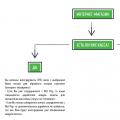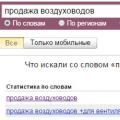In this article, I will tell you how to know how many charging cycles your MacBook has already gone through and how much you can charge as much as possible (data table by model).
This article is suitable for all models MacBook Pro and Air, produced in different years. There may be some differences in architecture or description of the Mac OS version.
When working on a Mac laptop, its battery goes through recharge cycles. One recharge cycle occurs when the battery is fully charged, which does not always mean one charge.
For example, in one day the device could be used up to 50% of the charge, and then it was recharged completely. If this happened the next day, then it will not be two, but one recharge cycle. It turns out that one recharge cycle can take several days.
The battery functions for a limited number of recharge cycles, after which they use up their own resource. When the resource is used up, the battery needs to be replaced. It is possible to use the battery after the maximum number of recharge cycles has been used up, but the battery life will be reduced.
By knowing the number of recharge cycles used, the user can estimate the number of cycles remaining, and then determine when to replace the battery. For optimal performance, the battery should be replaced when the maximum number of cycles has been reached.
MacBook won't boot after update
How to find out the number of iPhone charging cycles
We look at the number of charging cycles of the MacBook
To view the number of charging cycles of your MacBook, you can use standard means operating system Mac OS:
- Click on the bitten apple icon at the top, as in the screenshot below.
- In the displayed list, click on the "About this Mac" section.
- Then we go to the "System report".
- Then you should switch on the left side to the "Power supply" tab.
- On the right, there will be a section “Number of recharge cycles”. There will also be available the number of cycles for the entire battery life of the MacBook.
Maximum number of recharge cycles
Use the following tables to determine the number of recharge cycles for your Mac battery. The battery life is considered depleted when the number of charge cycles reaches this limit.
For MacBook:
For MacBook Pro:
For MacBook Air:
Older Apple computers didn’t have such "hardy" batteries as they do now. The first computers could withstand approximately 300 recharges without loss of quality.
MacBook won't connect to WiFi automatically
Determine the real battery capacity of the Mac and the number of recharge cycles through a third-party application
For more information, use third party utility coconutBattery. We carry out the following steps:
- Download the coconutBattery program from the official developer resource https://www.coconut-flavour.com/coconutbattery/ and install it on the Mac.
- We launch the installed software.
- A window will appear where the data will be presented, as in the screenshot below.
- If you click on "Mac info", you can find information about your computer.
- If you click on "Battery info", the data will be displayed as in the screenshot below.
The coconutBattery utility has a lot of functionality. It can be used to check the number of battery charging cycles in the iPhone.
Benefits of Apple Li-ion Batteries
Apple batteries can be quickly charged up to 80% using the fast charging, and then transferred to a mode of slower recharging with a low current. The time to charge the battery up to 80% depends on the type of gadget and its settings.
When the battery temperature exceeds the recommended values, the value of the maximum charge level can be programmatically limited to 80%. With this combined process, your device will be ready for use again without unnecessary delays. This option also significantly extends the battery life.
Your "poppy", which has served with faith and truth on trips for many years, suddenly began to fail - to discharge itself earlier than necessary? Most likely, the problem is in the battery - it has already outlived its usefulness and needs to be replaced. How to check it - and replace it in time in the future?
In contact with
What is a "recharge cycle"?
This is when you have discharged the battery "to zero" and then recharged to 100 percent. In real life, this "ideal" option does not always work. Example: you work part of the time at home, and part - in the library (where, of course, there is a problem with sockets, so you have to work on battery power). You discharge the battery by 50% and then come home and recharge the battery back to 100%. This means that you have completed only 0.5 cycle of recharging, it will be possible to complete it completely - with the same scenario of using the MacBook - only the next day. Someone's battery works at 25% per day (that is, he needs 4 days), for someone - 10% (10 days), and so on.
Each recharge cycle will slightly reduce the capacity of the battery. Apple notes that the capacity will drop to 80% of the original after 1,000 full charge cycles, further - worse.
How to find out how many recharge cycles have already passed
1
... Click on the Apple menu ("" in the upper left corner of the screen).
2
... Select item About this Mac.
3
... In the window that appears, click the button System report ... .

4
... In chapter Hardware choose Power supply.
5
... Look at the number to the right of the inscription Number of recharge cycles.

As you may have guessed, anything less than 1,000 is good, anything more is bad. I have a 2013 13-inch MacBook Pro at work, and in 1.5 years I have “only had 103 complete recharge cycles. Enough for me and the next owner of the "proshka".
Necessary addition: older Apple laptops were equipped with not so "hardy" batteries. The first "poppies" could withstand only 300 reloads without any loss of quality! You can check your MacBook using a special Apple table:
 If everything is fine with the number of recharge cycles, and the MacBook battery is still draining quickly, it is quite possible that it is defective. If the warranty is still valid, contact the retailer for a free replacement.
If everything is fine with the number of recharge cycles, and the MacBook battery is still draining quickly, it is quite possible that it is defective. If the warranty is still valid, contact the retailer for a free replacement.
The life of people is measured in years, the life of laptops Apple- recharge cycles. The battery has a finite resource, sooner or later it will have to be changed - therefore, knowing how much time is left before the glorious death of the battery will not interfere with any MacBook Air / Pro owner.
In contact with
When deciding on the viability of a battery, two things matter:
- Where to find up-to-date data on the number of over-discharge cycles of the MacBook battery and
- How many overdischarges it can withstand according to Apple engineers.
Where can I see the number of overdischarge cycles?
If your MacBook has OS X Snow leopard 10.6.8 or more early version Apple operating systems: " System information» — « About this Mac» — « More details". If your laptop is running OS X Lion 10.7 or later, you need to click on the bull's eye in the upper left corner. Then press “ About this Mac» — « More details» — « System report».
Then - no matter what version of OS you have now - select the item "". The information we are interested in can be found in the section " Battery Information».

Here's a video:
How many cycles does my MacBook battery last?
Until 2009, MacBooks were supplied with different batteries - for 300, 500 or 1,000 recharges. Then Apple started putting batteries on its laptops for 1,000 recharges. A special "battery" table from Apple will help you navigate:

After a certain amount charging cycles, the battery capacity decreases. This figure differs depending on the model. You can, of course, use it further, but the declared resource will in fact be already below 70%.
MacBook laptops have a service that monitors battery health:
- On the menu bar to the right of the battery icon, Option-click.
- The battery status menu opens and displays one of the following:
- normal - the battery is in good condition;
- a replacement is needed soon - it means that its capacity has decreased;
- Service Required - Battery defective, MacBook can only be used on AC power.
- replacement is required, which means that the capacity has significantly decreased and it is better to replace it.

Checking the number of cycles
Sometimes it is useful to see the number of charge cycles worked in order to understand how much is still left before replacing it. This is necessary, for example, if you are buying a used laptop or are going to sell yours. Or you can just plan a budget, since Apple batteries are not cheap.
To view information on how many charging cycles have been performed, do the following:
- Press the Option key and go to the system menu.
- Select the "System Information" section.
- Next, go to "Hardware", select "Power".
- In the Battery Information section, you can view the Cycle Count.
Now you need to find out how many such cycles are technically declared. This information is best obtained from the manufacturer's website at https://support.apple.com, which provides a table of MacBook models and the number of times the battery is charged before it needs to be replaced.
This amount is limited due to the very device of the battery, in which the chemical degenerates, therefore all batteries are classified as consumables... The only question is how long it will be able to maintain its resource, but in any case, the moment of replacement is inevitable. In modern models, there are usually 1000 charge cycles, but in some it is 500 or even 300.
How to extend battery life
- Update your MacBook software to latest versions... Battery usage really depends on what kind of apps and how they work.
- Use the Energy Saver settings in your laptop's menu. The Maximum Performance setting results in increased power utilization.
- Adjust the brightness of the screen, do not use too high brightness unnecessarily.
- Turn off Wi-Fi when you are not using it.
- Avoid using your MacBook in extreme temperature conditions... Optimum values are from 10 to 35 degrees Celsius.
- Store the battery half charged. If you store it completely discharged, it may lose its ability to hold a charge. Storage fully charged may result in loss of capacity. If you don’t use it for more than 6 months, recharge to 50% and repeat this every six months. Storage conditions should be with low humidity and a temperature not exceeding 32 degrees Celsius.

In this article, I will show you how to check your battery health and calibrate your MacBook battery if needed.
MacBook batteries do not last forever and lose about 30% of their capacity in one and a half to two years. When this happens, you report that the laptop has begun to work significantly less, and you will see a warning about charging problems. This is exactly what happened to me when the battery capacity dropped by only 25%.
In this article, I will show you how to check your battery health and calibrate your MacBook battery if needed. I will show it using my 2015 12-inch MacBook as an example.
 macOS says MacBook battery needs service
macOS says MacBook battery needs service 1. Check the condition of the battery
Apple measures the "health" of a battery over charge cycles. That is, how many times has your laptop been fully charged and discharged.
For example, on one day, a laptop could be used until half of its charge was depleted, and then it was completely recharged. If the same thing happens the next day, then it counts as one recharge cycle, not two. Thus, one recharge cycle can take several days.
For most MacBooks released after 2009, Apple specifies a 1000 cycle battery life. After spending 1000 cycles, the battery loses its maximum capacity and time autonomous work falls.
From my experience, I will say that with a loss of 20% capacity, you notice something amiss. At 30%, you are already starting to sound the alarm to google solutions.
To check the battery performance, put free utility coconutBattery.
 The battery status of my MacBook 12 "
The battery status of my MacBook 12 " As you can see, already at 668 cycles, the battery of my 12-inch MacBook has lost 30% of its capacity, and macOS scares me with the messages "Service required".
But, there is always the possibility that the low maximum battery capacity is a bug in the power controller. In a MacBook, the power controller functions are SMC- System Management Controller.
2. Reset SMC parameters
The power controller records the maximum battery capacity, after reaching which it stops charging, and the power indicator lights up 100%.
It happens that these values get lost, and the SMC controller stops charging earlier than necessary. Or shuts down the MacBook when 20% charge remains. All of this shows that the battery capacity limits are not written correctly in the SMC.
 List of issues that can be solved by resetting the SMC. Apple site
List of issues that can be solved by resetting the SMC. Apple site The SMC reset algorithm depends on the MacBook model, but comes down to holding a few buttons during boot.
If the MacBook complains about the health of the battery due to an SMC error, then the warning will disappear, and the current capacity will slightly increase.
But in order for the controller to record the new values of the battery capacity, the laptop must be completely discharged and recharged.
3. Calibrate your MacBook battery
To completely drain the battery, the Blender Benchmark test suite is a good choice. This benchmark shows how quickly your system is able to render a video scene. At the time of the test, the laptop processor is loaded to 100%, which helps to drain the battery faster.
Turn off automatic sleep before starting Blender. To do this, move the slider "Turn off the monitor after ..." to the extreme right position.
▸ System settings… ▸ Saving energy ▸ Battery
 Disable the laptop's automatic sleep to prevent it from falling asleep during the Blender test
Disable the laptop's automatic sleep to prevent it from falling asleep during the Blender test Now launch Blender Benchmark and click the Run Complete Benchmark button. On a top-end iMac, the test takes an hour and a half. Chances are, the laptop battery will run out earlier. My MacBook ran out of battery halfway through the first render scene, and there are six in total.
 Blender will drain the battery of any MacBook in a couple of hours
Blender will drain the battery of any MacBook in a couple of hours After disconnecting the laptop, do not put it on charge immediately, but leave it in this state for another hour. And only then fully charge and check your health again with the utility coconutBattery.
Calibration helped me only marginally. Health "rose" by 3%: from 70.5% to 73.4%. And the battery capacity is 150 milliamperes: from 3713 to 3862. This means that the battery has lost its capacity irrevocably. It's time to change it.
 After calibration, the "health" of the battery has improved by 3%
After calibration, the "health" of the battery has improved by 3% 4. If all else fails, change the battery
If all these tricks do not work, then the battery is dying, and it should be replaced in the coming months.
At the official service center Apple replacement the battery on my MacBook Air 11 ″ and MacBook 12 ″ costs $ 129 apiece.
You can save if you buy Chinese counterparts... Batteries usually come with a set of screwdrivers, and instructions on how to replace them can be found at ifixit.com.
5. Install the Endurance utility
If you need to extend your battery life right now, try Endurance.
 Endurance May Limit CPU Frequency When Battery Is Low
Endurance May Limit CPU Frequency When Battery Is Low This program:
- slows down the processor frequency, which reduces its power consumption;
- "Lulls" inactive, but open applications that consume a lot of energy;
- takes over adjusting the screen brightness and changes it more aggressively than the operating system itself.
Endurance can extend battery life by 15-20%. But at the expense of laptop performance. Therefore, Endurance is more of a temporary solution. If the battery is already worn out, then it is more logical to replace it.
🌿 Remember
- The MacBook battery is rated for 1,000 charge cycles. But in reality, after 2 years it loses 20-30% of its capacity. The laptop will run less, and may turn off without warning;
- Battery capacity and number of recharge cycles can be checked with the coconutBattery utility;
- Try resetting the SMC power controller and calibrating the battery;
- If the calibration does not help, then the battery life is already over. It needs to be replaced.