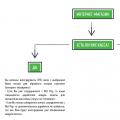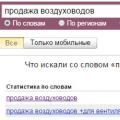If the operating system cannot detect the disk, then it assigns it the RAW format. In such HDD case is visible by the system, but you will not be able to save anything on it, or use the information stored on it. The solution in this case is either to format the disk, which will entail the loss of all data on it, or to restore the old file system (in which case you will need more time).
Information about RAW format
All modern hard drives work in two file systems - FAT and NFTS (the latter is the most common). However, it happens that the file system changes to RAW, which means that there is no file system on the disk, therefore, no operations with it will be available.
One or more of the following reasons can cause the original format to change to RAW:
- The file system has been damaged;
- If you have purchased a new hard disk and it is displayed in RAW format, then this means that the partitions have not been formatted;
- Another factor is blocking access to the contents of the volume.
These problems can be encountered if the computer was turned off improperly (for example, through the power button, or by disconnecting from the mains), Windows system failures, physical damage to the disk, or viruses on the computer.
If there was an operating system on the "damaged" disk, it will not be able to start, and the BIOS will display "Operation System not found". In rare cases, the operating system may show signs of life, but they are limited only to an endless recovery procedure.
The process of converting a RAW format to any other is not particularly difficult, but at the same time there is a risk of losing data stored on the hard disk. If you need the data to be saved, then use methods that imply their saving. If the stored data can be neglected, then the conversion process to another format will take several minutes.
Option 1: Scan for errors
Using this method, you can count on recovering data stored on disk. The method is universal and suitable for everyone, regardless of performance operating system... However, this option does not always solve the problem, and it can take a long time.
If it is not important for you to save information on disk, then you can consider other options in the article.
Provided that the operating system boots without problems, use these instructions:

There are also situations when the system disk has acquired the RAW extension. In this case, the operating system will not boot, however, restore its performance using "Command line" it will still be possible. To do this, you need bootable USB drive with current version OS:

It should be understood that scanning can take a long time, but it does not always bring a positive result.
Option 2: Format the disk
This method is not very difficult to execute, but in this case, you are 100% likely to lose your personal data. It is also worth considering that the method is valid only if your operating system boots normally.
The instruction looks like this:

Option 3: Initialize the disk
This method will also require formatting the disk, but deeper. Recommended for use if you just bought and installed the HDD. If the hard drive worked fine before, then this method will not work for you at all.
The instruction for this method is as follows:

Option 4: Recover using third-party software
In this case, you may well be able to restore file system on the disk without damaging the data stored on it. However, you will need to use third-party software to do this.
This software does not require installation on a computer, and is also distributed free of charge, plus, interface elements are mostly in Russian. You can download the program at this link.
The instructions for changing RAW format using DMDE are as follows:

Using DMDE, you can also recover a disk with an installed operating system. To do this, you need to connect it to another computer and do everything described in the instructions above. However, there may be a problem when booting the operating system from this disk. In this case, you will have to do additional recovery using the installation flash drive.
TestDisk
This program is much more difficult to learn than the previous one, but it is more effective. The whole interface looks more like Command line and it's completely in English. If you do not understand what to do in this program, then it is better to consider its analogue above, since one error can lead to the loss of all information on the disk without the possibility of recovering it.
Those who are confident in their abilities can try to restore the disk's performance using the following instructions:

This program can also be used to repair the file system of an operating system disk, but be careful, as any wrong action will mean deleting all data on the disk. If everything goes well, the operating system may still not boot from disk. In this case, you will need to use the OS bootloader to restore functionality.
This article covered the main ways to help you change the RAW format to NTFS or FAT32. Use the option that is most convenient for you, since they are all equally effective, although some restore both the file system and data on the disk.
As you know, in case of any damage to the structure of the file system of a logical disk, the operating system and all programs accustomed to clear and orderly structuring begin to experience difficulties in determining the type of file system of damaged partitions. In such cases, a meaningful entry appears in the "logical disk properties" line: RAW. Here are just a few possible reasons its occurrence: hardware failure, malfunction of programs, invasion of viruses.
For one reason or another, incorrect values for the logical disk appear in the partition table (for example, MBR), damage occurs in the boot sector of the system or in the MFT area (master file table in NTFS). You can try to fix small errors in the system data, if things are really bad - at least restore the necessary files.
Correct mistakes? Perhaps!
At its core, RAW is not a separate file system type. Your disk has been and remains formatted in FAT or NTFS. However, working with it according to the standard scheme will no longer work - the disk simply will not open or will require formatting. And if you intend to save the maximum of information stored on a broken disk (yes, until it disappeared anywhere!), We strongly discourage you from agreeing with the latter. It may not be possible to return the "FAT" or "NTFS" entry to the disk properties. But recovering all the necessary information from it is easy!
So, first, let's find out if our file system is actually RAW. We check the "properties" of the disk through context menu in the "My Computer" tab. If the “type” line says “local disk” and the “file system” line says “RAW”, it's time to start the data recovery process. By the way, for this it is better to choose a proven and efficiently working recovery program. If your data is really dear to you, it is better not to flatter yourself with dubious offers with promises of all kinds of "bonuses".
The second life of the system ...
RS Partition Recovery is a reliable tool for recovering data from inaccessible, formatted, broken disks. In most cases, the program is capable of recovering partition data even after severe damage, reconstructing a logical disk, and restarting the system literally from scratch!
Even if you managed to format a disk with a damaged structure, it is possible to save the data! The "deep analysis" function used by RS Partition Recovery will scan and analyze all scraps of data saved on the disk, and on their basis, recreate the partition structure and return the missing files in a form that is completely suitable for further use.
How to do it?
A smart program is able to bypass the blocking of access to the partition structure, which is included after the system is converted to RAW. Moreover, if you did not have time to format the disk, the recovery will be really quick and painless. If the goal is to get the data back after formatting, just be patient. The result of RS Partition Recovery is worth it!
Just download and install the program (on any disk or other media other than the recoverable one), start scanning the required disks. In a new window of the program, you will see all files available for recovery. Save them - also on any disk, except the recoverable one.
Faster and comfortable work with the recoverable information, they will make the functions of "Preview" and sorting files according to various parameters. Use a competent program - and forever forget about all the unpleasant emotions associated with the word "RAW"!
Hello friends! The RAW file system, paradoxically as it sounds, means the absence of any file system. In other words, on the C: drive of our reader (who wrote the first letter), the NTFS file system is badly damaged (the MFT file table is broken, incorrect boot sector or incorrect data in the MBR partition table).
This happens for various reasons, errors when working with hard disk partition managers (Acronis Disk Director, Paragon Partition Manager), activity malware or for example, improper shutdown of the computer.
How to get out of the situation with dignity? Very simply, I will offer you several options for solving the problem and describe them in detail, and you choose the one that suits you.
The first way. Remove the hard drive, connect it to another computer and check with the Chkdsk utility to correct file system errors.
Second way. If RAW file system appeared NOT on the system drive C: but on some other drive, for example, the D: drive, then you just need to boot into the operating system the normal way and run the Chkdsk utility with the / f parameter, that is, open a command prompt as administrator and enter the chkdsk D: / f command, this command will start checking and further fixing the RAW file system on the D: drive, in most cases this will solve the problem and the RAW file system will be converted to normal NTFS.

How it happens in practice. Quite recently, my friends had a similar problem, the operating system stopped loading, giving an error.
I removed the hard drive and connected it second to my computer. There were three partitions on the hard disk of my friends, the first is a hidden service partition without a letter (100 MB) Windows 7, the second partition (F :) with an undefined RAW file system,

It was on this section that the operating system files were located, when trying to open it, the error "No access to F :: \. The file or folder is damaged. Reading is not possible."

The (G :) section was fine.
I opened a command prompt as administrator and entered the command chkdsk F: / f / 

And it ended successfully. Windows made fixes to the file system. Further actions not required.

As a result, the RAW file system was reconstructed into a file system NTFS system and disk F: appeared with missing files.

You want to get rid of the RAW file system, but you don't have another computer at hand.
Or you don't want to remove your hard drive from system unit, you can do it differently - boot your computer from a Live CD or disk Windows recovery 7, or finally with installation disk seven, enter the recovery environment and run the same Chkdsk utility from the command line.
At the very beginning of the boot, the message "Press any key to boot from CD ..." will appear, immediately press any key on the keyboard and boot from the disk will take place.

System Restore.


Command line.

Before we start, let's determine the correct drive letters for all drives, as they will be different in the recovery environment.
What is the RAW file system and how to recover the NTFS format without data loss - in this article we will take a closer look at these issues, as well as recovery methods.
It often happens that after an incorrect shutdown of the computer, for example, if you unplugged the power cord or the lights in your house are unexpectedly turned off, or your computer has survived a virus attack, an unpleasant situation may occur. The file system of the disk on your computer or laptop changes its format to RAW and for the device to work properly (as a rule, you want to do this as quickly as possible), you need to return it to the NTFS format.
What is a RAW disc
So, the type of file system is RAW, let's figure out what it is. The RAW system is a non-existent system. If the computer indicates that the storage medium has this format, then the drivers cannot determine the type of its file system (FAT, FAT32 OR NTFS).
If the media received the RAW format, Windows 10, although it will display it among the partitions of the hard drive, but any actions with it will be impossible, and defragmenting, and checking for errors, and, of course, viewing the data lying on the disk. The computer will constantly give an error, and offer to format the disk, and in the line “properties of the logical disk” will appear “RAW”. So how do you recover a file system from RAW to NTFS on your hard drive?
Recover file system from RAW to NTFS
The system will offer you the easiest way - to format the disk. But do not rush to do this, because your data has not been lost, now there is simply no access to it. If you format a RAW disk to convert the file system back to NTFS, you will have to recover data from the media for a long time using special programs. We offer several ways to recover a disk from RAW to NTFS without data loss.
Recover file system in NTFS from RAW without formatting
Method 1: Windows Tools
Mainly, to change the file system from RAW to NTFS, the standard utility from the operating system chkdsk helps. Follow the procedure below:
- Right-click on "Start" and select "Command Prompt"
- Type chkdsk drive_letter: / f
- The computer will start a check, after which it will repair the damage and the NTFS system in the problem area

Shkdsk will also help if the system disk is damaged. To do this, you need a flash drive or boot disk.
Here are your steps:
- Start the computer from a flash drive or disk, and then select "Recovery"
- Then open “ Extra options"Followed by" command line ". There enter chkdsk drive_letter: / f
Important!
During recovery, the letters of the partitions may differ from the names of the disks. In order not to make a mistake in the work, open in command line list of computer partitions, then enter diskpart, after listvolume and you will see which disk is the system one. This will be listed.
Alternatively, you can try from previously saved backups.
Method 2: Using special programs
And here's how to make NTFS from the RAW file system using third-party programs.
First of all, we recommend using free program Testdisk. This is a utility that interacts with partitions hard disk... She will help fix the situation. The disadvantage of working with the Testdisk program is that it does not work with Russian names and they may be displayed incorrectly.
Here's how to convert RAW to NTFS using Testdisk:

RAW format on your flash drive
Reasons for conversion:
- When a USB flash drive is connected, the computer is not turned off properly or there is a voltage drop
- Windows crash
- Banal viruses
- External damage to the flash drive, from impact or fall
How to change the wrong format of the system to the correct one:
Converter MiniTool Power Data Recovery gives a good result. The principle of its operation is that the program does not convert RAW into the desired format, but makes all the files on your flash drive visible, which makes it possible to work with them. The disadvantage of the program is that it is only free trial version that works with files no more than 1 GB.
How to work with the program:

Also on our website you can familiarize yourself with the following topics:
- Merging hard drive partitions on Windows 10
- How to change hard disk partitions
- How to change the paging file in Windows 10
A person is faced with changing the format of the disk file system to RAW, as a rule, due to the fact that the computer was not shut down correctly. You must agree that there are a lot of such cases - either the light will disappear, then you are in a hurry somewhere and automatically pull the power cord out of the socket. Yes, that's just what happened to me not "like people." I took a USB flash drive from a friend, I wanted to upload a video to myself - but only there were so many viruses on this media that I still have to rake it. Among them, by the way, there were those that change NTFS to RAW format of HDD disks. However, I managed to deal with this problem relatively quickly. So if an unwanted format has appeared and you want to eliminate it, then read on about it.
A bit of theory about what kind of system is this - RAW?
If the disk has changed the format to RAW, Windows will display it in the middle of other partitions of the hard drive. But when you try to open it, the computer will indicate an error and a window will appear with a proposal to format it. What's more unpleasant - all actions with this volume will become impossible, including checking for errors, defragmenting and many others.
The problem is that there is no RAW file system in nature. Basically. Generally. If a message appears that the disk has received such formatting, then this will indicate that the computer driver cannot determine the type of its file system - NTFS, FAT or FAT32. This can happen under the following circumstances:
- The structure of the file system has been damaged;
- The partition was not formatted;
- There is no correct access to the contents of the volume.
It is important to note that if the volume with the OS is damaged, then when the computer boots up, a window will pop up - the warning “Reboot and selеct proper boot device” or “Operating System not found”.
The raw format of hdd disks appeared. How to fix it?
How is this kind of situation resolved?
In my case, I should have used only regular Windows tools since the crash was on a non-system disk that was storing a large number of important information... Formatting was ruled out anyway. Yes, I would honestly generally want to reinstall the system, but only because of a few documents that I forgot to copy to the "cloud", I had to "play" with all this.
What Windows tools should I use to resolve this issue?
First of all, to fix problems with formatting in RAW, you should use the standard chkdsk utility. Below is a clear, step-by-step algorithm:
- Press PCM on the Start menu, and then - the command line (admin).
- Enter: chkdsk desired drive letter: / f.
After the check is carried out, the computer will restore bad sectors and NTFS file system on the affected volume. Again, this technique works only if the flash drive or hard drive was in NTFS. 
In addition, the use of the chkdsk utility will be advisable if the system disk is affected. However, in this situation, you will need a bootable disk or flash drive. Next, you will need to follow a strict sequence of actions:
- Start the PC from a bootable flash drive or disk, after that you need to click the "System Restore" item.
- Enter - additional parameters - command string -chkdsk desired_drive_letter: / f.
In the recovery environment, the letters of the partitions are not the same as the names of the logical drives. In order to avoid the error, it is enough to open the list of computer partitions in the command line.
In order to find out which disk is the system one, you need to enter diskpart - list volume - and the information you need will be indicated in the list.
The flash drive has become raw. How to recover?
In this case, the way out of the problem situation is carried out using third-party software.
The software used to restore the NTFS file system, previously reformatted to RAW, does not affect the user's information on the volume. This is the advantage this method from using the chkdsk utility.
MiniTool Power Data Recovery
This program is good for everyone, but there is only one small drawback - it costs money. It's very easy to use.
- You need to activate the LostPartition recovery software, click on desired disk Full Scan appears displaying files on the USB flash drive.
- It is necessary to designate the files to be saved. To do this, click on the "Save" button, then point to the desired location for saving and confirm the process.
- After copying and checking all the files you have selected, you will need to format the damaged volume.
Alternative to MiniTool Power Data Recovery - TestDisk
This program has a number of significant advantages over the previous one. TestDisk is multifunctional, and most importantly - free utility, which, when working with hard disk partitions, uses a large number of options. Moreover, there is a portable version of TestDisk, so there is no need to install it. However, there is also a drawback that negates all the advantages. This program does not have a russified interface, so you need GoogleTranslite. Or hire a translator. You should work with TestDisk like this:
- Activation of the file testdisk_win.exe- followed by the choice of "create". Then you need to press enter, select the desired drive and enter again.
- Next, you will need to click the "Write" item in order to save the structure of the section.
- If the measures taken are ineffective, you must use the "DeeperSearch" command, and then go through all over again.
Output
The problem under consideration is not that difficult - there are many options for solving it. But still, it is better to use only proven flash drives and scan them for viruses before use. Indeed, in addition to these, there may be a huge number of other viruses with much more adverse effects.