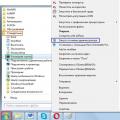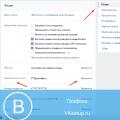Devices for storing various data are important components of any computerized system. Nowadays, information storage devices are widely used. magnetic hard disks (HDD). These devices are highly reliable, but like every detail personal computer, not insured against malfunctions and failures. In order to restore the operation of the hard drive and provide this component with full service, there are many special programs.
Among them, HDD Regenerator has taken a worthy position. This is a very common and effective solution to a large number of hard drive problems.
HDD Regenerator: how to use
It is very easy to learn and use this application. This software tool is designed to resuscitate bad sectors HDD and surface restoration. A characteristic feature of the program is special principle of magnetization reversal of the coating, on the basis of which the software functions.
The application also has a pleasant interface and convenient control - there are no complex add-ons and menus with big amount levels, and the commands for activating certain options are understandable to any user. but the regenerator has many advantages and functions... We will not consider in detail all the advantages of the program, but we will analyze only the main use cases that are most popular among computer users.
So, HDD Regenerator for recovery hard disk often used in the following cases:

In addition to a wide "assortment" of options, the developers have also put several activation options into this application, - The "regenerator" functions especially for physical level , therefore it has no dependence on the version and type of OS. Installation, launch and use are possible in Windows environment, and when activating the program from a disk or flash drive - and in DOS mode. This point should be discussed in more detail.
Launch methods
Windows

Launches from a flash drive
It should be noted right away that starting the program with USB storage device it is advisable only in a situation where the hard disk is badly damaged or is the only one. In addition, the use of a flash drive is also useful for those users who often repair different P.K. So, to make a bootable flash drive, you need to do the following:
- Run the program and click on the "Bootable USB Flash" item.
- We choose a certain USB device and click on "Ok".
- After bootable USB drive will be created, restart your computer.
If you need to do boot disk, then in the program, press the "Bootable DVD \ CD" button and select the recommended burn (write) speed in the window that appears.
How to use HDD Regenerator 2011
BAD-blocks detection

Scanning and troubleshooting
- Click with the mouse on the item "Normal Scan ...".
- Next, click "Scan and repair". This mode performs in-depth scanning and recovery of faulty blocks.
- The definition of the scan range is done with the arrow keys.
- After pressing the Enter key, the procedure itself begins.
- Blocks that have been successfully repaired are highlighted with a green R.
- You can exit the application using any button on your PC.
Recovery by means of magnetization reversal technology
- Click on the item "Normal Scan", and then on the button "Regenerate all sectors in a range".
- Next, you need to define the range of blocks.
- Recovery is started by pressing C on the computer keyboard.
As a conclusion, it should be said that the resuscitation of hard data storage devices using HDD Regenerator is available to all computer user and does not require special knowledge. It should be remembered that any work related to software repair and maintenance of hard disk drives requires maximum accuracy and care. Hope this HDD Regenerator manual will be useful for you.
This application is designed to recover damaged hard drives and other storage media. In the article, we will consider what the software "can", highlight its strengths and weaknesses, and also offer to download the latest version of HDD Regenerator 2017 from the official website for free.
Attention: the Russian version of the program does not exist, all attempts to find it will lead to downloading pirated software infected with malicious code.
What is the program for?
Let's see how the program for treating HDD Regenerator works and why it is generally needed. The fact is that a hard drive, hard drive or "screw" is one and the same device. It consists of a metal sealed casing in which a spindle (axis) rotates with one or more aluminum plates in the form of disks mounted on it.

It is on the surface of these disks, or rather, on the magnetic layer deposited on top, that information is recorded. Sometimes, due to old age or factory defects, some places of the magnetic layer lose their original properties and their magnetization. As a result, information is also lost in such areas, and recording becomes impossible.
The essence of HDD Regenerator is to find such areas and transfer their coordinates to the operating room. Windows system, in order for the latter to carry out the reassigned sectors on the hard disk, therefore, its "treatment". That is, now the bytes of information will be written bypassing the "bad" sectors, as a result of which the disk capacity will slightly decrease, but the number of errors will also greatly decrease.
You can also use the CDD Regenerator for diagnosing digital media, for example, you can repair USB flash drives, memory cards, etc.
Video instruction
You can also see everything written in the article in the video that our author recorded for you. We recommend watching the video to the end and only then start downloading the software.
Installing HDD Regenerator
Consider installing HDD Regenerator on your computer or laptop. It is possible to "cure" unstable sectors on the hard disk both from under Windows OS and through PreOS-mode, which allows for a deeper analysis and one hundred percent correction of all failures. We will consider all the existing options below in the form of a detailed step by step instructions with pictures.
First of all, we will have to install the application on a computer or laptop. Then you can either start a scan, or write the program to an external medium and boot from it. However, first things first.
- Download the program using the button below and run the resulting installer.

- We are waiting for the application to be prepared for installation.

- Installation is started by clicking on the button labeled Next.

- Accept the application license by checking the box marked 1 and clicking Next.

- Change the installation path if necessary, then proceed to the next step.

- We are waiting for the end of copying all program files to their places.

- If the Launch the program checkbox is checked, then after clicking the Finish button the application will start on its own.

On this HDD installation The Regenerator on PC is complete, and we are moving on to analyzing the options for launching it.
How to use HDD Regenerator
You can work with this software from Windows itself, as well as by downloading and installing it on external storage... The second option is much more preferable, since often when the OS is running, the disk is busy with some processes and the HDD Regenerator cannot access it.
The application is capable of working not only with hard drives, but also with memory cards, flash drives and even SSD drives.
Launch from the Windows desktop
The first and easiest recovery option damaged disk Is the launch of HDD Regenerator when Windows is running. We will now consider it:
- Click the Regeneration button of the main menu and select the item surrounded by a red frame.

- Sometimes a warning may appear that the connection of your hard drive is using a non-SATA port. If this is the case, you can try to reboot into the BIOS and select the desired interface there.

- Access to the functionality of HDD Regenerator can be obtained from the system tray operating system... To do this, you just need to right-click on the program icon.

- It looks like context menu... In which there are a number of functions:
- Launching the shell of our application.
- Display S.M.A.R.T information.
- Turn on and off notifications.
- Exit the program.

This is how the data of our hard drive displayed by S.M.A.R.T.

This is how application alerts are configured.

- To purchase the application, open the Full Version menu and select the Serial Number item.

The program is paid, but the functions provided by the free version are quite enough for an ordinary user, so buying an HDD Regenerator is not necessary at all.
- We continue our instructions. First, we select the disk with which we will work.

- We select one of the modes by entering the desired number and pressing Enter:

- Here we just enter the number 1 and press Enter.

- We are waiting for the completion of the process. The yellow rectangle displays the temperature of the hard drive, if, of course, it is equipped with a corresponding sensor.

Attention: when the program is running in any mode, no user data will be affected.
- If we press Esc, the process will pause and we will see the pause menu. There are such opportunities here:
- continue scanning;
- showing statistics;
- change of addresses of the beginning / end of the check;
- change of the operating mode;
- exit from the program.

- The progress of checks and corrections is indicated by a white bar on a black square. In our case, no failures were found.

Sometimes this mode of operation of HDD Regenerator does not work due to the fact that the disk is busy with some process. The variant described below does not lead to such difficulties.
Using a flash drive
Let's take a look at how to write our application to external media and start scanning from there.
- Open HDD Regenerator, go to the Regeneration menu and select the item to create a bootable USB flash drive.

- Make sure that the desired media is displayed in the list, select it and click OK.

- We are warned that all data from the flash drive will be deleted. We agree and click OK.

- Next, a notification about the successful completion of the process will appear. Click on NO.

- We reboot the computer, then start it from our boot drive and, having specified the number, select the disk we need.
You can read about how to set up BIOS and start a PC from a removable device in the instructions from your computer.

- We select the verification mode, exactly as we did it from under Windows. In our case, this is number 2.

- We start fixing "broken" sectors by entering the number 1 and pressing Enter.

- Start disk recovery using HDD Regenerator by specifying the number 1.

- The process of scanning and fixing the HDD will begin. We are waiting for its completion.

- This is the final result. If you find bad sectors, and you see a red inscription "delays detected", the program will mark them and designate them as problematic. In our case, everything is clean.

After that, the PC can be rebooted.
Bootable CD / DVD
You can create optical-type bootable media in the same way. It can be a CD or DVD. We select the desired menu item and, similarly to the case described above, write the data to disk.

Advantages and disadvantages
For completeness of the formed picture, we suggest that you familiarize yourself with the positive and negative features of the program.
Advantages:
- ease of use;
- efficiency;
- the ability to run from external media;
- good performance;
Disadvantages:
- lack of the Russian language.
Thanks to our article, you can easily learn how to work with the program, and Russian localization is simply not needed.
System requirements
For the correct operation of our application, you need a computer or laptop with the following minimum parameters:
- 1 GHz central processor;
- From 512 MB of RAM;
- Screen resolution from 640x480;
- The video card does not affect the work.
You can run the software on weaker configurations, however, there will be no guarantee of correct operation in this case.
Analogs programs
You can also restore the surface of the HDD using similar programs for treating the disk:
- CrystalDiskInfo;
- Victoria HDD;
- HDDScan;
- MHDD;
- HDD Low Level Format Tool.
Download HDD Regenerator
You can download the latest version of the program we are considering using the button below.
Summing up
Well friends, this is where we will end. If you have a question on the topic of working with HDD Regenerator, feel free to ask it in the comments, we will try to give a comprehensive answer as soon as possible.
A hard disk, or HDD, is the most valuable place on a computer. it is on it that all important information... The hard drive, unfortunately, is a rather fragile thing, so problems with it can arise, and quite often. If it so happens that the hard drive is damaged, do not panic, because it can be restored using the HDD Regenerator program, which I want to tell you about today.
HDD Regenerator - a fairly well-known program that specializes specifically in recovering damaged sectors of hard disk. The program is successfully used not only by ordinary PC users, but also by service centers.
The main difference between HDD Regenerator and other similar programs is that it re-magnetizes a bad sector, just restoring it, and not hiding, as other programs do.
Beginning of work.
You can try HDD Regenerator by downloading the trial version of the program from the link at the end of the article.
Once the file is downloaded, install and run the program.
Before starting work, be sure to close all programs that access the hard disk during operation ( antivirus software, search indexing, etc.).
First, the program must run a scan process to assess the health of the hard drive. Select in the upper window the button indicated by the arrow in the screenshot below. 
A new window will open in which a list of disks that can be scanned will be available. Select the required one and click the "Start process" button.
If you haven't closed any background programs, HDD Regenerator will display a warning. To continue scanning, you will have to close the remaining programs that interfere with the program's operation. 
Next, a command line window will appear in front of you, where 4 actions are available to choose from:
1. Recovery scan broken sectors;
2. Normal scanning without recovering bad sectors;
3. Recovery of sectors of a certain area of the hard disk;
4.
Show statistics after the end of the recovery process. 
For scanning with the recovery process, select the first item. In my case, I will choose the second item to conduct a scan without recovery. To select an item, you need to go to it using the arrows on the keyboard and select with the Enter key.
Next, you need to indicate which segment of the hard disk will serve as the beginning of the scan. After that, the program will start working.
After completing the HDD Regenerator, the program will display the results, among which you will see the number of recovered sectors, segments that cannot be recovered (this may be) and other valuable information.
Thus, the program, by virtue of its capabilities, does an excellent job of its task, and it can be safely recommended to users for high-quality hard drive recovery.
Today it is difficult to imagine a society in which they would not be in demand Computer techologies... Computing devices help us in work and in everyday life, they simply improve our life. One of the priorities of this technique is the property of storing and accumulating information. We are talking, of course, about the hard drive, although some call it in a different form, it is he who serves as the basis for most modern PCs.
The HDD device (hard drive) is a very complex system in terms of its parameters, which allows you to draw especially close attention to yourself. Surely the majority of ordinary people who, in one way or another, encountered a computer in their life, saw an object rectangular entitled - HDD... The data recorded on this device is similar in function to a conventional tape recorder.
What does it mean? The main principle of work is based on transformation magnetic field inside the hard drive case. As for the general content of the HDD device, or as they say, in the people - "filling", it is very complex and consists of various important components. But still, the main thing is quite obvious. It contains solid plates (disks), located on one special axis, covered with a ferromagnetic material, while connected by a common rod - a spindle. It is on these very plates that the recording is carried out. Based on it, a variable is created electricity, which affects the read head, it itself moves relative to the surface of the disc. As a result, the very same magnetic field is formed from its gap, which affects the working surface of the disk, and this, in turn, leads to the formation of domains (magnetic crystals).
The speed of data exchange directly depends on the rotation of the shaft (spindle) to which the very plates with the files are attached. It ranges from 5400 rpm - the beginning of a lower speed - and ending with 10,000-15,000. Information is usually stored on both sides of the plate. The memory cache of the device, as a rule, has one total size - 8, 16, 32 and 64 megabytes, and the capacity of the hard disk today can reach several terabytes.
Winchesters are not only built-in, but also external. At the same time, they have the same functions and properties, except that they are more convenient in everyday life. For example, you can take them with you on the road, you just need to connect to the port USB computer or laptop. But we must also remember that everything hard drives, regardless of their configuration, require more thorough testing and they need to be treated more carefully, otherwise their service life will be short-lived. Moreover, they are very sensitive to vibration, and this is one of the main negative features. Damage to a HDD device is fraught with various adverse consequences, up to and including its complete failure.
HDD Regenerator software
Over time, any hard disk may have problems with information processing when it is written directly. This can go unnoticed, and sometimes everything promises much more serious consequences. These, for example, are - damage to the sectors of the HDD device. This is a kind of glitch in the structure of the filesystem. If their number is insignificant, then the hard drive will work in normal mode, and in the case when the number of bad blocks exceeds the initial state, then the hard drive simply fails. The reason may unexpectedly lie in the cluster (data storage unit) of the device.
Among the newly emerged factors under similar circumstances may be: underrecording of blocks in case of untimely power failure; manufacturing defects; mechanical damage; frequent exploitation, etc. The worst thing is when the broken sectors suddenly fall important files, and then it really becomes a serious problem.
Many people ask the question: "What to do in such a situation?" You can, of course, not worry and just buy a new hard drive, or use the original method - formatting. But do not be sad ahead of time, because the HDD device can be tested with the help of some program or utility from the Internet, which will restore broken and unreadable sectors. There is one such and its name - HDD Regenerator ... We stopped at her participation precisely because she really deserves special praise. Most users prefer this program, as it led to working condition more than one hundred hard drives among general PC users, and on all kinds of forums regarding the discussion of this software, only positive reviews are heard.
Utility HDD Regenerator - allows you to recover bad sectors or clusters directly on the hard drive of the computer, although if there are too many of them, then no program will help in this case. Everything happens in three stages. First - diagnostics of the hard drive, then - testing, and at the end - updating to a normal working state (if everything was completed successfully). The process of work is based on scanning the disk using the algorithm for remagnetizing bad sectors, while the HDD Regenerator is able to work with absolutely any file systems PC. A recovered disk, as a rule, does not imply any loss of data importance. The program is suitable for all Windows operating systems without exception.
Now that we are on the surface familiar with software HDD Regenerator, you can consider a more detailed and at the same time important question - how to use it?
How to use HDD Regenerator
To begin with, a similar program must be installed on your computer. It could be trial version, but there is an option for a licensed agreement as well. As you can imagine, it is paid, however, and the functions in it are much higher. In the case of problematic hard drives, this can play a significant role. When the program is installed, you need to run it. A window will appear in front of you, in which several functions will be presented at once, their main essence boils down to either general scanning of the hard drive (top item), or to bootstrapping USB Flash, as well as CD / DVD (both items from the bottom to the sides). If you choose the first option, the next window opens, where you will need to select a disk (hard drive) from the corresponding list, the number of common sectors for it is also presented there. When you have decided which one you will scan, you need to click - "Start" (Start process).
By the way, if you are working with this utility, and other background programs are open, then a window will appear on the monitor screen with a warning about their closing. It is best to press "Retry" in such a situation. After this happens and all unnecessary programs stop the process of work, in front of your  a window will appear with command line, its interface will be black, but this is not a reason to panic, it should be so.
a window will appear with command line, its interface will be black, but this is not a reason to panic, it should be so.
In it, 4 points will be traced, and these are:
- Scanning + sector recovery.
- Scanning without sector recovery.
- Recovery of sectors in a specific area of the disk.
- Show general statistics.
Most users, as you yourself probably understand, choose the first item of the program, but if you have just started mastering the utility, it’s better to start scanning without restoring, this is the second item on the menu. In the square brackets that appear there, you will need to enter the number - "2". In the process of indicating, it is also worth paying attention to the segment for scanning, the rest of the HDD Regenerator will perform at an automatic level and you will only have to look at the final statistics. Well, the second option, concerning bootable USB Flash, CD / DVD, is usually used when damaged sectors fixed in Windows OS are damaged. In this case, the landing disk or flash drive will be completely formatted and boot data will appear on it. After that, we restart the computer, go into the BIOS and select the startup method - Flash USB or CD / DVD. Then everything happens according to the scenario with the first option, when a dialog box with four menu items also appears.
HDD Regenerator software does everything in minutes, tests and fixes. It weighs quite a bit, less than 10 Mb. The interface is so simple that even a schoolboy can figure it out. In all respects, there are only pluses.
Among all possible ways storage of data, despite their great variety, the hard disk and today does not lose its popularity. Not everyone dares to upload important information to the cloud, no matter how tempting the terms of use of the service seem, external media are also not always suitable for certain tasks, many users prefer to store personal information on internal drives due to the reliability of the devices. At the same time, HDDs are also prone to malfunctions, which in many cases provokes failures in the operation of the operating system installed on the disk, or lack of access to user data. Neither option is acceptable, so the issue requires an immediate solution. In the event of a complete failure of the hard disk, everything is easier, it will need to be replaced, but most often users are faced with the problem of bad sectors that cannot be read. For diagnostics and recovery of the hard drive, specialized software is used. One of the most successful software solutions- HDD Regenerator.
Setting up and working with the HDD Regenerator program.
The HDD Regenerator application is a simple and effective tool for recovering bad sectors and the surface of a magnetic hard disk. The software uses a special surface magnetization reversal algorithm, while the structure of the data recorded on the disk remains the same. Winchester or Hard disk Drive, being a mechanical device consisting of several round plates, an electric drive and a read / write head, wears out over time. Disks made of magnetic material on which information is applied, during operation of the HDD, rotate on high speed, and the head moves over their surface, performing data processing. In the event that some areas have lost their properties, recording on them becomes impossible, and the reading of previously recorded files is not carried out.
HDD Regenerator can detect damaged areas on the disk and recover. When unrecoverable sector errors are detected, the task is to reassign the address of the faulty memory cell (one of the reserved values is assigned). Thus, writing will not be performed on bad sectors, which will slightly reduce the size of the hard disk, but also reduce the likelihood of errors. During deep scanning, the software detects and eliminates surface problems; with the help of HDD Regenerator, a complete surface regeneration is performed using the magnetization reversal algorithm. You can also use the application to diagnose digital media (USB flash drives, memory cards, SSD, etc.).

The main functions of the program
The software differs in that scanning is performed at the physical level, which ensures interaction with unrecognized, unformatted HDD and all popular file systems. All existing data is retained on the medium to be restored. After installing the software, it is possible to create a bootable CD / DVD or USB flash drive, for use if the operating system cannot be loaded. The developer improves the functionality of the product with each update, latest version HDD Regenerator 2018 offers comprehensive diagnostics and recovery of the hard drive. The main features of the program are:
- Low-level access for diagnostics of the physical surface of the HDD.
- Detection and treatment of bad sectors, checking for errors and correcting them in automatic mode.
- Identification of physical damage to the surface of the HDD, elimination of detected problems, regeneration by the method of magnetization reversal.
- The ability to pause the recovery process if necessary.
- Monitoring the status of the hard drive in real time, notifications about changes.
- The S.M.A.R.T function allows you to assess the current state of the HDD, operating time, etc.
- HDD information display ( General characteristics, temperature, devices, degree of fragmentation and other data).
- Detailed statistics of the procedures performed.
- Create bootable media for use in situations where due to problems with the HDD it is impossible to boot the system. When starting from a drive, the start and operation of the program is carried out in DOS mode.
- Ability to work in a Windows environment, regardless of the OS version (starting from XP).
It is easy to use the program of any version, be it HDD Regenerator 2011, 2016-2017 or 2018. You can download the software as a shareware option, but activation is required to use all the features. In the presence of license key HDD Regenerator the user will have access to full functionality for an unlimited period. The HDD Regenerator program has a convenient and intuitive interface, not overloaded with numerous submenus and unnecessary elements, the Russian language is supported, the functionality is easy to learn, which allows even an inexperienced user to use the tool.

Installing HDD Regenerator
To take advantage of the software's capabilities, running it from a USB flash drive or in a Windows environment, you first need to download the distribution kit and install the HDD Regenerator on your computer. The key and crack are included in the archive along with the installer. In general, the procedure is similar to the installation of any other software, so there are no difficulties with this. We carry out the following actions:
- Download the program and run the installer.
- The installation wizard will prepare the application for installation, and then, by clicking the "Next" button, we begin the procedure.
- We agree to the terms by checking the desired item and click "Next".
- By default, the program will be installed to the Program Files folder located on the system drive; if desired, the installation path can be changed to specify a different directory. We press "Next" and wait for the procedure to be completed.
- If you check the box "Launch the program", the program will start when you click the "Finish" button. The application icon will also appear on the desktop.
You can run HDD Regenerator directly from the Windows environment or write to an external drive to run from it.
How to use HDD Regenerator
Thanks to the intuitive interface, not burdened with many settings, and the convenient navigation system, it is easy to work with the program even without a localizer. There are several options for launching software: from a shortcut on the desktop, from a USB flash drive or optical disk. Let's take a closer look at how to properly use the HDD Regenerator program. The interface offers several tabs, when you switch to each of them, functions are available that allow you to check and repair the hard disk, as well as write the software to the media.
The technology allows you to diagnose the HDD, which should be done before the recovery procedure. It is possible that the hard drive is completely functional and the cause of operating system errors or other software problems is not at all in it. To do this, go to the S.M.A.R.T section, the program will analyze the state of the HDD and display information about the health of the hard drive. If you see a status other than "OK" in the status, you will need to perform the recovery procedure.

How to recover a hard drive
In the program window you will see a proposal to scan the hard drive, as well as create bootable media. In the event that you need to perform elimination of damage to the hard disk, you need to follow several steps. To begin with, you should close all active programs, except for HDD Regenerator, and terminate the processes. Recovery instructions:
- Go to the "Regeneration" section and select "Start Process under Windows" from the list.
- In the next window, you need to select a hard drive so that the HDD Regenerator starts its recovery procedure, and then click "Start Process".
- A window will open with user interface based on input text commands from the keyboard and text output of the results. To select the type of disk scan and repair from the list of available actions, press "2" on the keyboard (Normal scan) and the enter key.
- Now press "1" (Scan and repair) and Enter to check and fix the found bad sectors.
- In the new window, you need to select the starting sector by pressing "1" and the enter key, after which the process of scanning for errors will be launched, the progress of which is displayed in the program window. If errors are found during the check, HDD Regenerator will fix them. The process will take some time. Upon completion of the procedure, the user is provided with reporting information on the work performed (the number of damaged sectors, corrected and not subject to recovery).
How to burn a USB flash drive
The program also offers the possibility of creating bootable USB stick or disk. To carry out the procedure, we connect the USB flash drive to the USB connector on a computer or laptop and perform the following actions:
- In the main window of the HDD Regenerator application, click the "Bootable USB Flash" button.
- Select the USB flash drive that should be made bootable (if several USB devices are connected to the device, they will be displayed in a list) and click "Ok".
- A warning window will appear, informing that all information from the USB-drive will be erased, we agree with this, confirming the action with the "OK" button.
At the end of the process, you will have a bootable drive where you can copy the program for loading with the ability to disinfect outside the computer's operating system.
The procedure is similar to the previous one, only to burn a disc, you need to insert a CD / DVD disc into the drive and click the "Bootable CD / DVD" button in the main application window. Then the required disk is selected and by clicking "Ok" the process starts. For application software tools from a bootable drive, be it a flash drive or a disk, you must specify the priority of booting from removable media in the BIOS.

Advantages and disadvantages
The HDD Regenerator software solution provides the user with the opportunity to independently cope with the arising problems with the HDD, without resorting to the services of service specialists. Among the advantages of the software:
- Intuitive, user-friendly interface and ease of use (even in English).
- Russian language support.
- Working in the OS Windows any versions starting from XP and file system independence.
- Ability to work both in the Windows environment and outside it (using a bootable drive).
- Recovering damaged sectors.
- Viewing statistics about the recovered sectors of the hard drive.
- Monitor HDD status in real time.
- Creation of a full-fledged bootable device from an optical disc or flash drive.
- The ability to pause the scanning process of the hard drive so that you can return to the procedure later.
- Security of the recovery procedure for user data.
The disadvantages include the following points:
- The full version of the product is paid.
- The lack of a Russian interface in the official release.
In this case, you can use and free version, its functionality is quite enough for basic tasks, and for those wishing to use a program with a Russian interface, it will not be difficult to use a crack.
As you can see, there is nothing complicated in working with the HDD Regenerator; you will not need to study the settings in depth. With the help of this software, you can restore the hard drive to work without much effort in just a few clicks, as well as create a bootable drive, which is very helpful in case of force majeure.