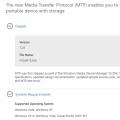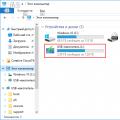Have you noticed that when the system boots up, the computer emits a short beep? Let's figure out what kind of sound it is, what else are there sound signals systems and what do they mean?
What do the BIOS beeps mean when you turn on the computer?
Modern computer system consists of the following components:
- motherboard;

- CPU;

- random access memory (RAM);

- video card;

- HDD(Winchester);

- power unit;

- sound card;

- monitor / display (on laptops);

- Network Card;

- peripheral devices (keyboard, mouse).

The main board of the PC is the motherboard or system board. It is she who unites all the elements of the computer - built-in and peripheral, and also controls them.
The board contains several control microcircuits, of which we are interested in the BIOS chip. His distinctive feature- the presence of its own permanent memory (Flash-memory), which, like a hard disk, stores important information... This microcircuit is powered by a battery located on the motherboard.

BIOS - basic input-output system - a program whose main purpose is to initially test the PC and transfer control to boot sector hard drive to download the installed operating system... If the operating system is not installed, the BIOS will try to find another boot device - CD or DVD drive, Flash device.
The operating system will be loaded if no critical errors were detected during testing of PC devices. Otherwise, the display will show an error code and one or more beeps will sound through the system speaker, according to the error code.
This is necessary if, for some reason, it is not possible to observe the information on the screen. For example, the video card or the display itself is faulty.
When you press the power button of the PC, the POST program starts, which performs a self-test.

It polls all major components of the system and compares the current configuration with the one that was written to memory during the previous boot. If any changes have been made to the system, POST will make the corrections in its own CMOS memory.
Advice! The BIOS SETUP subroutine allows you to change some items of the boot process and hardware settings. For example, you can turn off some built-in devices if they are not needed, set up the thermal control of the processor, etc.
If one or more devices are found to be faulty or not supported by the system, the user will hear a combination of sound signals and see a corresponding message on the monitor.
The sound of these signals depends on the motherboard model, or rather, the manufacturer. BIOS chips.
Major manufacturers of BIOS chips

If from the point of view of the basic settings, the name of the manufacturer does not really matter, since they are standard for everyone, then when troubleshooting by sound signals, you need to know the manufacturer of the factory firmware.
The main types of BIOS:
- Award BIOS - Award Software Company.
- AMI BIOS is manufactured by American Megatrends.
- Phoenix BIOS - from Phoenix Technologies.
Less common are chips from computer electronics manufacturers Intel, IBM, Compaq, Toshiba, Dell.
The system sound notification is a combination of long and short signals.
Award BIOS Signal Table
One of the most common manufacturers.

| Combination of signals | Error type |
|---|---|
| 1 short | Self-test completed without error |
| 2 short | Minor mistakes. It is required to turn off the PC and check the fastening of all connectors on the motherboard and cables |
| 3 long | Keyboard error |
| 1 short 1 long | RAM problems |
| 1 long 2 short | Video system error |
| 1 long 3 short | Defective video card or video memory |
| 1 long 9 short | Read error from ROM chip. A restart of the PC is required. Reflash BIOS |
| Short repeating | Defective power supply or RAM |
| Long repeating | Defective RAM |
| 2 tones alternating cyclically | Defective central processor |
| Continuous | Power supply defective |
AMI BIOS Signal Table

| Combination of signals | Error type |
|---|---|
| 1 short | No mistakes |
| 2 short | RAM parity error |
| 3 short | Error in the first 64 KB of RAM |
| 4 short | System timer malfunction |
| 5 short | Processor problems |
| 6 short | Keyboard error |
| 7 short | Problems with motherboard |
| 8 short | Video card memory error |
| 9 short | BIOS checksum is incorrect |
| 10 short | Error writing to CMOS |
| 11 short | Cache error on motherboard |
| 1 long, 1 short | Power supply problems |
| 1 long, 2 short | Video card error (Mono-CGA). Defective connectors random access memory... Replace the motherboard |
| 1 long, 3 short | Video Card Error (EGA-VGA), Server Motherboards - Wrong Memory Type Installed |
| 1 long, 4 short | No graphics card |
| 1 long, 8 short | Video system problems |
| 3 long | RAM - read / write test completed with an error. Reinstall memory or replace with good module |
| 5 short, 1 long | RAM is not installed or not installed as recommended by the manufacturer |
| Continuous beep | Bad memory, power supply, or overheating of the computer |
Phoenix BIOS Signal Table
This manufacturer uses beep-codes of the format: beep-pause-beep.
On a note! For example, 1-1-2: beep-pause-beep-pause-two beeps.

| Combination of signals | Error type |
|---|---|
| 1-1-2 | CPU failure |
| 1-1-3 | Error writing / reading data to / from CMOS memory |
| 1-1-4 | BIOS error |
| 1-2-1 | |
| 1-2-2 or 1-2-3 | DMA controller error |
| 1-3-1 | Error initializing the RAM regeneration circuit |
| 1-3-3 or 1-3-4 | Error initializing the first 64 KB of RAM |
| 1-4-1 | Motherboard initialization error |
| 1-4-2 | |
| 1-4-3 | System timer initialization error |
| 1-4-4 | Error writing / reading to / from one of the I / O ports |
| 2-1-1 | An error was detected while reading / writing the 0th bit (in hexadecimal notation) of the first 64 KB of RAM |
| 2-1-2 | An error was detected while reading / writing the 1st bit (in hexadecimal notation) of the first 64 KB of RAM |
| 2-1-3 | An error was detected while reading / writing the 2nd bit (in hexadecimal notation) of the first 64 KB of RAM |
| 2-1-4 | An error was detected while reading / writing the 3rd bit (in hexadecimal notation). .first 64 kB RAM |
| 2-2-1 | An error was detected while reading / writing the 4th bit (in hexadecimal notation) of the first 64 KB of RAM |
| 2-2-2 | An error was detected while reading / writing the 5th bit (in hexadecimal notation) of the first 64 KB of RAM |
| 2-2-3 | An error was detected while reading / writing the 6th bit (in hexadecimal notation) of the first 64 KB of RAM |
| 2-2-4 | An error was detected while reading / writing the 7th bit (in hexadecimal notation) of the first 64 KB of RAM |
| 2-3-1 | An error was detected when reading / writing the 8th bit (in hexadecimal notation) of the first 64 KB of RAM |
| 2-3-2 | An error was detected when reading / writing the 9th bit (in hexadecimal notation) of the first 64 KB of RAM |
| 2-3-3 | An error was detected while reading / writing the 10th bit (in hexadecimal notation) of the first 64 KB of RAM |
| 2-3-4 | An error was detected while reading / writing the 11th bit (in hexadecimal notation) of the first 64 KB of RAM |
| 2-4-1 | An error was detected while reading / writing the 12th bit (in hexadecimal notation) of the first 64 KB of RAM |
| 2-4-2 | An error was detected while reading / writing the 13th bit (in hexadecimal notation) of the first 64 KB of RAM |
| 2-4-3 | An error was detected while reading / writing the 14th bit (in hexadecimal notation) of the first 64 KB of RAM |
| 2-4-4 | An error was detected while reading / writing the 15th bit (in hexadecimal notation) of the first 64 KB of RAM |
| 3-1-1 | Second DMA channel error |
| 3-1-2 or 3-1-4 | First DMA Channel Error |
| 3-2-4 | Keyboard error |
| 3-3-4 | Video memory error |
| 3-4-1 | Monitor problems. You need to check the monitor connection connector and the condition of the data cable |
| 3-4-2 | Unable to detect the BIOS of the video card |
| 4-2-1 | System timer error |
| 4-2-2 | Testing completed |
| 4-2-3 | Keyboard error |
| 4-2-4 | Critical error when the CPU enters Protected Mode |
| 4-3-1 | RAM initialization error |
| 4-3-2 | First timer initialization error |
| 4-3-3 | Second timer initialization error |
| 4-4-1 | Error initializing one of the serial ports |
| 4-4-2 | Parallel port initialization error |
| 4-4-3 | CPU element error |
| Long, continuous beeps | Defective motherboard |
| Siren sound from high to low frequency | Defective video card |
| Continuous signal | CPU fan not connected or faulty |
Addition! DMA is a mechanism for direct access to RAM from the side of system peripherals. Required to speed up the CPU and the system as a whole. DMA channel errors can appear if there are corresponding difficulties with peripheral devices.

If after testing the BIOS, the PC does not boot, the video system does not work and there is a suspicion of a malfunction specific device, do not rush to buy a new part. It is important to make sure that this particular part is the problem. For example, a video card or RAM modules can be removed and tested on another PC. The connectors on the motherboard or any chips may be faulty or dirty (oxidized).
Some components will not work correctly on unsupported motherboards, in which case they should be replaced.
Video - Computer beeps when turned on. What is it?
If you hear 3 short beeps during the BIOS hardware check procedure, it means that not everything is in order in your computer. However, it will be difficult for you to find the cause of the malfunction until you look at the BIOS signal table and know what this signal means.
As you know, different BIOS manufacturers use different tables of sound error messages, and they do not always coincide with each other. As for the situation when you hear 3 short beeps when loading BIOS, it appears only in some BIOS versions.
One of these BIOS versions is the AMI BIOS. As a rule, if the motherboard of your computer is equipped with a similar BIOS version, then Announcement containing three short beeps means an error occurred while checking the first 64 KB of RAM.
Nowadays, when the amount of RAM in modern computers is measured in gigabytes, not kilobytes, the chance of receiving such an informational message is small. However, it can appear on some older computers. If a similar error still occurs, then you should try to restart your computer using the Reset button. If three short squeaks still remain, then you should try to check the reliability of fastening the memory modules in the slots. In the same case, if all the above measures did not bring results, then it will be necessary to change the memory modules.
This signal has a slightly different meaning - three short squeaks, in the BIOS from AST. In this BIOS, such a sequence of sounds means something else - a malfunctioning keyboard controller.
If you hear three short beeps during a hardware check conducted by AST BIOS, then you should not immediately panic. After you reboot again, these signals may disappear and you can use your computer again. If this operation did not help restore the computer's performance, then you will most likely have to change the keyboard controller, or even the motherboard itself.
The computer starts up, and you hear long repetitive BIOS beeps, and the computer does not boot. What is the reason for this situation, and what is the best thing to do if this happens? The answer to this question largely depends on the type of BIOS installed in your computer.
First of all, let's agree that by the term "repetitive" we mean sounds that are repeated constantly, countless times, just like waiting beeps in a telephone receiver, and not some specific number. It should be borne in mind that long BIOS beeps, unlike short ones, do not tend to repeat a significant number of times, so if long beeps are repeated, say, more than four times, then it becomes clear that we are dealing with a long repeating signal. and not with some other.
If your computer has a motherboard with Award BIOS, then long repeating ones indicate a malfunction of the RAM. In many cases, however, the problem is not a physical defect in the dynamic memory chips, but rather a bad or improper installation of memory modules in the slots. Turn off the computer, check the installation of the modules and try to start the PC again. If you hear long repeating beeps again, then the memory chips will most likely have to be replaced.
Long, endlessly repeating beeps in the Phoenix BIOS have a slightly different meaning. In the event that you are the owner of a computer with a similar BIOS and after starting the POST procedure you hear sounds of this kind, then they mean a malfunction of the motherboard. This is a rather serious error, and the only thing you can try to do is restart your computer again in the hope that the error will go away. If this does not help, then you can try to check the reliability of the connection of the power cables coming from system unit to the motherboard. If all your attempts to restore the performance of your personal computer on your own were unsuccessful, then all you have to do is replace the motherboard or take the PC to a service center.
Such unpleasant situations often occur when working with personal computers when users are faced with various problems and errors. And if the problem is solely related to any specific software or application, then it is often possible to fix it quite quickly. Unlike an error related directly to the system itself, the only notification about which is transmitted by the BIOS through these types of problems often have the most critical impact on the entire performance of a computer. And literally every home PC owner should be prepared for one of the most common errors, about which the BIOS notifies with one long and two short serial signals.
What is the role of BIOS in detecting and alerting the user to system errors?
Any user, in order to understand the essence of the problem and the principle of its further solution, must understand the basics of the operation of the basic system components of his computer.
When the computer starts up, the BIOS - the basic data input / output system - performs a short analysis of all components connected to the PC. This test is called POST (from the English. Power-on-Self-Test), and it usually lasts only a few seconds.
And only after it is carried out, the BIOS receives all the information about all the components of the computer. If the whole system is fully operational, then the user will hear one short beep so pleasant to the ear. It is fed through a speaker - the simplest audio playback device that comes with any motherboard.
But if during the POST self-test at least one problem is detected with any of the components connected to the PC, the BIOS will alarm the user with a whole set of different signals, variations and combinations of which have completely different meanings from each other.
Also, information about the results of the POST test can be displayed on the screen of a monitor connected to the computer. This visual alert instantly gives the user specific information about the problem, eliminating the need to decipher the audio signals. However, such a conclusion of information may not always be available to the PC owner for a number of different technical reasons, which is why the speaker remains a more reliable and stable source of information from the BIOS.
One long, two short BIOS beeps - learn more about decoding
In this case, the monitor does not display absolutely any information, which is directly related to the type of problem itself. This is a problem with the elements of the computer, in the event of which the user has to recognize the essence of the malfunction only by the sound notification of the speaker. Indicates a problem one long, two short

In almost all BIOS versions from many different manufacturers (including such well-known brands as AMI, IBM, Compaq, Quadtel, etc.), such a combination of sounds usually indicates a malfunction of the computer's video system. Or, in general terms, such a signal notifies of a malfunction of the video card.
Meaning of the same signal in different versions of IBM, AMI, AST and Compaq
However, some specific features of the value of the same signal in different BIOS versions deserve special attention. Even the motherboard manufacturer is not so important when we get one long, two short BIOS signals at startup. Asus, Gigabyte, MSI or ASRock - the manufacturer of the device does not matter. We are only interested in the version of the BIOS itself.

For example, in the BIOS from IBM and AMI, one long and two short signals are generated exclusively if the user's computer is of the Mono / CGA type. Nowadays, such hardware has disappeared from the market almost without a trace, giving way to more modern developments. This means that your chances of encountering such a signal on this type of BIOS are practically zero.
In the AST version, the signal notifies only about a specific problem of the video card - about problems with the signal's frame scan. Owners of this type of BIOS, pay special attention - you will be warned about other video card errors with completely different sound combinations.
Slightly different meaning given error acquires in Compaq and Quadtel versions. One long, two short BIOS beeps in this case indicate problems with the initialization of the video card. The system simply cannot define it correctly. Therefore, it is far from a fact that users whose computer is equipped with one of these types of BIOS actually encountered a breakdown of the video card itself.
The situation is similar with the Award BIOS, however, a similar signal can occur in the event that a monitor is not connected to the computer.
One long, two short BIOS beeps: what to do and how to solve the problem
An ideal starting point for such a problem would be, firstly, to accurately determine the BIOS version on the user's computer. The image will not be displayed on the monitor, so the information should be read first of all in the documentation that comes with the motherboard. If you have an alternative video card available (spare, outdated, borrowed from a friend, etc. - the main thing is to have a working one), then the task is greatly simplified. It will be enough to press the Pause / Break key during the POST procedure. In the list of information provided, find one of the above names - this will be the name of the BIOS manufacturer on your motherboard.

Award BIOS holders first need to check the connection of the monitor to the corresponding connector of the video card - the simplest procedure that solves most of these problems. In any other cases (including those from Compaq and Quadtel), you should disconnect the video card from the PCI-Express slot as carefully as possible, and then reconnect it - problems with initializing the video card at home are solved in this way.
None of the above helps? Do you still hear one long, two short BIOS beeps? Is your laptop or computer still not functioning properly?
Before you rush to the nearest service center, find out one important detail. Find a short-term working video card to replace the one that the BIOS notifies of a problem when working with it. If the problematic part is replaced with an alternative one and the BIOS emits one short signal when it is turned on, the problem was clearly in the video card itself. And if even after such a replacement, the same annoying signal is still heard, then the problem lies deep in the skeleton of the computer - in the motherboard. For example, an inoperative PCI-Express video card slot is, although not common, but still a problem at times.
So you will determine exactly which component the problem is concentrated in, and you will know what exactly to carry for diagnostics to the service center.
If a laptop commanded to live long with one long and two short BIOS beeps ...
And even laptops may one day sound the ill-fated one long, two short BIOS beeps. Samsung, Asus, Lenovo, etc. - the brand does not play a special role here, because no computer is immune from such a problem. Therefore, laptop owners should also take into account a couple of nuances when a similar problem occurs. Fortunately, in most of these cases, everything is solved by the same methods that apply to desktop PCs.

However, the problem does not always lie in the laptop video card. And if so, then first of all, you should replace the RAM strips with third-party working counterparts. The problem may be precisely in this element of the system.
Afterword
As you can see for yourself, such a problem with computer hardware can easily be resolved at home. However, measures like "reconnect the video card / monitor cable" are completely useless when it comes to a truly broken video card or motherboard. In such cases, you should immediately contact a specialist in the field of repairing computer components.
When you turn on a working PC, after a few seconds, one short signal is heard, which should delight the ear of any user ...
What do the beeps mean when I turn on my computer?
1. There are no signals - the power supply unit (PSU) is faulty or not connected to the motherboard.
Remove dust from it.
Check that the power strip is securely attached to the motherboard.
If it does not help, replacement or repair of the power supply unit is required.
2. Continuous signal - power supply is faulty. See item 1.
3. 1 short signal - no errors were found, the PC is working properly.
4. 1 short repetitive signal - problems with the power supply. See item 1.
5. 1 long repeating signal - malfunction of the RAM. Try removing the RAM module from the slot and reinserting it. If that doesn't help, replace it.
6. 2 short beeps - minor errors detected. Check that the cables and cables are securely fastened to the motherboard connectors. Set the BIOS to default values (Load BIOS Defaults).
7. 3 long beeps - keyboard controller malfunction. Check the integrity of the keyboard cable and the quality of the connections. Test the keyboard on a known good PC. If it does not help, you will need to repair or replace the motherboard.
8. 1 long and 1 short signals - malfunction of the RAM. See item 5.
9. 1 long and 2 short signals - video card malfunction. It is recommended to remove the video card and reinsert it. Check the integrity and quality of the monitor cable connection. If it does not help, replace the video card.
10. 1 long and 3 short beeps - keyboard malfunction. See item 7.
11. 1 long and 9 short beeps - error while reading data from the BIOS chip.
Re-writing (flashing) of the microcircuit is required. If it does not help, replace the microcircuit.
1. There are no signals - the power supply unit (PSU) is faulty or not connected to the motherboard. Remove dust from it. Check that the power strip is securely attached to the motherboard. If it does not help, replacement or repair of the power supply unit is required.
2. 1 short signal - no errors were found, the PC is working properly.
3. 2 short signals - malfunction of the RAM. Try removing the RAM module from the slot and reinserting it. If that doesn't help, replace it.
4. 3 short signals - error of the first 64 KB of main memory. See item 3.
5. 4 short signals - malfunction of the system timer. Reboot your PC. If it does not help, you will need to repair or replace the motherboard.
6. 5 short signals - central processor malfunction. Reboot your PC. If it does not help, you will need to replace the processor.
7. 6 short signals - keyboard controller malfunction. Check the keyboard cable for integrity and tightness. Test the keyboard on a known good PC. If it does not help, you will need to repair or replace the motherboard.
8. 7 short signals - motherboard malfunction. Reboot your PC. If it does not help, you will need to repair or replace the motherboard.
9. 8 short signals - malfunction of the video card RAM. Reboot your PC. If it does not help, replace the video card.
10. 9 short beeps - an error while checking the checksum of the BIOS chip. Re-writing (flashing) of the microcircuit is required. If it does not help, replace the microcircuit.
11. 10 short beeps - it is impossible to write to CMOS-memory. Reset the contents of the memory (to do this, turn off the PC, unplug the network cable. Find the switch next to the CMOS-memory battery, set it to the Clear CMOS position. Press - with the network cable disconnected! - the power button of the PC. Set the switch to its original position. If there is no switch on your motherboard, remove the battery for half an hour). Set the BIOS to default values (Load BIOS Defaults). If it does not help, replace the microcircuit.
12. 11 short signals - malfunction of the RAM. See item 3.
13. 1 long and 2 short signals - video card malfunction. It is recommended to remove the video card and reinsert it. Check the integrity and quality of the monitor cable connection. If it does not help, replace the video card.
14. 1 long and 3 short signals - video card malfunction. See item 13.
15. 1 long and 8 short signals - video card malfunction. See item 13.
Phoenix BIOS signals:
1-1-3. Error writing / reading CMOS data.
1-1-4. Checksum error of the contents of the BIOS chip.
1-2-1. The motherboard is defective.
1-2-2. DMA controller initialization error.
1-2-3. An error occurred while trying to read / write to one of the DMA channels.
1-3-1. RAM regeneration error.
1-3-3. An error occurred while testing the first 64 KB of RAM.
1-3-4. Similar to the previous one.
1-4-1. The motherboard is defective.
1-4-2. RAM test error.
1-4-3. System timer error.
1-4-4. I / O port access error.
2-x-x. Problems with the first 64k memory (x - from 1 to 4)
3-1-1. Error initializing the second DMA channel.
3-1-2. Failed to initialize the first DMA channel.
3-1-4. The motherboard is defective.
3-2-4. Keyboard controller error.
3-3-4. Video memory testing error.
4-2-1. System timer error.
4-2-3. Line error A20. Defective keyboard controller.
4-2-4. An error occurred while working in protected mode. The central processor may be defective.
4-3-1. An error occurred while testing the RAM.
4-3-4. Real time clock error.
4-4-1. Serial port test error. May be caused by a device using this port.
4-4-2. An error occurred while testing the parallel port. See above.
4-4-3. An error occurred while testing the math coprocessor.
Attention!!!
1. If you do not feel sufficiently prepared, in case of problems - contact the specialists.
2. Perform all manipulations with the "hardware" with the power off!
3. Before repairing your PC, you must discharge the electrostatic charge (for example, by touching the nickel-plated surface of the faucet with both hands).
4. Even after removing the electrostatic charge, try, if possible, not to touch the pins of the central microprocessor, video adapter processor and other microcircuits.
5. Do not clean the oxidized gold-plated contacts of the video card and RAM modules with abrasive materials! For these purposes, you can use a rubber band like "eraser".
6. Remember that most of the "malfunctions" of the PC are "healed" by a simple reboot!
7. If you do not know which BIOS manufacturer is installed on your PC, look at the top line on the monitor screen during boot, for example, for Award there will be a line like Award Modular BIOS, for AMI - American Megatrends, Inc. The BIOS version must also be indicated in the passport of your PC.
The topic of this article is BIOS. First, we will deal with the question of what is BIOS and what is it for? And then we will describe the BIOS sound signals in as much detail as possible.
BIOS (Basic Input-Output System) is a special program that is stored in a ROM (read only memory) chip. The English language designation for this type of memory is often found - Read Only Memory, or ROM for short. In practice, instead of conventional ROM chips, Flash memory has been used for a long time, which is rewritable, which allows the user to independently update the BIOS versions.
BIOS functions
As for the BIOS functions, they are quite extensive.
First, as soon as the PC is powered on, control immediately goes to the BIOS. This program performs initial testing of the components of the system unit. After a successful check, the BIOS transfers control of the computer to the next program, which is written to the Boot sector (boot sector) located on the boot disk (a hard disk, CD-disk, floppy disk, flash drive, etc.) ... The initial equipment testing procedure is called POST (Power-On Self Test).
Secondly, thanks to the BIOS, the hardware configuration of the computer is saved in a special CMOS chip. When the PC is powered on, a comparison is made between the current hardware configuration and the one stored in the microcircuit. If the program finds differences between these two configurations, then the CMOS memory data will be updated and, if necessary, it will be prompted to enter BIOS Setup to specify new parameters of the detected hardware. If differences in configurations are not found, or if the configuration update can be performed without user intervention, then the program makes the necessary settings (configuration) of the hardware components of the computer.
CMOS memory (Complementary Metal Oxide Semiconductor) is a microcircuit (RAM or RAM - Random Access Memory) that is small in terms of its volume of random access memory. But since there is a need to save information in it even after the power is turned off, the CMOS memory is additionally powered by its own battery. Several problems are associated with this very battery. One of them is a limited service life, which is 5-6 years. After the expiration of this period of time, the battery can no longer provide the required level of power, which leads to the loss of the stored information in the microcircuit. Although this problem is solved quite simply - a new battery is installed.
Thirdly, using a special BIOS Setup program, the user can set various parameters and select operating modes for individual PC components. Here, the user can turn off the equipment that is not in use, or its use is undesirable in order to ensure the safety of the computer. Fourth, the BIOS handles I / O operations. Actually for the sake of this, this system was originally developed. Thanks to the presence of BIOS, for example, the hard disk understands that the head needs to be placed on a specific track or to read a specific sector, etc.
If all programs had to contain instructions of this kind, then they would be huge in size, and their work would be very ineffective. In addition, with the advent of each new device, they would have to be modified. Therefore, in order to avoid such problems, a significant part of the work related to processing I / O operations was assigned to the BIOS. Naturally, the BIOS did not solve absolutely all the problems, but it significantly simplified the solution of most of them. It should be noted that today this is no longer as relevant as in the days of the operating room. MS-DOS systems... Modern operating systems such as Windows XP, Windows Vista, or Windows Seven barely use the BIOS to handle I / O. But here it is imperative to say that everything that has been said is very conditional. In fact, all tasks are performed by the operating system in close interaction with the BIOS, complementing each other functionally.
An ordinary user often has to deal with that part of the BIOS, which is called BIOS Setup. BIOS Setup is a special subroutine that allows you to configure the operation of individual hardware components of your computer. The main difficulty in setting it up lies in the incomprehensible names of the options, which can say little to a not too advanced user. In addition, the problem is exacerbated by an insufficient amount of reference material on these settings. And if we look at it as a whole, then BIOS Setup is nothing special, the only thing that sets it apart from other programs is a rather archaic interface in comparison with modern operating systems. All settings made by the user during computer setup via BIOS Setup are saved in the CMOS memory chip, where they are stored along with the system hardware configuration data.
How to reset BIOS settings
Below we will give several ways that help solve problems with resetting the BIOS, that is, returning it to its original state, in which all the settings will be the same as they were before the changes made by the user. Often such simple operation, like resetting BIOS settings, allows you to eliminate a number of problems with starting your computer, and also helps to avoid visiting a service center.
Method 1
We return the BIOS to the factory default settings using the BIOS setup interface, which will allow us not to disassemble the system unit again. It should be noted that this method is feasible in cases where the BIOS is loaded. To reset the BIOS, you need to find the load bios defaults item or load setup defaults in the menu, as shown in the figure and press Enter.

Method 2
Resetting BIOS settings using a battery. Before starting, you should completely disconnect the power from the computer. After you make sure that all the cords are unplugged, you need to remove the side cover of the system unit. Next, find the very same battery and take it out for 5-10 minutes. After this period, you can return it to its place. BIOS should reset to zero.

Method 3
Resetting BIOS settings using a jumper (jumper). Finding the jumper on the motherboard is easy, it is almost always next to the battery. It is designated as Clear CMOS or Clear RTS. Sometimes, to make it easier to access, motherboard manufacturers place it near the edge of the board. To reset the BIOS settings, the jumper must be rearranged for a few seconds from position 1-2 to position 2-3, and then put it back in place.

If everything is done correctly, then after turning on the computer, after a few seconds, one short signal will be heard - this indicates that the system is in order and then the operating system will start loading. If the system detects hardware problems, the signal will look different. By the type of signal, it is possible to determine what kind of malfunction is detected, and what further actions should be undertaken. All BIOS signals (provided by the speaker) are distinguished depending on its version and, of course, depending on the nature of the detected malfunction. The BIOS version is determined based on the documentation that comes with the motherboard. If the documents are missing for some reason, then you can determine the BIOS version using special utilities that are abundantly available on the Internet. Another BIOS version is usually displayed on the monitor screen at computer startup in the lower left corner. Of all the BIOS manufacturers on the market, there are two main competitors, the software of which is equipped with the vast majority of modern PCs. These are two such well-known brands as American Megatrends (AMI) and Award Software. So first let's look at the AMI audible alarm.
BIOS beeps: AMI BIOS
- - Two short beeps from the speaker mean some malfunction in the computer's RAM. Troubleshooting options: it is necessary to remove the memory module from the slot, wipe it with a dry brush and insert the module into place, if after starting the PC the signals are repeated, then further testing of the memory or its complete replacement may be required;
- - Three consecutive short beeps from the speaker mean an error in reading the first 64 KB of the PC main memory. Troubleshooting options: it is necessary to remove the memory module from the slot, if there is dust, wipe the bar with a dry brush and insert the module into place; if the signals repeat, you may need to further test the memory or replace it completely;

- - Four consecutive short beeps from the speaker indicate a malfunction of the system timer. Troubleshooting options: reboot the PC, and if the signals are repeated, then repair or replace the motherboard;
- - Five consecutive short beeps from the speaker indicate a CPU malfunction. Troubleshooting options: reboot the PC, if the signals repeat, replace the processor;
- - Six consecutive short beeps from the speaker indicate a malfunctioning keyboard controller. Troubleshooting options: check the cable and connection of the keyboard to the system unit, check the keyboard on another computer. If after checking it turns out that the keyboard is in good order, then the option remains to repair the motherboard, or replace it;
- - Seven consecutive short beeps from the speaker indicate a faulty motherboard. Troubleshooting options: reboot and if the signals are repeated, then repair or purchase of a new motherboard will be required;
- - Eight consecutive short beeps from the speaker indicate a malfunction of the graphics card memory. Troubleshooting options: if the signals are repeated after a reboot, either the repair of the old one or the purchase of a new video card will be required;
- - Nine consecutive short beeps indicate a malfunction of the BIOS chip itself. Troubleshooting options: flashing the microcircuit or completely replacing it;
- - Ten consecutive short beeps from the speaker indicate the impossibility of recording to the CMOS memory. Troubleshooting options: Reset the CMOS memory using one of the above options. If after setting BIOS default values the signals are repeated, then the CMOS memory module needs to be replaced;
- - Eleven consecutive short beeps from the speaker indicate a malfunction of the RAM. Troubleshooting options: it is necessary to remove the memory module from the slot, if there is dust, wipe the bar with a dry brush and insert the module into place; if the signals repeat, you may need to further test the memory or replace it completely;
- - One long and three short beeps from the speaker, as well as one long and eight short beeps, again indicate a malfunction of the video card. Troubleshooting options are the same as in the previous case.
- - The absence of speaker signals may indicate a malfunction of the power supply. Troubleshooting options: check the attachment of the power supply plugs to the connectors on the motherboard, clean the power supply from dust. If these actions do not work, if possible, try to test the power supply unit on another computer. With such symptoms, you will either need to repair it or buy a new power supply.
BIOS beeps: Award BIOS
- - One short signal from the speaker means that there are no errors in the system and the computer is in a fully functional state;
- - Two consecutive short beeps from the speaker indicate the detection of "insignificant" errors. Troubleshooting options: you need to check that the components and cables are securely fastened to the PC motherboard, then try to set the BIOS default values;

- - A short repetitive signal from the speaker indicates a power supply malfunction. Troubleshooting options: check the attachment of the power supply plugs to the connectors on the motherboard, clean the power supply from dust. If these actions do not work, if possible, try to test the power supply unit on another computer. With such symptoms, either its repair or the purchase of a new power supply unit will be required;
- - A long repetitive beep from the speaker indicates a malfunction of the RAM. Troubleshooting options: it is necessary to remove the memory module from the slot, if there is dust, wipe the bar with a dry brush and insert the module into place; if the signals repeat, you may need to further test the memory or replace it completely;
- - Three long beeps from the speaker indicate a malfunctioning keyboard controller. Troubleshooting options: check the cable and connection of the keyboard to the system unit, check the keyboard on another computer. If after checking it turns out that the keyboard is in good order, then the option remains to repair the motherboard, or replace it;
- - One long and one short speaker beeps indicate a malfunction of the RAM. Troubleshooting options: it is necessary to remove the memory module from the slot, if there is dust, wipe the bar with a dry brush and insert the module into place; if the signals repeat, you may need to further test the memory or replace it completely;
- - One long and two short beeps from the speaker indicate a malfunction of the video card. Troubleshooting options: you need to check the cable going from the video card to the monitor, if the cable is ok, you need to remove the video card from the slot, wipe it, if necessary, from dust and insert it back. If these actions do not work, then you may need to repair or buy a new video card;
- - One long and three short speaker beeps indicate a malfunctioning keyboard controller. Troubleshooting options: check the cable and connection of the keyboard to the system unit, check the keyboard on another computer. If after checking it turns out that the keyboard is in good order, then the option remains to repair the motherboard, or replace it;
- - One long and nine consecutive short beeps from the speaker indicate a malfunction of the BIOS chip itself. Troubleshooting options: flashing the microcircuit or completely replacing it;
- - The absence of speaker signals may indicate a malfunction of the power supply. Troubleshooting options: check the attachment of the power supply plugs to the connectors on the motherboard, clean the power supply from dust. If, as a result of the actions taken, when you try to turn the computer back on, the power supply needs to be repaired.
Separately, it is necessary to note the continuous sound signals of the BIOS that change in tonality. This can be caused by either a faulty power supply unit or overheating of the PC.
Computer crashes and errors
We turn on the computer ... but it does not turn on. All panic! Many do just that, immediately panicking, and thinking it up is not clear what. But the important thing to remember here is this.
When the computer is turned on, a diagnostic program is launched every time Power-On-Self-Test (POST), which checks the most important components of the computer (from the central processor to the keyboard controller).
Test results are output to the computer speaker in the form of a special sound signal. I think you heard at least one peak, but did not attach any importance to it. So these signals allow you to see the direction of where to dig, where to look for a problem.
Since the manufacturer BIOS if not one, then the sound signals are different for each of them. Further, I give the decoding of the signals of some manufacturers.
Award BIOS
| 1 short beep | no errors found |
| No signals | |
| Continuous signal | defective power supply |
| 2 short beeps | minor errors. It is necessary to check the reliability of the connectors of the cables in the connectors of IDE / SATA controllers on the motherboard and on hard drives |
| 3 long beeps | keyboard controller error. Replacement of the motherboard may be needed. |
| 1 long and 1 short beeps | |
| found problems with the video adapter | |
| keyboard initialization error | |
| 1 long and 9 short beeps | error when reading data from a read-only memory chip |
| 1 long repeating beep | incorrect installation of memory modules |
| 1 short repetitive signal | power supply problems |
AMI BIOS
| 1 short beep | no errors found |
| No signals | defective or not connected to the motherboard power supply |
| 2 short beeps | |
| 3 short beeps | main memory error (first 64 KB) |
| 4 short beeps | faulty system timer |
| 5 short beeps | defective central processor |
| 6 short beeps | faulty keyboard controller |
| 7 short beeps | defective motherboard |
| 8 short beeps | problems with the video adapter |
| 9 short beeps | |
| 10 short beeps | unable to write to CMOS memory |
| 11 short beeps | faulty external cache |
| 1 long and 2 short beeps | defective video adapter |
| 1 long and 3 short beeps | defective video adapter |
| 1 long and 8 short beeps | problems with the video adapter or the monitor is not connected |
Phoenix BIOS
| 1-1-3 | error writing / reading CMOS data |
| 1-1-4 | checksum error of the contents of the BIOS chip |
| 1-2-1 | defective motherboard |
| 1-2-2 | DMA controller initialization error |
| 1-2-3 | error when trying to read / write to one of the DMA channels |
| 1-3-1 | RAM problem detected |
| 1-3-3 | |
| 1-3-4 | error when testing the first 64 KB of RAM |
| 1-4-1 | defective motherboard |
| 1-4-2 | RAM problems found |
| 1-4-3 | system timer error |
| 1-4-4 | I / O port access error. The error can be caused by a peripheral device using this port for its work. |
| 3-1-1 | error initializing the second DMA channel |
| 3-1-2 | error initializing the first DMA channel |
| 3-1-4 | defective motherboard |
| 3-2-4 | keyboard controller error |
| 3-3-4 | error while testing video memory |
| 4-2-1 | system timer error |
| 4-2-3 | error during the operation of the A20 line. Faulty keyboard controller |
| 4-2-4 | error when working in protected mode. Possibly defective central processing unit |
| 4-3-1 | error while testing RAM |
| 4-3-4 | real time clock error |
| 4-4-1 | serial port test error. May be caused by a device using the serial port for its operation |
| 4-4-2 | parallel port test error. May be caused by a device using the parallel port for its operation |
| 4-4-3 | error while testing math coprocessor |
AMI BIOS of all versions inform the user about the successful completion of the self-test procedure with a characteristic "squeak" - one long beep, after which control is transferred to the operating system bootloader.
In order for you to hear this sound signal, the computer system unit or laptop must be equipped with a system speaker - a built-in "buzzer". Alas, this condition is not always met. Sometimes the manufacturer saves on a penny accessory, and the download takes place in complete silence.
If something went wrong, during the POST procedure, certain problems were identified, the computer's BIOS will report this using a combination of several beeps indicating the faulty component. In most cases, when problems do not affect the video card, you will also see an error message on the computer screen. But if it was not possible to initialize the video card (for example, it itself is the source of problems), the audio signals remain the only way localize the problem.
Older AMI BIOS versions used a fairly large number of all possible combinations. All of them are summarized in one table.
| Description | ||
| 1 long | - | |
| 1 short | ||
| 2 short | ||
| 3 short | ||
| 4 short | ||
| 5 short | Processor error. | |
| 6 short | ||
| 7 short | ||
| 8 short | The video card memory is defective. The error is not fatal and the computer may continue to boot. | |
| 9 short | ||
| 10 short | ||
| 11 short | Defective cache memory. | On older motherboards (Pentium / Pentium MMX and earlier) with separate cache memory chips, you can try to replace these chips with a known good one. In more (when the cache memory "migrated" to the processor) the cause of the problem is most likely the central processor, although a malfunction of the motherboard cannot be ruled out. |
| 1 long, 2 short | Video card BIOS error or video card cannot synchronize horizontal scan. | Check the operation of the video card with another monitor and, if the problem recurs, replace the video card with a working one. |
| 1 long, 3 short | An error occurred while accessing RAM (basic / extended). | |
| 1 long, 8 short | A monitor is not connected or the video card is unable to sync horizontally. | Check monitor operation. If the problem is not in it, test the video card with a different monitor and, if necessary, replace it with a new one. |
| Double signal | One or more hardware tests during POST have failed. The error is not fatal and the computer may continue to boot. | Replace defective components or correct their modes of operation, if possible. |
Do not forget, all the manipulations with the hardware components of the computer, such as replacing memory modules, removing and adding expansion cards, etc. can be carried out only if the computer is completely de-energized - it must be physically disconnected from the mains. Before opening the case of the system unit, it is recommended to remove the power plug of the system unit from the socket. This will ensure that there is no standby power supply to the motherboard, plus, protect yourself from possible electric shock.
Modern versions of AMI BIOS are much more "modest", the number of signals has been significantly reduced: now only simple combinations of short signals are used.
| Beep sequence | Description | Troubleshooting tips |
| 1 long | POST completed successfully. | - |
| 1 short | Unable to regenerate RAM. | Most likely, one or more RAM modules are faulty, or the motherboard is not compatible with these memory modules (does not support working with them). To test this assumption, replace the memory modules with a known good and compatible one. |
| 2 short | Parity error in the first 64 KB of RAM. | The recommendations are the same as above. |
| 3 short | An error occurred while testing the first 640 KB of RAM. | The recommendations are the same as above. |
| 4 short | Error in the system timer. | First, remove all expansion cards except the video card and try to boot your computer. If the error disappears, one of the expansion cards is to blame (adding cards one at a time can reveal the problematic one). A repetition of the error indicates a malfunction of the motherboard, as the most probable cause. |
| 5 short | Processor error. | The recommendations are the same as above. Also, the cause of this error may be a processor that is not compatible with this motherboard. |
| 6 short | Faulty line A20 of the keyboard controller. | First try replacing the keyboard with a different one. If the error persists, remove all expansion cards except the video card and try to boot the computer. A successful start indicates a malfunction of one of the expansion cards, otherwise the motherboard is most likely the culprit of the problem. |
| 7 short | Interrupt controller defective / not functioning properly | First of all, remove all expansion cards except the video card and try to boot the computer. If the error disappears, one of the expansion cards is to blame (adding cards one at a time can reveal the faulty one). A repetition of the error indicates a malfunction of the motherboard, as the most probable cause. |
| 8 short | The video card memory is defective. | Replace the video card with a good one. |
| 9 short | BIOS code checksum error. | To get started, try flashing the Flash memory with the BIOS code, "filling" the latest BIOS revision for your motherboard. If the error occurred just after installing a new BIOS version, roll back to the revision that worked stably before. If the problem persists, it signals a malfunction of the Flash memory chip on the motherboard and the need to replace it. |
| 10 short | Read / write error in CMOS memory. | Most likely the motherboard is faulty: the non-volatile CMOS memory chip is out of order. |
| 11 short | Defective cache memory. | The cause of the problem is most likely the central processor, although a malfunction of the motherboard cannot be ruled out. |