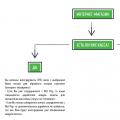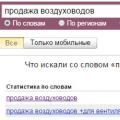Technological platform Android applications proved to be versatile and friendly for developers. You can develop an Android app and publish it on the store Google play with minimal restrictions. This concept has led to the rapid development of popular Android applications, some of which are not available on iOS and other platforms. To run an Android application, you usually need to use a smartphone or tablet with this OS - this is obvious. What if you want to try using Android without buying a device?
Fortunately, you have such an opportunity, Android can be run even on the old desktop computer... There are several ways to accomplish this task, each of which has its own advantages and disadvantages.
Perhaps the easiest way to run Andoid apps on a Windows computer is to use the ARC Welder app to Google browser Chrome. The app was developed by Google and can be used not only on Windows computers - this method works also on chromebooks and macs. The launch process is almost independent of the platform used. Just go to the Chrome Web Store and install the ARC Welder app from the catalog.
ARC Welder is in beta and is primarily intended for developers. However, the process of downloading the app is fairly straightforward. You need to upload the APK file to ARC Welder. The APK file can be obtained by backing up the application on the physical Android device or by downloading from various third party sites on the Internet. We do not recommend downloading paid apps and games from questionable sites. There are resources that archive free apps like APK Mirror.
When the required APK file is downloaded and ready to download, you can open ARC Welder from the list of extensions in Google chrome and point this file. Then you need to choose how the applications are displayed - landscape / portrait mode, smartphone / tablet and clipboard access method. Not every Android application will launch this way, and some applications may partially lose their functionality. ARC Welder is unfortunately on this moment does not have built-in support for Google Play services (if you are not an application developer and do not have access to source code), therefore google apps and some third party apps will refuse to work.
Apps or games that run in ARC are mostly stable. You can get full functionality from Evernote, Instagram, and even Flappy Bird. You can have only one application installed in ARC Welder at a time; to launch another application, you need to return to the installation dialog.
The application deployment process and the limitation of only running one application at a time create barriers to everyday use tool. Nevertheless, the extension is suitable for the needs of developers and testers, or just to familiarize themselves with the capabilities of the mobile platform.

The next easiest way to run Android applications on a PC is to use the Android emulator developed by Google as part of the software development kit (SDK). The emulator can be used to create virtual devices with any version of Android on board with different screen resolutions and hardware configurations. The first drawback this method can be called enough difficult process installation and settings.
None of the products are perfect - you need tool-supported devices like the Dell XPS 12 in the case of the Intel version, or Lenovo ThinkPad x61 for Android-x86. You can install environment data on top of Windows, but this is not the most best idea... The smartest way is to create a separate section hard disk and installing Android on it.
If your PC configuration is not supported by these products, you can try installing them in VirtualBox or VMware virtualization environments, which are faster than the Android emulator. These products may still not be suitable for testing games, but most applications will install and work correctly. You will need to install applications yourself, because there is no Google Play integration in these products. As an aid, you can use the instructions on our website - Installing Android in VMware Workstation.

If you are looking for a tool to run multiple Android applications and games at once, and easy to install and configure, then BlueStacks is your choice. represents one of the most simple ways to run applications. However, the product uses highly modified Android version to run applications. BlueStacks contains a built-in Google Play store, and you have access to all purchased paid apps... The program is added to the list of Google Play devices under the name Galaxy Note II.
A separate BlueStacks window contains a list of applications, divided into categories: games, social networks etc. When searching for an application or clicking on the icon of a specific application, the unexpected happens - the Google Play client is displayed in tablet mode. The user can navigate the interface just like on a regular Android device, making BlueStacks not a simple “application player”. In fact, the user can install third-party launchers like Nova or Apex from the app store and choose them as default launchers. Main screen in BlueStacks with App Categories is a home screen option. Thus, by replacing it, you can feel like the owner of a real Android device.
Full access to the Google Play store eliminates application deployment problems, and BlueStacks itself is stable and fast. You can play most games, but problems with using the mouse are likely. If your computer has touch screen, You will be able to use multi-touch applications. BlueStacks can turn a Windows 8 tablet into an Android tablet. The technology used in BlueStacks is called “LayerCake” because Android apps run in a separate layer on top of Windows.
The only downside to BlueStacks is the use of a modified Android build. Any changes made by the product developer to run Android apps on PCs can cause crashes and crashes. This modified environment is of little value to developers — there is no guarantee that applications that display and run correctly in BlueStacks will behave the same on a physical device. The service uses a freemium monetization model - you can either pay $ 2 for a subscription or install multiple sponsored apps.
Which is the best way?
If you need to test an application before installing it on physical devices, the Android emulator offers The best way to pre-check the application on the computer. The product is rather slow, but standardized, so the developer can see how the application will behave on a real smartphone or tablet. While porting Android to a PC, you can get decent performance, but problems and crashes are possible, and compatible hardware is required.
If you need to get several Android applications on your computer at once, the best solution will BlueStacks App Player. The product provides full access to Google Play, works fast and supports Windows devices with multitouch. Don't forget about ARC Welder as a way to launch one application at a time. The extension is free and easy to install.
Using the keyboard and mouse. In any case, Android exists on personal computers and below we will look at some of them. It should be noted that certain technical skills are required to use them. Many of these emulators are similar to each other.
AMIDuOS
AMIDuOS comes first on our list as it is a relatively new Android emulator on PC. There are two app options available: for Android Lollipop and for Android Jelly Bean. The first costs $ 15, the second $ 10. No subscription is needed, you only have to pay for the purchase of the emulator once. The program copes well with numerous tasks. Most of its functions are aimed at improving work productivity. For this reason, this emulator is well suited for use in the office, work at home, etc. There are no special game features here, but the games are still going well despite this. Developers can use this emulator for basic testing tasks, but it won't work for more advanced purposes. All in all, this is a good emulator and worth giving it a shot.
Emulator from Android Studio
Android Studio is an integrated development environment for Android developed by Google. It has a number of tools to help developers create apps and games directly for Android. For consumers, this is not the best option, but application developers get a powerful and free tool to test their programs. Setting up the emulator is not easy, but it is easy to work later.
Andy
At the time this emulator appeared in the reviews, it was said that it had some problems, but despite them it is a good replacement for applications like BlueStacks. This emulator handles a wide variety of Android tasks, including work apps, bootloaders, games, and you can even install Root access here. The program works well and is also available for free. Some users complain about installation problems, you need to keep this in mind.
BlueStacks
BlueStacks has long been the most well-known Android emulator on the computer. It was no longer the best option, but last year the developers devoted a lot of time to updating their program. The result is BlueStacks 2, which is faster and more stable. Multi-tasking applications and built-in functionality like setting a location are supported. Gamers remain the main target audience of this emulator. For productive work, this is not the most best program but the price remains the same. There are quite a few bloatware applications here, but overall the emulator is not bad.
Droid4X
Droid4X has its own merits and demerits. This is one of the classic Android emulators on personal computers. It has a simple design that makes it easy for most users to work with. It is unknown if the development of this program is ongoing, but the download page is still in place, so it is recommended that you use it with caution.

Genymotion
This Android emulator is aimed at developers who want to test games and applications on different devices ah without having to buy them. You can customize the emulator for different devices with different versions of Android. For example, you can simulate a Nexus One running Android 4.2 or a Nexus 6 running Android 6.0. You can quickly switch between different virtual devices. For consumer purposes, this is not the best option, but Genymotion is available for free for personal use.
KoPlayer
KoPlayer is the new Android emulator for PC, and until recently it remained in the shadows. The main audience of the program will be gamers. You can assign functions to keys and use the keyboard instead of the joystick. You can record the gameplay on video and upload it to various services. Installation is simple enough and doesn't bring any unpleasant surprises. Like most emulators, this one sometimes runs into problems in the process. It can be used for a variety of tasks. The downside is a certain amount of bugs, and yet it's a good free option.
Manymo
Manymo is also an interesting choice, mainly because it works online. This makes it a cross-platform program for any desktop operating system, it can run on any processor. There is support here different sizes and developer tools. It is for them that the emulator is primarily intended, and not for consumers. The price depends on how many emulators buyers are going to use using the site.

MEmu
Another modern Android emulator, which is also doing well. One of the benefits is support AMD processors and Intel, which is not common. Supported versions of Android Jelly Bean, Kit Kat and Lollipop, you can run multiple instances at the same time. It is one of the few emulators with support for a version as modern as Lollipop. You can use it for a variety of purposes, you can run most applications and games. Recommended mainly for work.

Nox
Like BlueStacks, Nox comes in handy mainly for gamers. There are utilities just for their needs. You can interact with games as if you have a real joystick. You can assign a swipe to the right, for example, on an arrow on the keyboard and press on it instead of the screen. In most cases, such a replacement does an excellent job.
Remix OS Player
Remix OS Player from Jide came to PC not too long ago. This is the only emulator on the list that works with Android Marshmallow instead of Android Lollipop or Kit Kat. The installation process is simple, as is the work with the emulator after. It is made for gaming, with a lot of options on the sidebar. The emulator is new, so sometimes bugs come across. Even so, it works better than most and is free. The only major drawback is the lack of support for AMD processors.
Windroy
Windroy is a classic, one of the oldest Android emulators on PC. For this reason, it is difficult to recommend it to all users. It is believed that this emulator works best on not the most modern Windows versions... It is intended mainly for work, not for games; there will be no problems with the launch of office applications. The emulator is free and easy to install.

Xamarin
Xamarin is an integrated development environment like Android Studio. The difference is that it can be connected to products like Microsoft Visual Studio. Like Android Studio, it has a built-in emulator for developers. This is a product for developers, unless you are willing to customize the entire development environment yourself. Xamarin emulator not as powerful as options like Genymotion, but it does its job. For personal use, the program is free, companies and large development groups must agree on a paid plan.
Youwave
YouWave is one of the oldest Android emulators on PC, last updated in mid-2016. The free version offers Android Ice Cream Sandwich, for $ 29.99 you can get access to Android Lollipop. The emulator works pretty well and the installation process is straightforward. There are no distinctive features for games here, and yet it copes with games just fine. We can recommend this program to those who come across emulators for the first time.
Own emulator
You can even create your own emulator if you want. You need to download VirtualBox and the system image from Android-x86.org. Next, you need to find instructions on the Internet and follow them. This is the most difficult option to acquire an Android emulator, without having a certain level of technical skills it is better not to try. There will be bugs and it will be difficult to fix them without programming skills.
Of course, many people thought about opening applications (Windows OS). After all, everyone has a favorite games and programs on your handheld device that can be played on a larger display.

Description

The emulator will help you with this. BlueStacks which is specifically built for Windows. This program on the Internet is only in the alpha version, so it is difficult to say that it is full-fledged. Most likely, we can say that this is a utility that inside operating system your PC creates a certain atmosphere that allows open apk files that are intended for Android.
Installing games on Android

Although the program does not have the capabilities of such strong modifications as the Android SDK, where it is very difficult for a beginner to understand this business, but BlueStacks has a very light interface and easy to use. That is, in order to simply open applications, this utility will be enough for you.

This emulator Android for Windows, you can absolutely free download on our website without making any costs and additional registrations. To date, the application has been developed only for Windows 7 for all kinds of existing versions. In the near future, it is also planned to develop for XP, Vista and, of course - OS X. Install BlueStacks everyone can, there are also a lot of training videos in use on the network, which is very acceptable for inexperienced users.
UPDATE 12/14/2015 We have a popular application on our site.

It's no secret that all programs have their drawbacks. This utility also has them, but in truth, they are not very significant. The biggest problem is that there is no way to install random applications. It is worth mentioning that on small computers that give out poor performance, work will be somewhat difficult.


Despite the fact that now there is only a test version, the utility works well. At the same time, it has high stability, the program hangs very rarely, and there are no malfunctions. That is, as you can imagine, BlueStacks should ideally suit you and your PC.

Well then. We have come to the most critical part of the review, but can we choose an emulator that we call the best without a twinge of conscience? Let's think about it.
- Firstly, it is worth noting that most of the presented software are solutions from Chinese developers, which quickly "cool" towards the project and stop supporting it. Actually, therefore, the version of Android above 4.4 is not supported by all, but the same testing software should be run on multiple OS versions.
- Secondly, it is impossible to name the best of the best for one simple reason - different software is designed for different categories of users. Let's try to correctly distribute it.
BlueStacks, Andy, Nox, MEmu- popular emulators, free, approximately equal in capabilities, functions, with a similar implementation. All of them are designed for ordinary users. that need to install, run, click a button and get the result. Here you will not have to configure anything for a long time - a virtual reality will load immediately, and the user interface will delight you with intuitiveness.
Against the background of fellows it looks good Nox App Player... The application player installs quickly, works stably, and supports all modern games. Provides the most convenient control and is not demanding on PC resources. It's nice that computer program it is equally convenient for both gamers and ordinary users, and also does not get bored with advertising, unlike some popular alternatives. Another plus is to install " computer games"from the company store is not needed Account Google!
And a few more words about BlueStacks. The developers offer a fairly high-quality product with a package of irreplaceable services. For example, streaming videos to Twitch.tv, as well as access to adapted versions of games with a converted PC control. Among other things, BlueStacks performs very well in games. The emulation is quite high-quality, and there is a minimum of brakes, since the creators of the program removed unnecessary processes in the OS, reducing the load on RAM and CPU computer.
Windroy Is our winner in the "Simple Emulator" category. His undemandingness to iron deserves special honor and praise. But if Windroy allows the maximum "forcing birds", then Droid4X you will pass the demanding games that once migrated to Android from a PC without discomfort. With this emulator, work will become, you want to conquer all tracks in Asphalt, destroy all enemies in Gangstar, and, of course, nostalgic for Infinity Blade, but on personal computer. Root access for using cheats is attached.
As many as three emulator options are suitable for professional testing in our list.: BlueStacks, Genymotion and LeapDroid. The first contender got here for the quality of performance. The second for the variety of images - almost any is emulated cellular telephone the top segment, and the third for the number of settings.
notice, that Genymotion and LeapDroid do not contain the engine virtual machine, but simply create images for VirtualBox... But Genymotion clearly does it better. The program database contains profiles of several dozen smartphones and tablets on different OS, up to Nexus on Android 7 Nougat... Moreover, the set is constantly updated - this is suitable for developers and testers.
As for LeapDroid Is software for geeks and advanced users... If you want to spend a lot of time, but use trial and error to configure the emulator to work perfectly, we recommend downloading it for free. Opengl support (hardware virtualization technology) will undoubtedly be a plus when choosing among analogs. However, the development environment is not disabled. The product is more household than specialized. It's too early to write it to the best Android emulators.
P.S. advanced users will probably ask, where is the youwave emulator, which is so praised on other sites? Our answer is that we have not tested products based on ICS and older versions of the operating system. We will say the same if you came to download an Android emulator on an Amiduos or Koplayer computer - the applications are clearly outdated and have not been updated for a long time.
For operating systems running Mac OS 10.X, Windovs XP, Vista, 7, 8, a huge number of tablet emulators on PCs running on Android have been created. And among all the variety of programs, a couple of unique ones should be distinguished: Genymotion and Bluestacks.

This representative of emulators is now the most advanced and feature-rich. It uses the section with settings and navigation from Android, but the interface has significant differences.
Thanks to the built-in Play Store Google has the ability to easily download and install many programs and games that this emulator supports. In addition to standard functions, Google Drive and free checkout available Email, as well as unlimited use of the Internet, as on a regular tablet.
A huge plus of this emulator is its simple and convenient download. It is enough to go to the official website of the program and click the Download App button, and after downloading it, launch it and easily install it on your PC. When installing, select the required OS (supported from Windows XP to Windows 8, as well as Mac OS X).
After installing the emulator, you should make the settings. Going to the "Settings" of the program, connect your Google account, to do this, go to the "Accounts" tab and enter your data or register if you did not have a profile. After logging into Google services opens the ability to download various applications and games from the Play Store, as well as save statistics and achievements in online games. Read more about installing and configuring the Android tablet emulator later in this article.
But in Bluestacks emulator, there are a couple of disadvantages, and the main one is high consumption random access memory... So, according to the minimum characteristics, 2 GB of RAM is required. Therefore, an old and low-powered PC will not cope with the task. Also, many games simply cannot be played. Among these: action games, namely "Fruit Ninja", where you need to perform game actions in five touches, which is impossible to do on a PC. And in strategies and MMORPG control problems will not arise.
This emulator is shareware, that is, you need to either pay money for its use ($ 2 / month or $ 24 / year) or install the games offered.

Go to the software developer's website and download the application. To do this, you need to click on the big green button.

Run the downloaded file and press the "Continue" button.

Select the location of the data and click "Next".

In the next window, you can enable or disable "Store access" and "Notifications".

After clicking the "Install" button, the installation of the application will begin.

After the installation is complete, we will see the start window. The view is a little different from the home desktop of the tablet. To fix this, you need to install a launcher. But before that you need to register an account with Google. To do this, click on any application from the list.

We will go to the add page Google account... If you already have an account, then just click "Existing" and enter your details. I will create a new one.

Enter your first and last name.

Coming up with a login, it will also be ours mailbox in Gmail.

Create a strong password.
Next, you will be prompted to create an opportunity to recover your password using SMS or additional address Email. You can skip this step. Additional Google services such as newsletters and backup can be left if you need it.

We accept the terms of use for Google services.
Important! It is better to register an account on a computer and then simply log in, since doing this using an emulator will be quite problematic.

Now you need to go to the Play Store. To do this, click on any application in the emulator. In the search, enter "launcher" and install a Russian-language launcher, for example GO launcher EX.

Now we all have a familiar Android tablet desktop.
Genymotion
Genymotion - this tablet emulator for a computer is even more demanding on system performance. For it to work, you need: a hardware function virtualization VT-x or AMD-V, support for OpenGL 2.0, 400MB free hard disk space, 2GB RAM.

Its main difference from other applications is the complete copying of the Android interface.
To download the program, the owner of the PC will have to register on the official website of the manufacturer, after which he will have the opportunity to download the emulator and install it on the computer. When you first start the program, you are offered a list of available operating systems, as well as skins that will be copied to the PC. In addition, you can choose the version of Android from the oldest to the latest released - Android Lollipop.
For all the simplicity and perfection of Genymotion, there is a flaw in it. Namely, the absence preinstalled programs Google as well as Google Play. So you will have to look for additional services through the browser of the installed emulator on the Internet.
V free version there will be an inscription at the bottom left of the program window "Free for personal use" (for personal use). The paid version is quite expensive € 299 per year.
Go to genymotion.com and register.


Now you need to select the version of your operating system and click on the link to download the application.

Run the downloaded file and install it. There is nothing difficult in this, just press the buttons "next" and "install".


When you start the program for the first time, you need to select a device that will be emulated on the computer by clicking the "Yes" button and entering your username and password.

From the proposed list, you can rip your device (if any) or any other. You can also choose the version of the Android operating system.


Thus, you can select and load emulators of different devices, they will be displayed in the list of the program window. To start, you need to press the "Start" button.

This is how easy it is to install a tablet emulator on a PC.
Outcome
I have tested both programs. I want to say right away that I could not install any of the programs on my old laptop 5 years ago. This once again confirms the significant requirements of these applications.
When choosing which Android emulator to install, Genymotion or Bluestacks, you need to be guided by the characteristics of your computer. If the PC is powerful then the choice falls on Genymotion, otherwise the best choice there will be Bluestacks.
From my experience of using, I liked Bluestacks better, everything works quickly and is easy to configure. Genymotion was constantly slowing down and freezing for no reason I could understand.